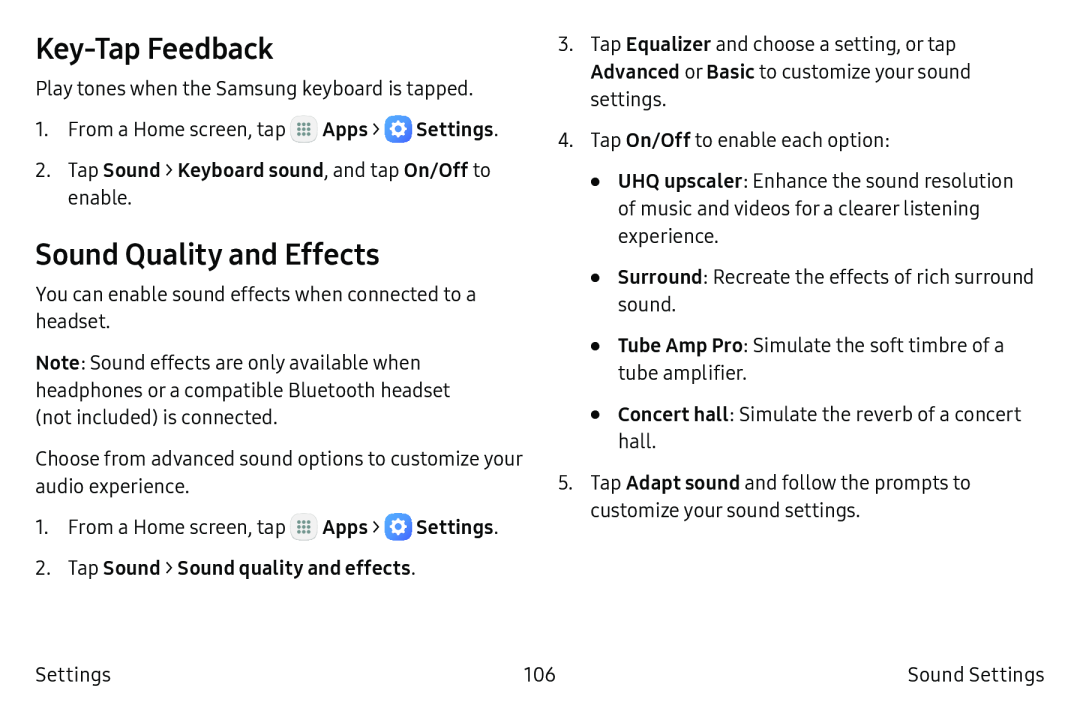Key‑Tap Feedback
Play tones when the Samsung keyboard is tapped.
1.From a Home screen, tap ![]() Apps >
Apps > ![]() Settings.
Settings.
Sound Quality and Effects
You can enable sound effects when connected to a headset.
Note: Sound effects are only available when headphones or a compatible Bluetooth headset (not included) is connected.
Choose from advanced sound options to customize your audio experience.
1.From a Home screen, tap ![]() Apps >
Apps > ![]() Settings.
Settings.
3.Tap Equalizer and choose a setting, or tap Advanced or Basic to customize your sound settings.
4.Tap On/Off to enable each option:
•UHQ upscaler: Enhance the sound resolution of music and videos for a clearer listening experience.
•Surround: Recreate the effects of rich surround sound.
•Tube Amp Pro: Simulate the soft timbre of a tube amplifier.
•Concert hall: Simulate the reverb of a concert hall.
5.Tap Adapt sound and follow the prompts to customize your sound settings.
Settings | 106 | Sound Settings |