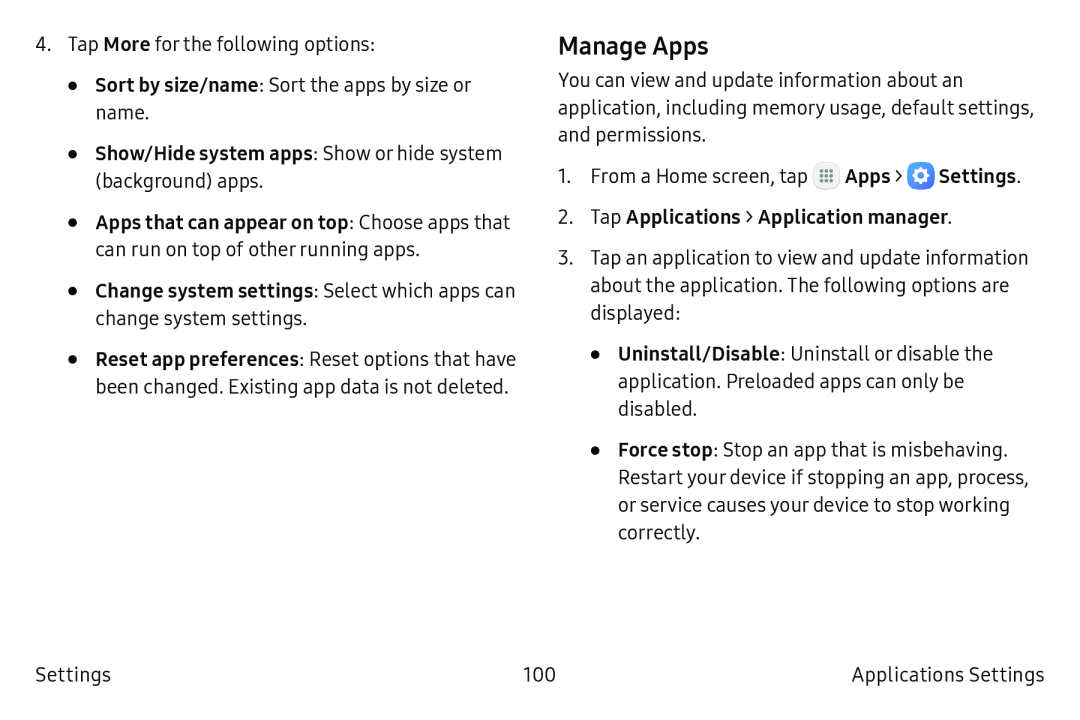4.Tap More for the following options:
•Sort by size/name: Sort the apps by size or name.
•Show/Hide system apps: Show or hide system
(background) apps.
•Apps that can appear on top: Choose apps that can run on top of other running apps.
•Change system settings: Select which apps can change system settings.
•Reset app preferences: Reset options that have been changed. Existing app data is not deleted.
Manage Apps
You can view and update information about an application, including memory usage, default settings, and permissions.
1.From a Home screen, tap ![]() Apps >
Apps > ![]() Settings.
Settings.
2.Tap Applications > Application manager.
3.Tap an application to view and update information about the application. The following options are displayed:
•Uninstall/Disable: Uninstall or disable the application. Preloaded apps can only be disabled.
•Force stop: Stop an app that is misbehaving.
Restart your device if stopping an app, process, or service causes your device to stop working correctly.
Settings | 100 | Applications Settings |