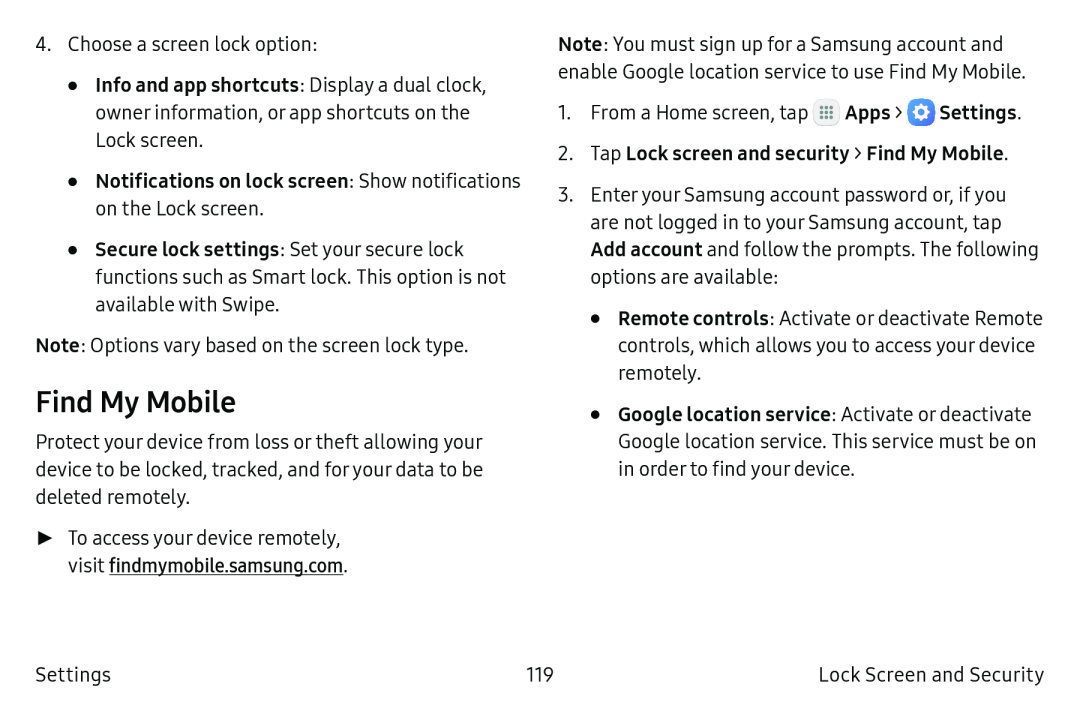4.Choose a screen lock option:
•Info and app shortcuts: Display a dual clock, owner information, or app shortcuts on the
Lock screen.
•Notifications on lock screen: Show notifications on the Lock screen.•Secure lock settings: Set your secure lock functions such as Smart lock. This option is not available with Swipe.
Note: Options vary based on the screen lock type.
Find My Mobile
Protect your device from loss or theft allowing your device to be locked, tracked, and for your data to be deleted remotely.
►To access your device remotely, visit findmymobile.samsung.com.
Note: You must sign up for a Samsung account and enable Google location service to use Find My Mobile.
1.From a Home screen, tap ![]() Apps >
Apps > ![]() Settings.
Settings.
3.Enteryour Samsung account password or, if you are not logged in to your Samsung account, tap Add account and follow the prompts. The following options are available:
•Remote controls: Activate or deactivate Remote controls, which allows you to access your device remotely.
•Google location service: Activate or deactivate Google location service. This service must be on in order to find your device.
Settings | 119 | Lock Screen and Security |