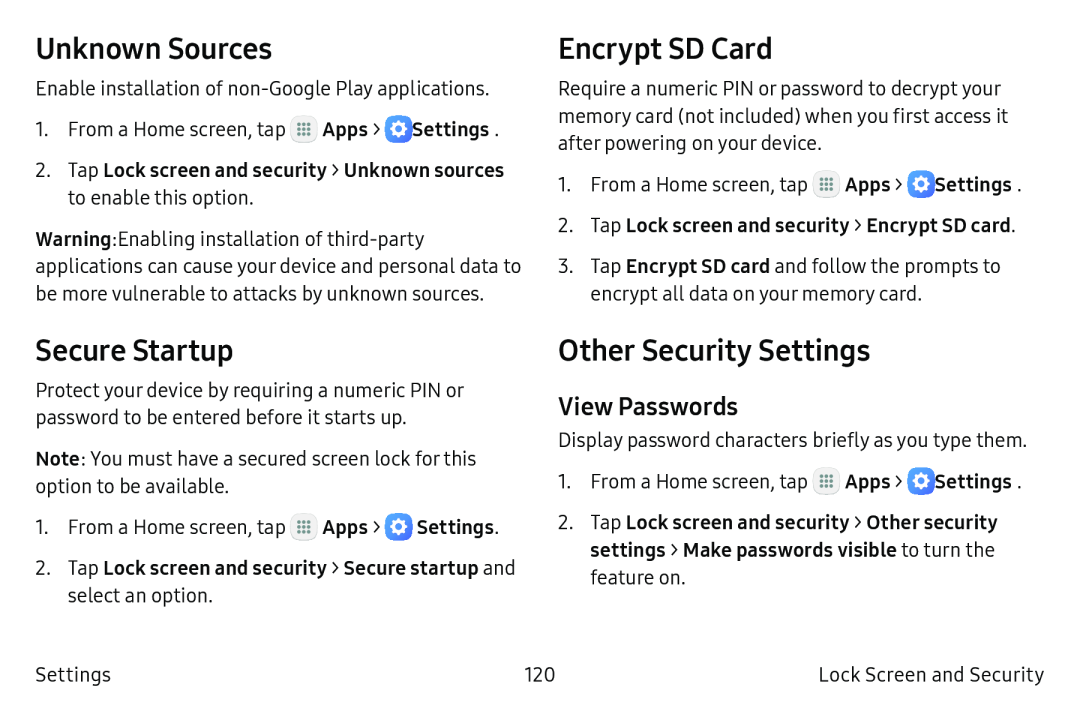Unknown Sources
Enable installation of
1.From a Home screen, tap ![]() Apps >
Apps > ![]() Settings.
Settings.
2.Tap Lock screen and security > Unknown sources to enable this option.
Warning: Enabling installation of
Encrypt SD Card
Require a numeric PIN or password to decrypt your memory card (not included) when you first access it after powering on your device.
1.From a Home screen, tap ![]() Apps >
Apps > ![]() Settings.
Settings.
2.Tap Lock screen and security > Encrypt SD card.
3.Tap Encrypt SD card and follow the prompts to encrypt all data on your memory card.
Secure Startup
Protect your device by requiring a numeric PIN or password to be entered before it starts up.
Note: You must have a secured screen lock for this option to be available.
1.From a Home screen, tap ![]() Apps >
Apps > ![]() Settings.
Settings.
2.Tap Lock screen and security > Secure startup and select an option.
Other Security Settings
View Passwords
Display password characters briefly as you type them.
1.From a Home screen, tap ![]() Apps >
Apps > ![]() Settings.
Settings.
2.Tap Lock screen and security > Other security settings > Make passwords visible to turn the feature on.
Settings | 120 | Lock Screen and Security |