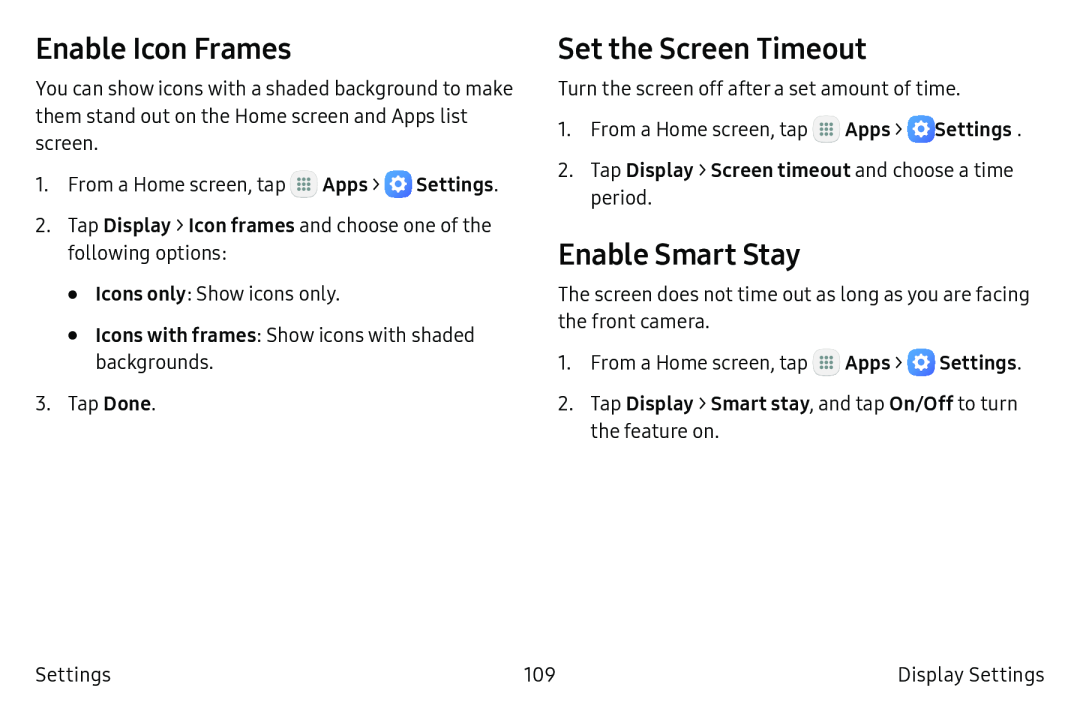Enable Icon Frames
You can show icons with a shaded background to make them stand out on the Home screen and Apps list screen.
1.From a Home screen, tap ![]() Apps >
Apps > ![]() Settings.
Settings.
2.Tap Display > Icon frames and choose one of the following options:
•Icons only: Show icons only.
•Icons with frames: Show icons with shaded backgrounds.
3.Tap Done.
Set the Screen Timeout
Turn the screen off after a set amount of time.
1.From a Home screen, tap ![]() Apps >
Apps > ![]() Settings.
Settings.
Enable Smart Stay
The screen does not time out as long as you are facing the front camera.
1.From a Home screen, tap ![]() Apps >
Apps > ![]() Settings.
Settings.
Settings | 109 | Display Settings |