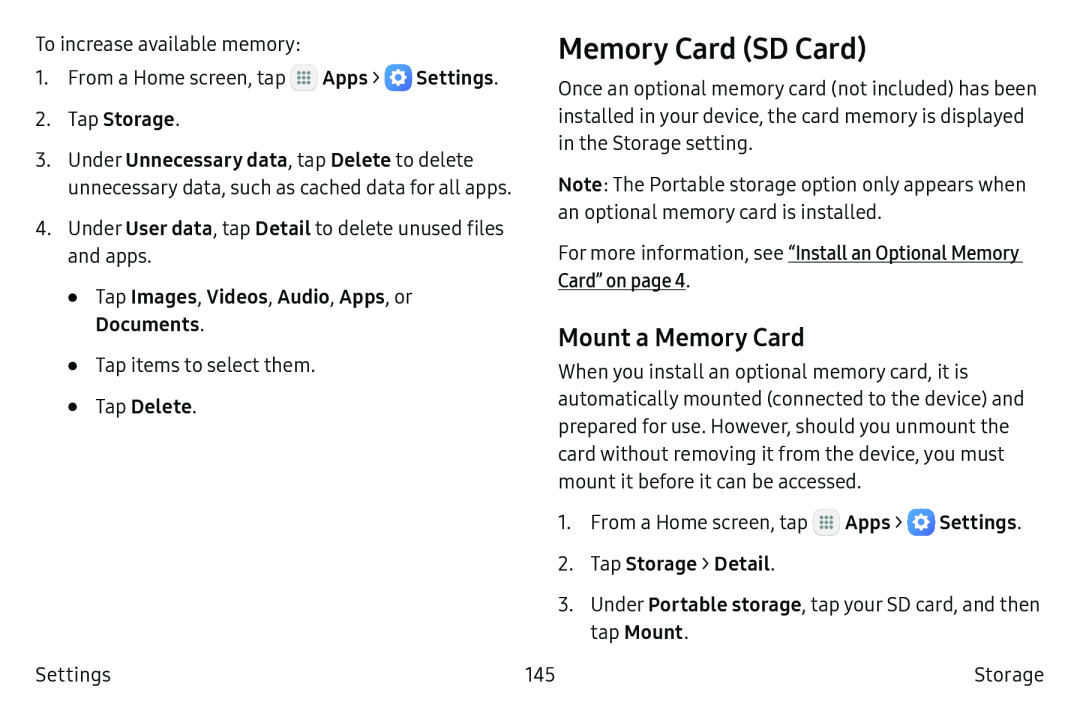To increase available memory:
1.From a Home screen, tap ![]() Apps >
Apps > ![]() Settings.
Settings.
2.Tap Storage.
3.Under Unnecessary data, tap Delete to delete unnecessary data, such as cached data for all apps.
4.Under User data, tap Detail to delete unused files and apps.
•Tap Images, Videos, Audio, Apps, or Documents.
•Tap items to select them.
•Tap Delete.
Memory Card (SD Card)
Once an optional memory card (not included) has been installed in your device, the card memory is displayed in the Storage setting.
Note: The Portable storage option only appears when an optional memory card is installed.
For more information, see “Install an Optional Memory Card” on page 4.
Mount a Memory Card
When you install an optional memory card, it is automatically mounted (connected to the device) and prepared for use. However, should you unmount the card without removing it from the device, you must mount it before it can be accessed.
1.From a Home screen, tap ![]() Apps >
Apps > ![]() Settings.
Settings.
2.Tap Storage > Detail.
3. Under Portable storage, tap your SD card, and then tap Mount.
Settings | 145 | Storage |