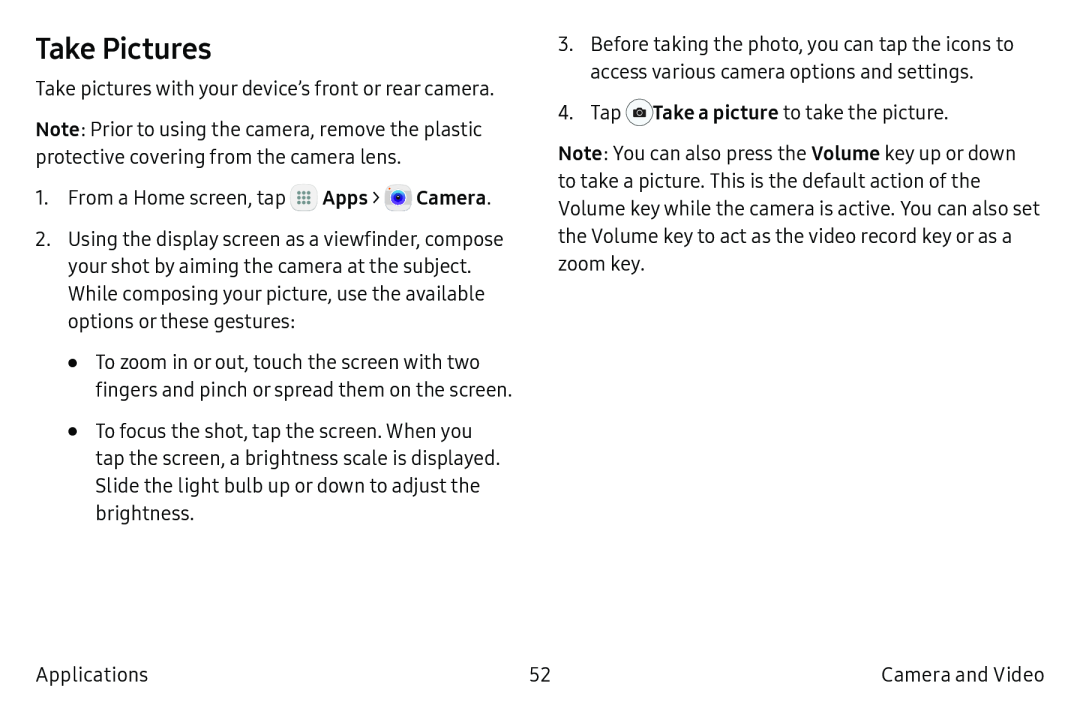Take Pictures
Take pictures with your device’s front or rear camera.
Note: Prior to using the camera, remove the plastic protective covering from the camera lens.
1.From a Home screen, tap ![]() Apps >
Apps > ![]() Camera.
Camera.
2.Using the display screen as a viewfinder, compose your shot by aiming the camera at the subject. While composing your picture, use the available options or these gestures:
•To zoom in or out, touch the screen with two fingers and pinch or spread them on the screen.
•To focus the shot, tap the screen. When you tap the screen, a brightness scale is displayed. Slide the light bulb up or down to adjust the brightness.
3.Before taking the photo, you can tap the icons to access various camera options and settings.
4.Tap ![]() Take a picture to take the picture.
Take a picture to take the picture.
Note: You can also press the Volume key up or down to take a picture. This is the default action of the Volume key while the camera is active. You can also set the Volume key to act as the video record key or as a zoom key.
Applications | 52 | Camera and Video |