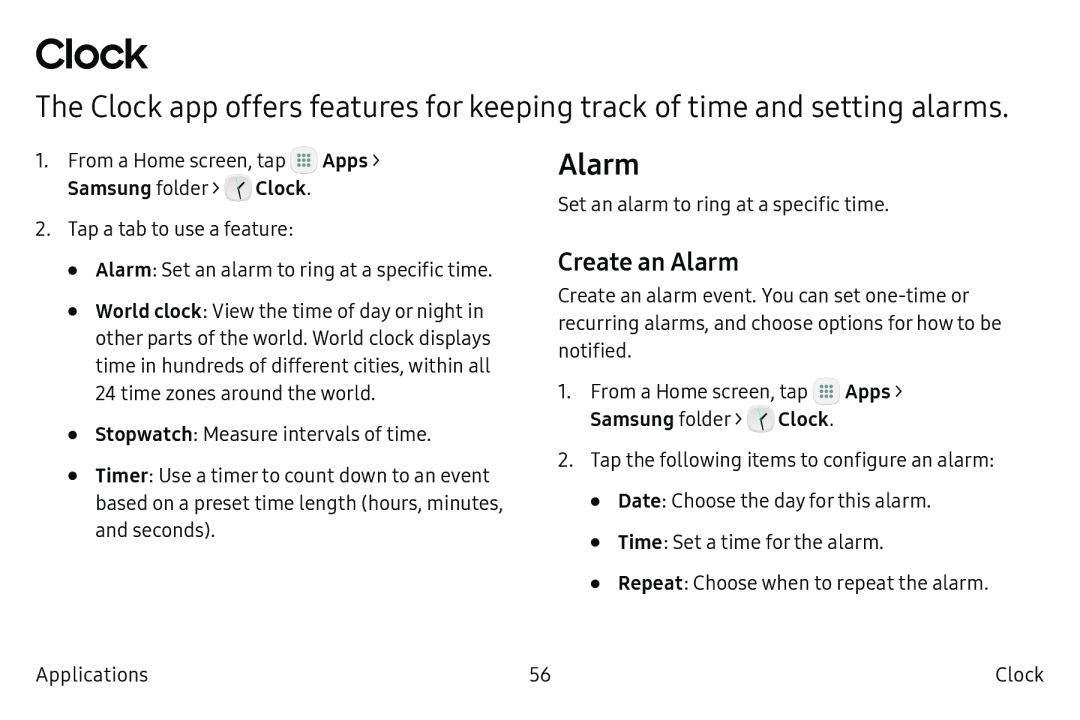Clock
The Clock app offers features for keeping track of time and setting alarms.
1. From a Home screen, tap Apps > | Alarm |
Samsung folder > Clock. | Set an alarm to ring at a specific time. |
|
2. Tap a tab to use a feature:
•
•
•
•
Alarm: Set an alarm to ring at a specific time.
World clock: View the time of day or night in other parts of the world. World clock displays time in hundreds of different cities, within all 24 time zones around the world.
Stopwatch: Measure intervals of time.
Timer: Use a timer to count down to an event based on a preset time length (hours, minutes, and seconds).
Create an Alarm
Create an alarm event. You can set
1.From a Home screen, tap ![]() Apps > Samsung folder >
Apps > Samsung folder > ![]() Clock.
Clock.
2.Tap the following items to configure an alarm:
•Date: Choose the day for this alarm.
•Time: Set a time for the alarm.
•Repeat: Choose when to repeat the alarm.
Applications | 56 | Clock |