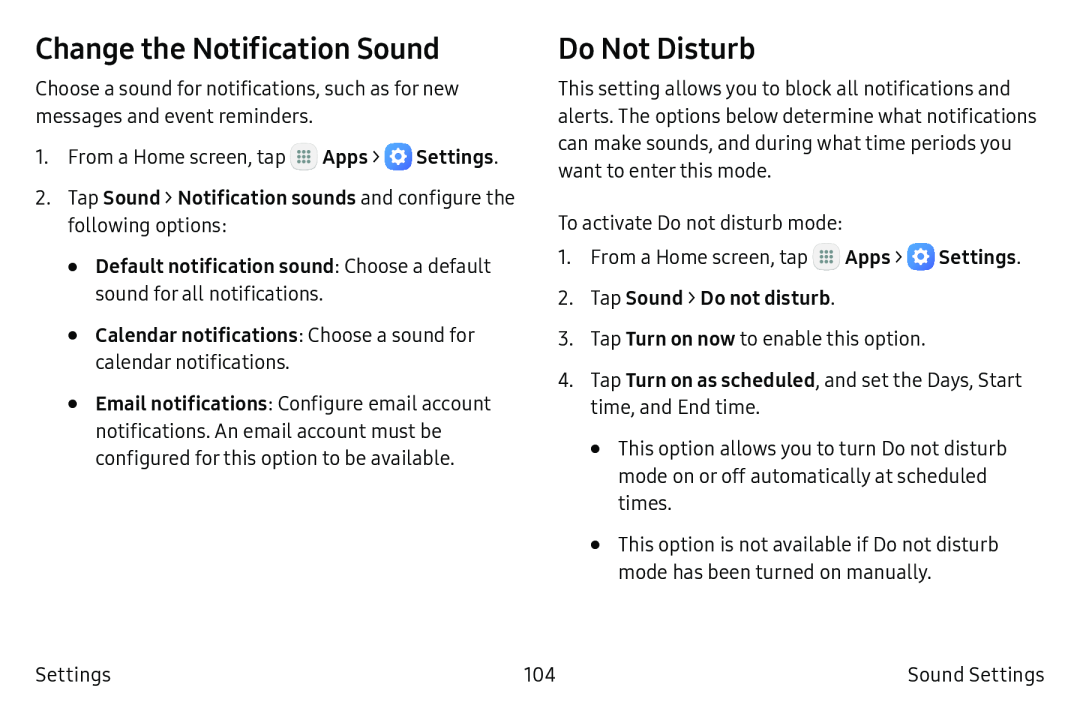Change the Notification Sound
Choose a sound for notifications, such as for new messages and event reminders.
1.From a Home screen, tap ![]() Apps >
Apps > ![]() Settings.
Settings.
•Email notifications: Configure email account notifications. An email account must be configured for this option to be available.
Do Not Disturb
This setting allows you to block all notifications and alerts. The options below determine what notifications can make sounds, and during what time periods you want to enter this mode.
To activate Do not disturb mode:
1.From a Home screen, tap ![]() Apps >
Apps > ![]() Settings.
Settings.
3.Tap Turn on now to enable this option.
4.Tap Turn on as scheduled, and set the Days, Start time, and End time.
•This option allows you to turn Do not disturb mode on or off automatically at scheduled times.
•This option is not available if Do not disturb mode has been turned on manually.
Settings | 104 | Sound Settings |