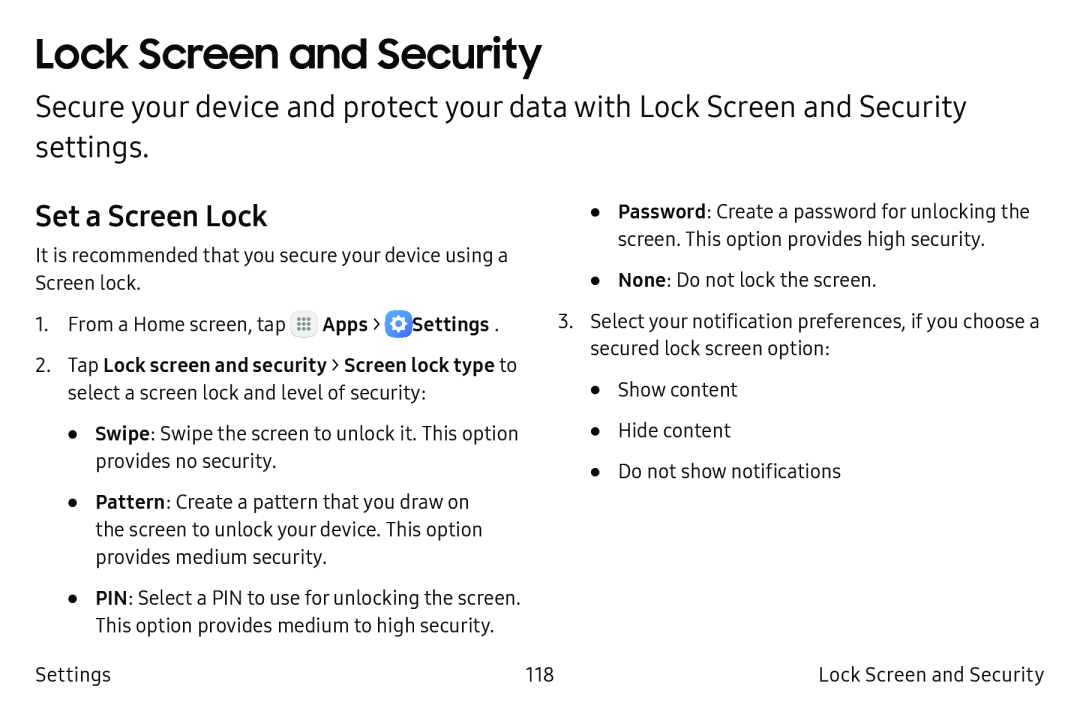Lock Screen and Security
Secure your device and protect your data with Lock Screen and Security settings.
Set a Screen Lock
It is recommended that you secure your device using a Screen lock.
1.From a Home screen, tap ![]() Apps >
Apps > ![]() Settings.
Settings.
2.Tap Lock screen and security > Screen lock type to select a screen lock and level of security:
•Swipe: Swipe the screen to unlock it. This option provides no security.
•Pattern: Create a pattern that you draw on the screen to unlock your device. This option provides medium security.
•PIN: Select a PIN to use for unlocking the screen. This option provides medium to high security.
Settings
•Password: Create a password for unlocking the screen. This option provides high security.
•None: Do not lock the screen.
3.Select your notification preferences, if you choose a secured lock screen option:
•Show content
•Hide content
•Do not show notifications
118 | Lock Screen and Security |