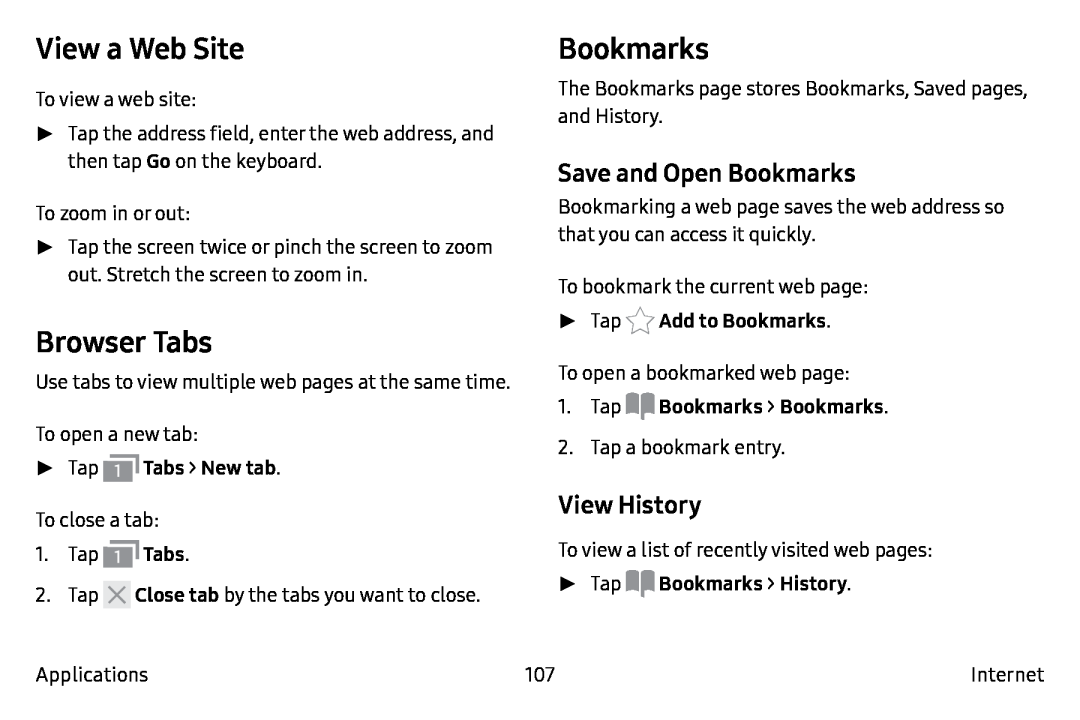View a Web Site
To view a web site:
►► Tap the address field, enter the web address, and then tap Go on the keyboard.
To zoom in or out:
►► Tap the screen twice or pinch the screen to zoom out. Stretch the screen to zoom in.
Browser Tabs
Use tabs to view multiple web pages at the same time.
To open a new tab:
►► Tap  Tabs > New tab.
Tabs > New tab.
To close a tab:
1.Tap ![]() Tabs.
Tabs.
2.Tap ![]() Close tab by the tabs you want to close.
Close tab by the tabs you want to close.
Bookmarks
The Bookmarks page stores Bookmarks, Saved pages, and History.
Save and Open Bookmarks
Bookmarking a web page saves the web address so that you can access it quickly.
To bookmark the current web page:
►► Tap  Add to Bookmarks.
Add to Bookmarks.
To open a bookmarked web page:
1.Tap 
 Bookmarks > Bookmarks.
Bookmarks > Bookmarks.
2.Tap a bookmark entry.
View History
To view a list of recently visited web pages:
►► Tap 
 Bookmarks > History.
Bookmarks > History.
Applications | 107 | Internet |