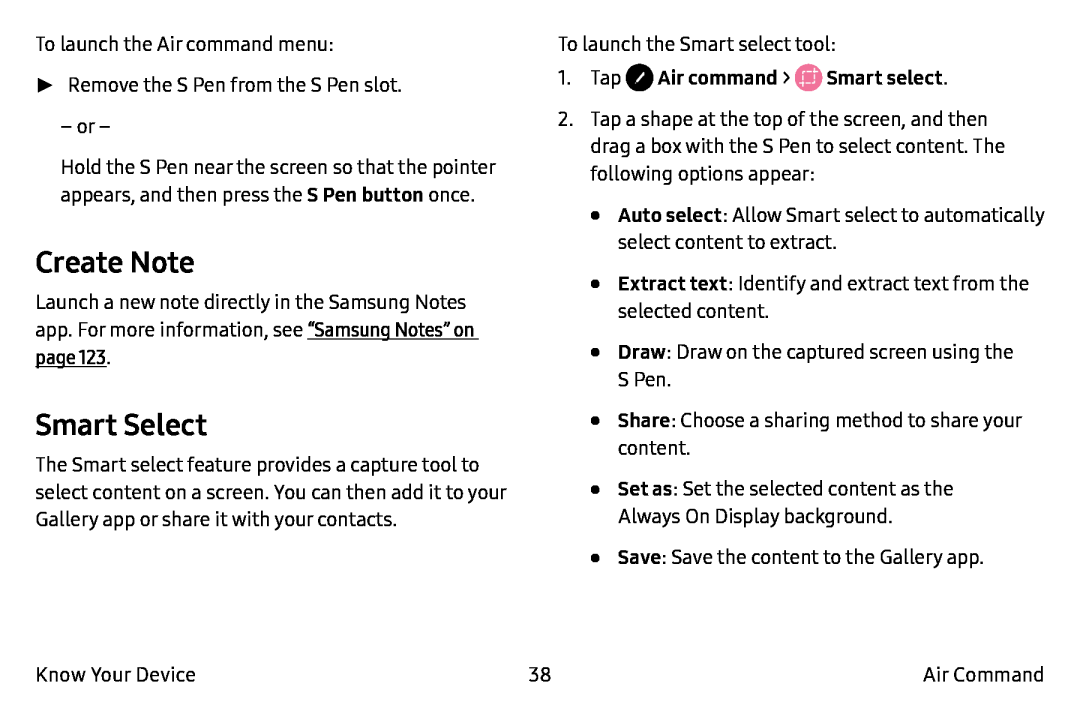To launch the Air command menu:
►► Remove the S Pen from the S Pen slot.
– or –
Hold the S Pen near the screen so that the pointer appears, and then press the S Pen button once.
Create Note
Launch a new note directly in the Samsung Notes app. For more information, see “Samsung Notes” on page 123.
Smart Select
The Smart select feature provides a capture tool to select content on a screen. You can then add it to your Gallery app or share it with your contacts.
To launch the Smart select tool:
1.Tap2.Tap a shape at the top of the screen, and then drag a box with the S Pen to select content. The following options appear:
•Auto select: Allow Smart select to automatically select content to extract.
•Extract text: Identify and extract text from the selected content.
•Draw: Draw on the captured screen using the
S Pen.
•Share: Choose a sharing method to share your content.
•Set as: Set the selected content as the
Always On Display background.
•Save: Save the content to the Gallery app.
Know Your Device | 38 | Air Command |