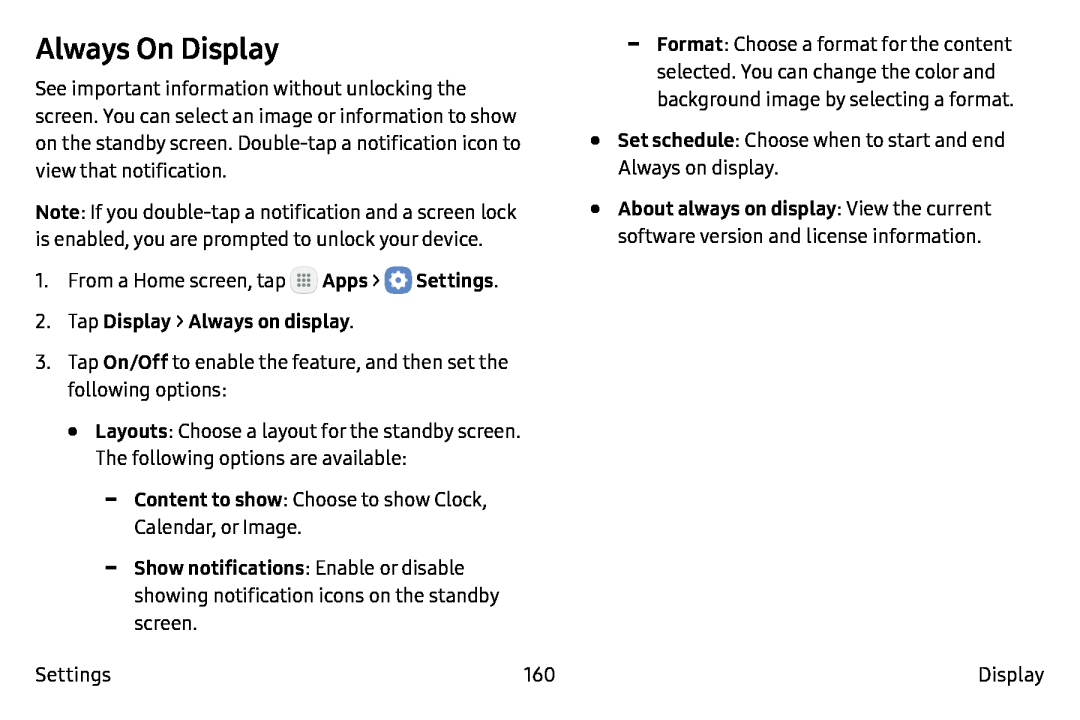Always On Display
See important information without unlocking the screen. You can select an image or information to show on the standby screen.
Note: If you
1.From a Home screen, tap ![]() Apps >
Apps > ![]() Settings.
Settings.
3.Tap On/Off to enable the feature, and then set the following options:
•Layouts: Choose a layout for the standby screen. The following options are available:
Settings | 160 |
•Set schedule: Choose when to start and end Always on display.
•About always on display: View the current software version and license information.
Display