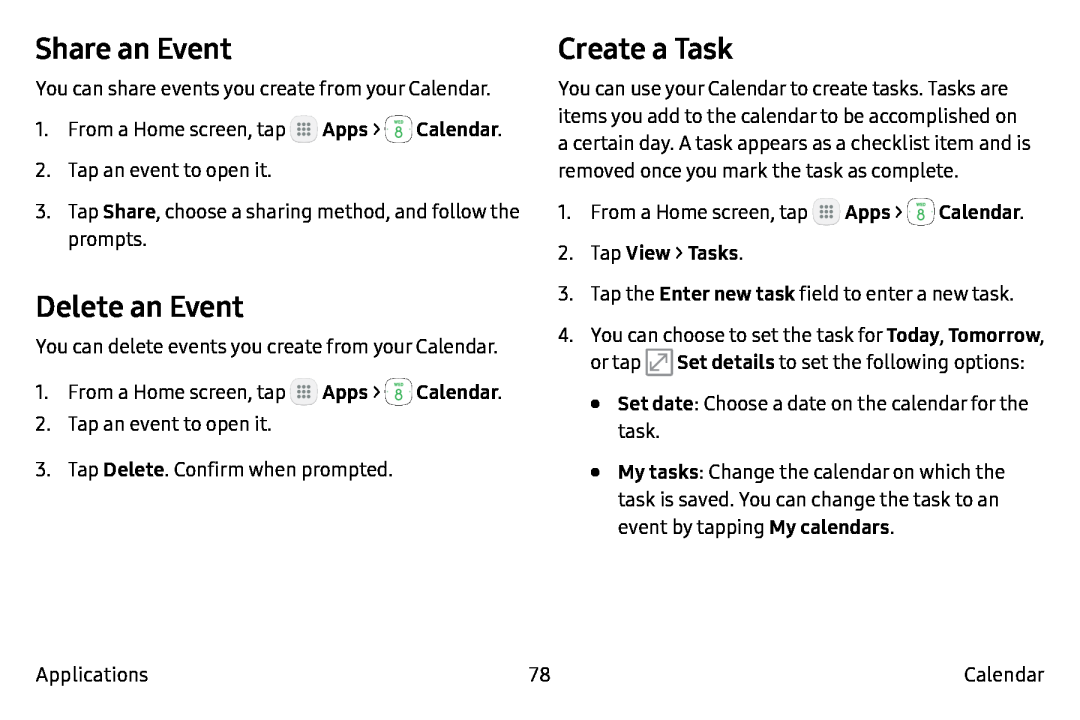
Share an Event
You can share events you create from your Calendar.
1.From a Home screen, tap ![]() Apps >
Apps > ![]() Calendar.
Calendar.
2.Tap an event to open it.
3.Tap Share, choose a sharing method, and follow the prompts.
Delete an Event
You can delete events you create from your Calendar.
1.From a Home screen, tap ![]() Apps >
Apps > ![]() Calendar.
Calendar.
2.Tap an event to open it.
3.Tap Delete. Confirm when prompted.
Create a Task
You can use your Calendar to create tasks. Tasks are items you add to the calendar to be accomplished on a certain day. A task appears as a checklist item and is removed once you mark the task as complete.
1.From a Home screen, tap ![]() Apps >
Apps > ![]() Calendar.
Calendar.
3.Tap the Enter new task field to enter a new task.
4.You can choose to set the task for Today, Tomorrow, or tap ![]() Set details to set the following options:
Set details to set the following options:
•Set date: Choose a date on the calendar for the task.
•My tasks: Change the calendar on which the task is saved. You can change the task to an event by tapping My calendars.
Applications | 78 | Calendar |