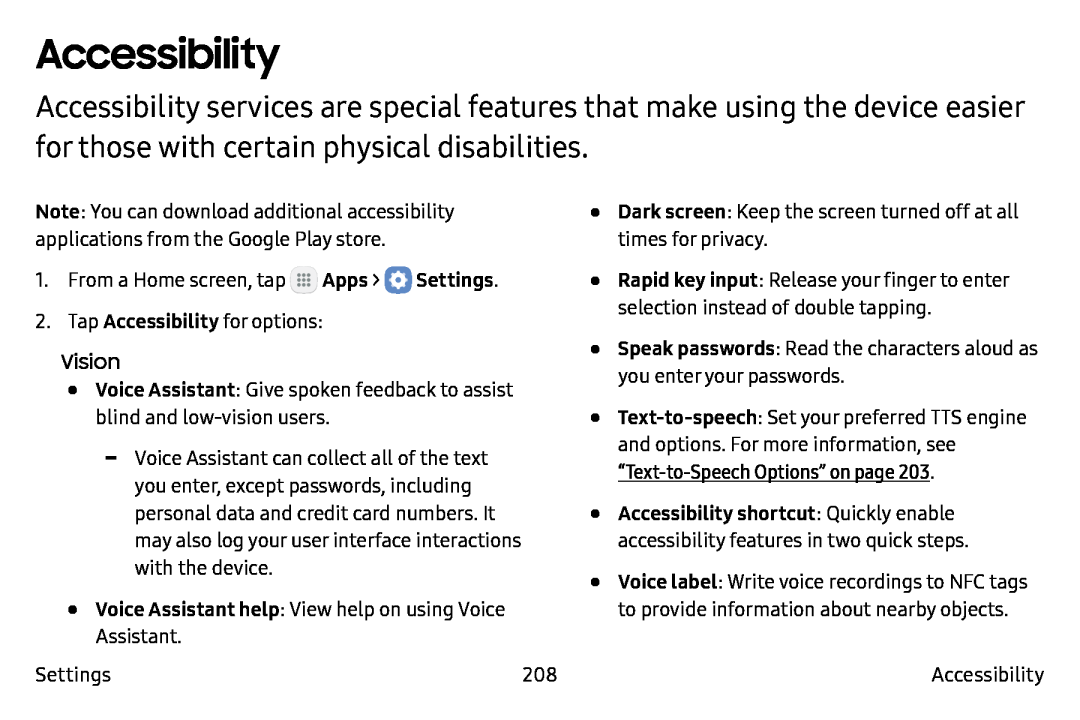Accessibility
Accessibility services are special features that make using the device easier for those with certain physical disabilities.
Note: You can download additional accessibility applications from the Google Play store.
1.From a Home screen, tap ![]() Apps >
Apps > ![]() Settings.
Settings.
2.Tap Accessibility for options:
Vision•Voice Assistant: Give spoken feedback to assist blind and
•Voice Assistant help: View help on using Voice Assistant.
Settings | 208 |
•
•
•
•
•
•
Dark screen: Keep the screen turned off at all times for privacy.
Rapid key input: Release your finger to enter selection instead of double tapping.
Speak passwords: Read the characters aloud as you enter your passwords.
Accessibility shortcut: Quickly enable accessibility features in two quick steps.
Voice label: Write voice recordings to NFC tags to provide information about nearby objects.
Accessibility