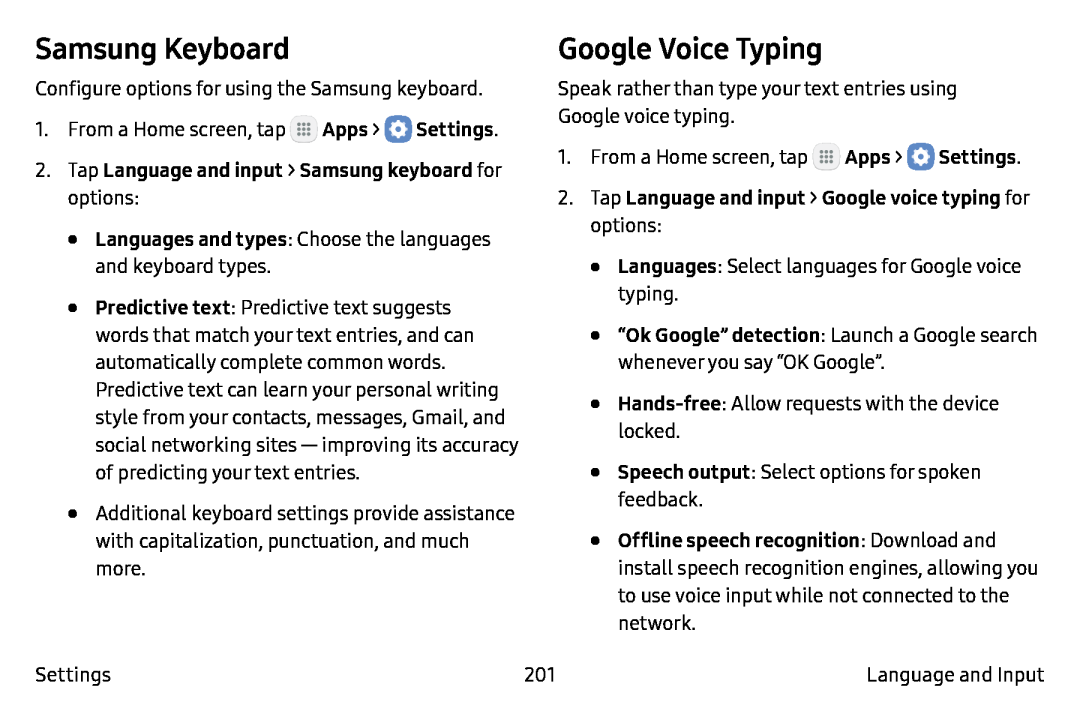Samsung Keyboard
Configure options for using the Samsung keyboard.
1.From a Home screen, tap ![]() Apps >
Apps > ![]() Settings.
Settings.
•Predictive text: Predictive text suggests words that match your text entries, and can automatically complete common words. Predictive text can learn your personal writing style from your contacts, messages, Gmail, and social networking
•Additional keyboard settings provide assistance with capitalization, punctuation, and much more.
Google Voice Typing
Speak rather than type your text entries using Google voice typing.
1.From a Home screen, tap ![]() Apps >
Apps > ![]() Settings.
Settings.
•Languages: Select languages for Google voice typing.
•“Ok Google” detection: Launch a Google search whenever you say “OK Google”.•
•Speech output: Select options for spoken feedback.
•Offline speech recognition: Download and install speech recognition engines, allowing you to use voice input while not connected to the network.
Settings | 201 | Language and Input |