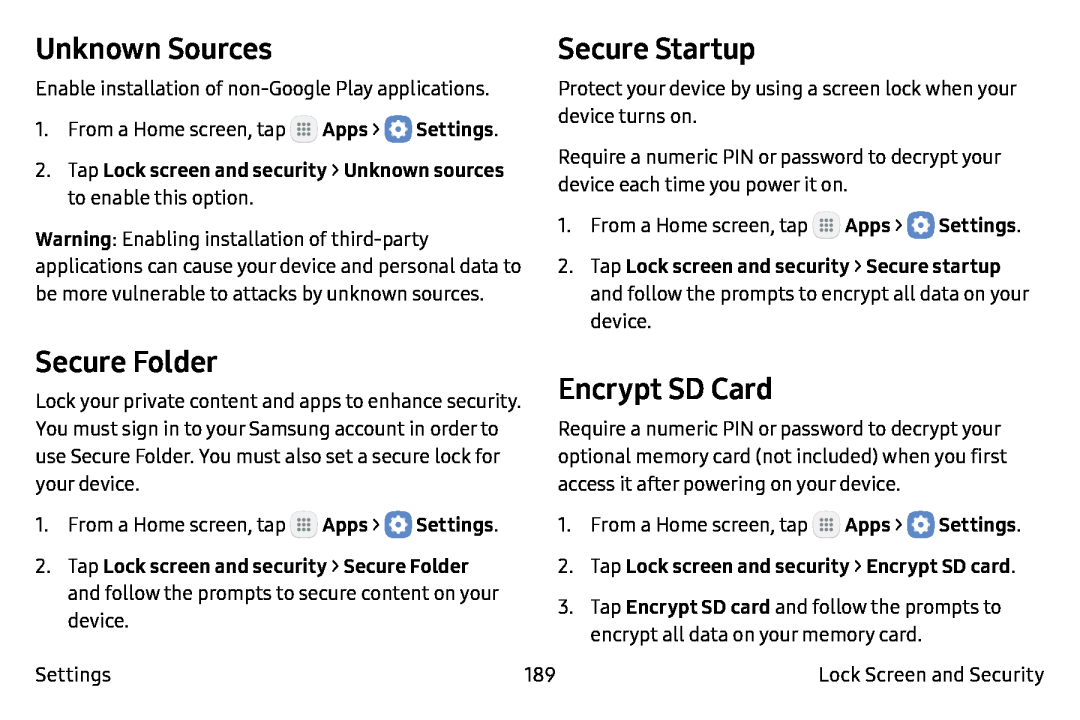Unknown Sources
Enable installation of
1.From a Home screen, tap ![]() Apps >
Apps > ![]() Settings.
Settings.
Warning: Enabling installation of
Secure Startup
Protect your device by using a screen lock when your device turns on.
Require a numeric PIN or password to decrypt your device each time you power it on.
1.From a Home screen, tap ![]() Apps >
Apps > ![]() Settings.
Settings.
2.Tap Lock screen and security > Secure startup and follow the prompts to encrypt all data on your device.
Secure Folder
Lock your private content and apps to enhance security. You must sign in to your Samsung account in order to use Secure Folder. You must also set a secure lock for your device.
1.From a Home screen, tap ![]() Apps >
Apps > ![]() Settings.
Settings.
2.Tap Lock screen and security > Secure Folder and follow the prompts to secure content on your device.
Settings
Encrypt SD Card
Require a numeric PIN or password to decrypt your optional memory card (not included) when you first access it after powering on your device.
1.From a Home screen, tap ![]() Apps >
Apps > ![]() Settings.
Settings.
3.Tap Encrypt SD card and follow the prompts to encrypt all data on your memory card.
189 | Lock Screen and Security |