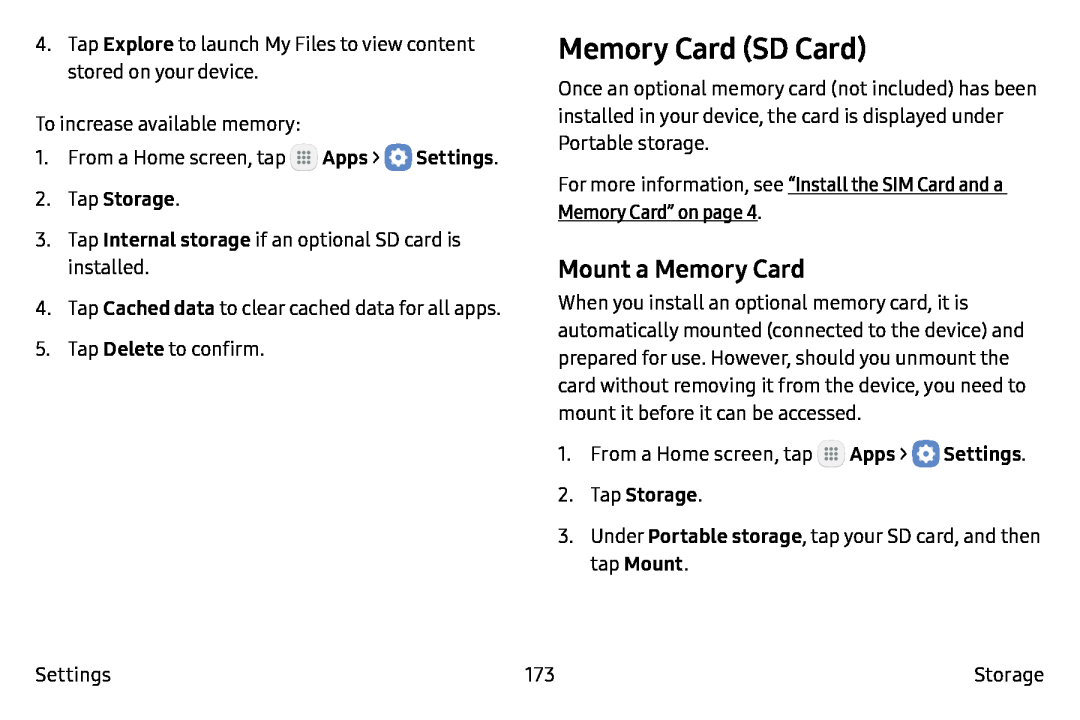4.Tap Explore to launch My Files to view content stored on your device.
To increase available memory:
1.From a Home screen, tap ![]() Apps >
Apps > ![]() Settings.
Settings.
2.Tap Storage.
3.Tap Internal storage if an optional SD card is installed.
4.Tap Cached data to clear cached data for all apps.
5.Tap Delete to confirm.
Memory Card (SD Card)
Once an optional memory card (not included) has been installed in your device, the card is displayed under Portable storage.
For more information, see “Install the SIM Card and a Memory Card” on page 4.
Mount a Memory Card
When you install an optional memory card, it is automatically mounted (connected to the device) and prepared for use. However, should you unmount the card without removing it from the device, you need to mount it before it can be accessed.
1.From a Home screen, tap ![]() Apps >
Apps > ![]() Settings.
Settings.
2.Tap Storage.
3.Under Portable storage, tap your SD card, and then tap Mount.
Settings | 173 | Storage |