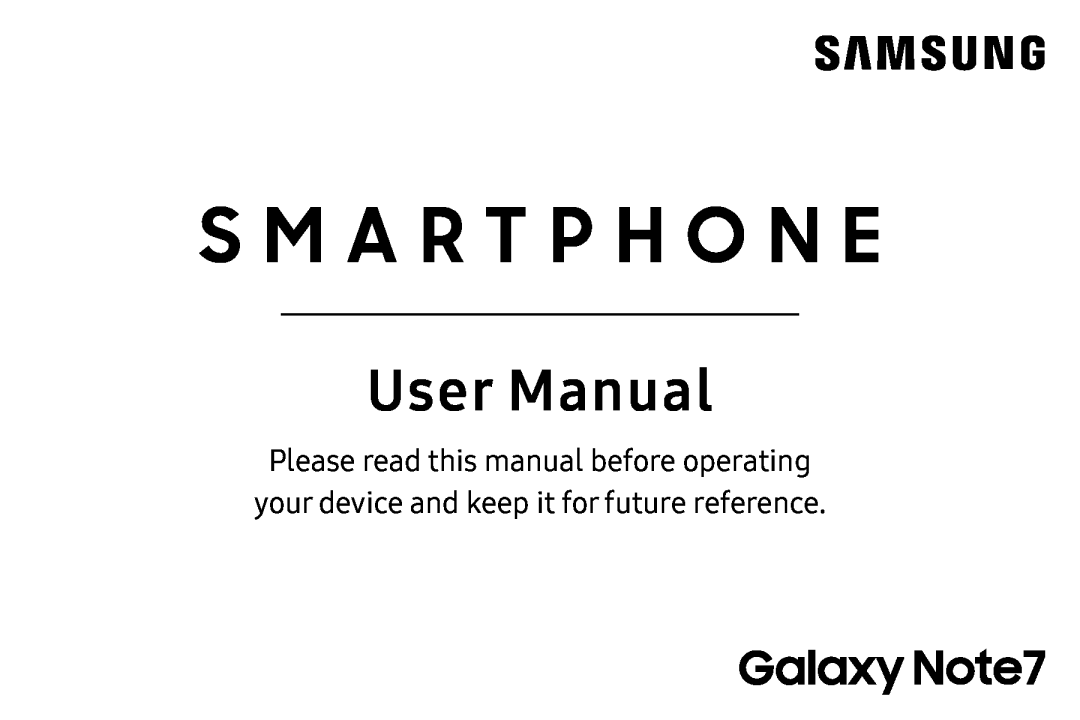 S M A R T P H O N E
S M A R T P H O N E
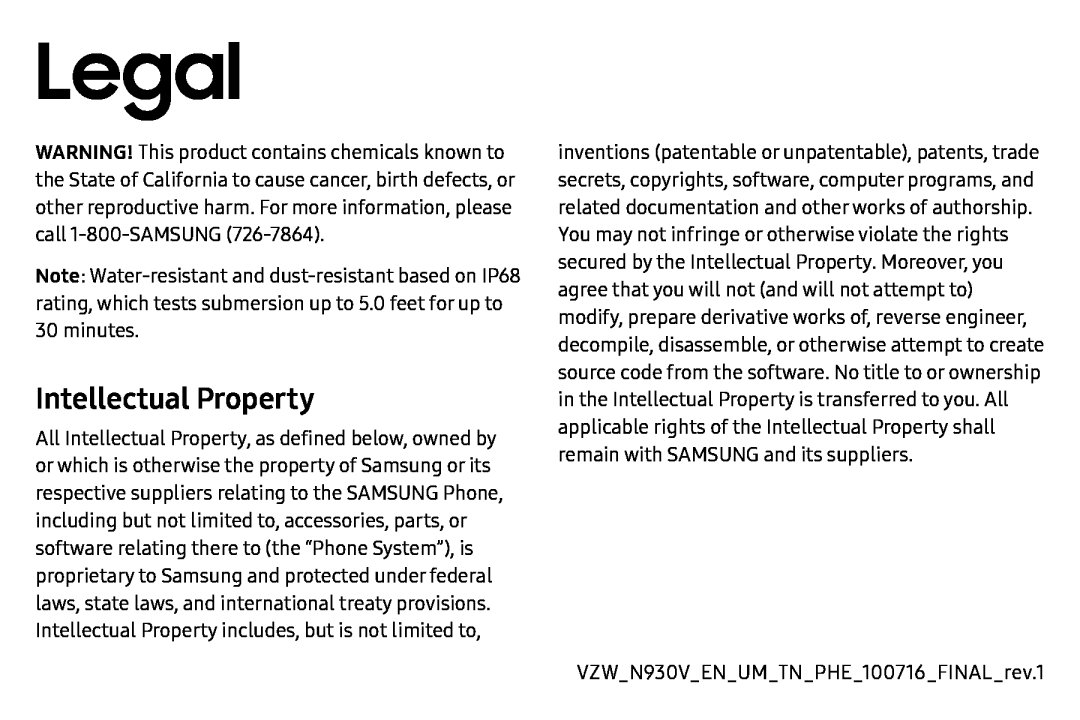 Legal
LegalIntellectual Property
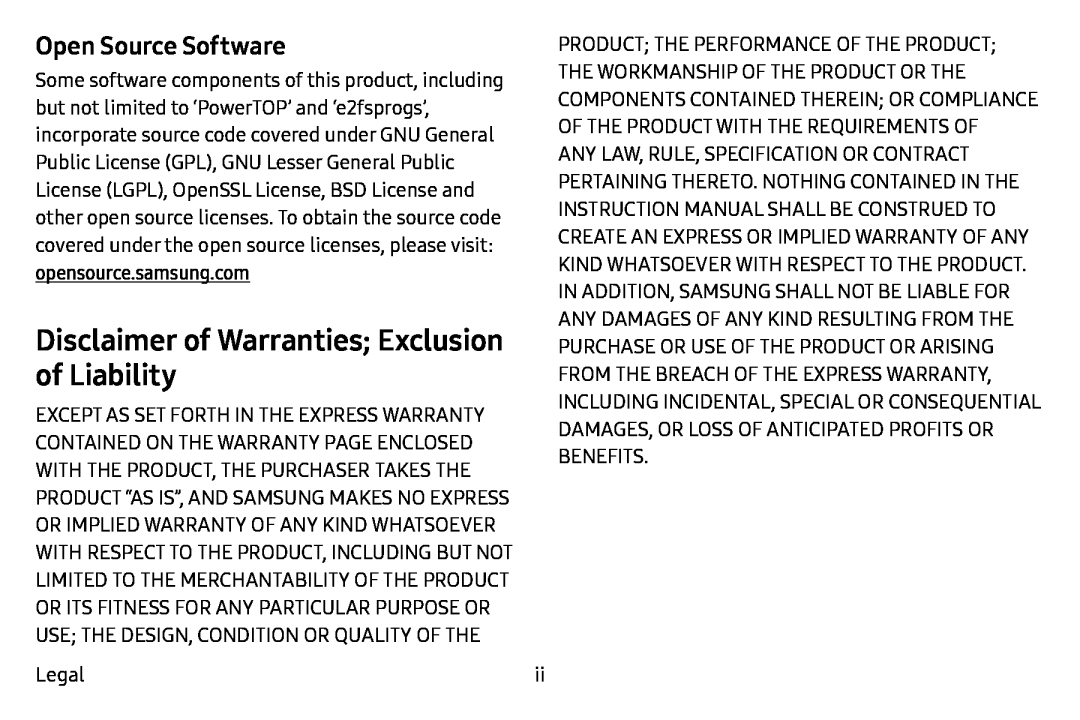 Open Source Software
Open Source SoftwareDisclaimer of Warranties; Exclusion of Liability
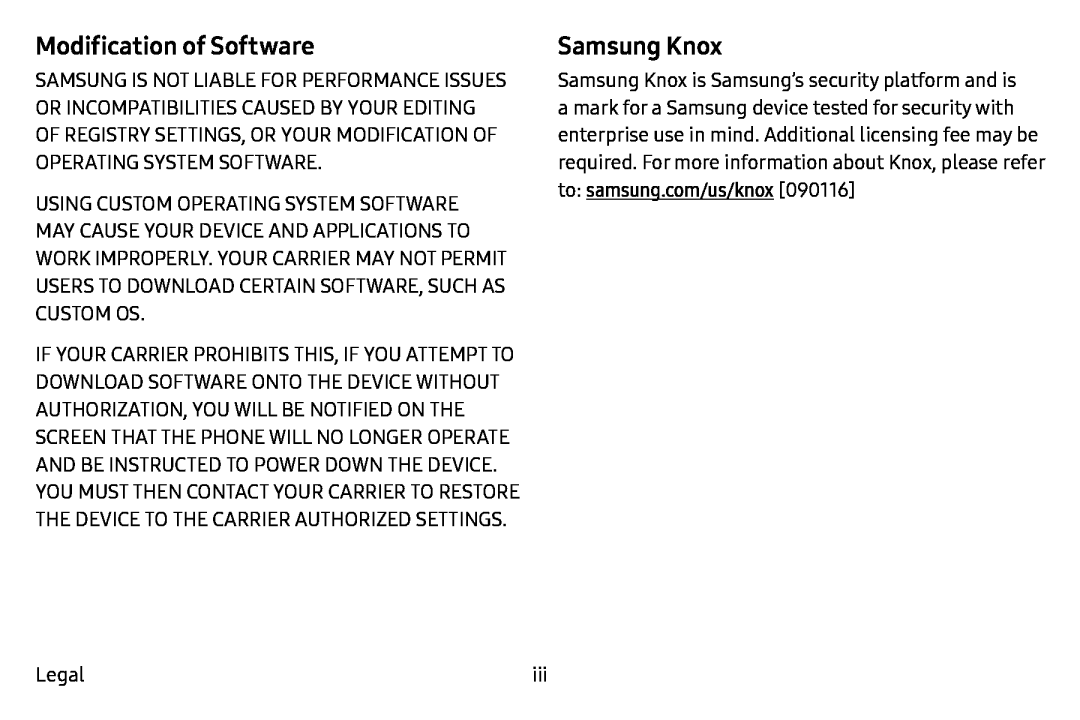 Modification of Software
Modification of SoftwareSamsung Knox
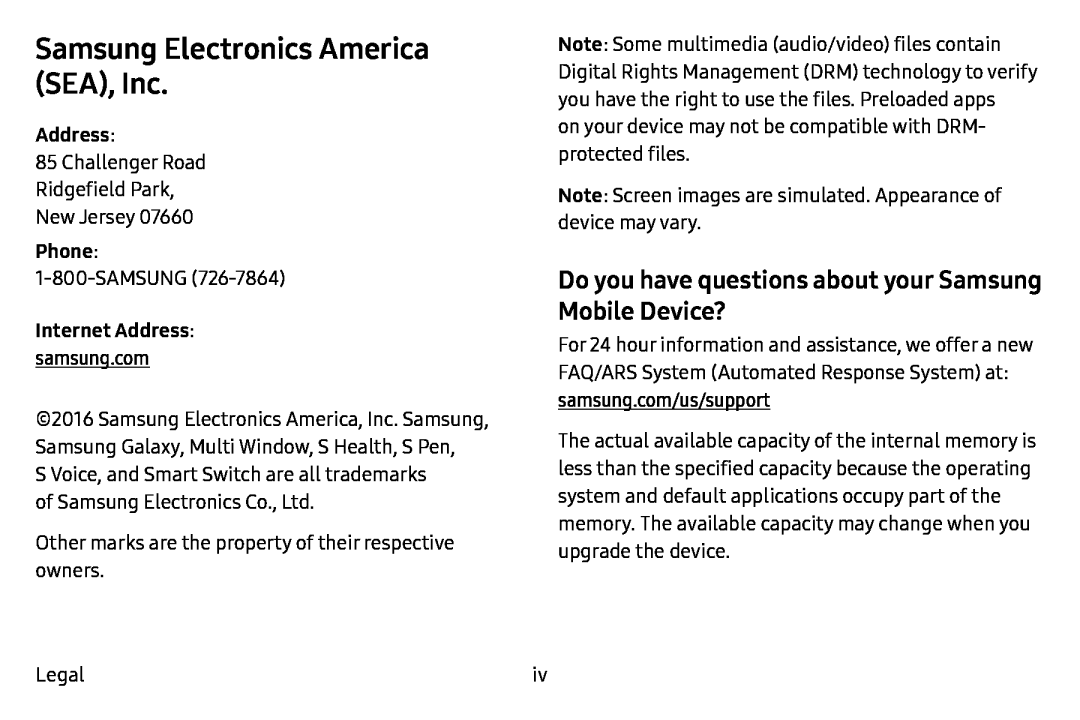 Samsung Electronics America (SEA), Inc
Samsung Electronics America (SEA), IncDo you have questions about your Samsung Mobile Device
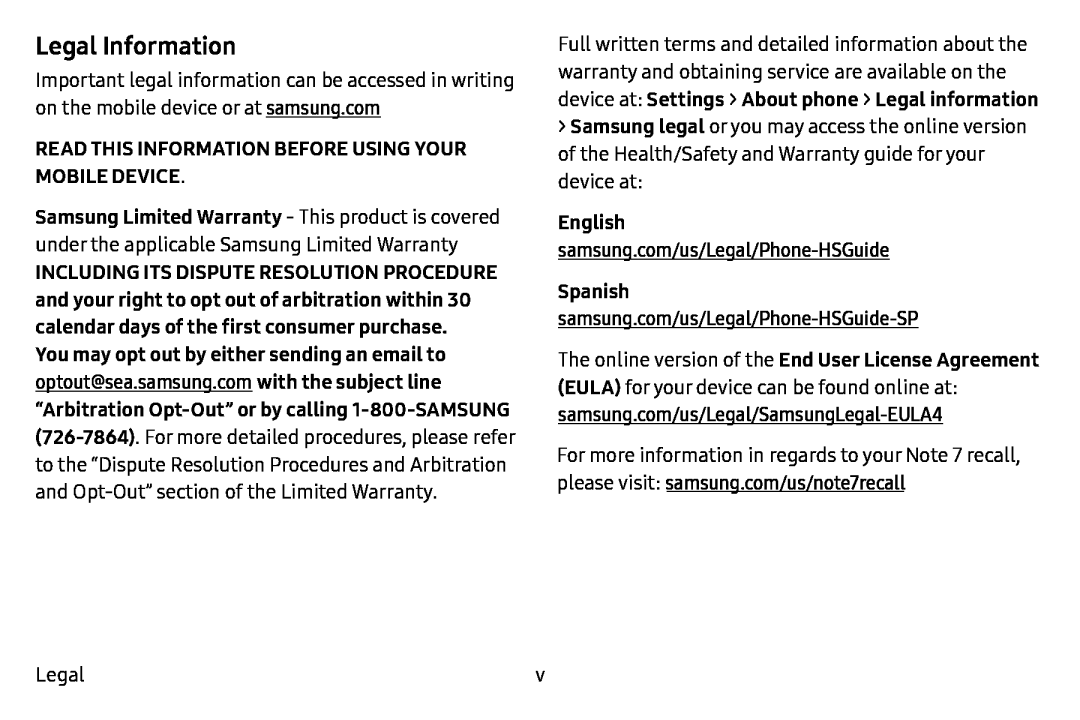 Legal Information
Legal Information
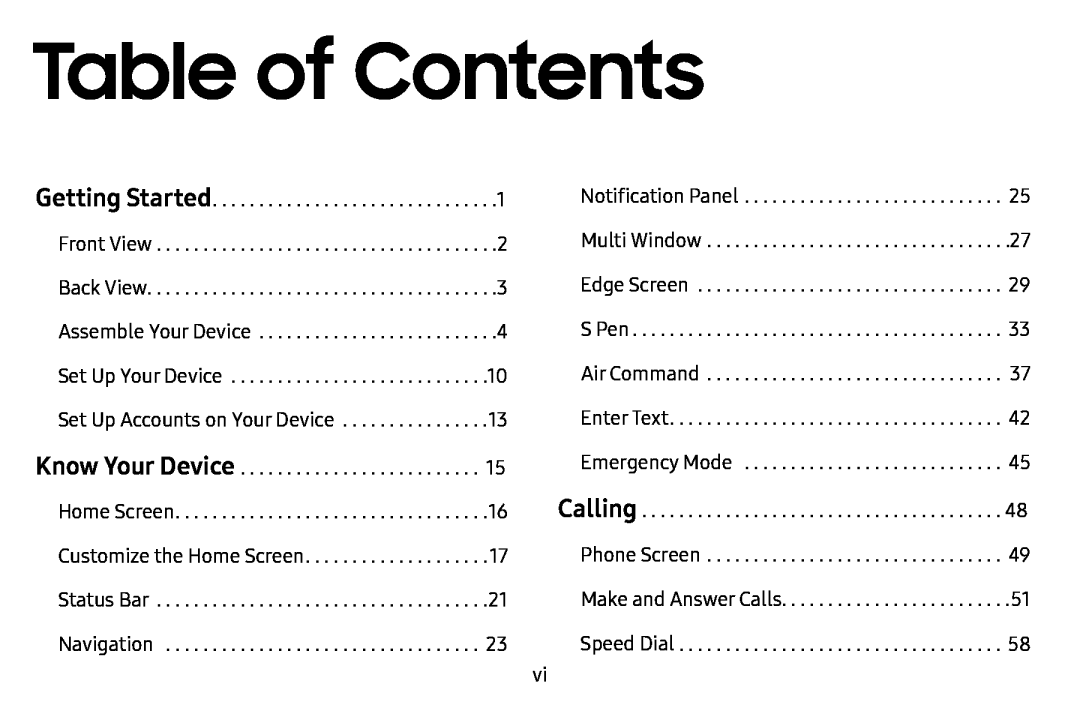 Table of Contents
Table of Contents
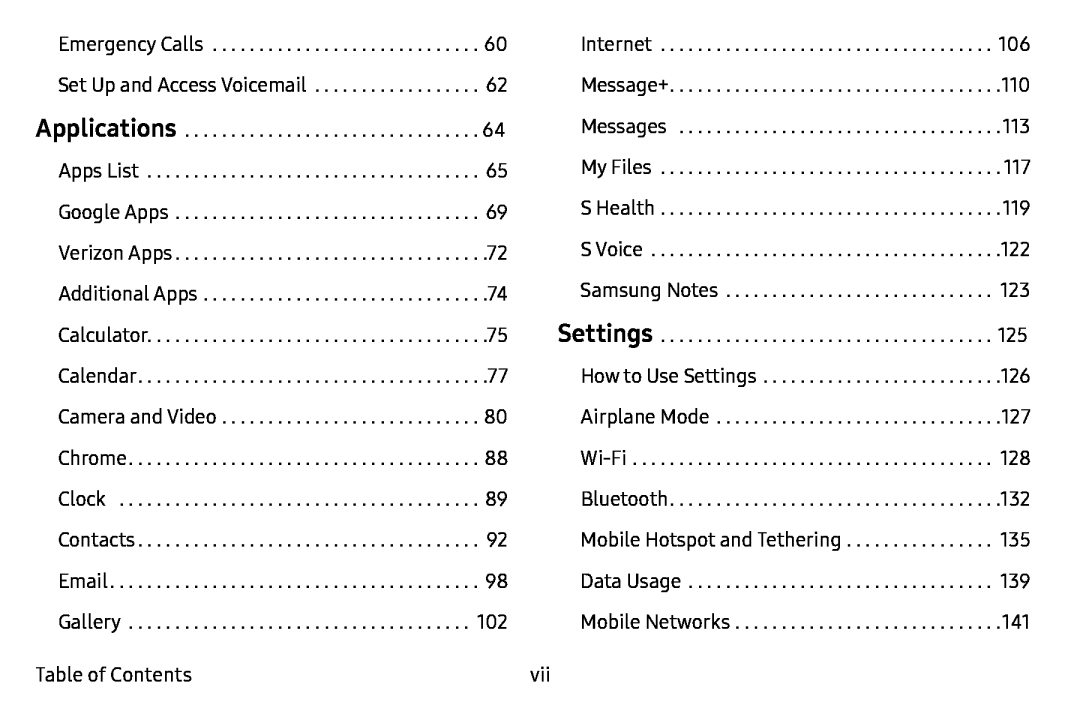
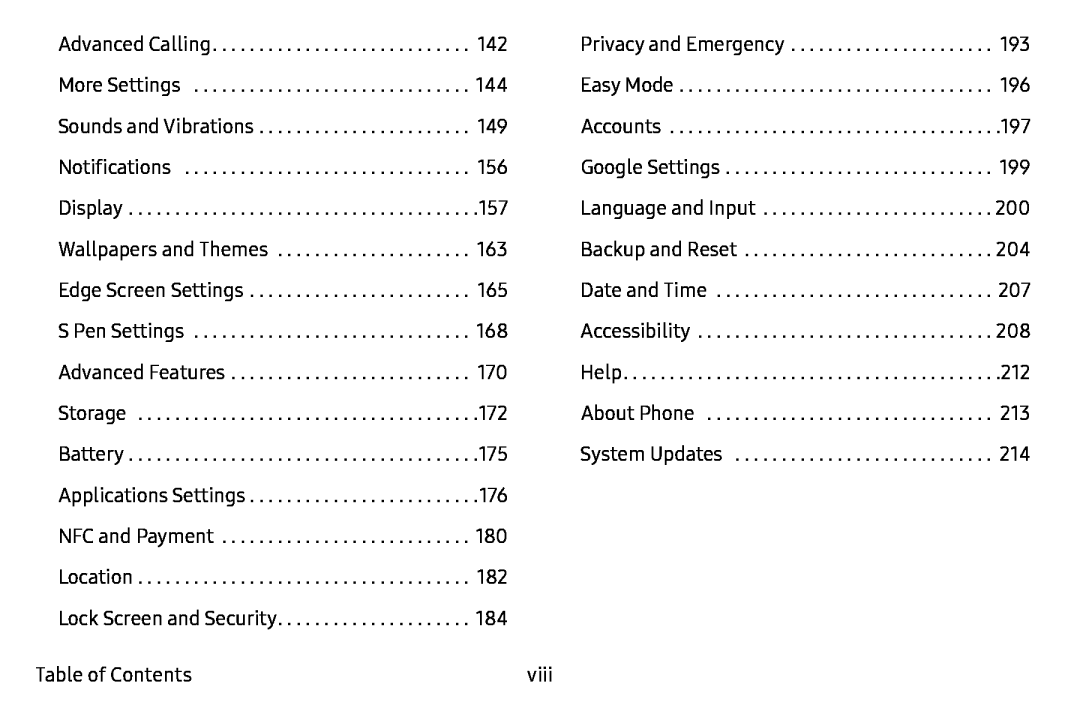
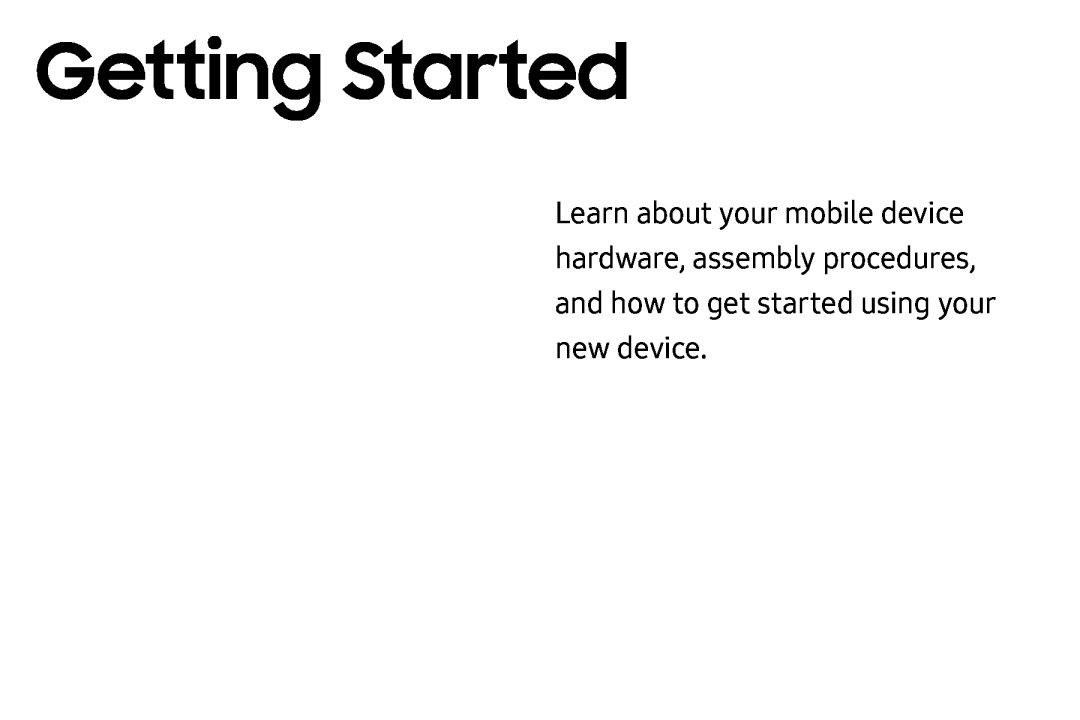 Getting Started
Getting Started
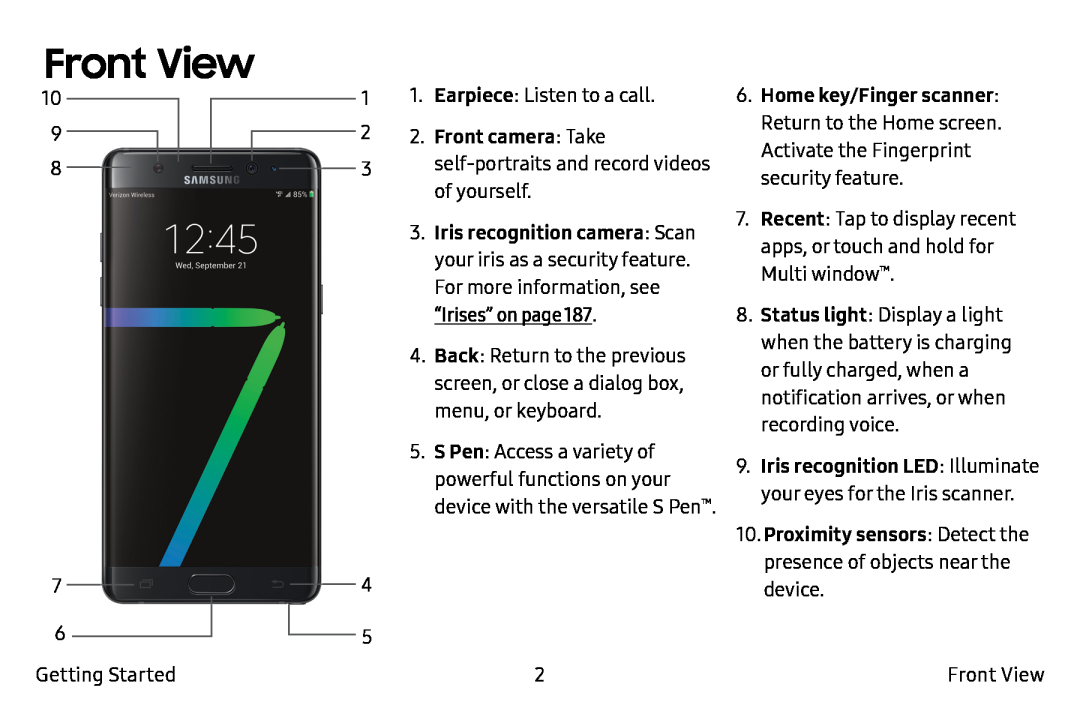 Front View
Front View
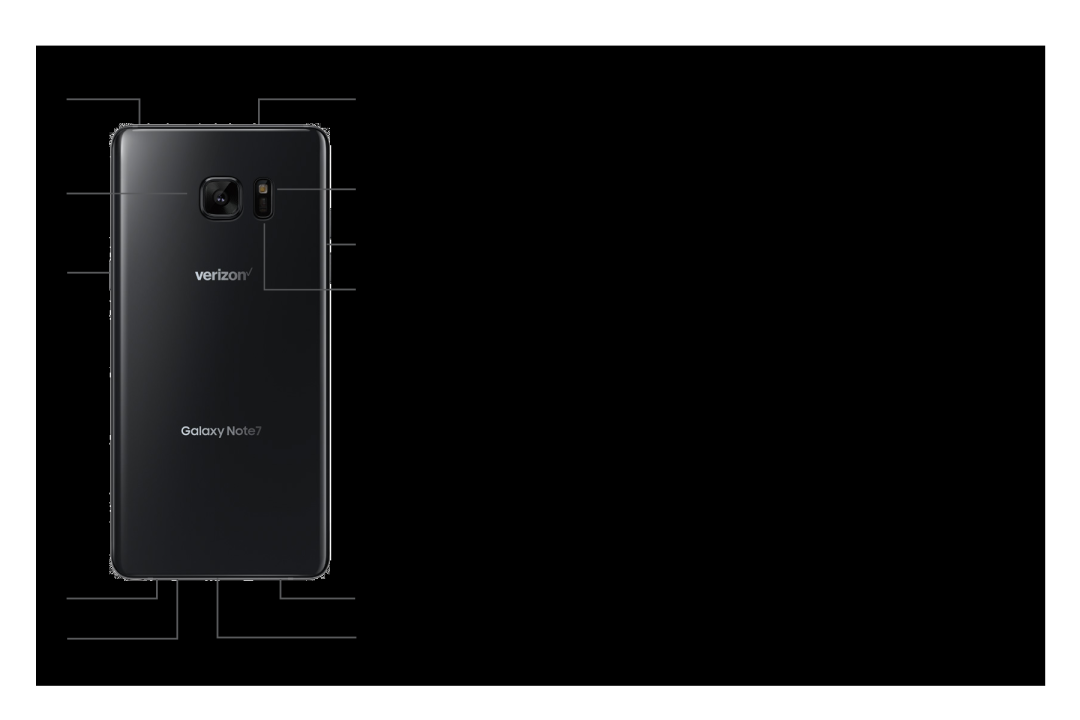 Back View
Back View
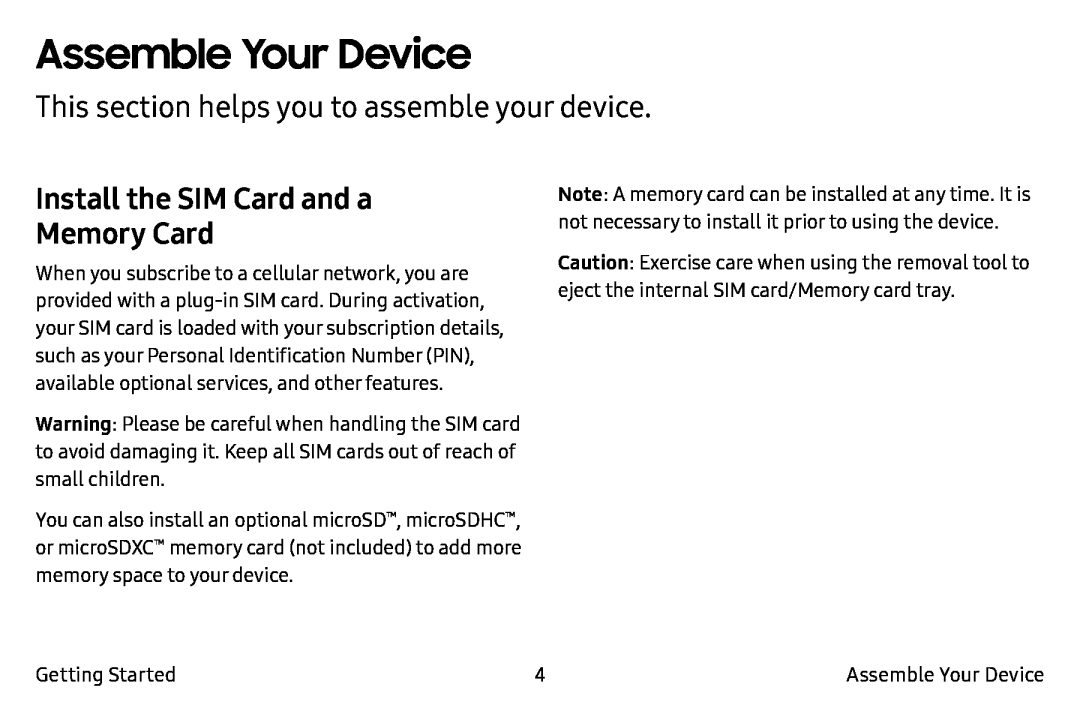 Assemble Your Device
Assemble Your DeviceThis section helps you to assemble your device
Install the SIM Card and a
Memory Card
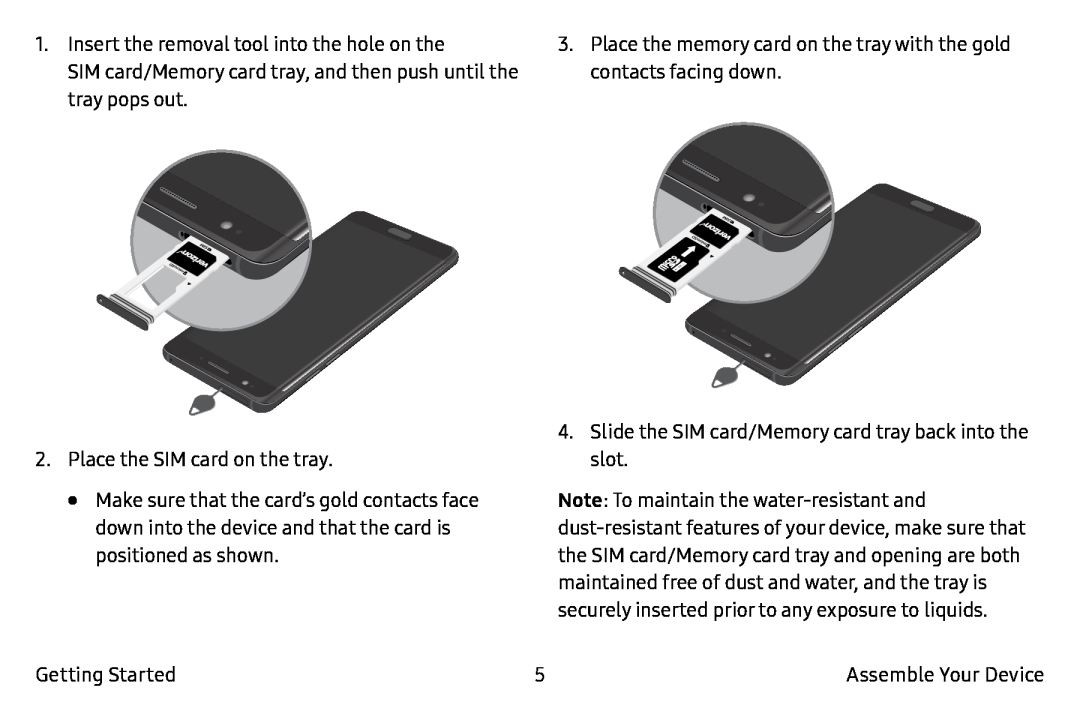
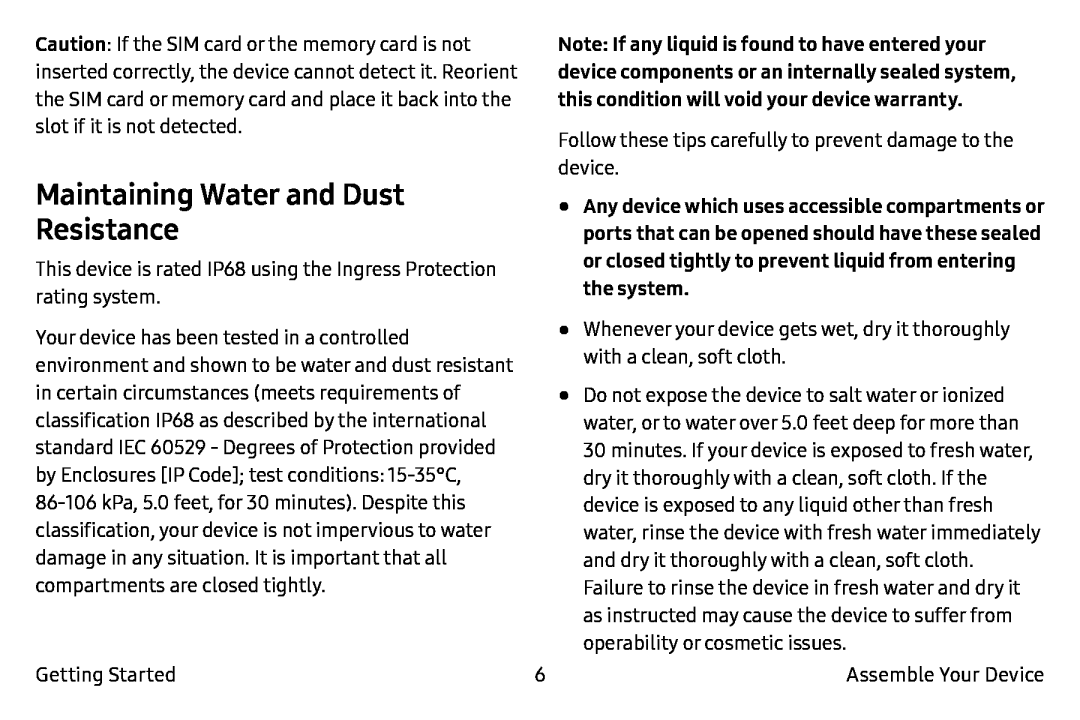 Maintaining Water and Dust Resistance
Maintaining Water and Dust Resistance
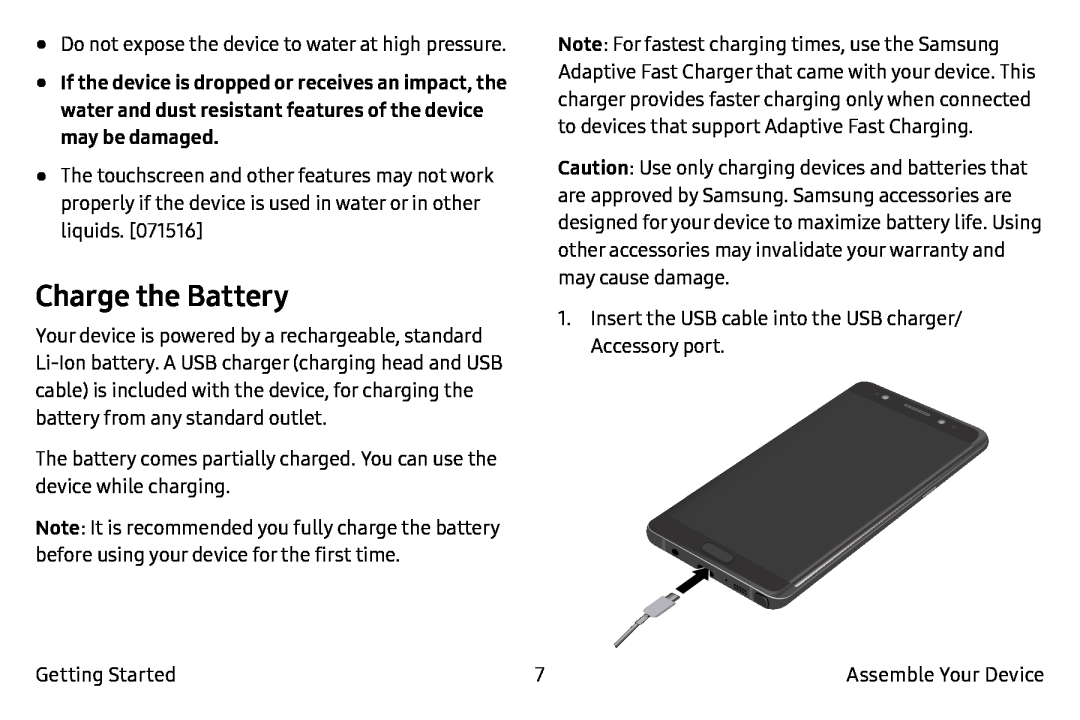 Charge the Battery
Charge the Battery
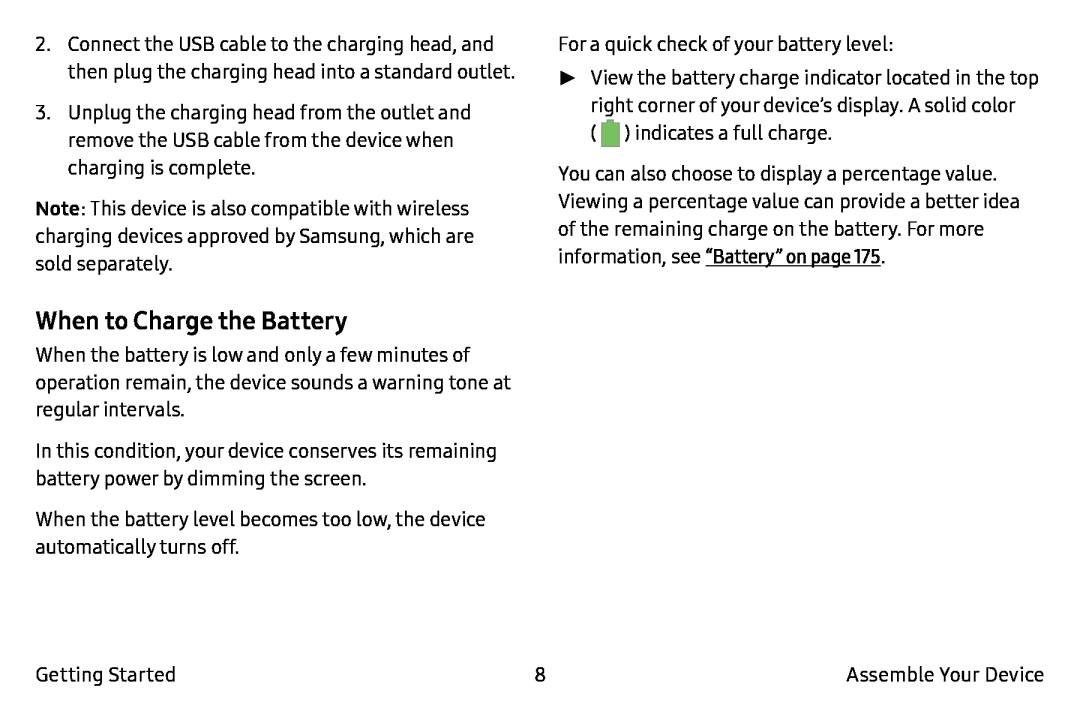 When to Charge the Battery
When to Charge the Battery
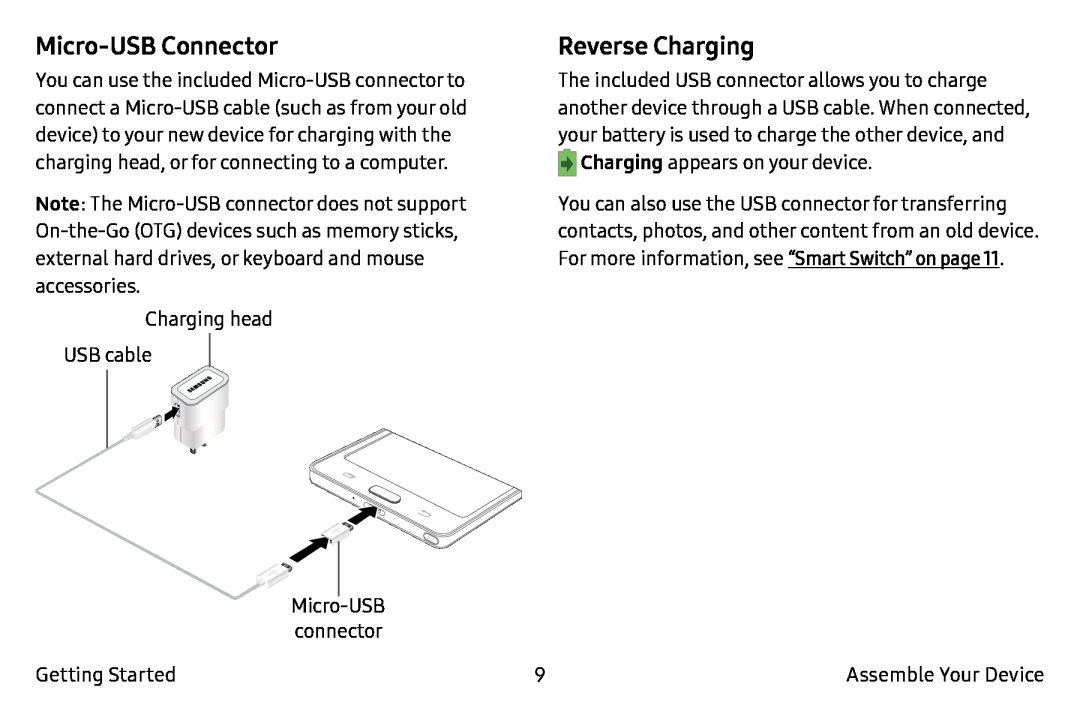 Micro-USBConnector
Micro-USBConnectorReverse Charging
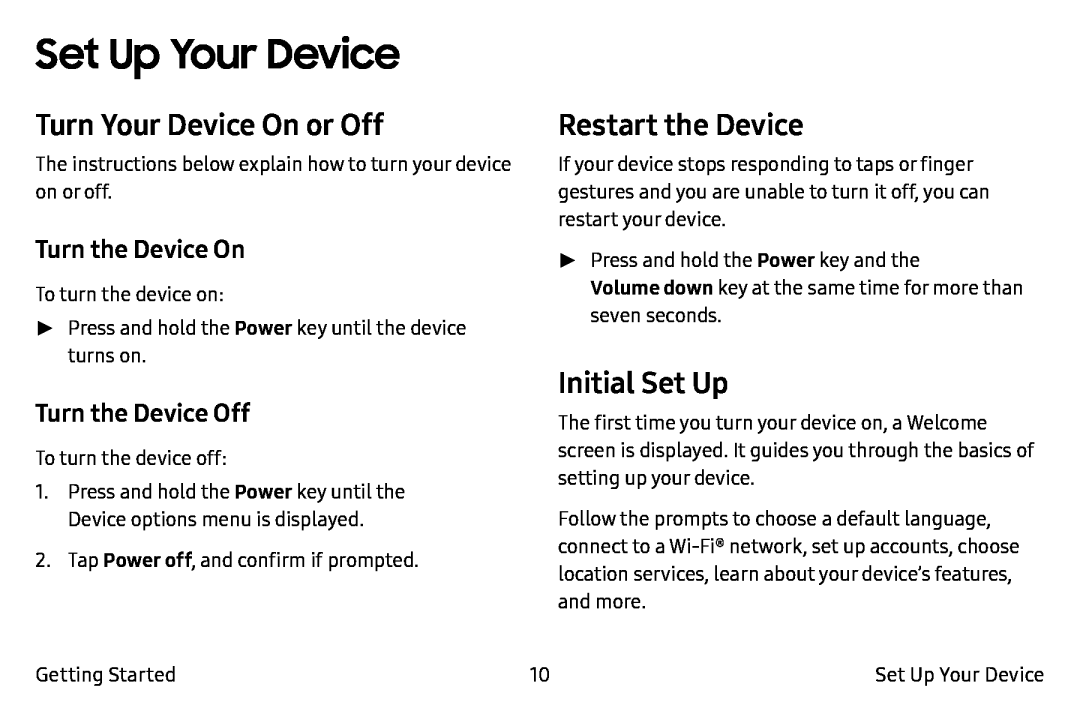 Set Up Your Device
Set Up Your DeviceTurn Your Device On or Off
Turn the Device On
Turn the Device Off
Restart the Device
Initial Set Up
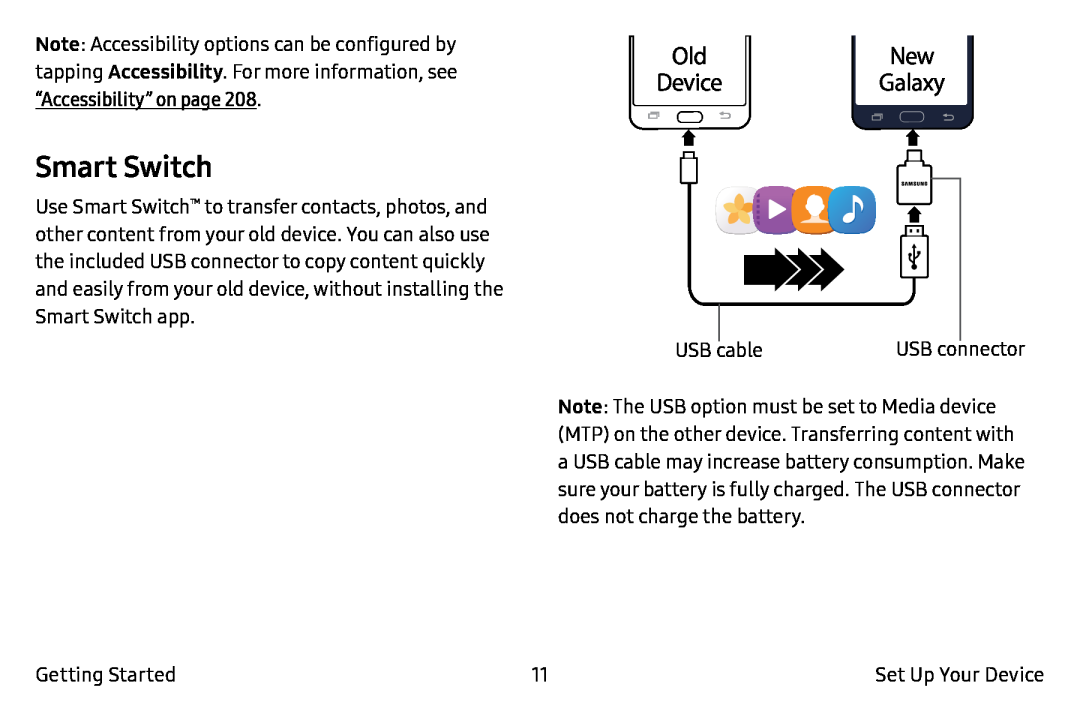 Smart Switch
Smart Switch
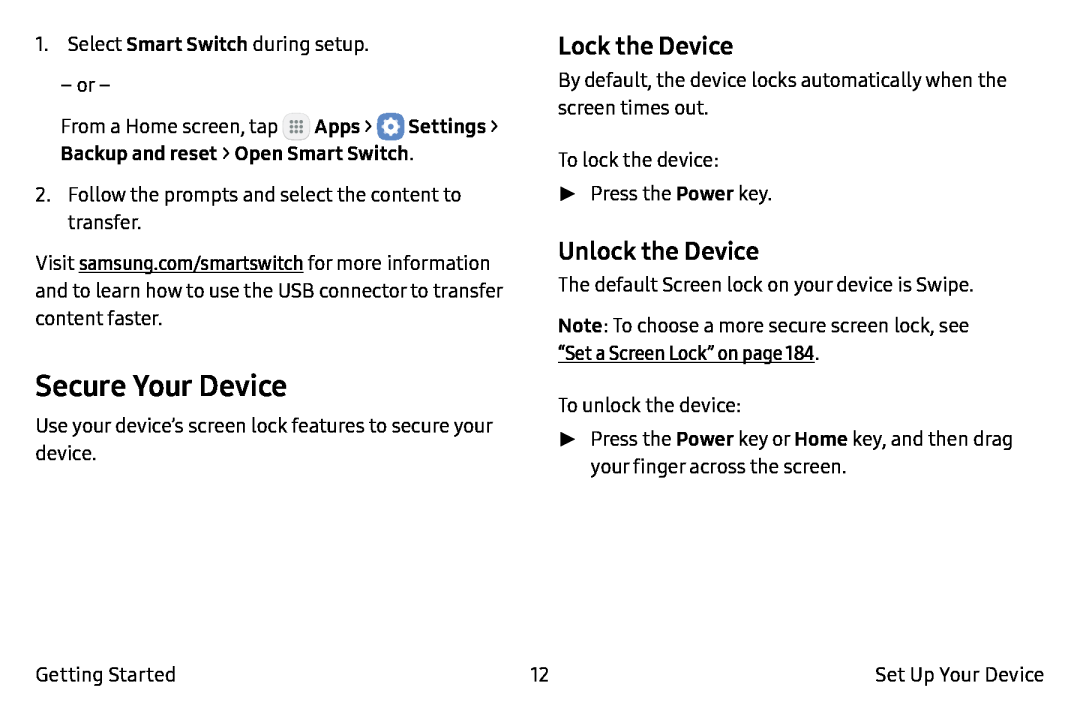 Secure Your Device
Secure Your DeviceLock the Device
Unlock the Device
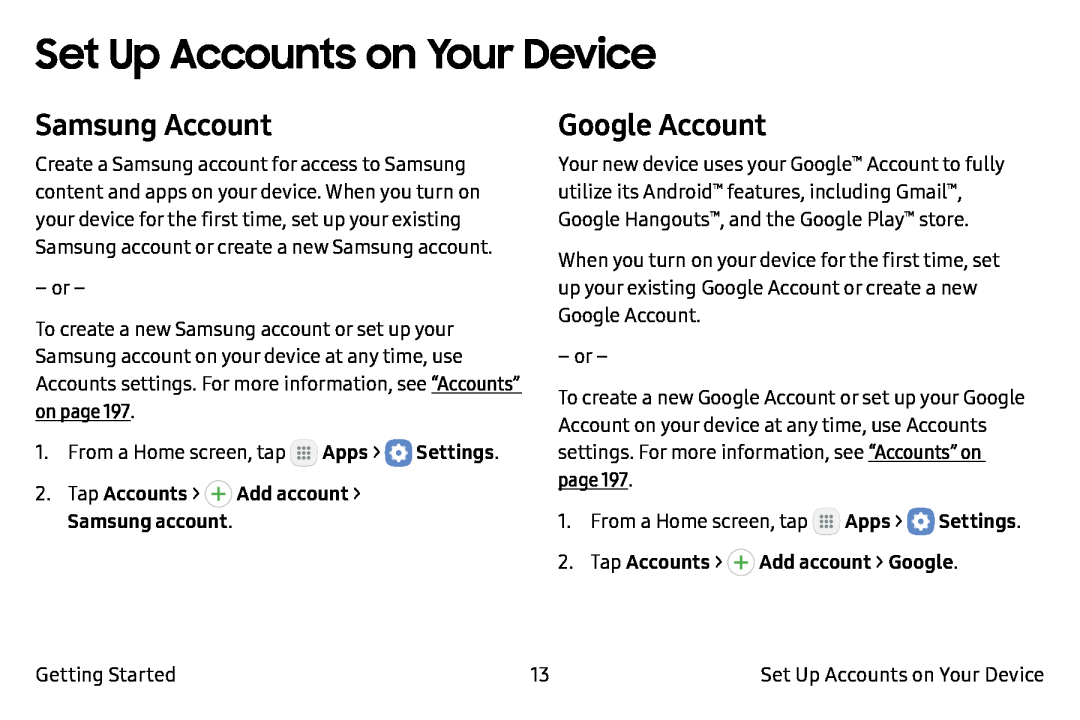 Set Up Accounts on Your Device
Set Up Accounts on Your DeviceSamsung Account
Google Account
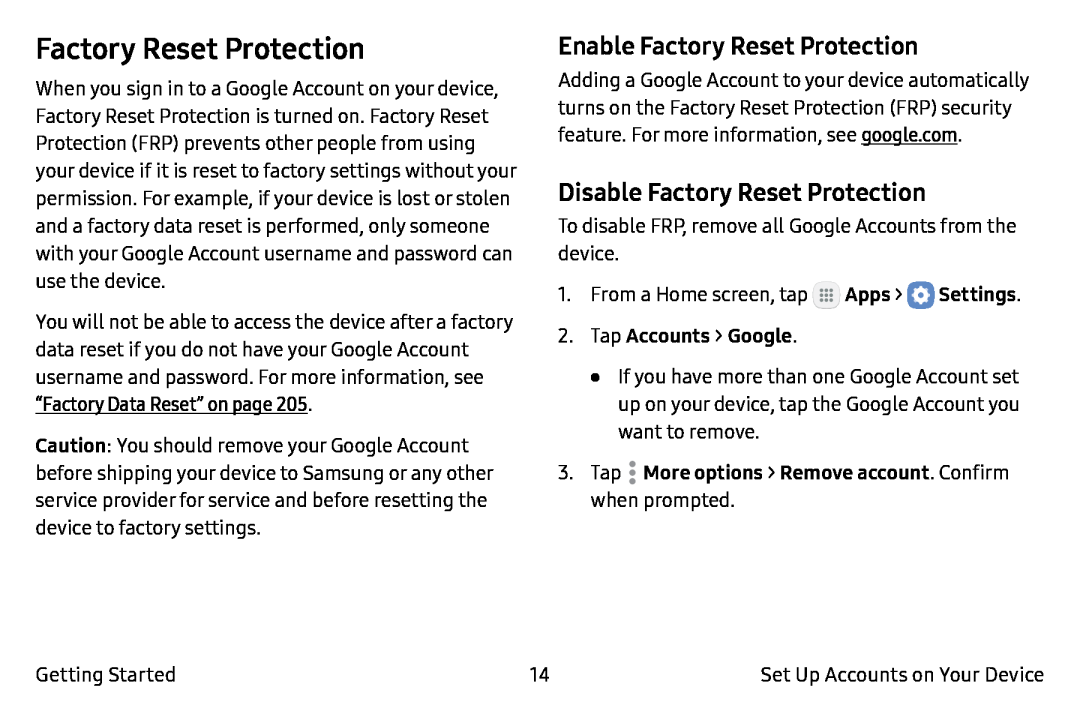 Factory Reset Protection
Factory Reset ProtectionEnable Factory Reset Protection
Disable Factory Reset Protection
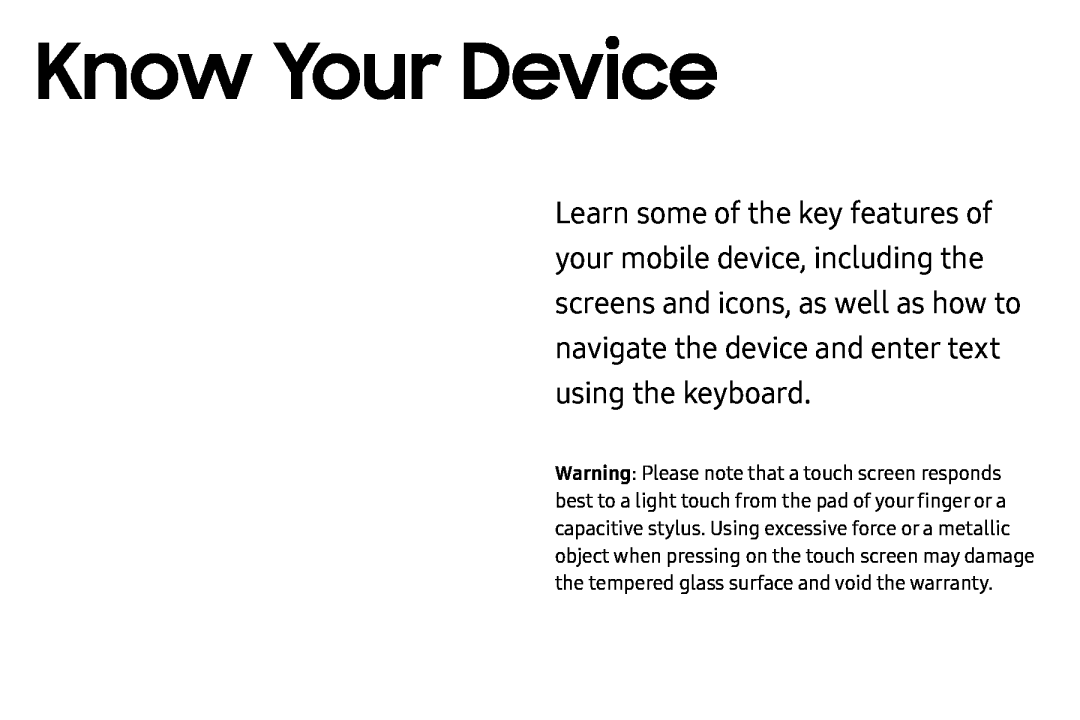 Know Your Device
Know Your Device
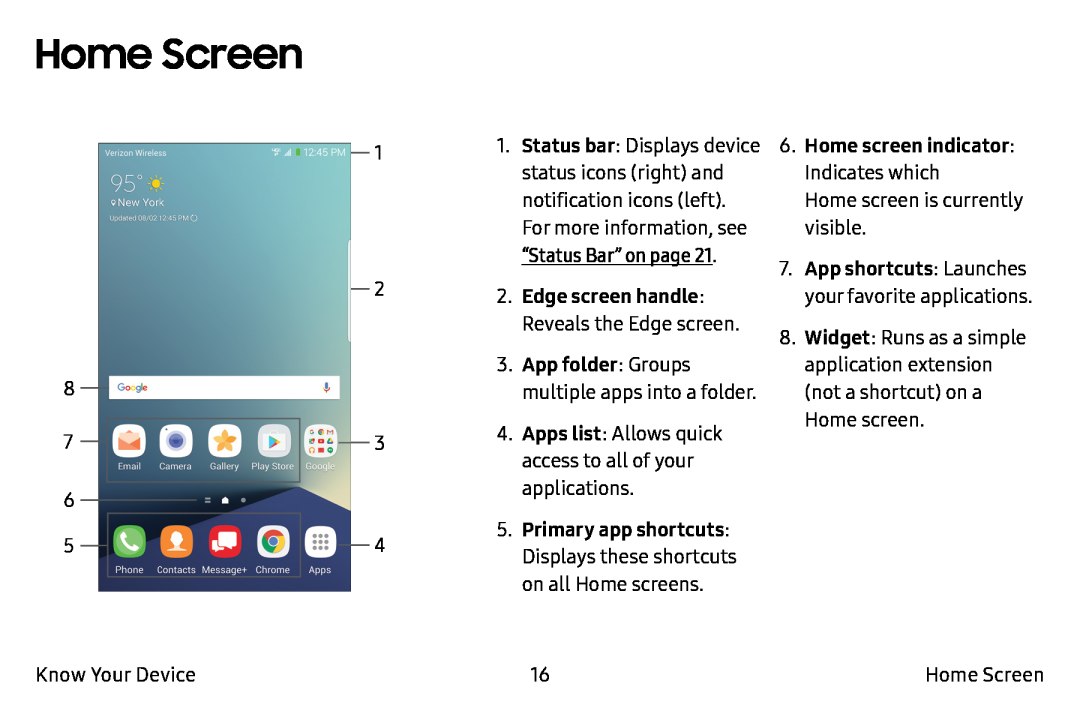 Home Screen
Home Screen
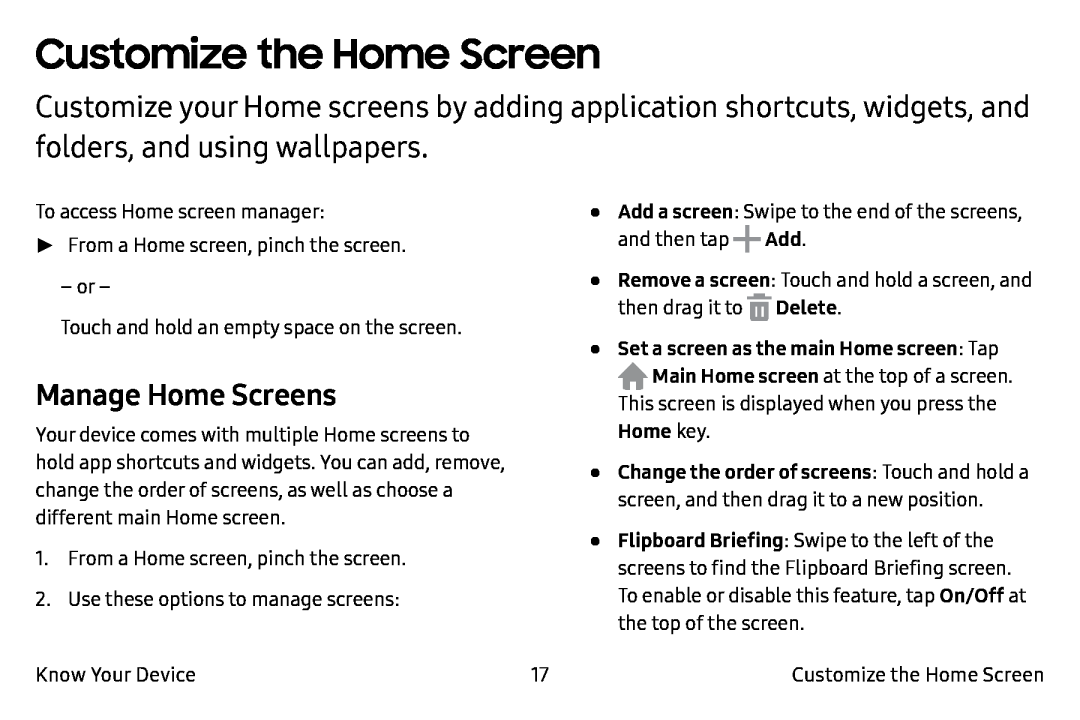 Customize the Home Screen
Customize the Home ScreenManage Home Screens
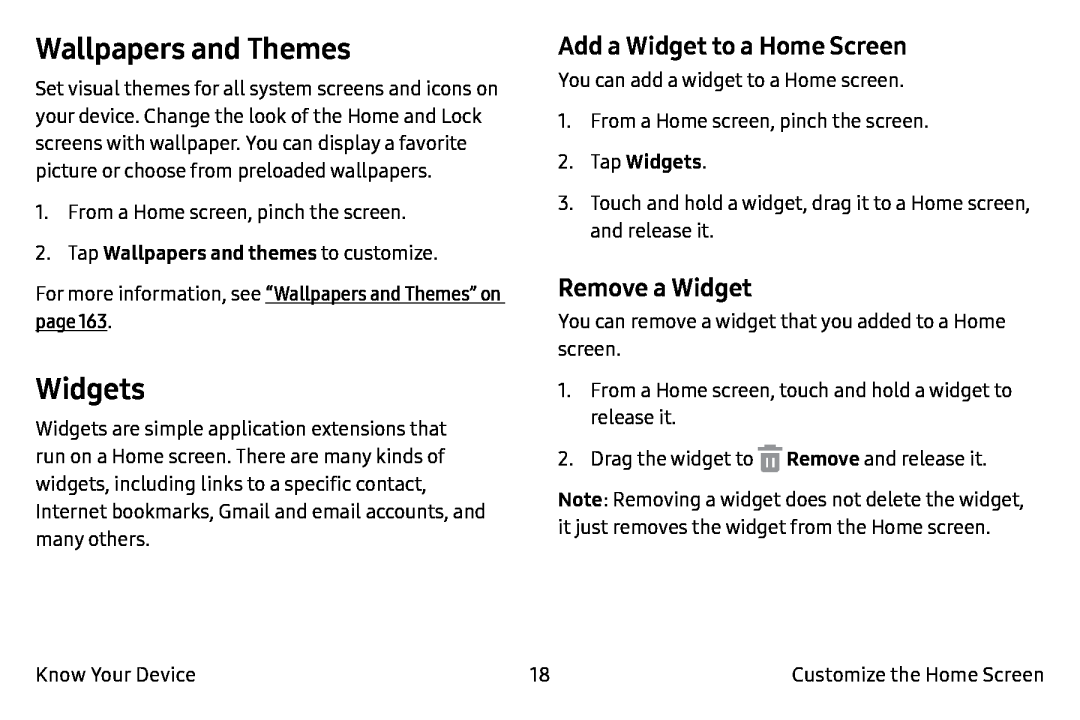 Wallpapers and Themes
Wallpapers and ThemesWidgets
Add a Widget to a Home Screen
Remove a Widget
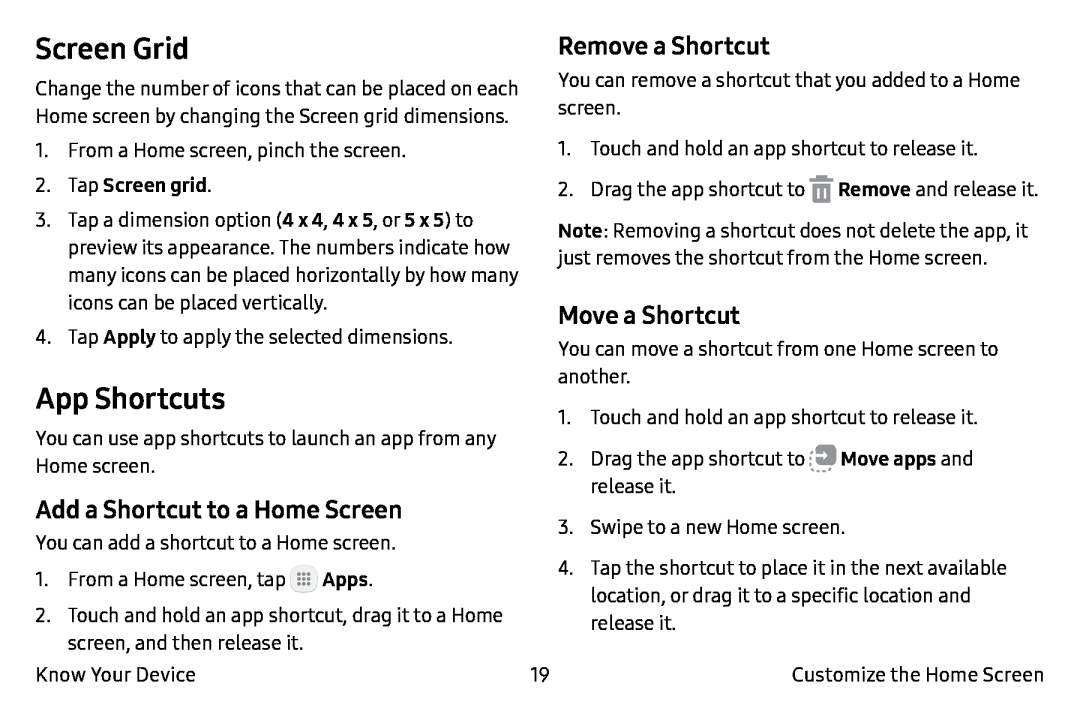 Screen Grid
Screen GridApp Shortcuts
Add a Shortcut to a Home Screen
Remove a Shortcut
Move a Shortcut
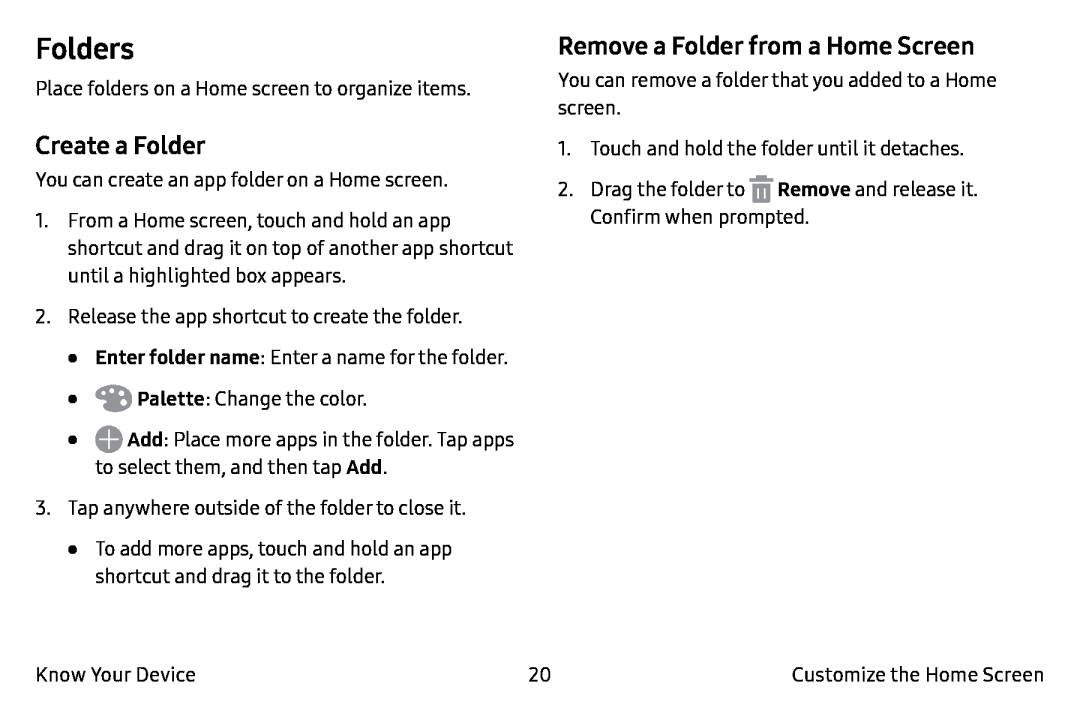 Folders
FoldersCreate a Folder
Remove a Folder from a Home Screen
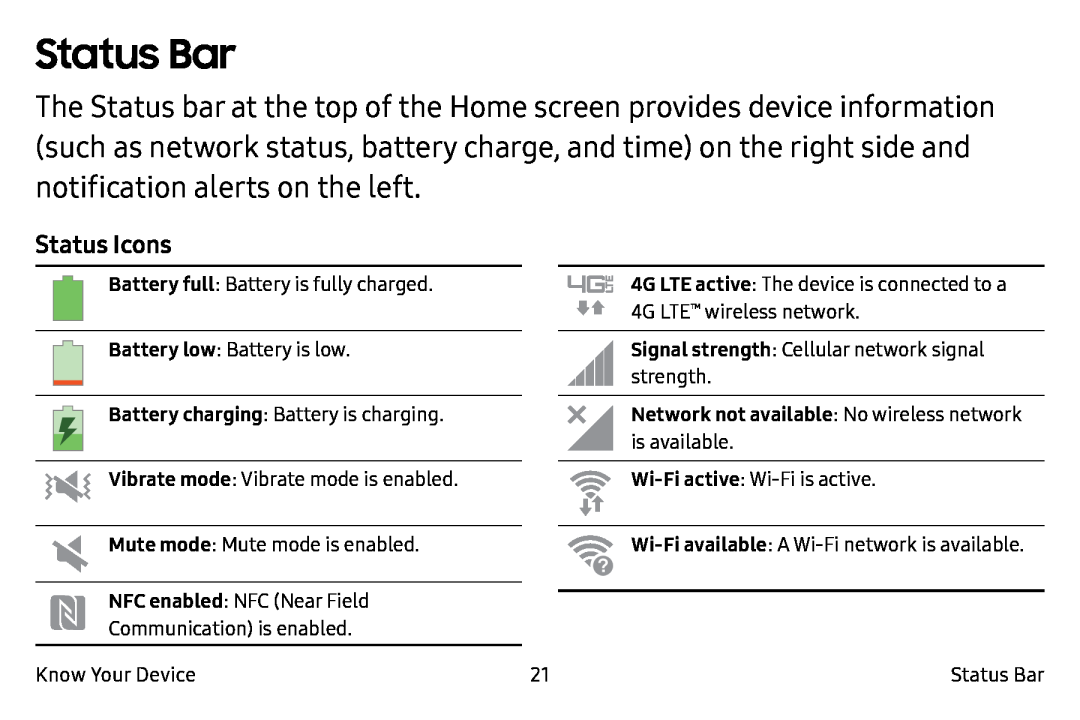 Status Bar
Status BarStatus Icons
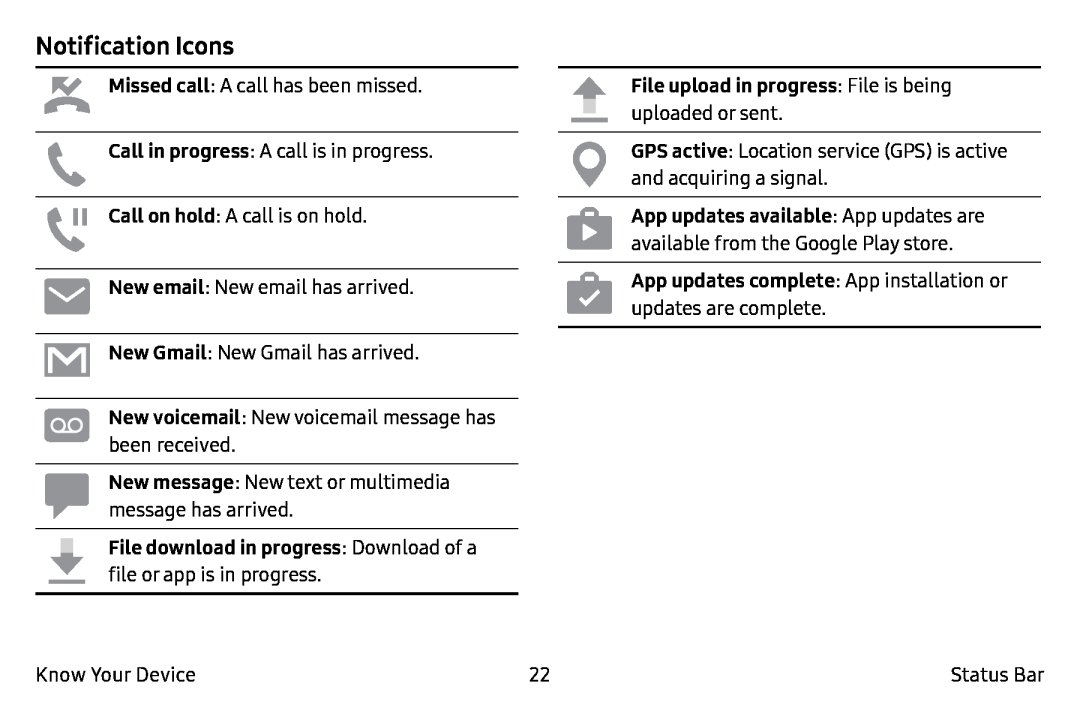 Notification Icons
Notification Icons
 Navigation
NavigationLearn the basics for how to navigate through your device
Touchscreen Navigation
Tap
Touch and Hold
Swipe
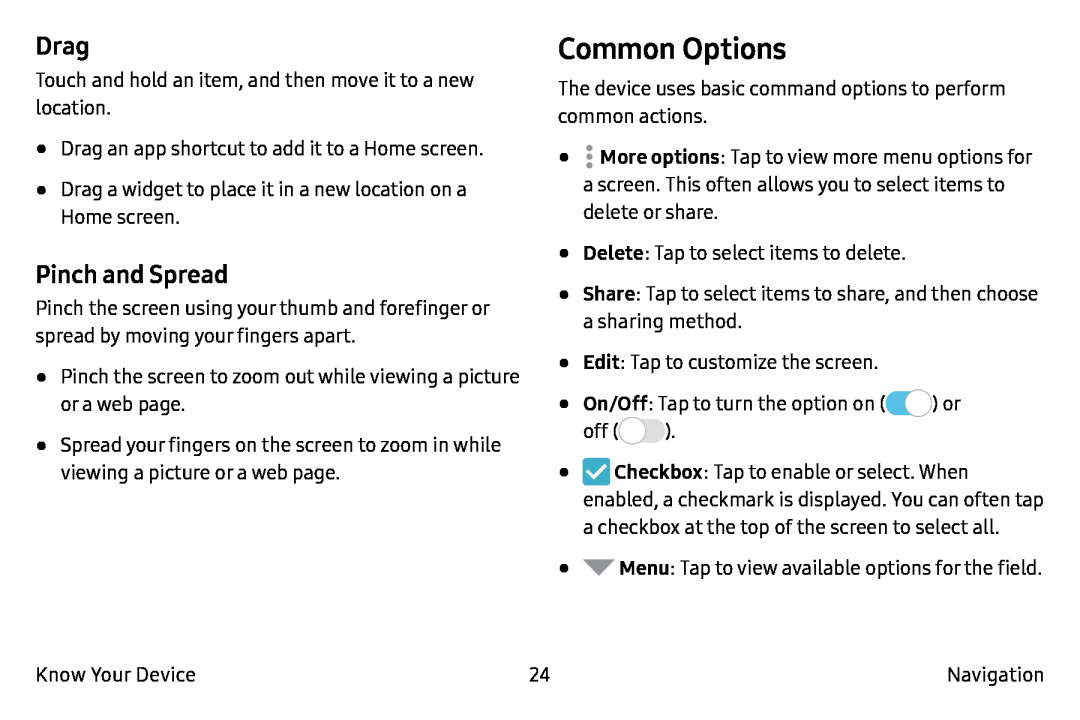 Drag
DragPinch and Spread
Common Options
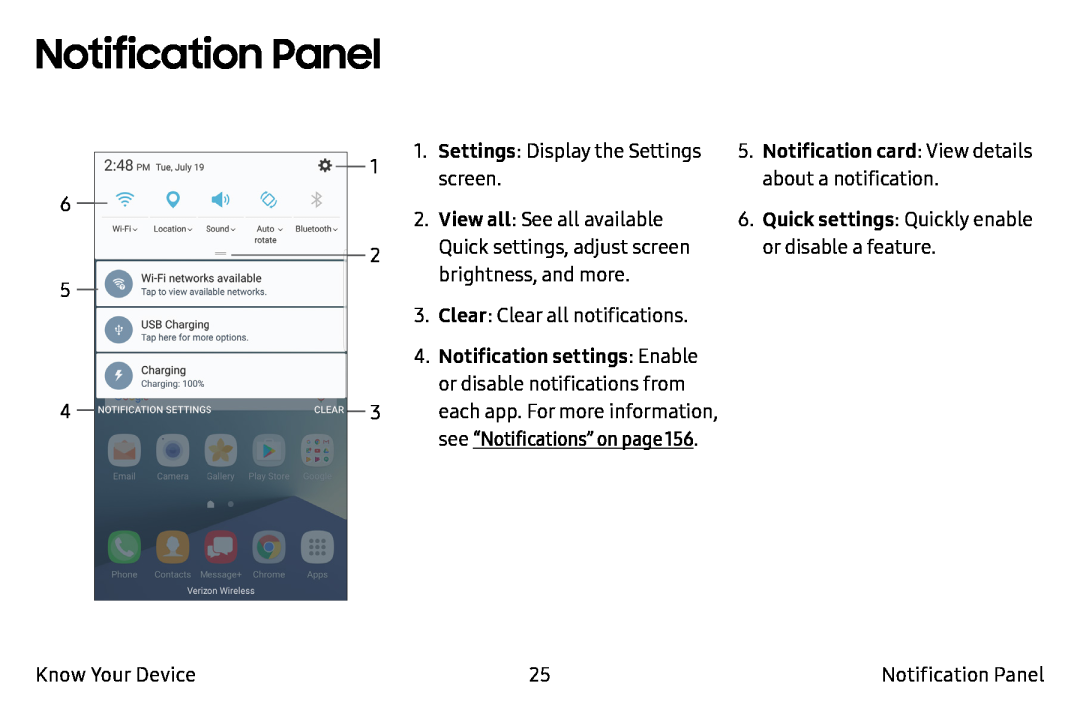 Notification Panel
Notification Panel
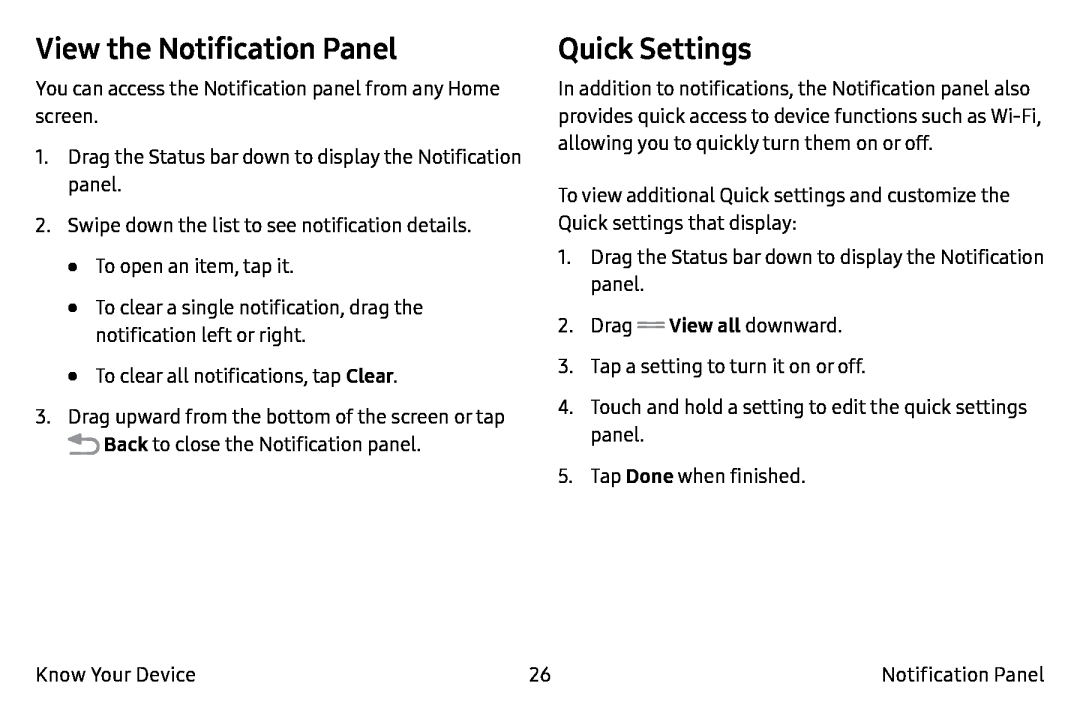 View the Notification Panel
View the Notification PanelQuick Settings
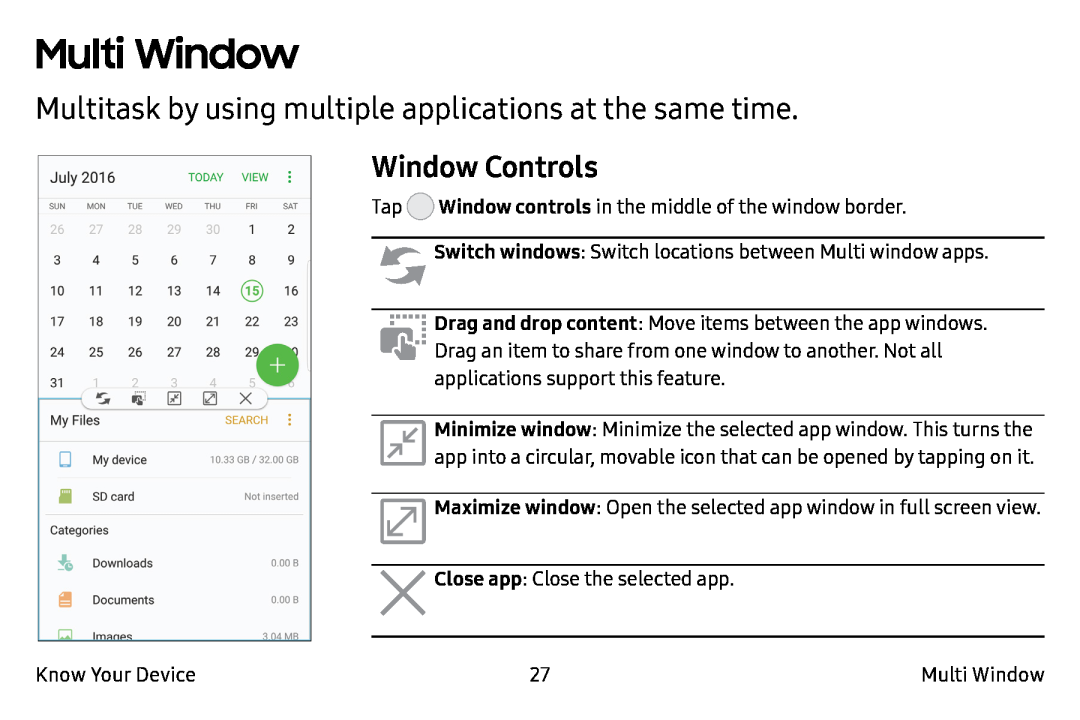 Multi Window
Multi WindowMultitask by using multiple applications at the same time
Window Controls
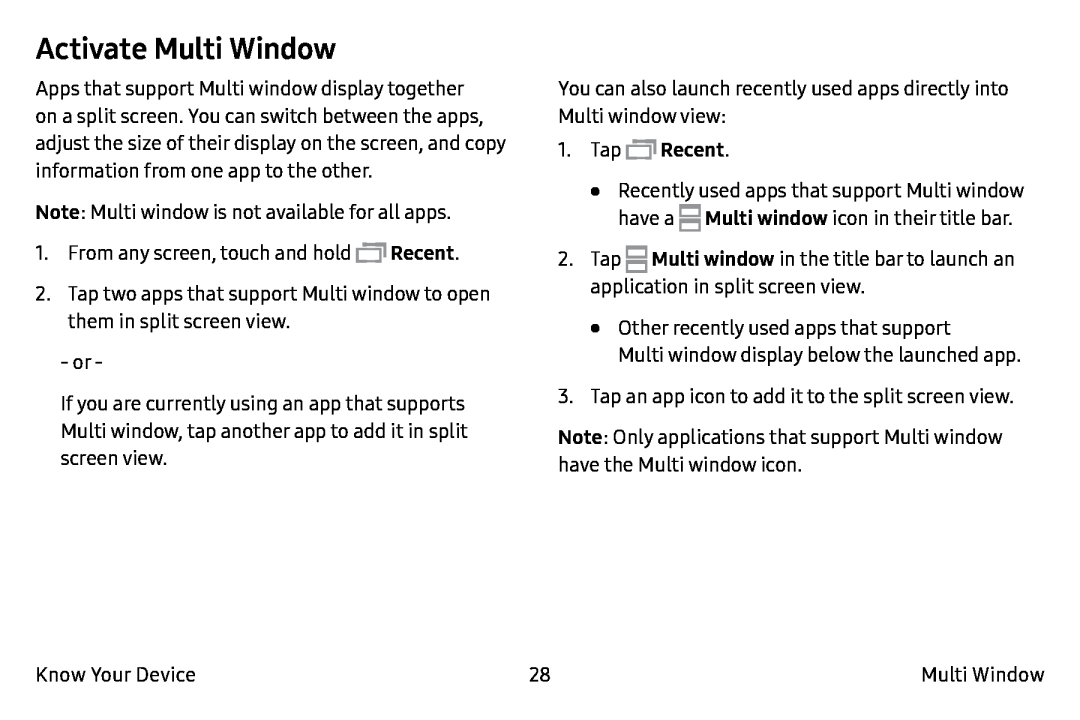 Activate Multi Window
Activate Multi Window
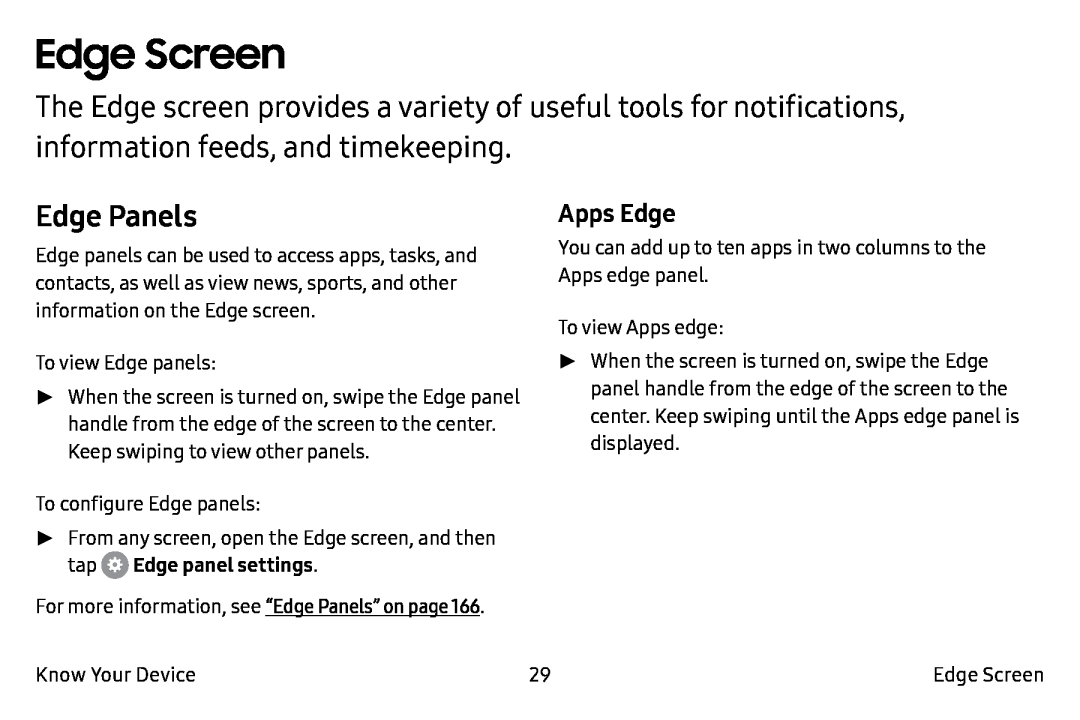 Edge Screen
Edge ScreenEdge Panels
Apps Edge
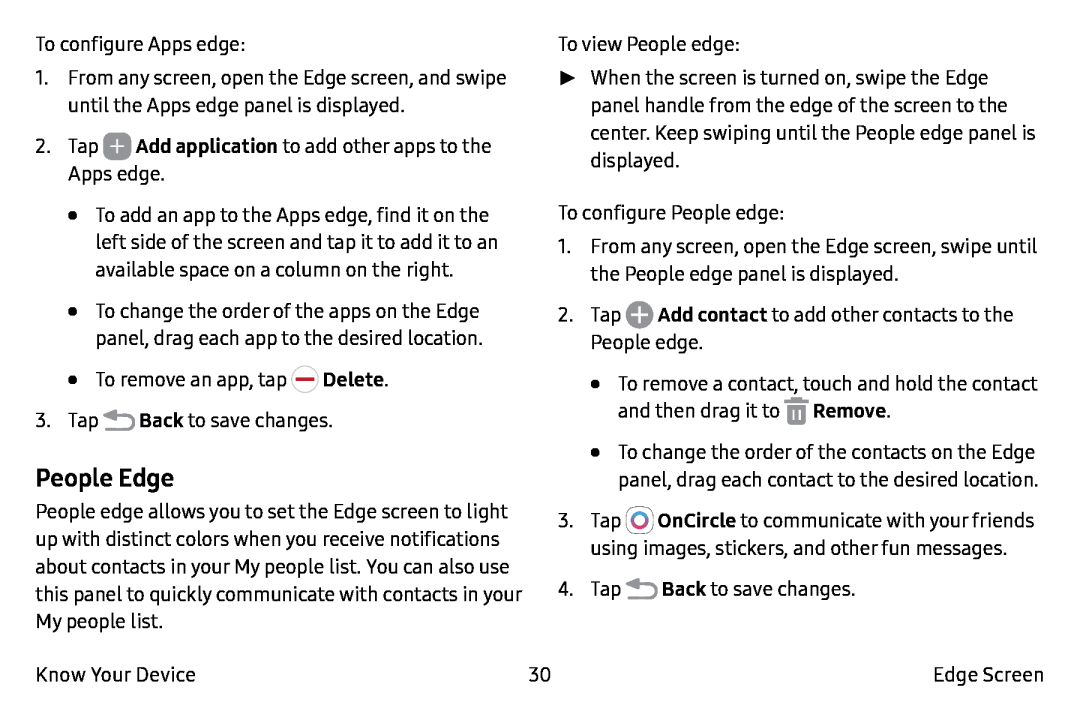 People Edge
People Edge
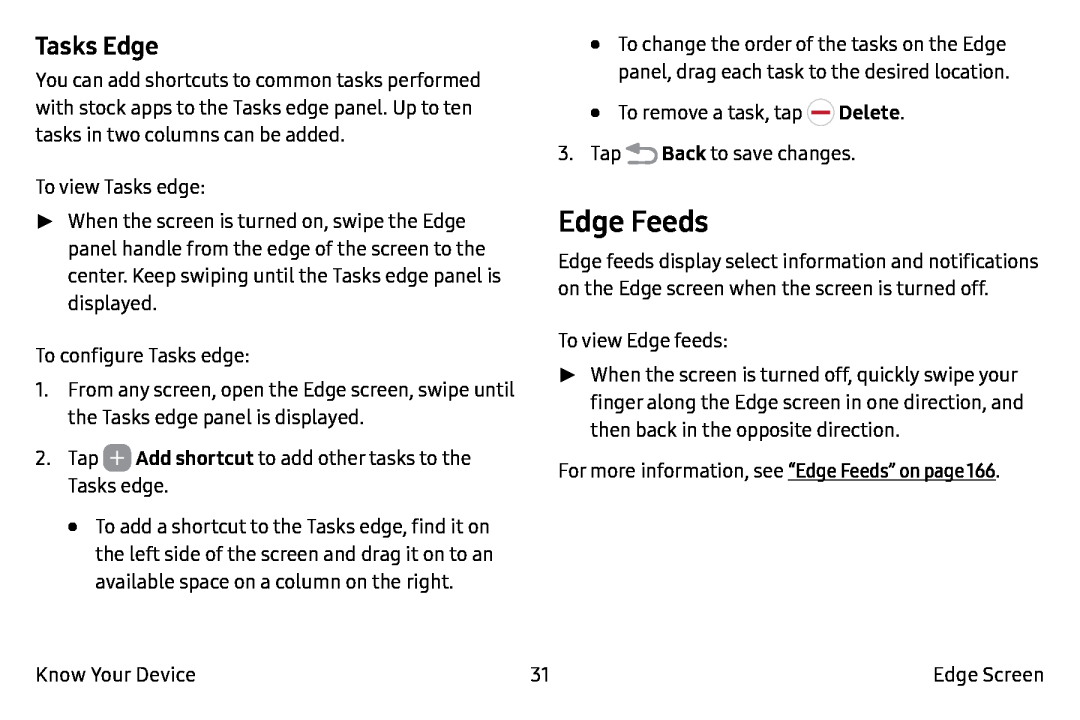 Tasks Edge
Tasks EdgeEdge Feeds
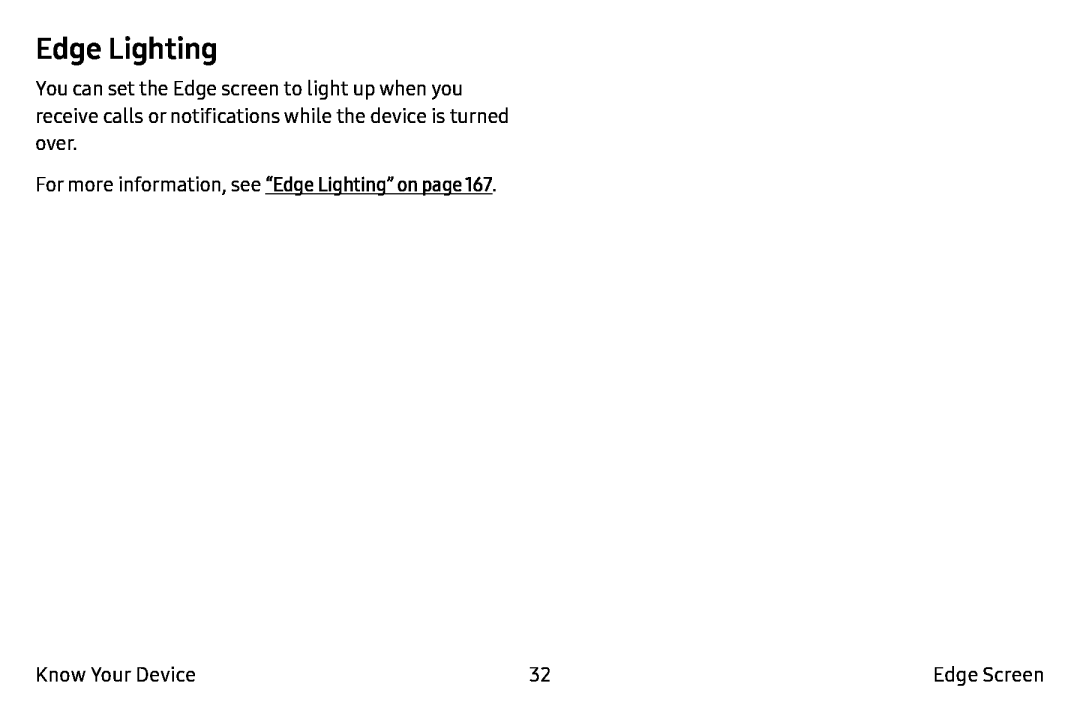 Edge Lighting
Edge Lighting
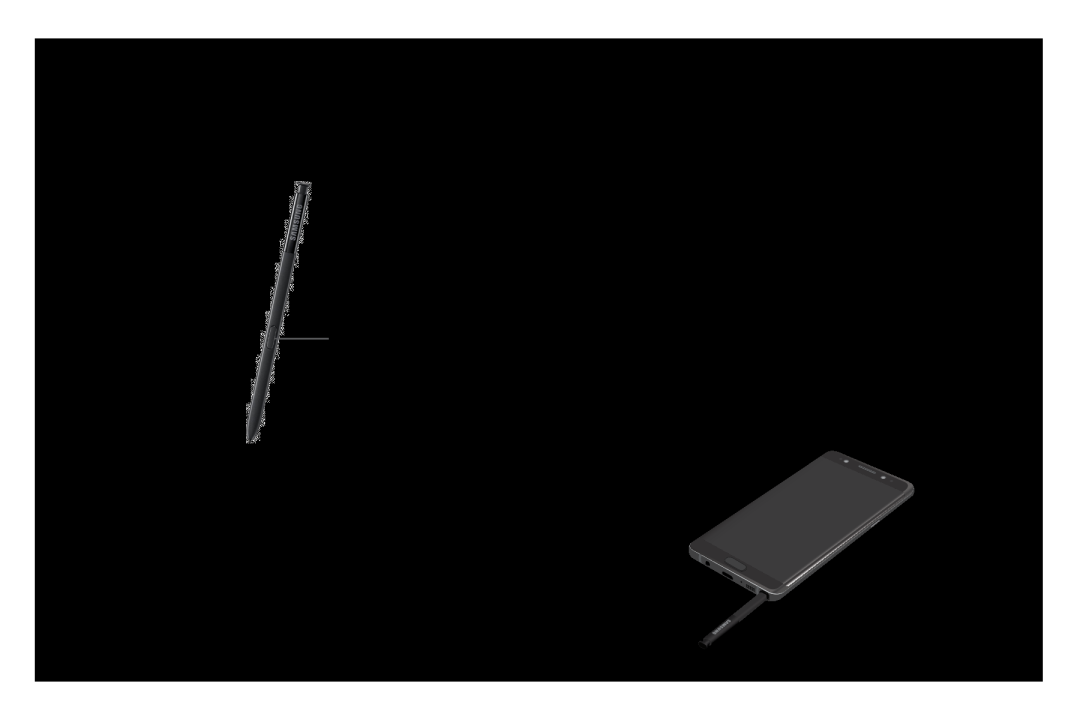 S Pen
S PenThe S Pen is a stylus that assists you in performing various functions
Remove S Pen
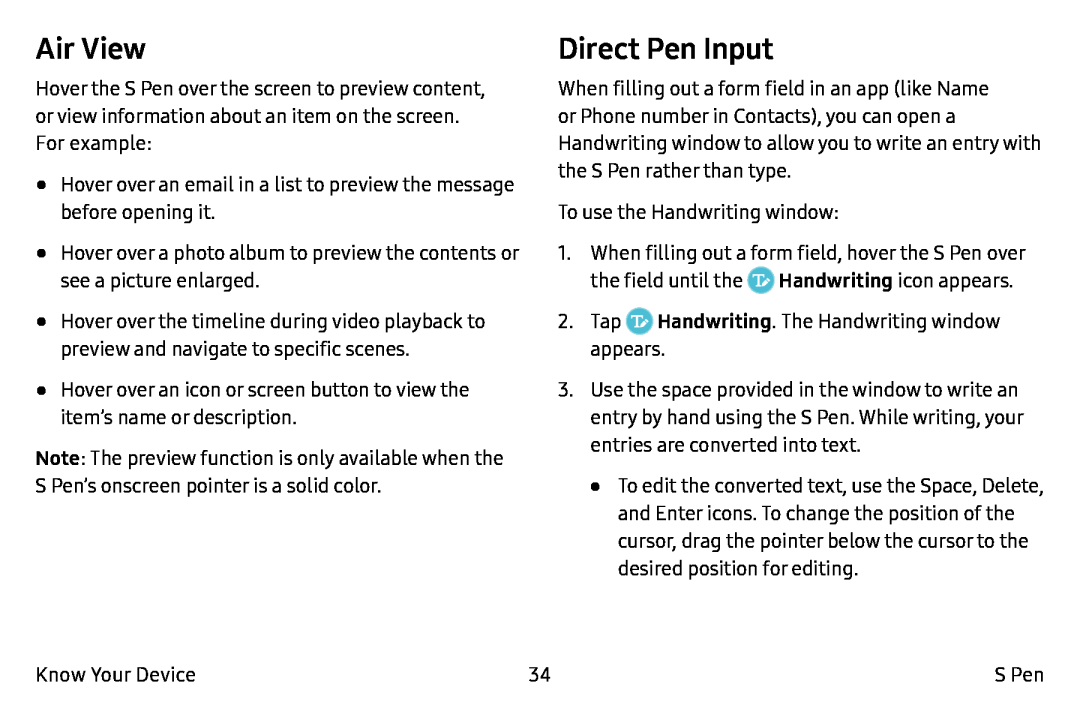 Air View
Air ViewDirect Pen Input
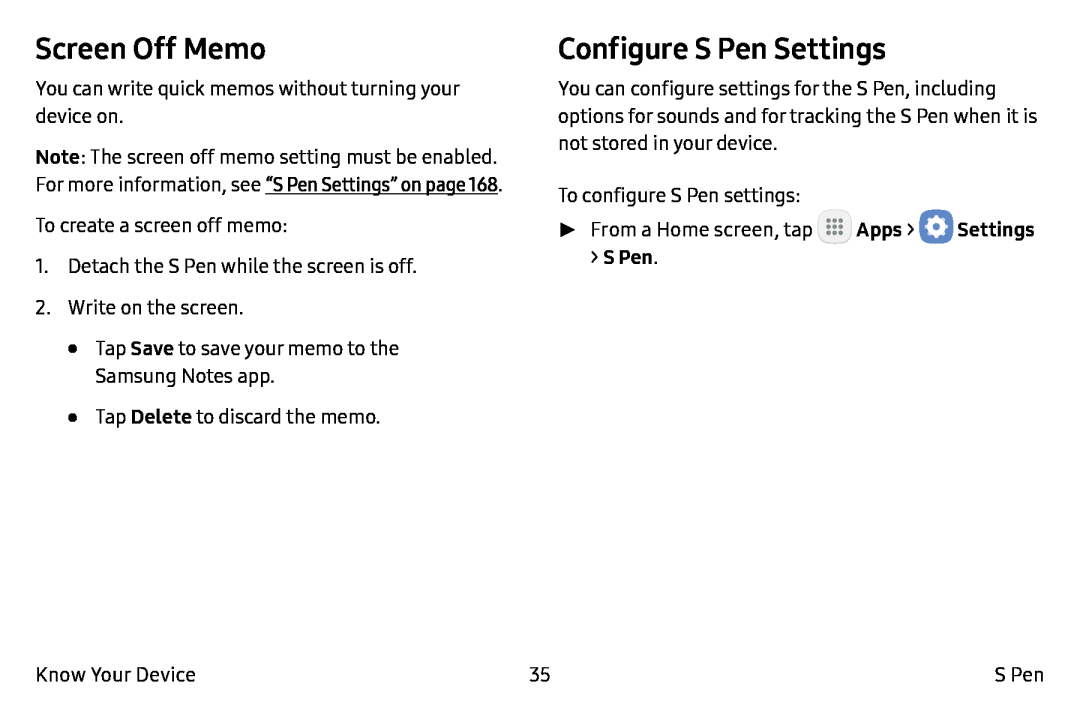 Screen Off Memo
Screen Off MemoConfigure S Pen Settings
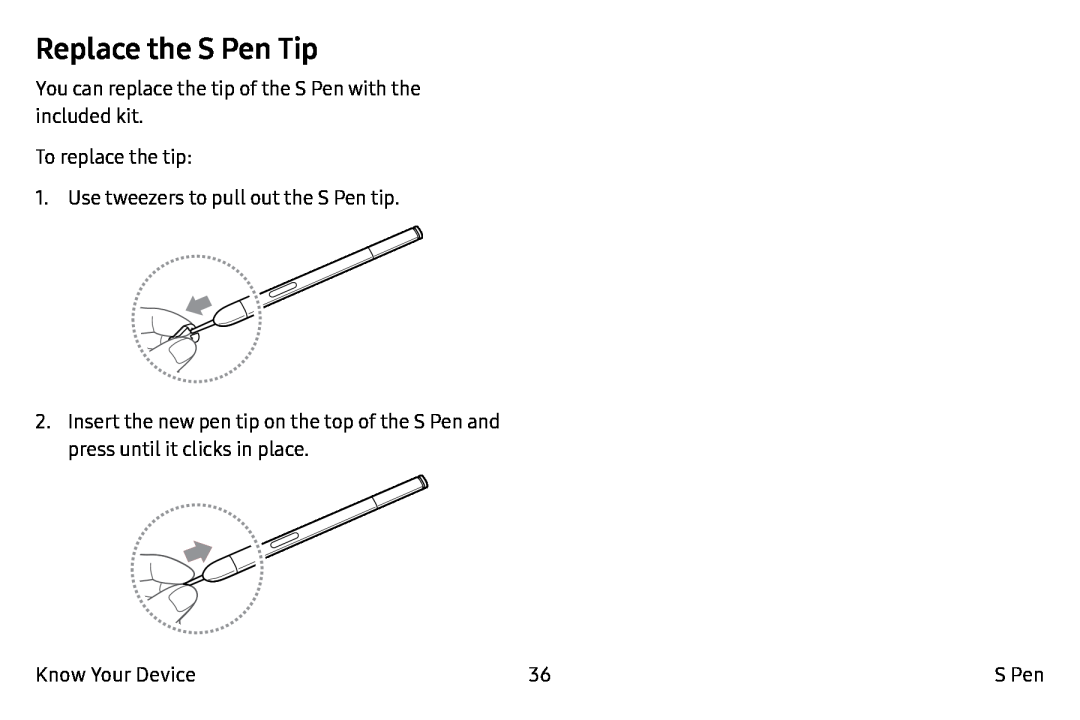 Replace the S Pen Tip
Replace the S Pen Tip
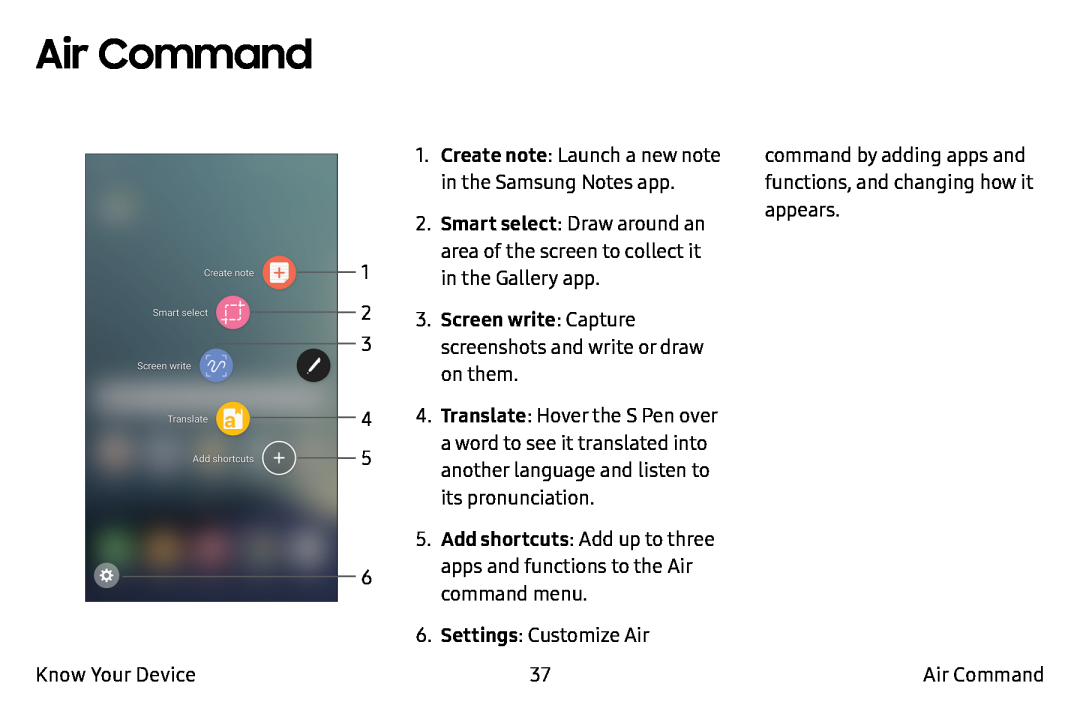 Air Command
Air Command
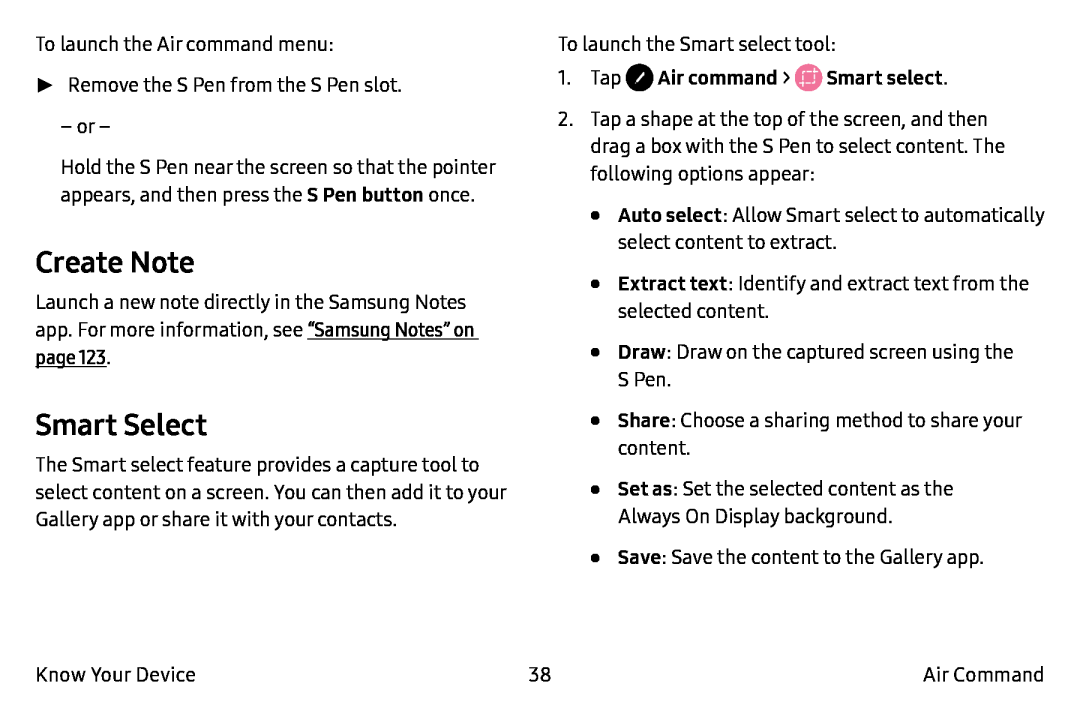 Create Note
Create NoteSmart Select
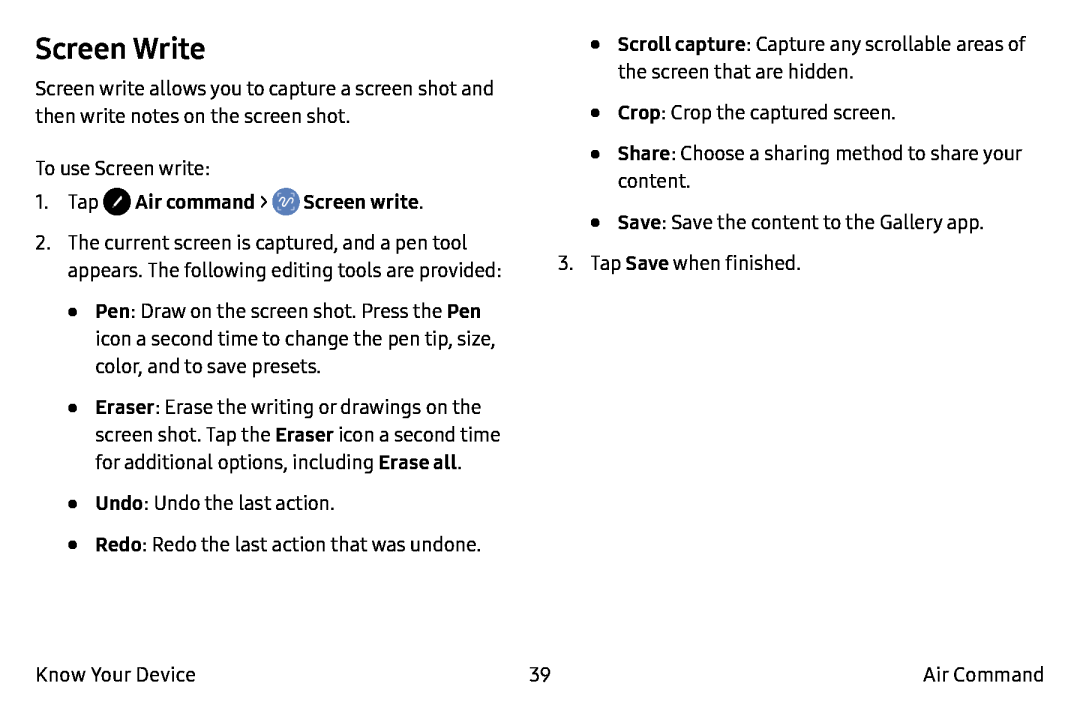 Screen Write
Screen Write
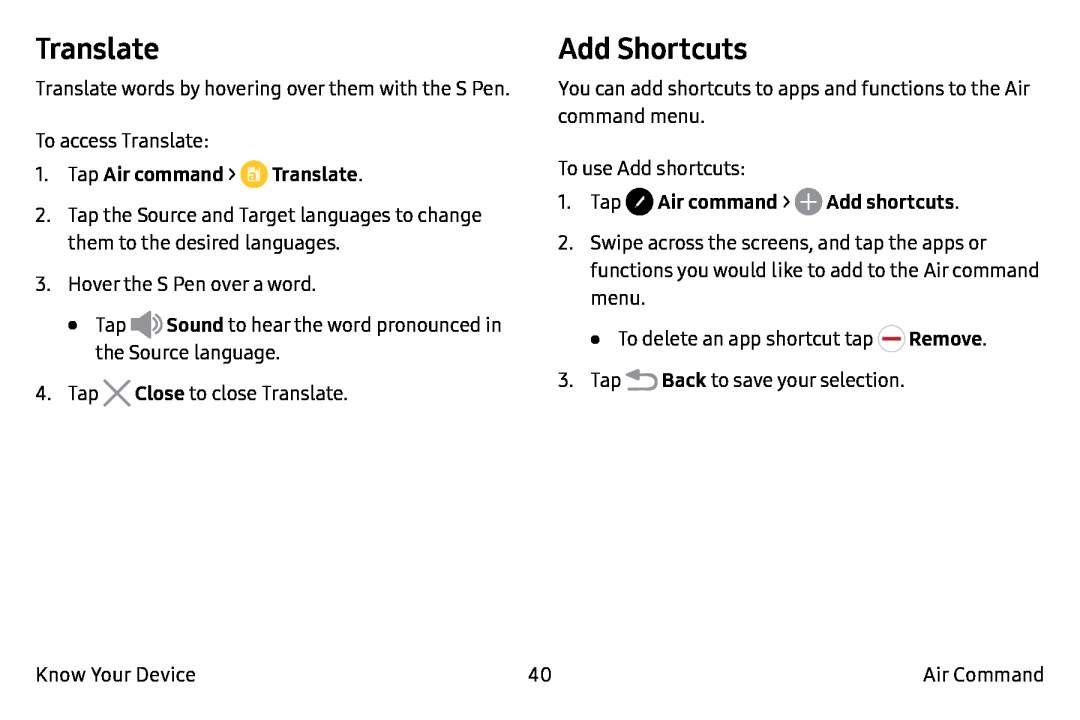 Translate
TranslateAdd Shortcuts
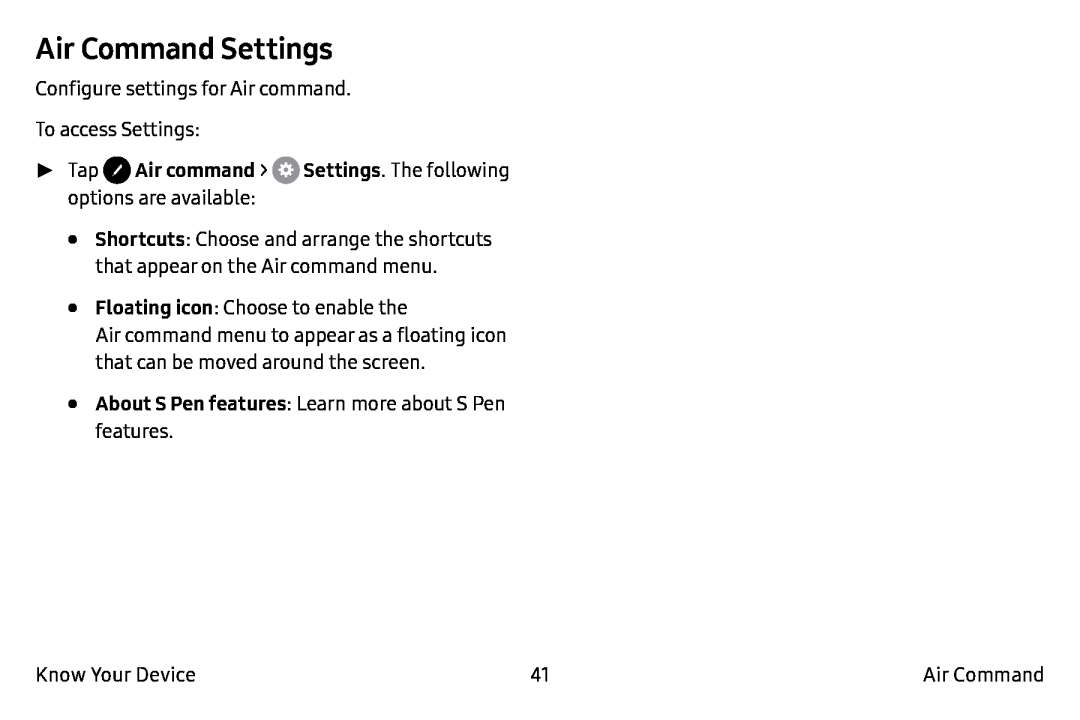 Air Command Settings
Air Command Settings
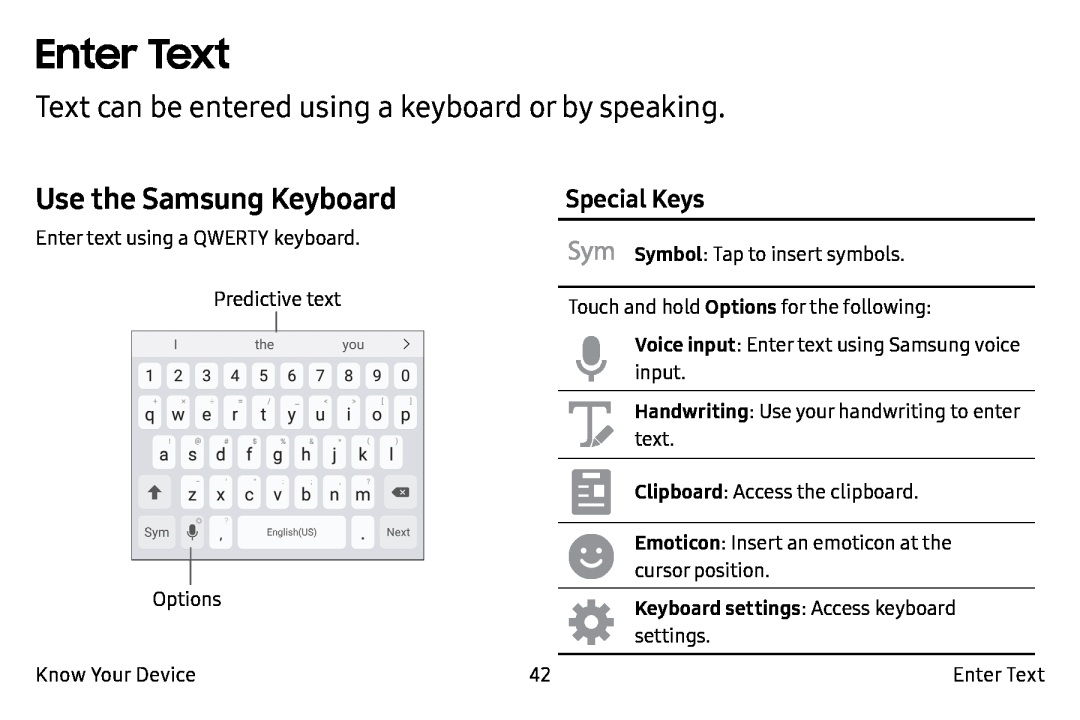 Enter Text
Enter TextText can be entered using a keyboard or by speaking
Use the Samsung Keyboard
Special Keys
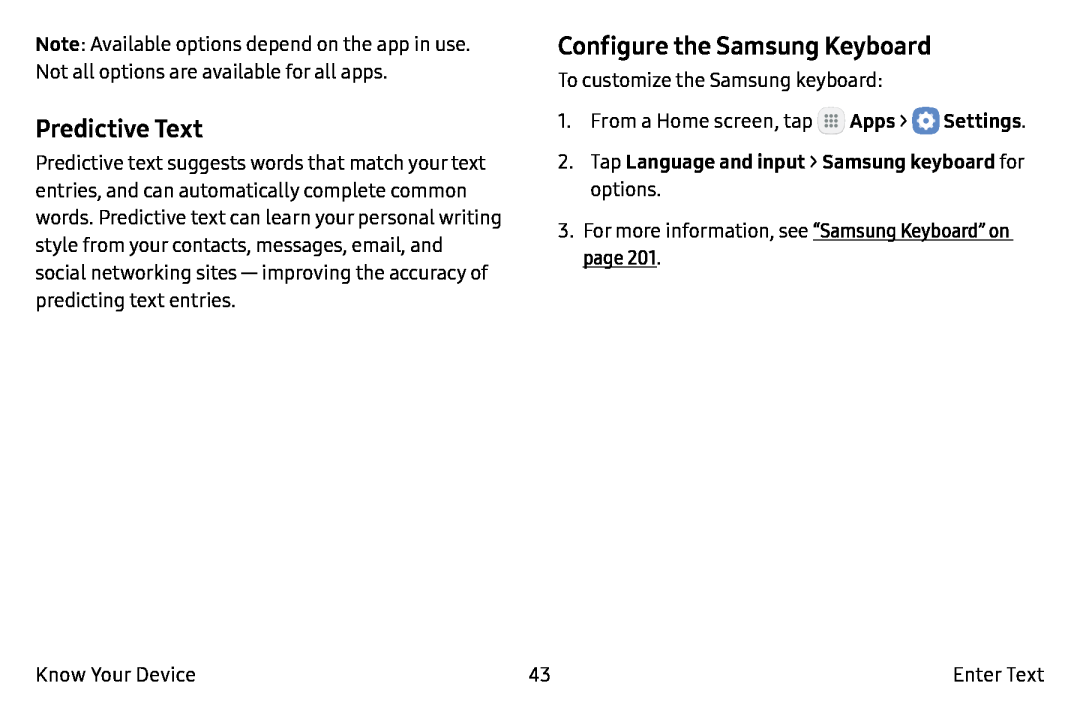 Predictive Text
Predictive TextConfigure the Samsung Keyboard
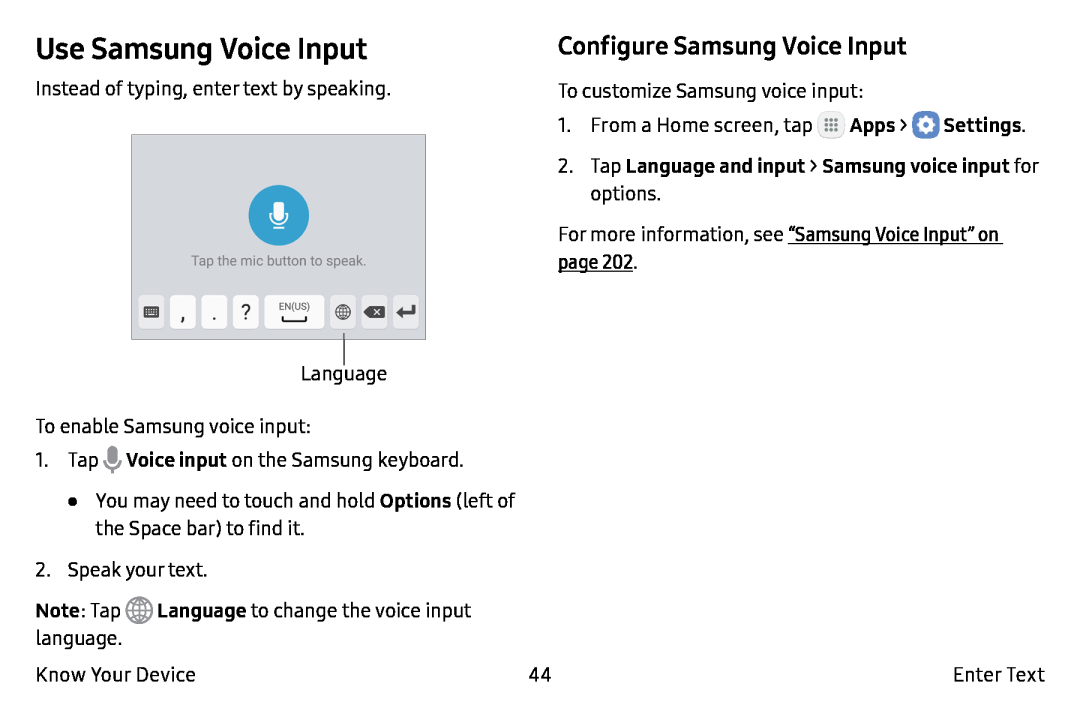 Use Samsung Voice Input
Use Samsung Voice InputConfigure Samsung Voice Input
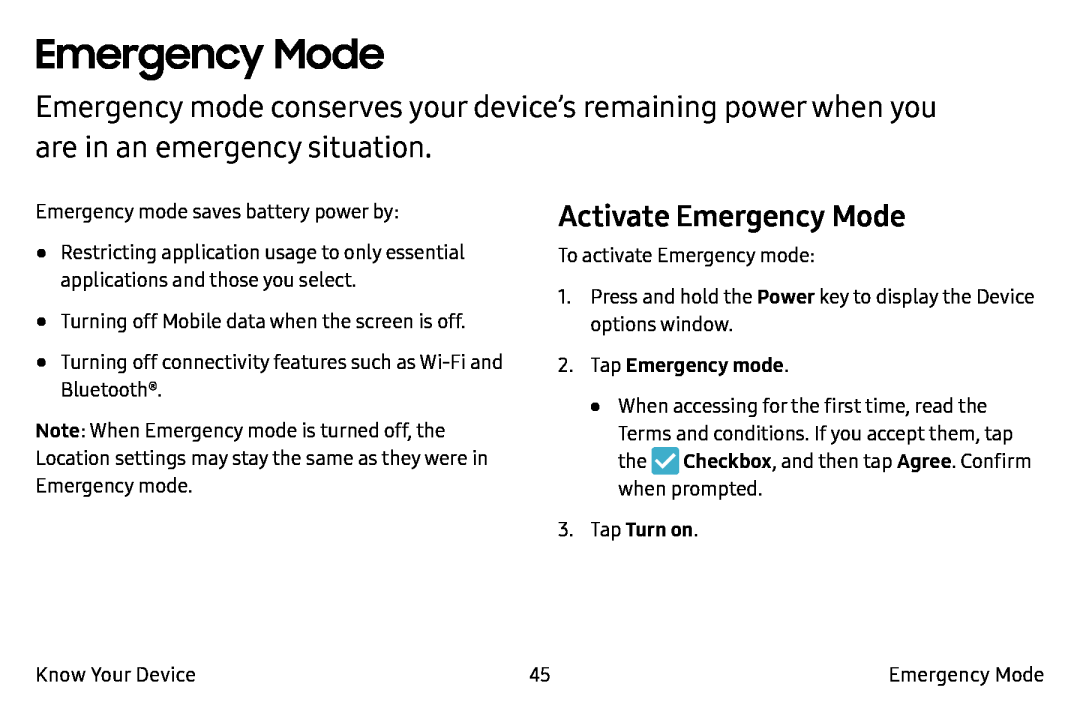 Emergency Mode
Emergency ModeActivate Emergency Mode
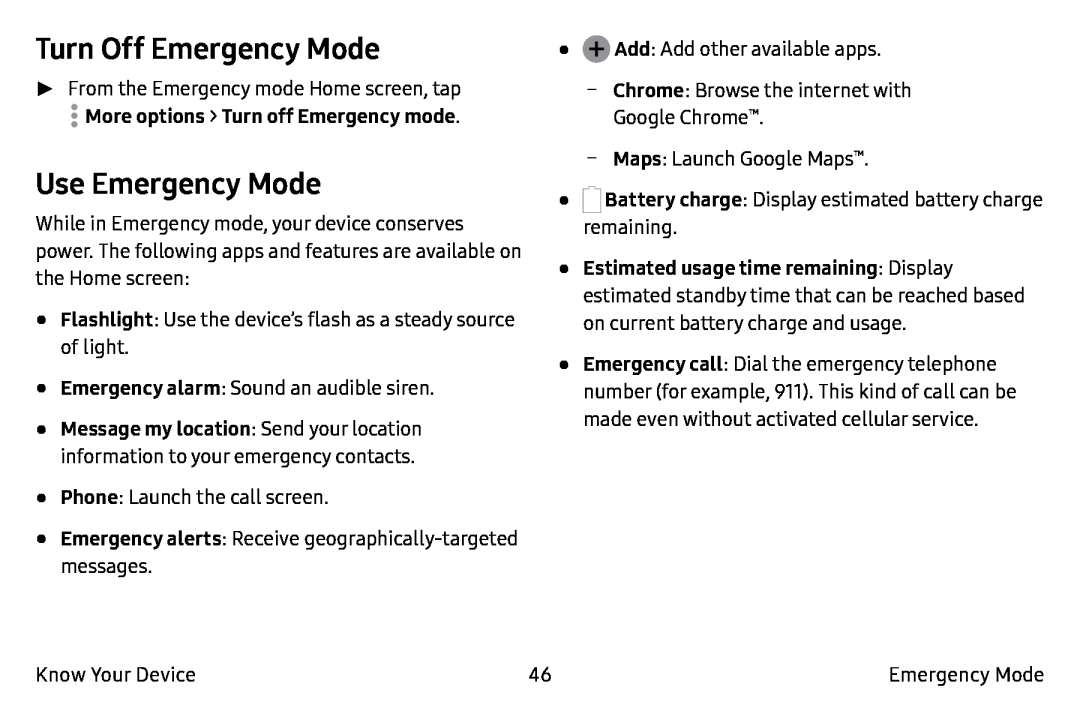 Turn Off Emergency Mode
Turn Off Emergency ModeUse Emergency Mode
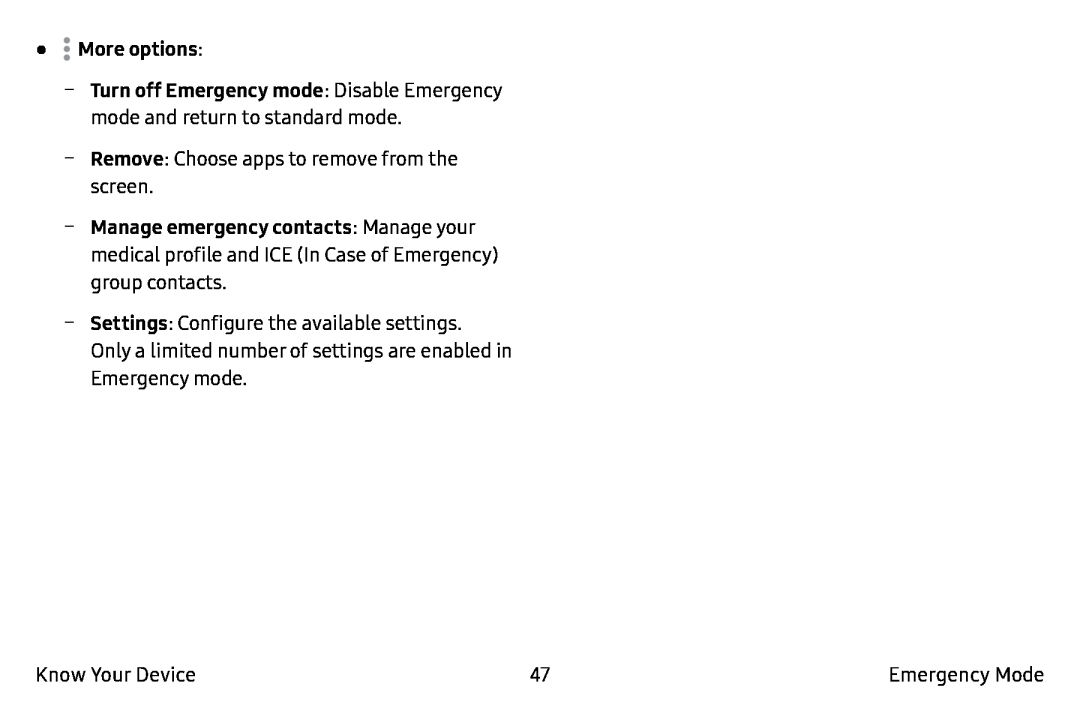 •More options:
•More options:Remove
Settings
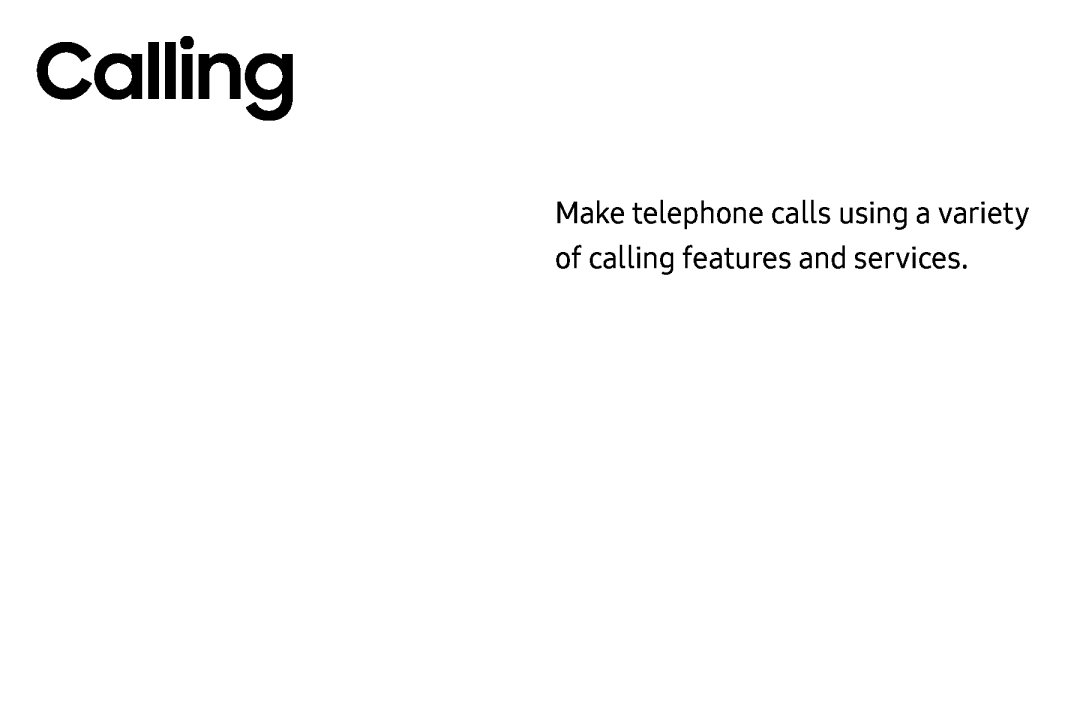 Calling
CallingMake telephone calls using a variety of calling features and services
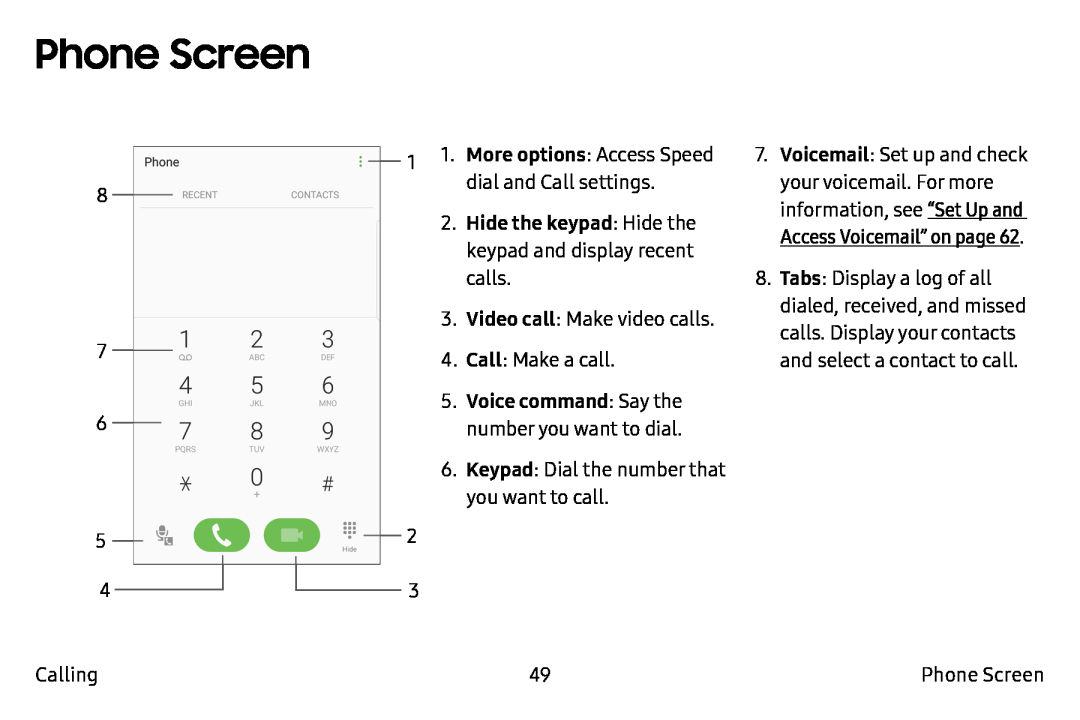 Phone Screen
Phone Screen
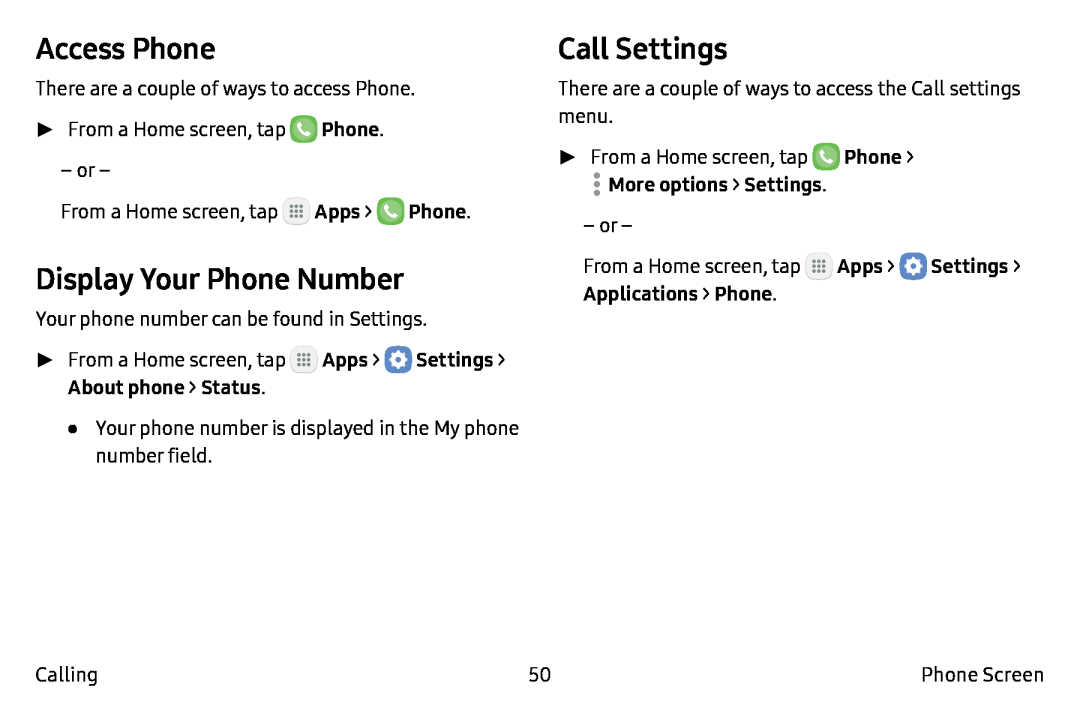 Access Phone
Access PhoneDisplay Your Phone Number
Call Settings
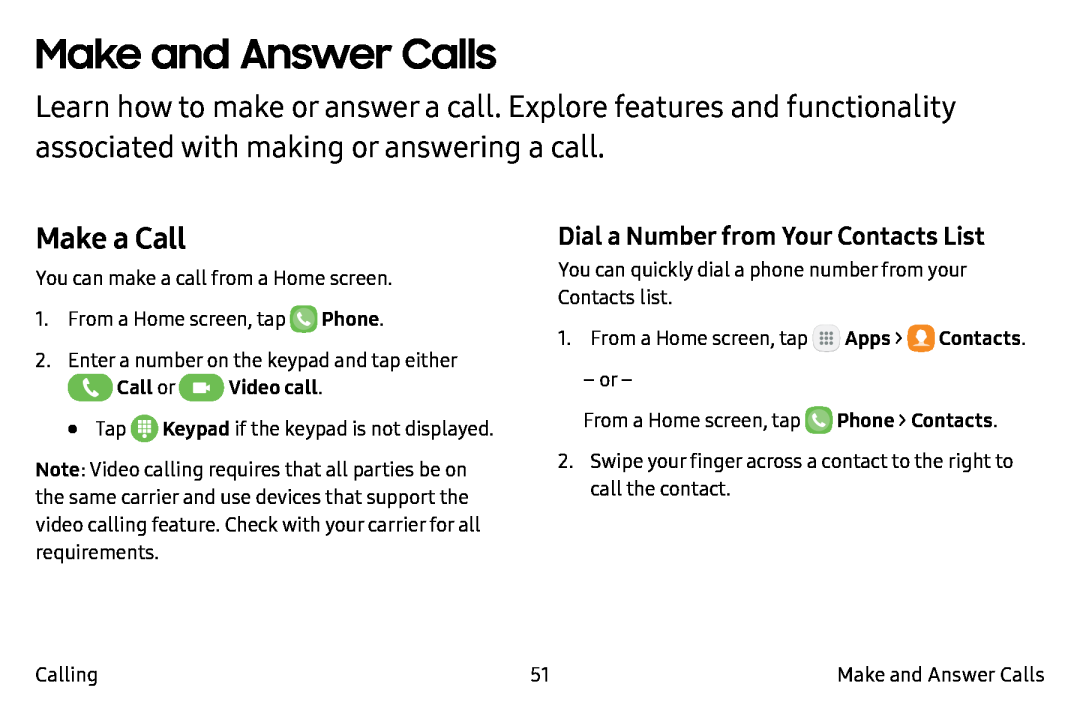 Make and Answer Calls
Make and Answer CallsMake a Call
Dial a Number from Your Contacts List
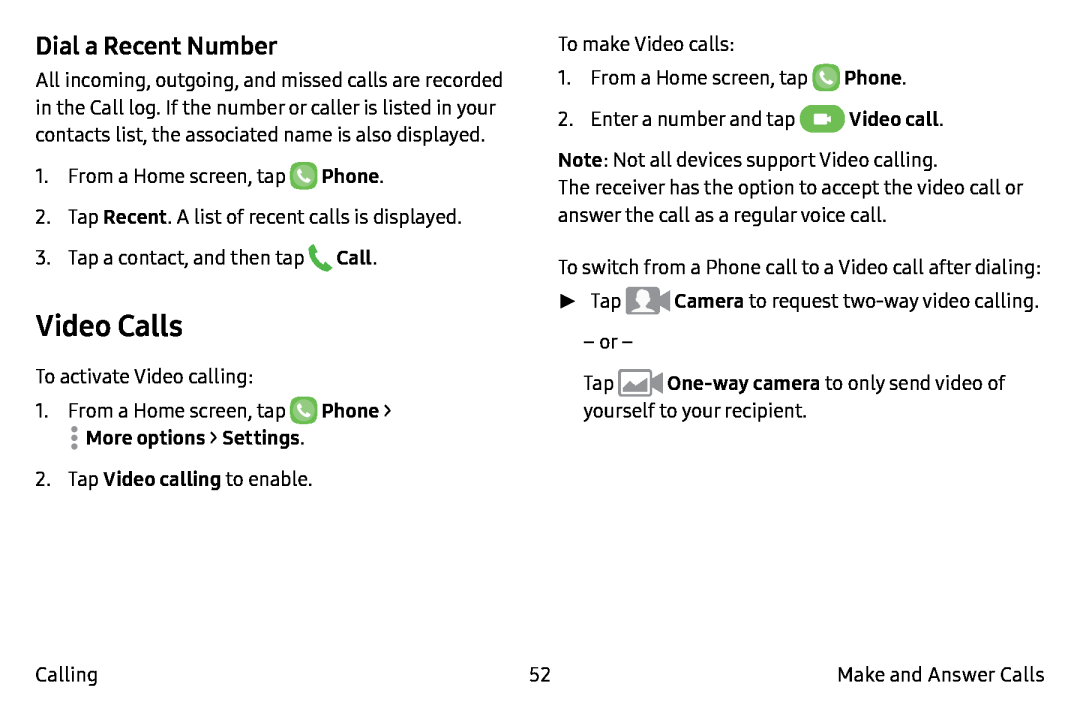 Dial a Recent Number
Dial a Recent NumberVideo Calls
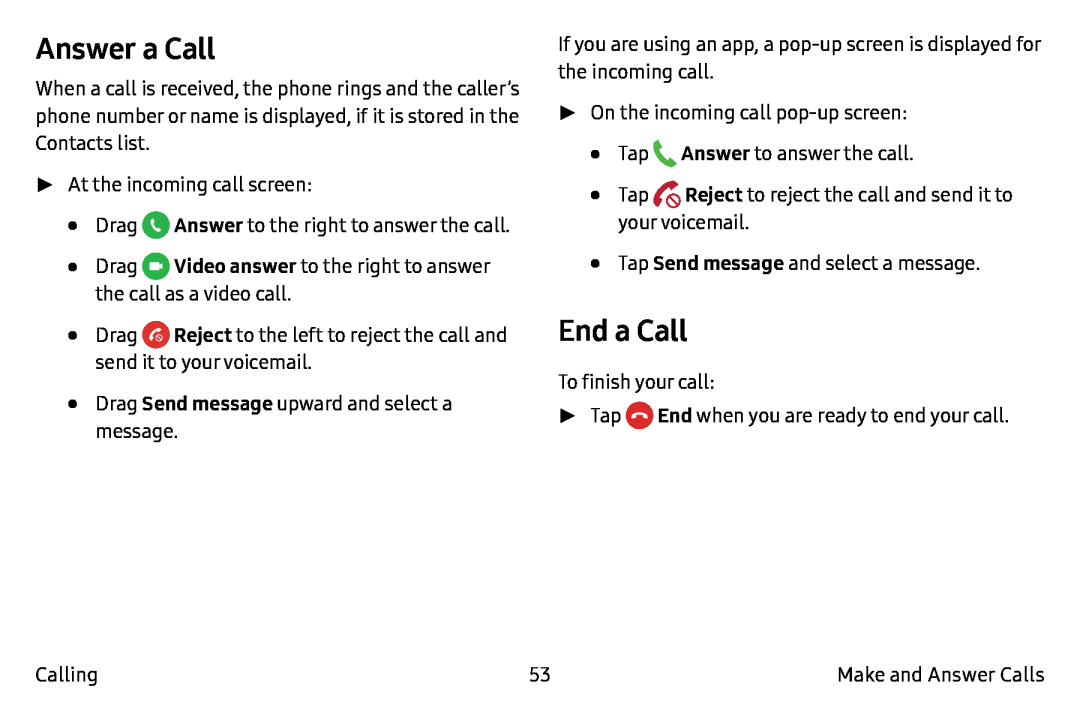 Answer a Call
Answer a CallEnd a Call
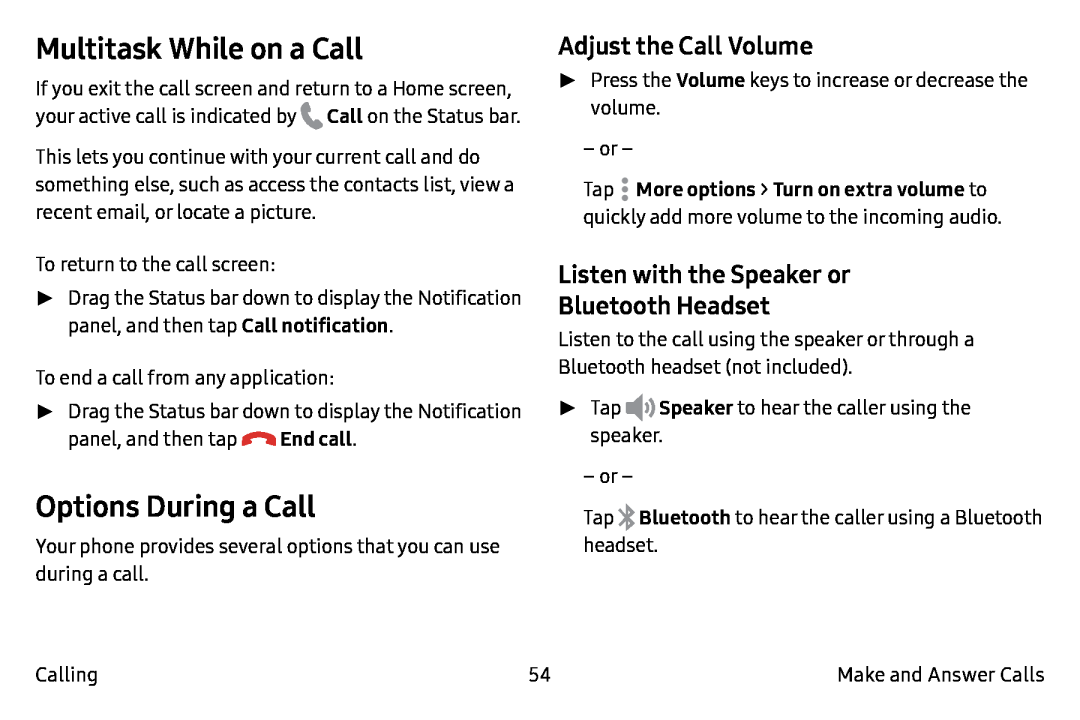 Multitask While on a Call
Multitask While on a CallOptions During a Call
Adjust the Call Volume
Listen with the Speaker or
Bluetooth Headset
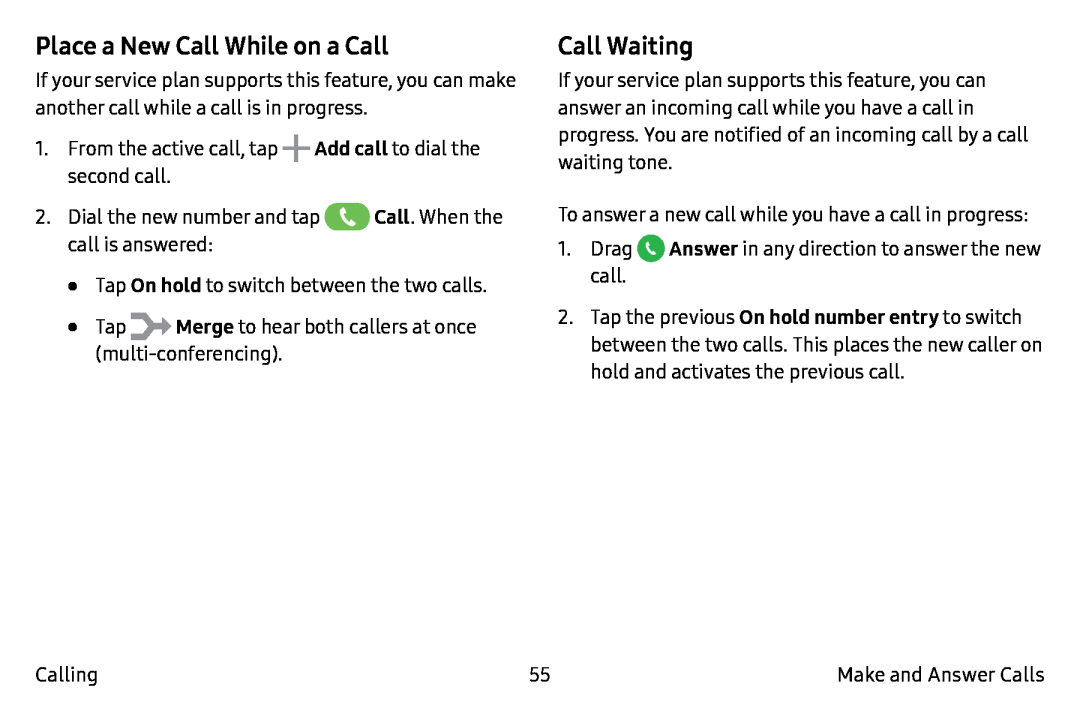 Place a New Call While on a Call
Place a New Call While on a CallCall Waiting
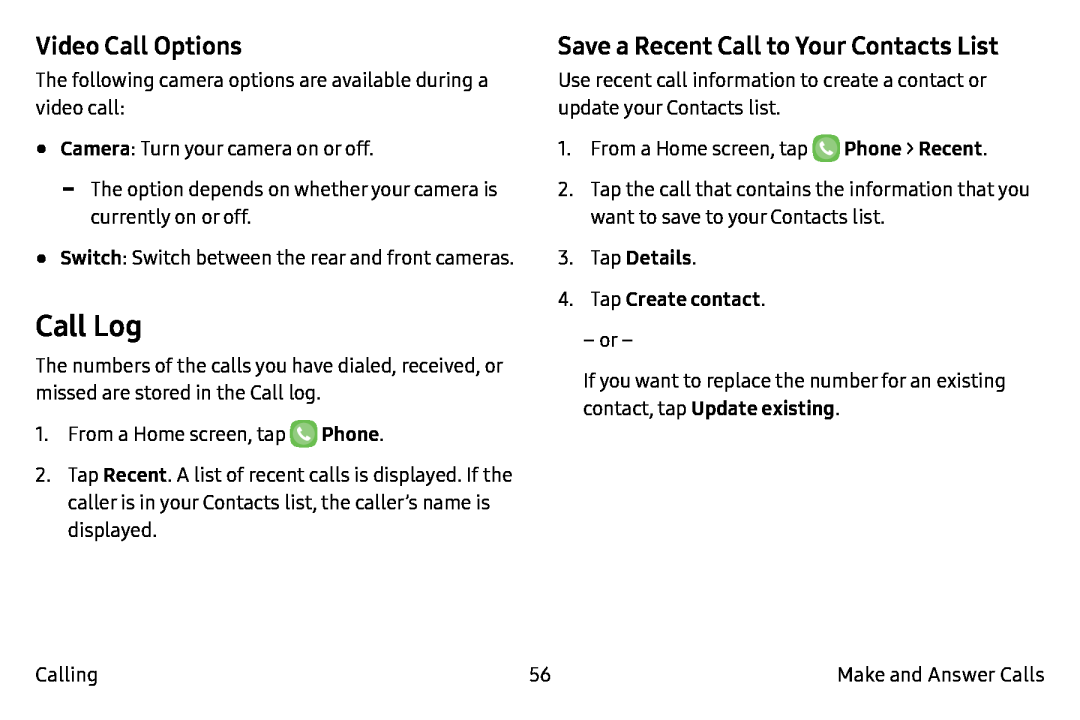 Video Call Options
Video Call OptionsCall Log
Save a Recent Call to Your Contacts List
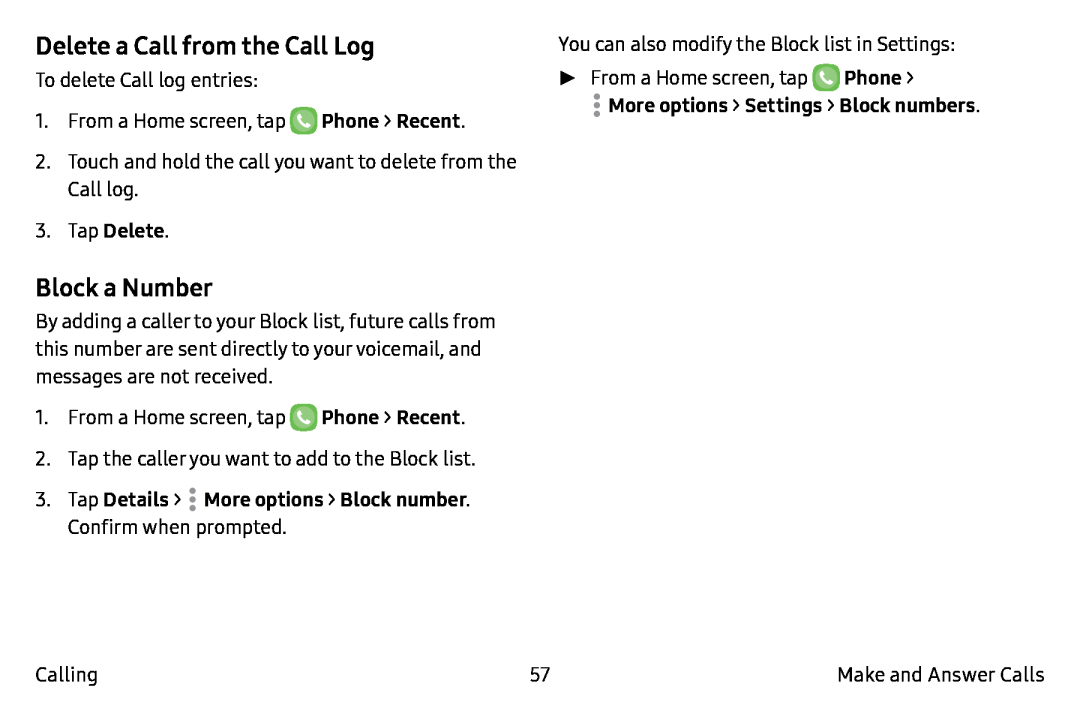 Delete a Call from the Call Log
Delete a Call from the Call LogBlock a Number
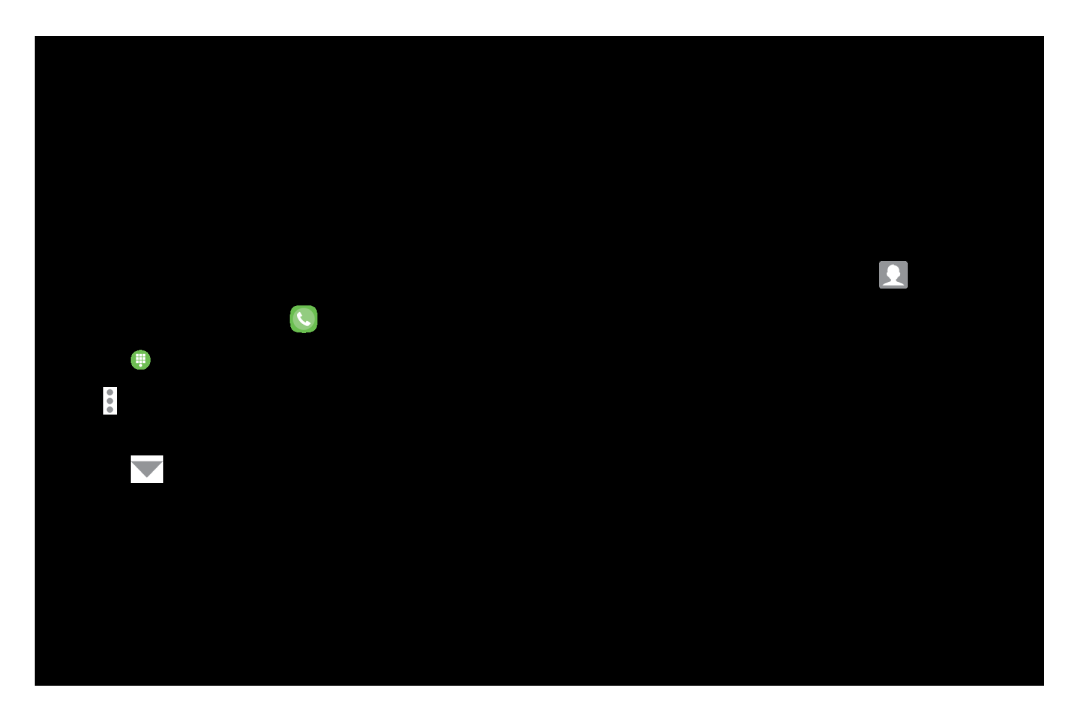 Speed Dial
Speed DialCreate a Speed Dial
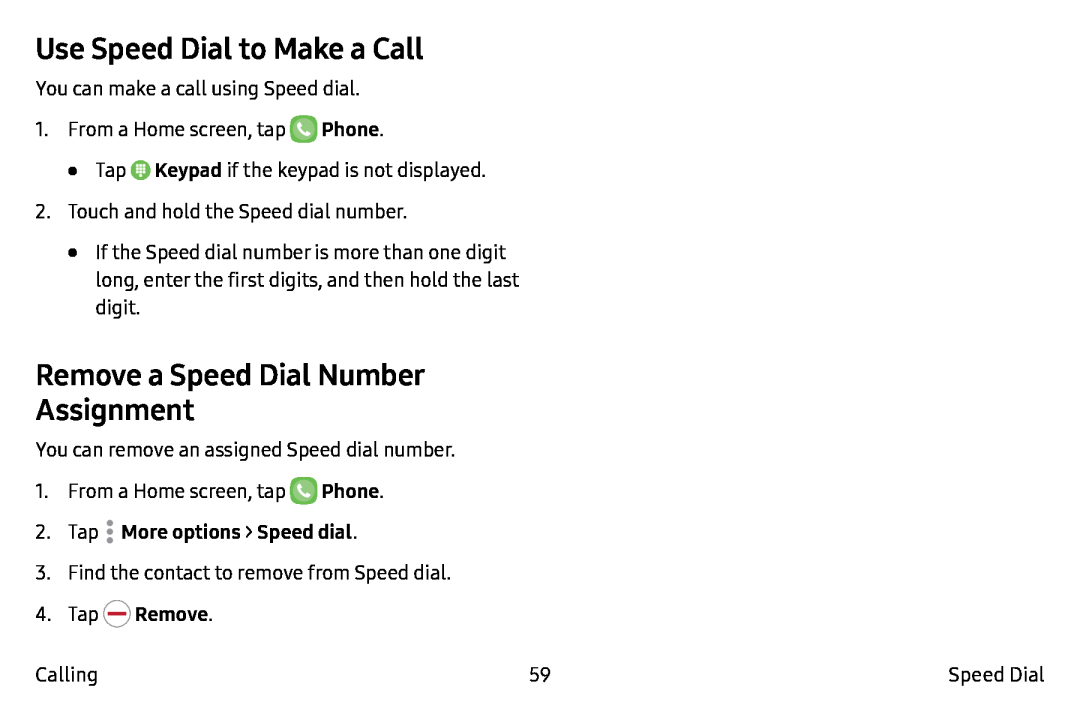 Use Speed Dial to Make a Call
Use Speed Dial to Make a CallRemove a Speed Dial Number
Assignment
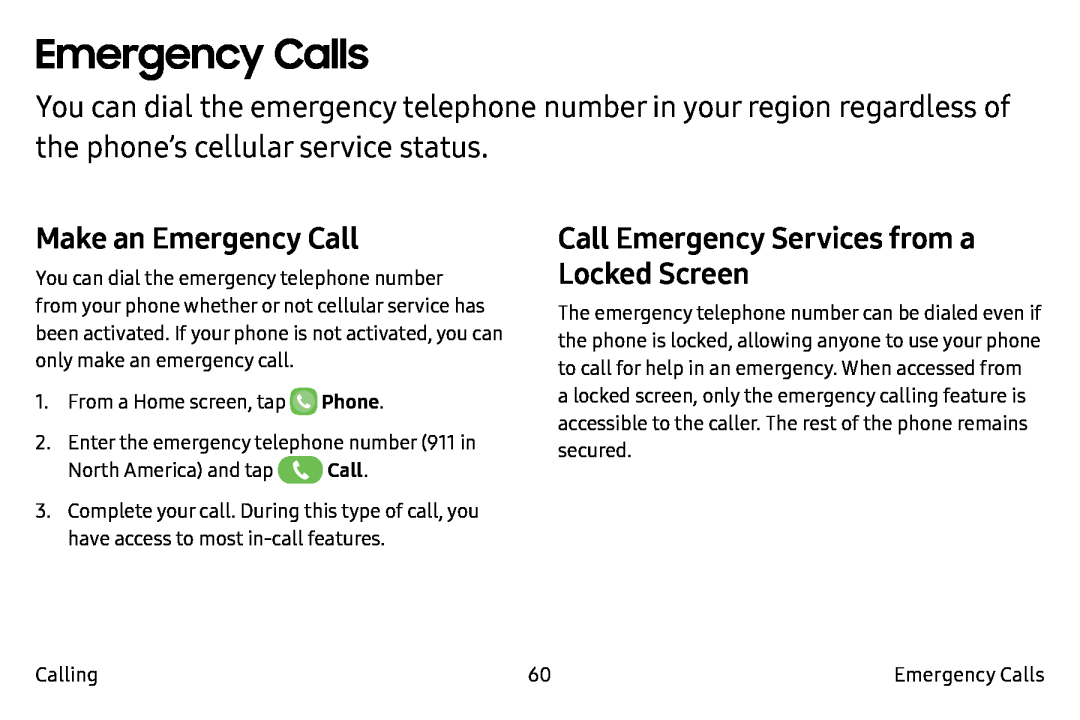 Emergency Calls
Emergency CallsMake an Emergency Call
Call Emergency Services from a Locked Screen
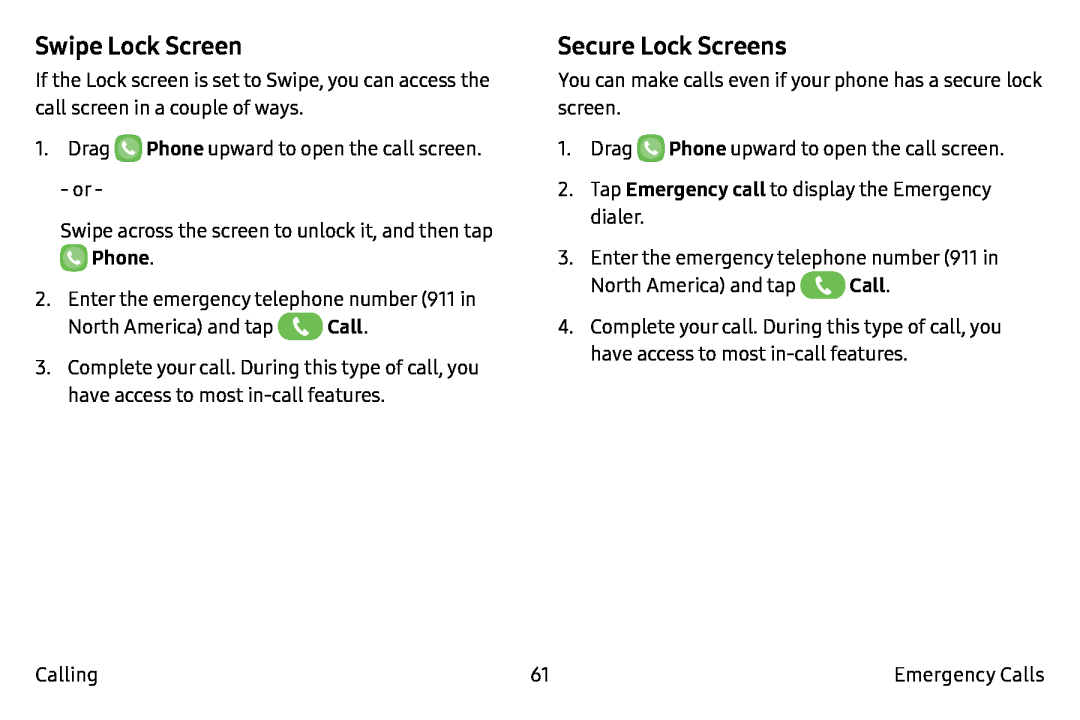 Swipe Lock Screen
Swipe Lock ScreenSecure Lock Screens
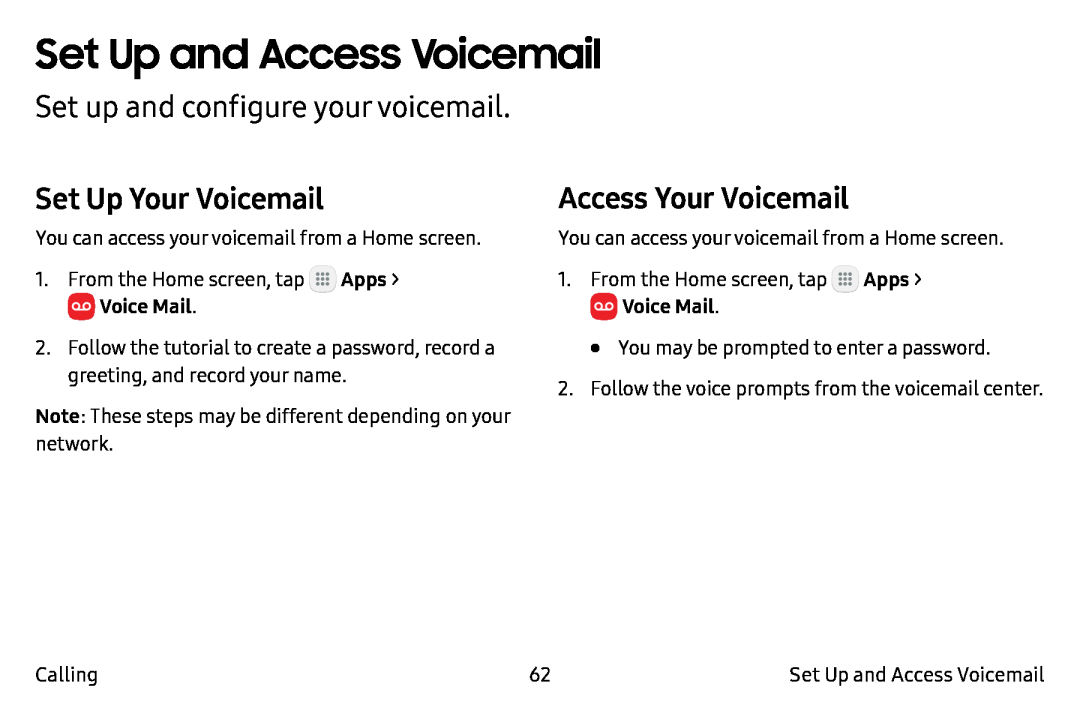 Set Up and Access Voicemail
Set Up and Access VoicemailSet up and configure your voicemail
Set Up Your Voicemail
Access Your Voicemail
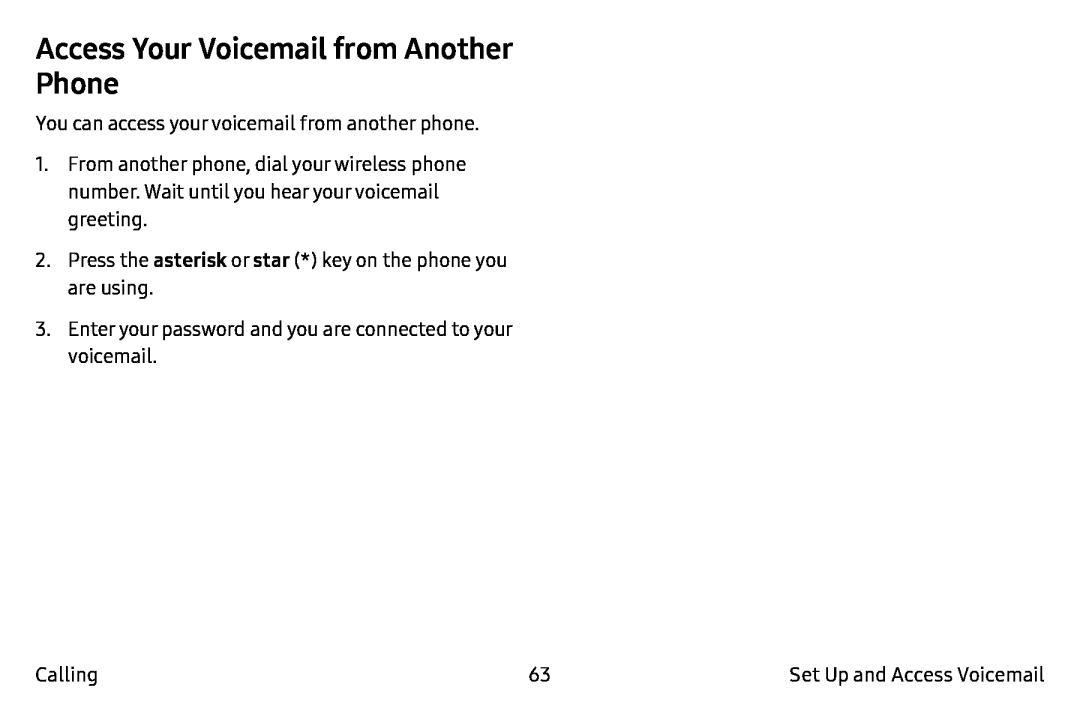 Access Your Voicemail from Another Phone
Access Your Voicemail from Another Phone
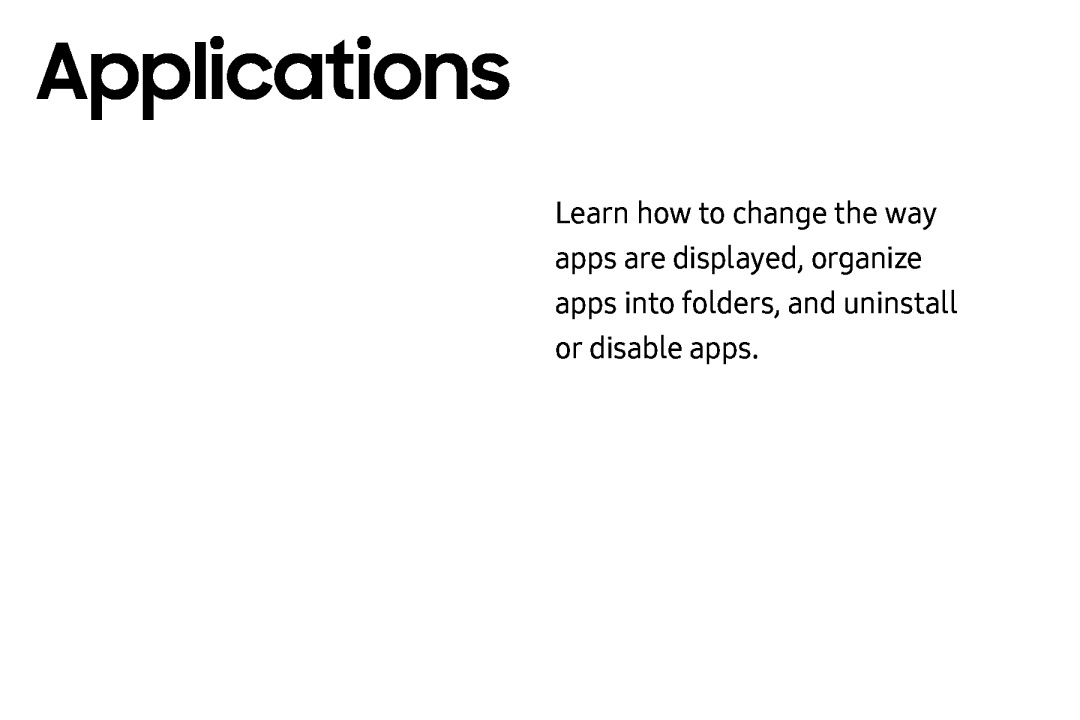 Applications
Applications
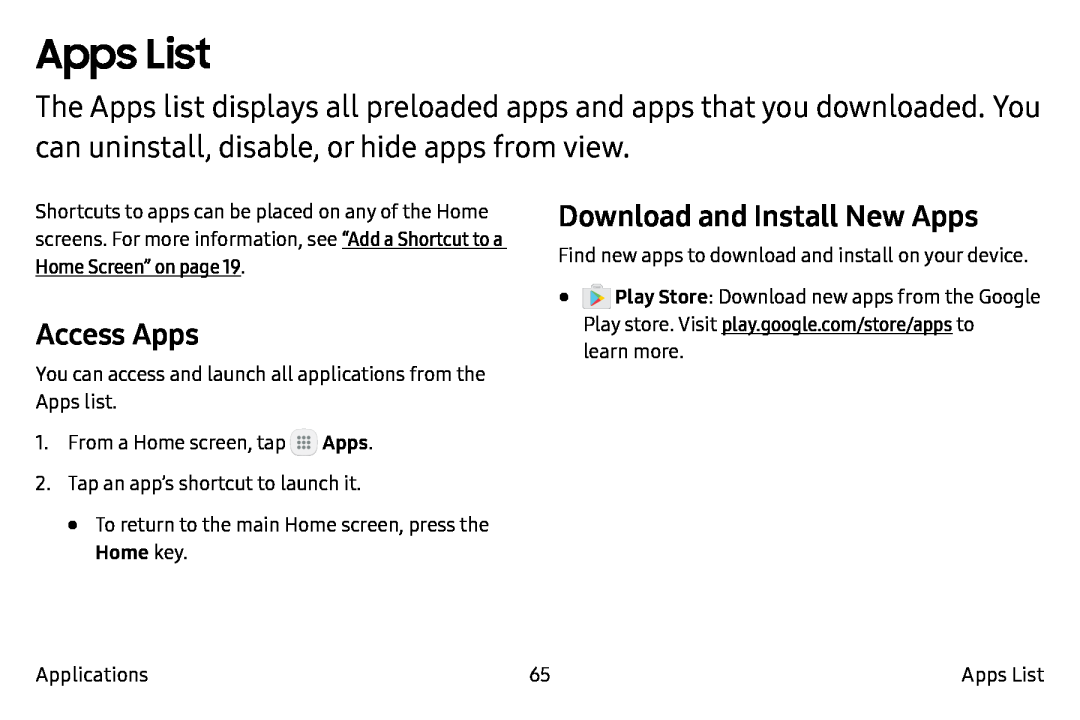 Apps List
Apps ListAccess Apps
Download and Install New Apps
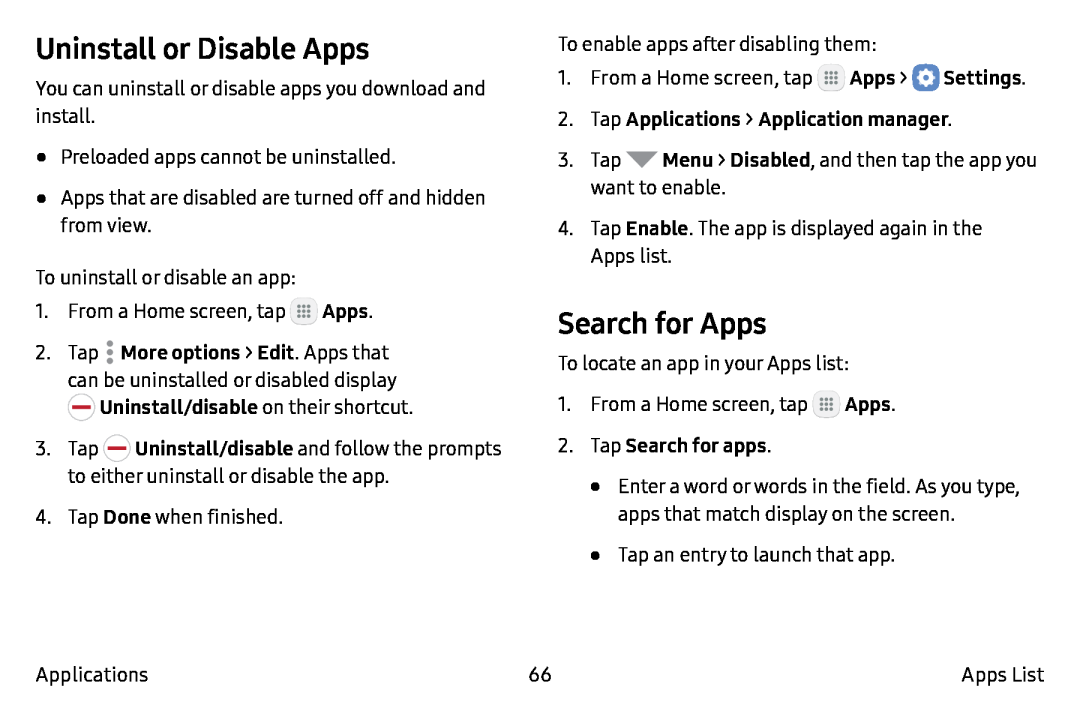 Uninstall or Disable Apps
Uninstall or Disable AppsSearch for Apps
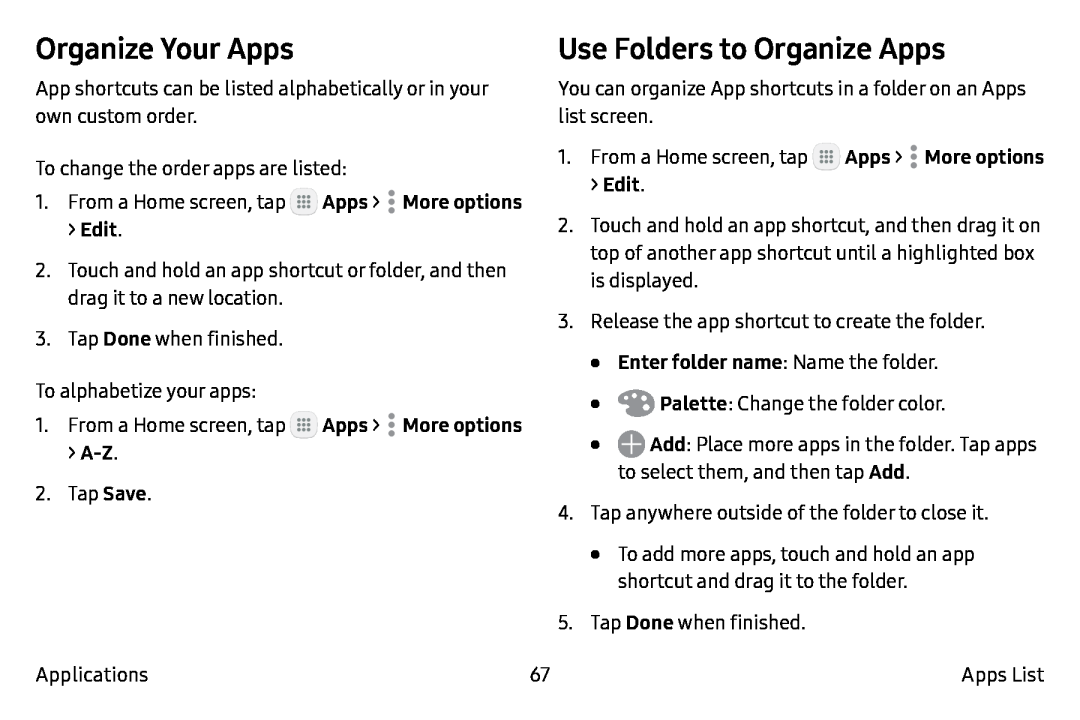 Organize Your Apps
Organize Your Apps
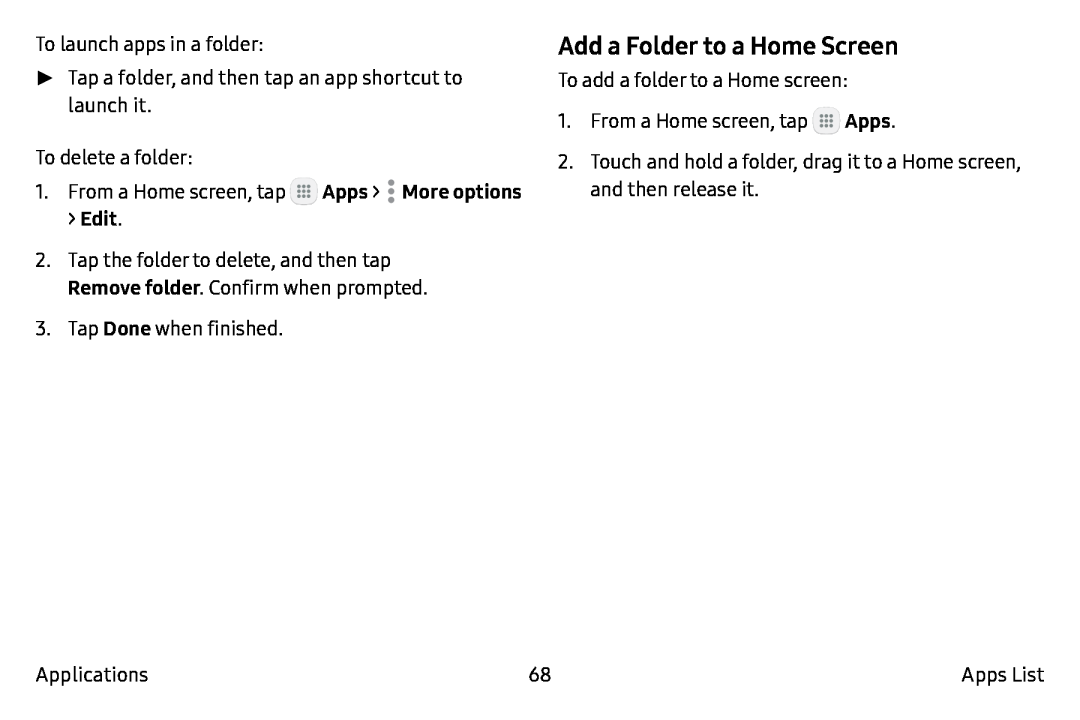 Add a Folder to a Home Screen
Add a Folder to a Home Screen
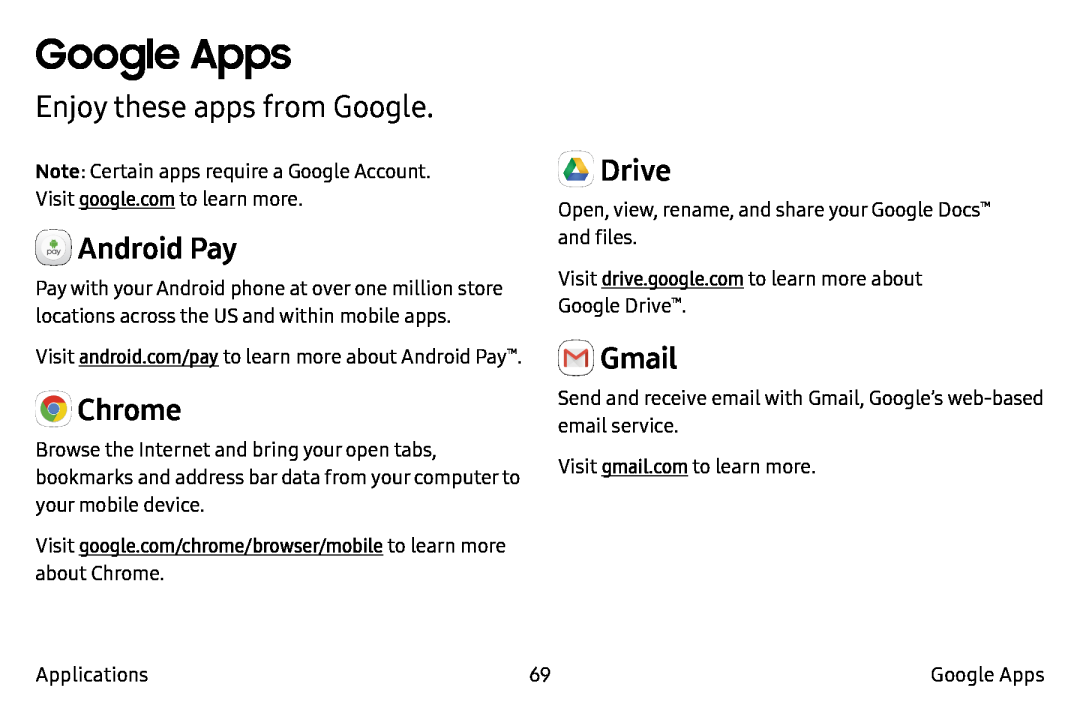 Google Apps
Google AppsEnjoy these apps from Google
Android Pay
Chrome
Drive
Gmail
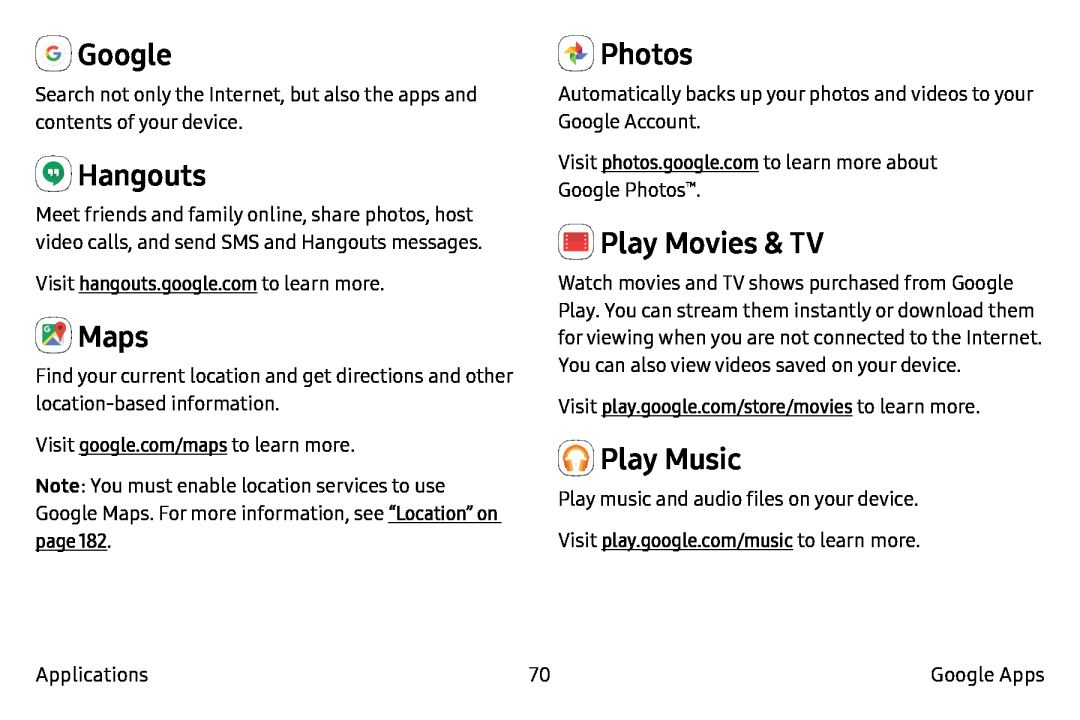 Google
GoogleHangouts
Maps
Photos
Play Movies & TV
Play Music
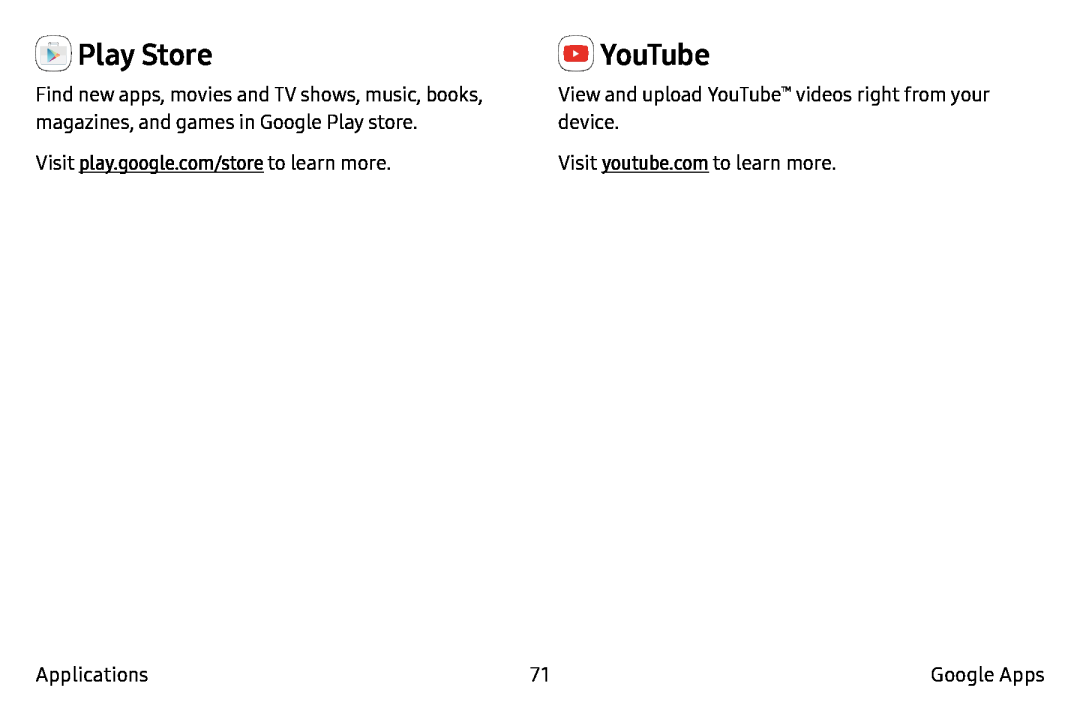 Play Store
Play StoreYouTube
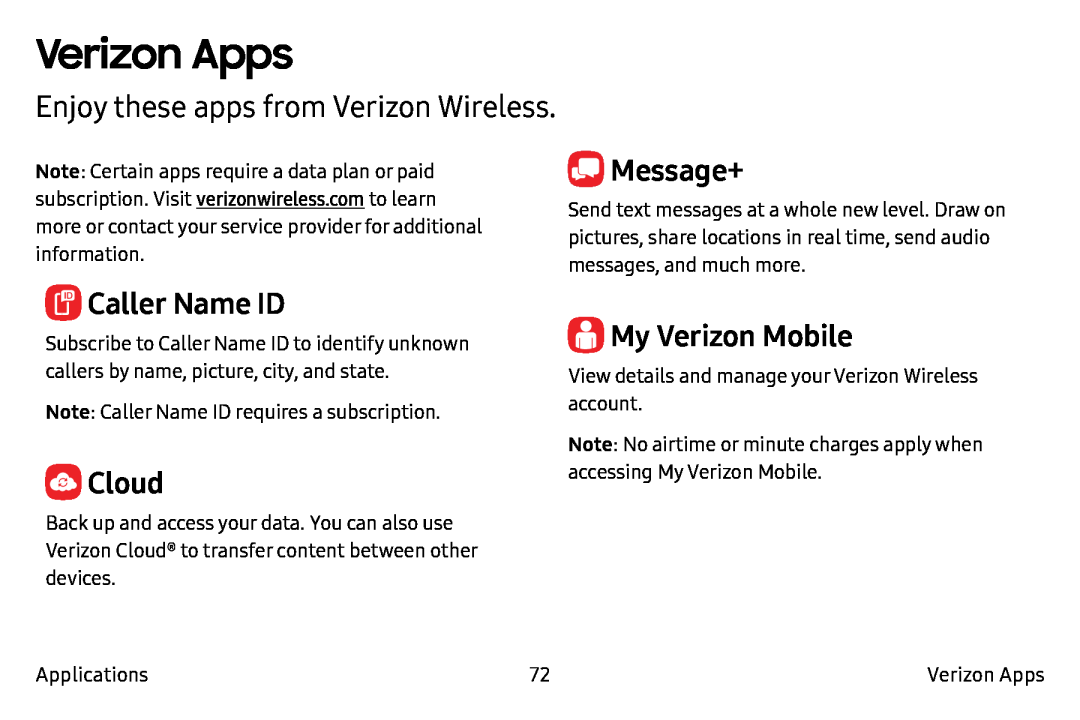 Verizon Apps
Verizon AppsMessage+
Caller Name ID
Cloud
My Verizon Mobile
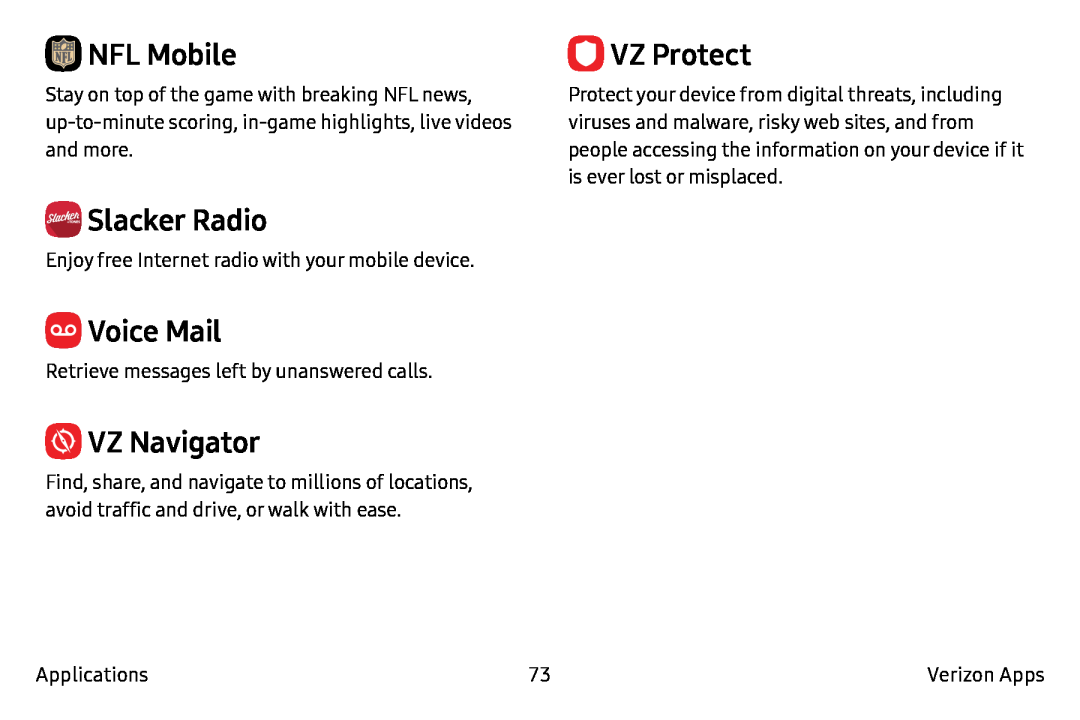 NFL Mobile
NFL MobileSlacker Radio
Voice Mail
VZ Navigator
VZ Protect
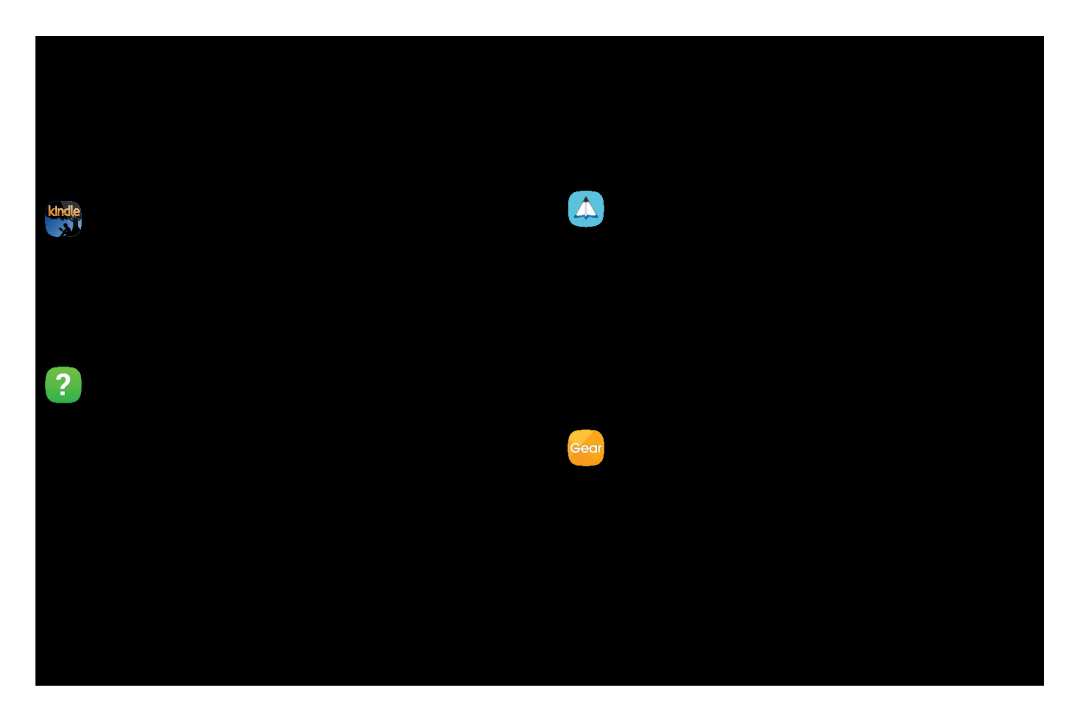 Additional Apps
Additional AppsAmazon Kindle
Help
PEN.UP
Samsung Gear
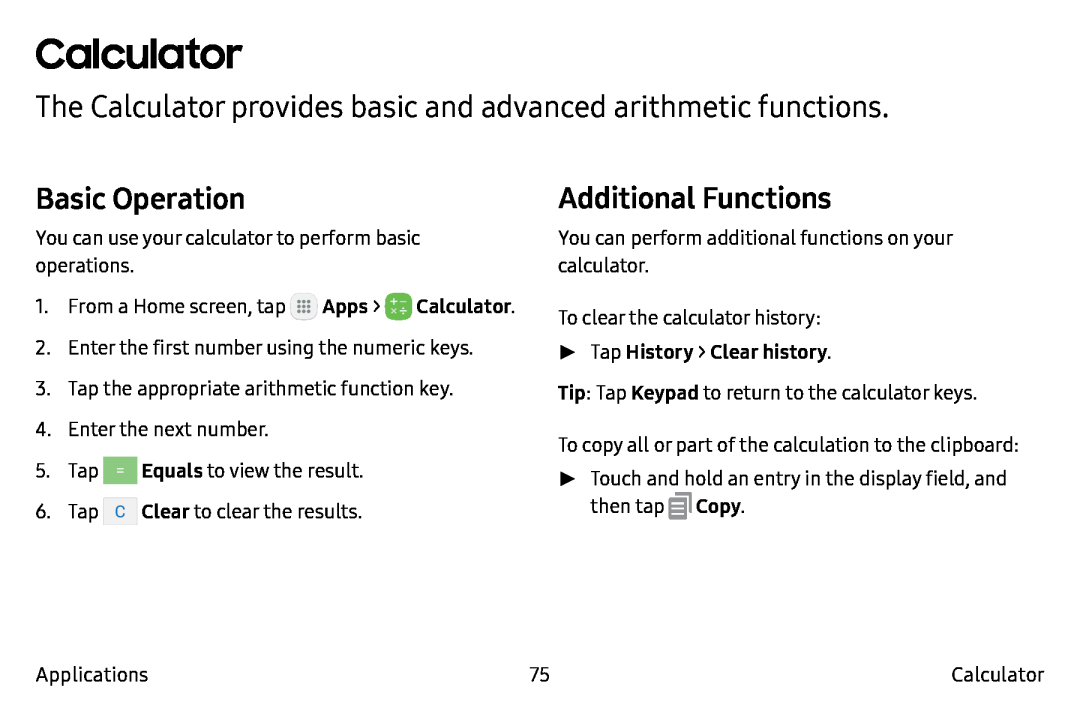 Calculator
CalculatorThe Calculator provides basic and advanced arithmetic functions
Basic Operation
Additional Functions
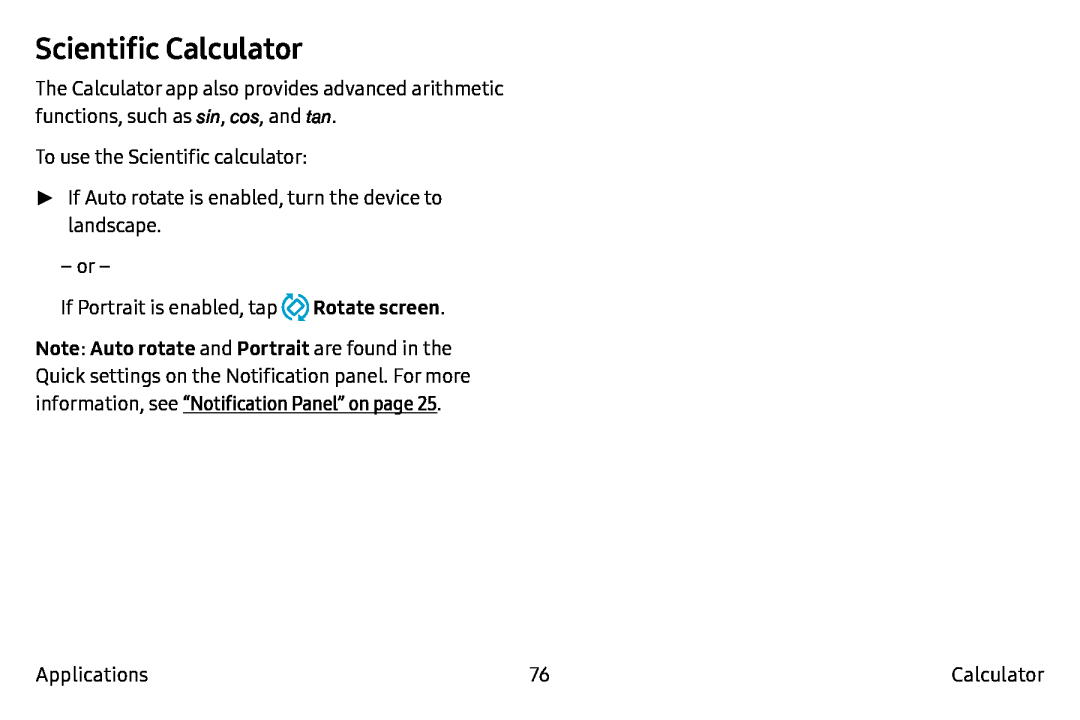 Scientific Calculator
Scientific Calculator
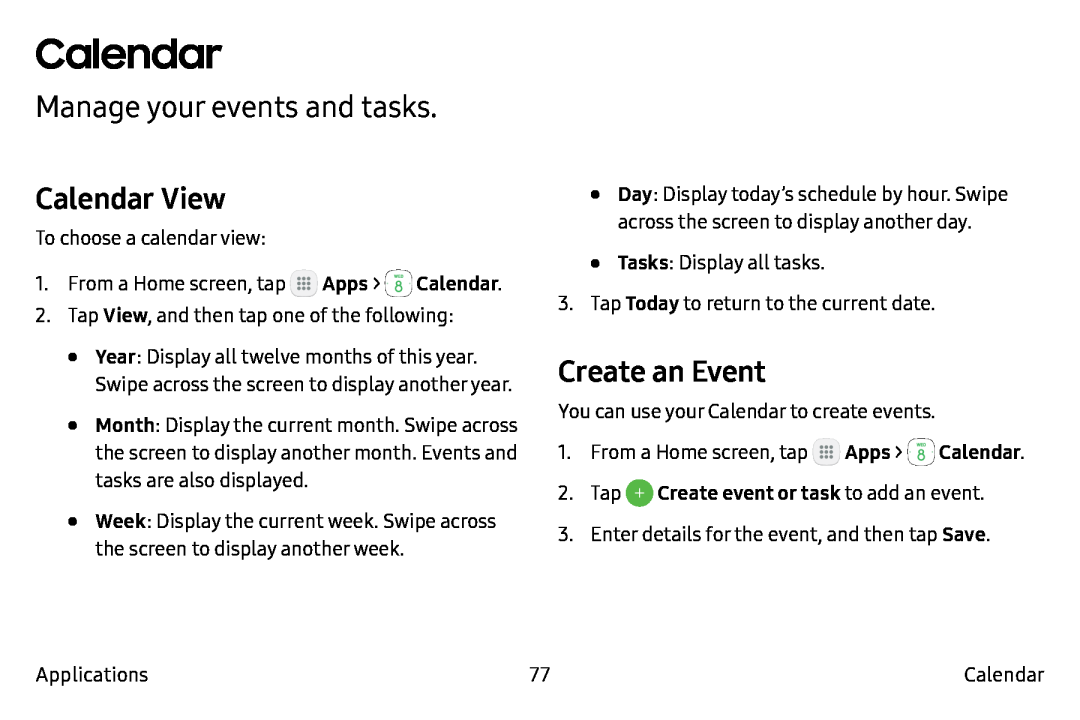 Calendar
CalendarManage your events and tasks
Calendar View
Create an Event
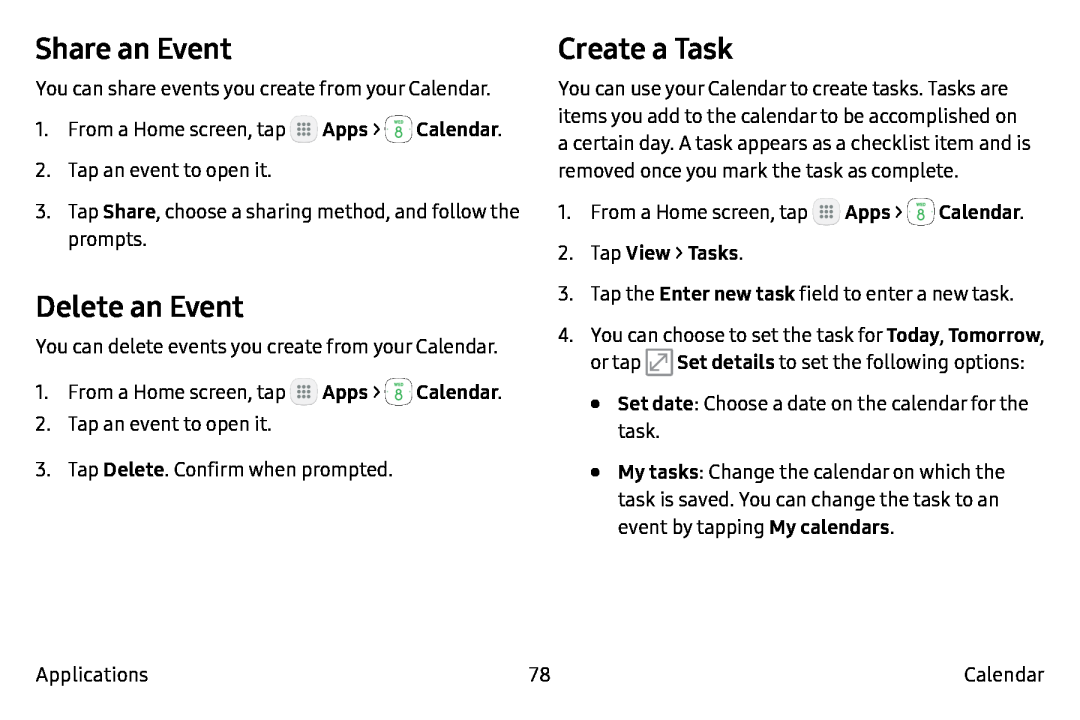 Share an Event
Share an EventDelete an Event
Create a Task
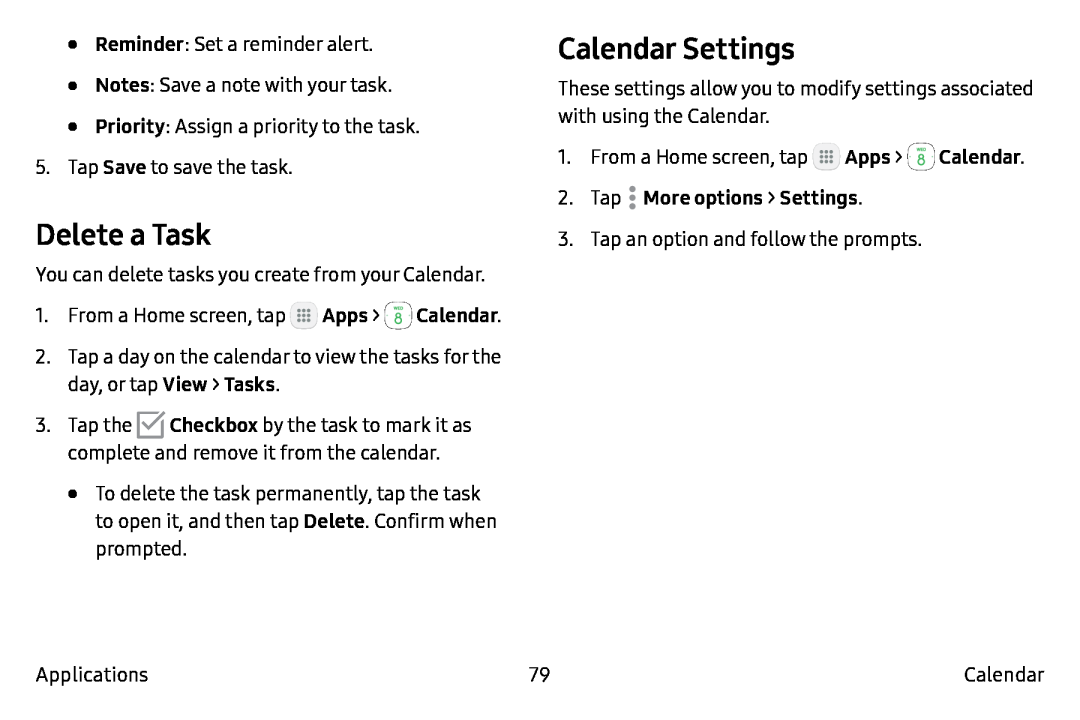 Delete a Task
Delete a TaskCalendar Settings
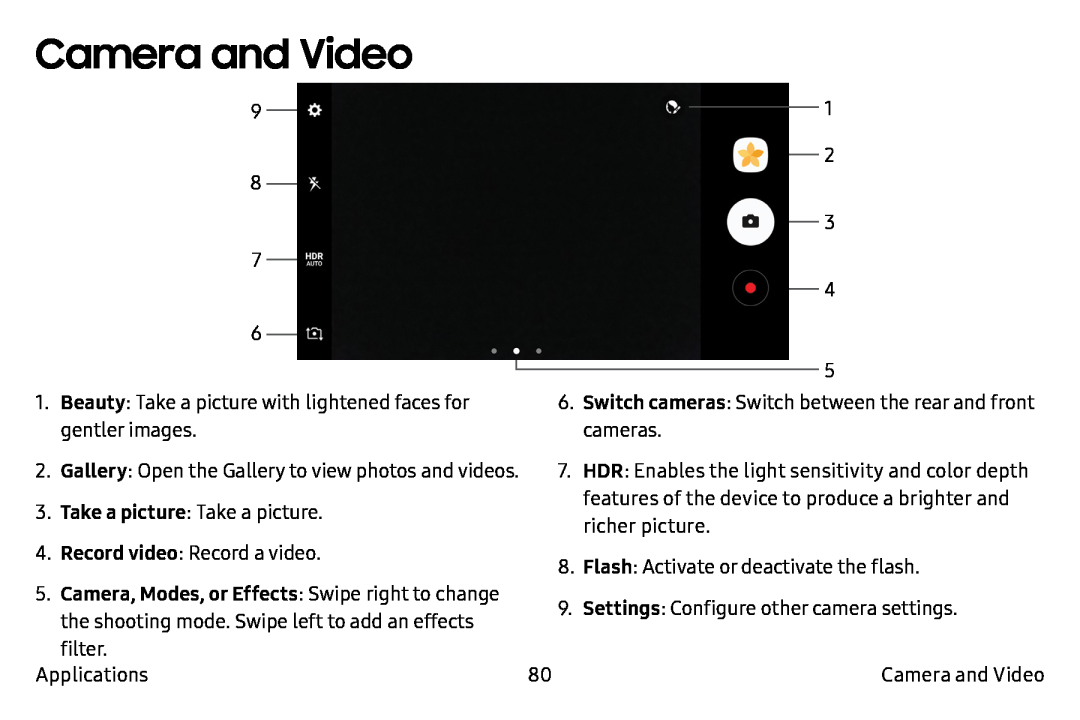 Camera and Video
Camera and Video
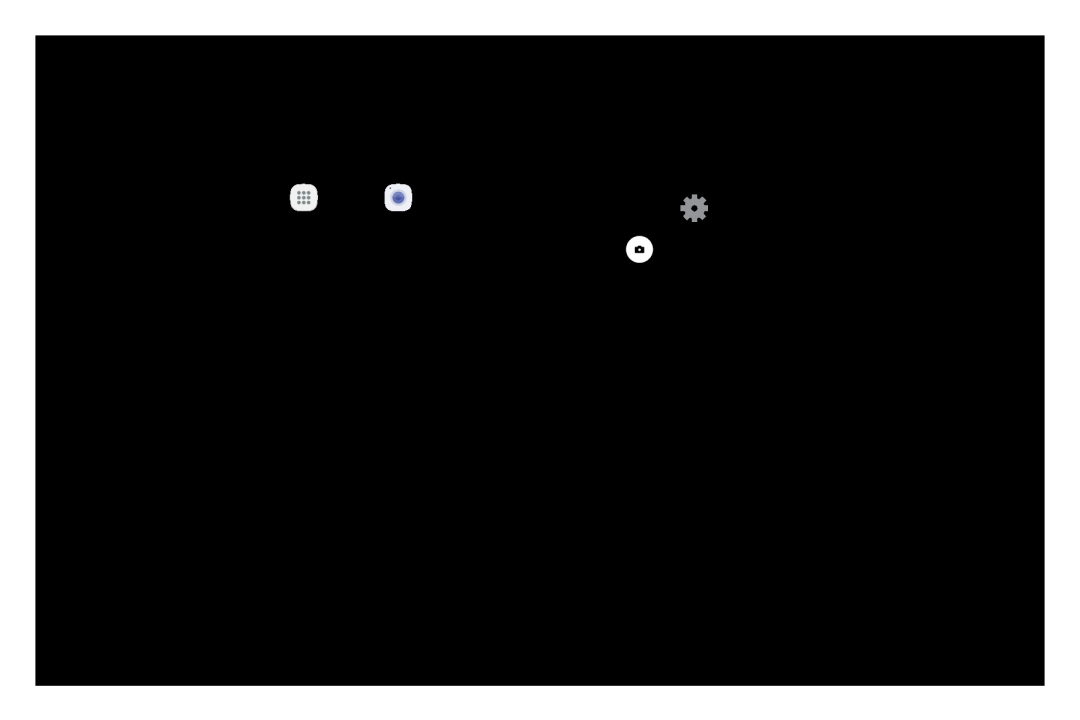 Take Pictures
Take Pictures
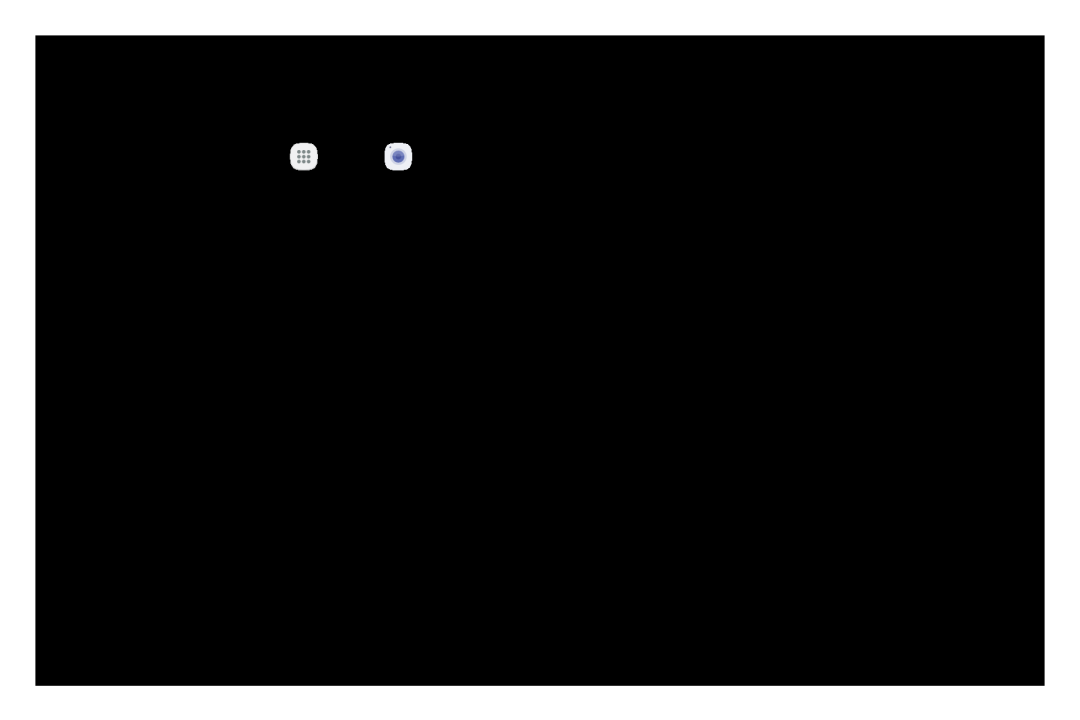 Shooting Mode
Shooting Mode
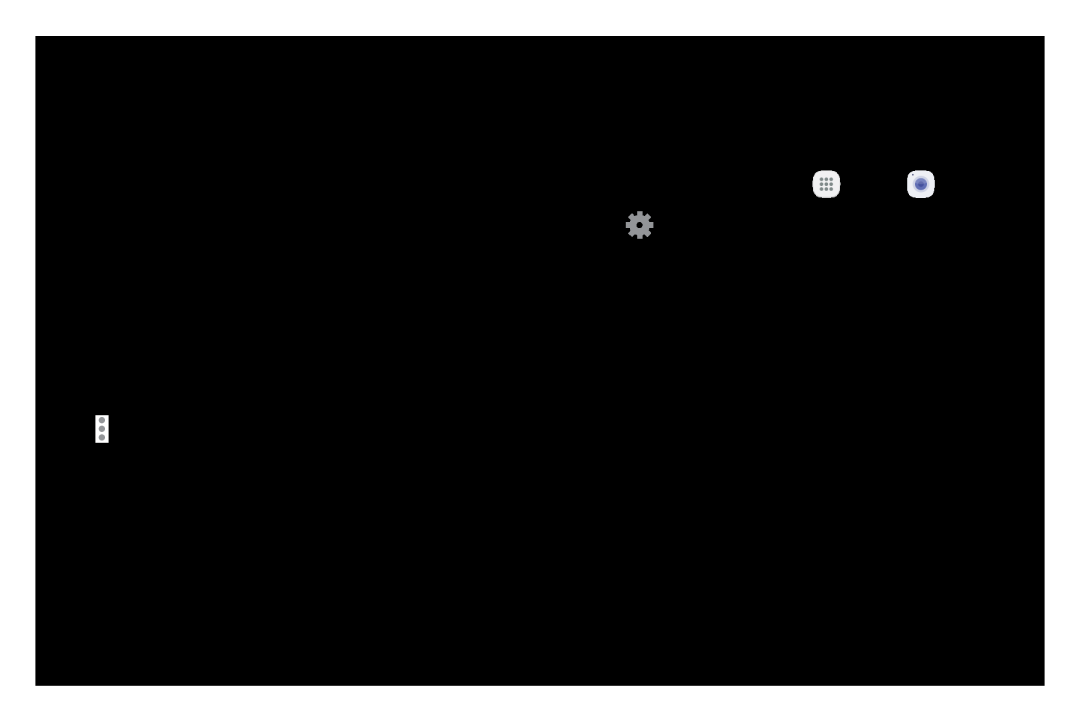 Camera Settings
Camera Settings
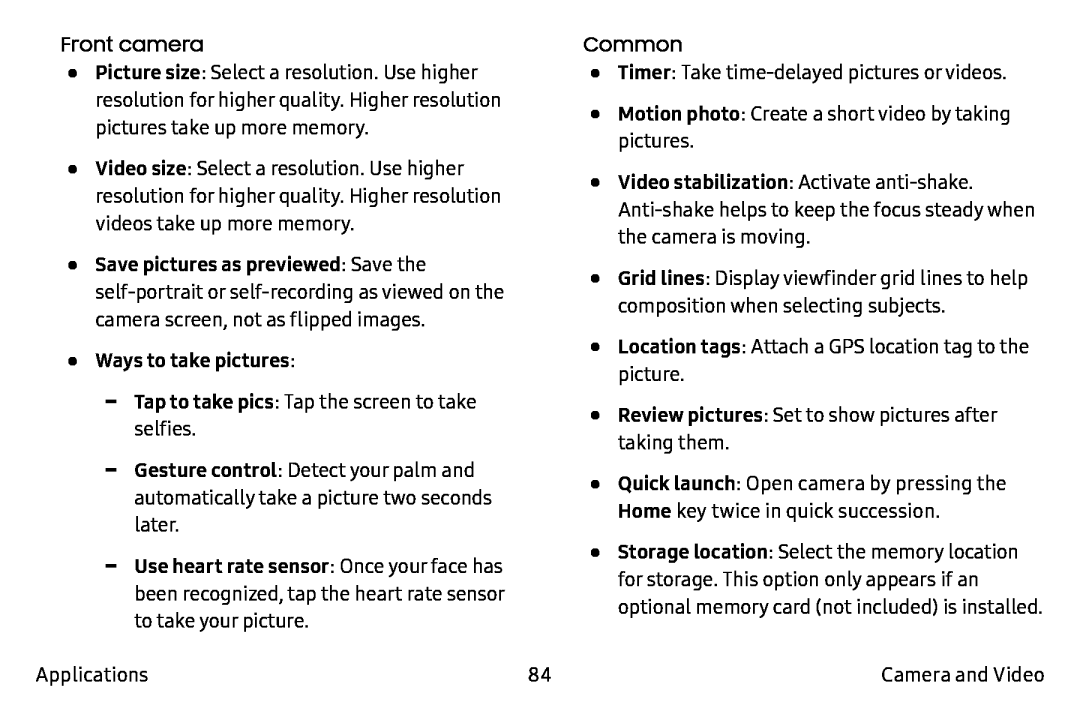 Quick launch
Quick launchHome
Review pictures
Location tags
Grid lines
Common
Motion photo
Front camera
Picture size
Video size
•Save pictures as previewed: Save the
•Ways to take pictures:
Tap to take pics
Gesture control
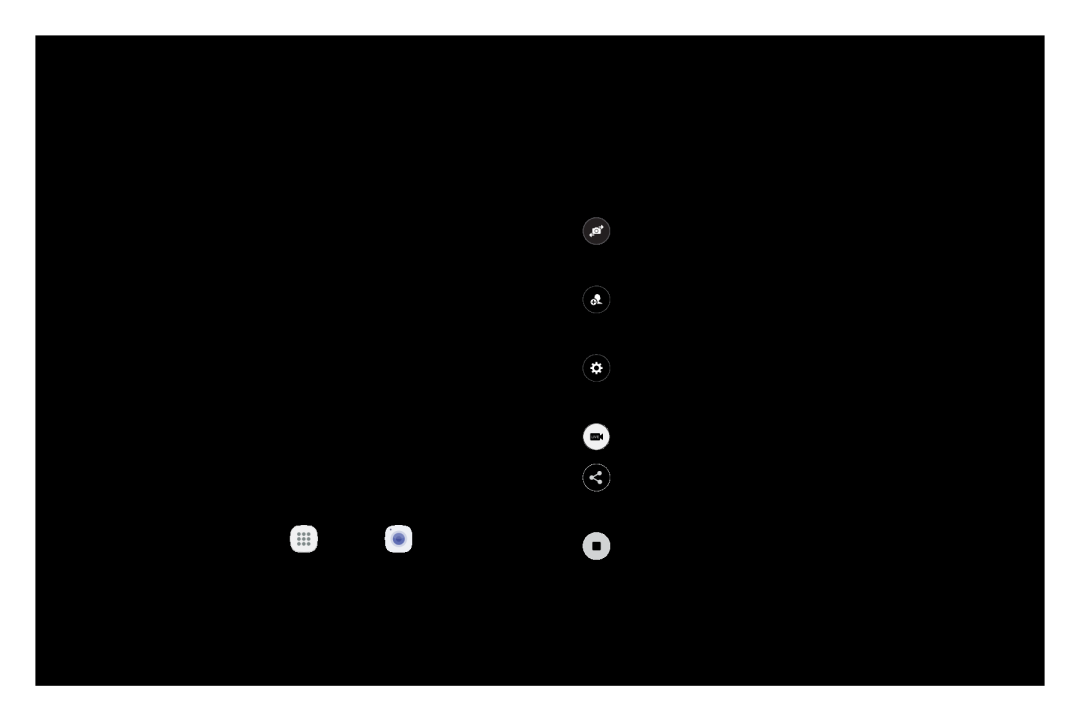 Live Broadcast
Live BroadcastLive Broadcast Options
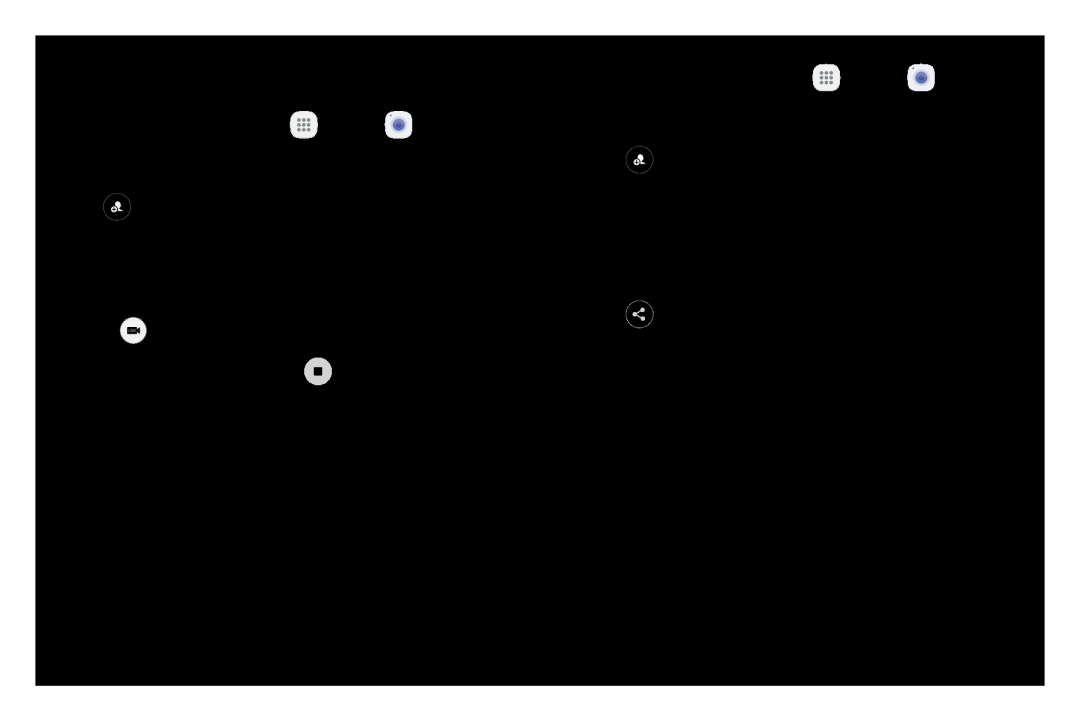 Record a Live Broadcast
Record a Live BroadcastShare a Broadcast
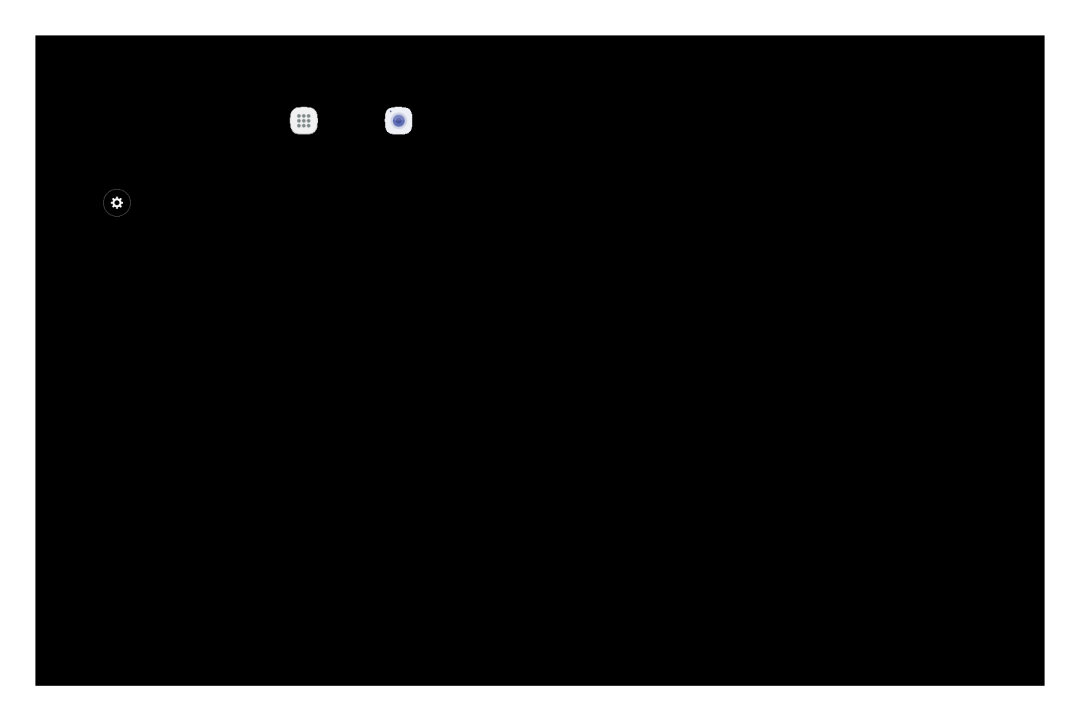 Live Broadcast Settings
Live Broadcast Settings
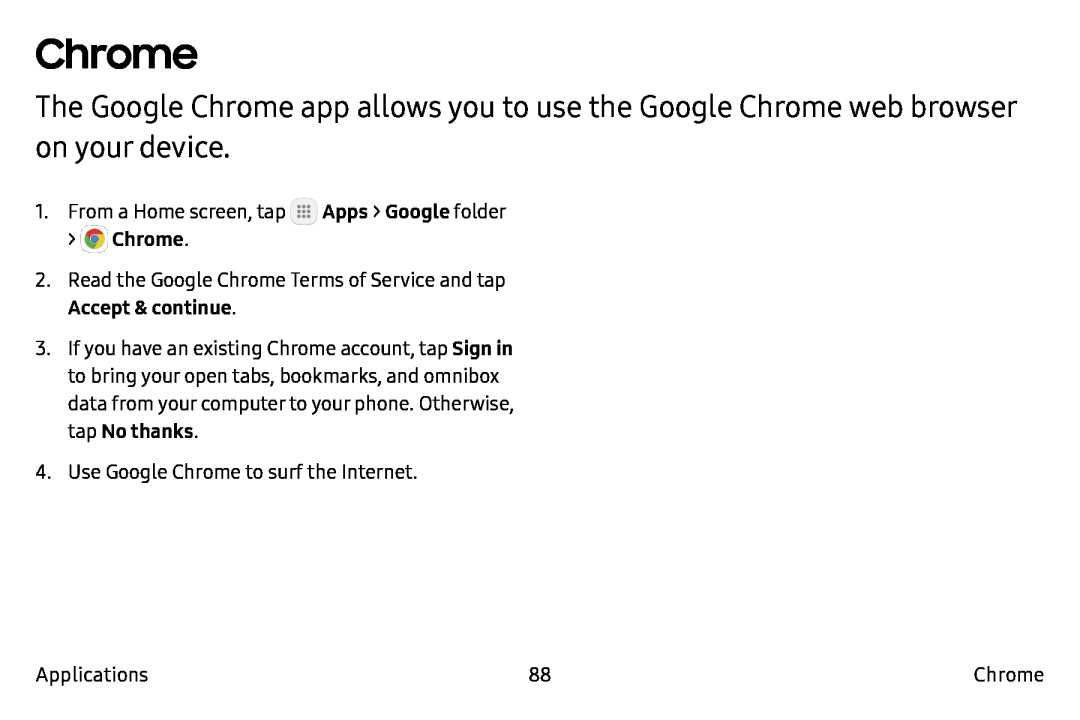 Chrome
Chrome
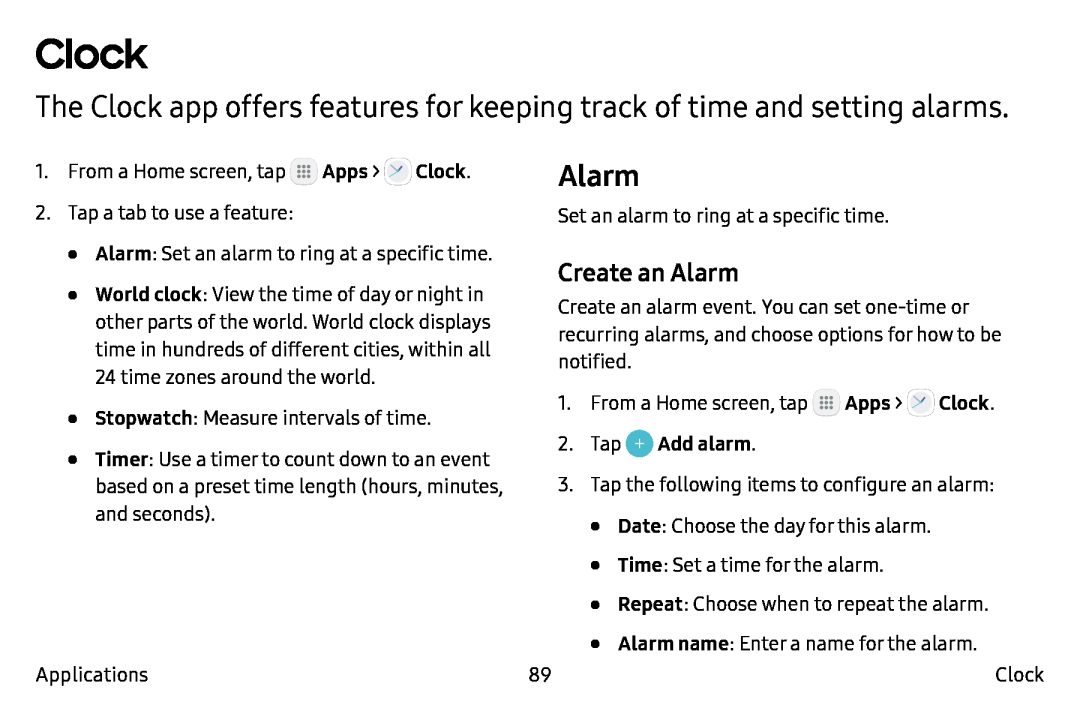 Clock
ClockThe Clock app offers features for keeping track of time and setting alarms
Alarm
Create an Alarm
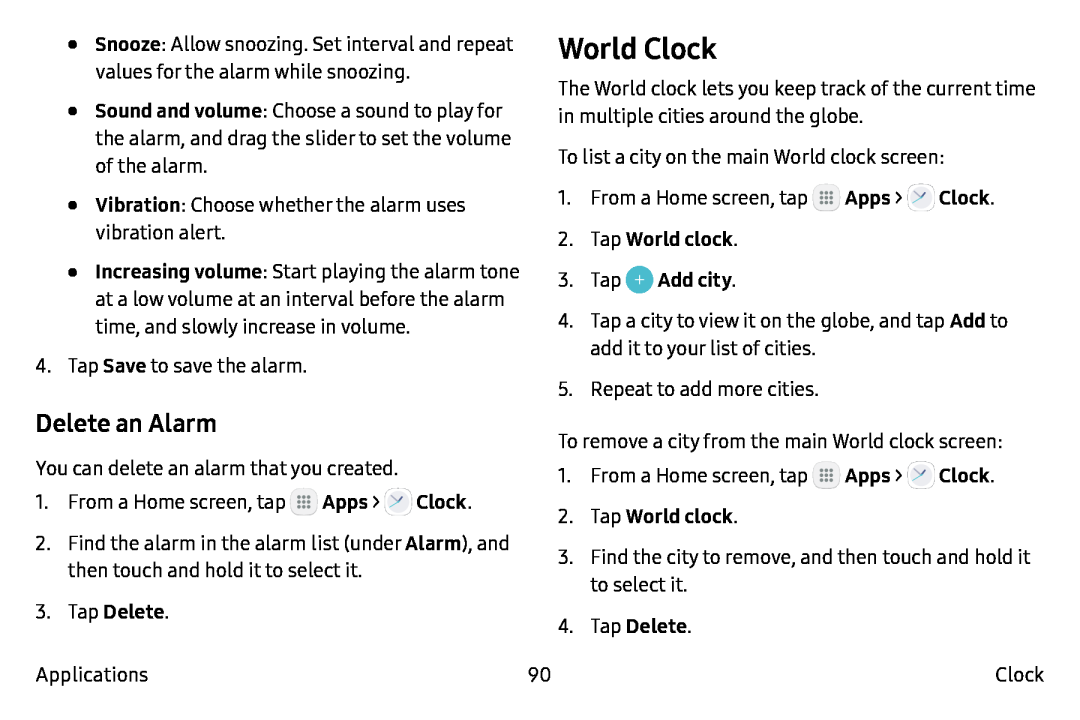 World Clock
World ClockDelete an Alarm
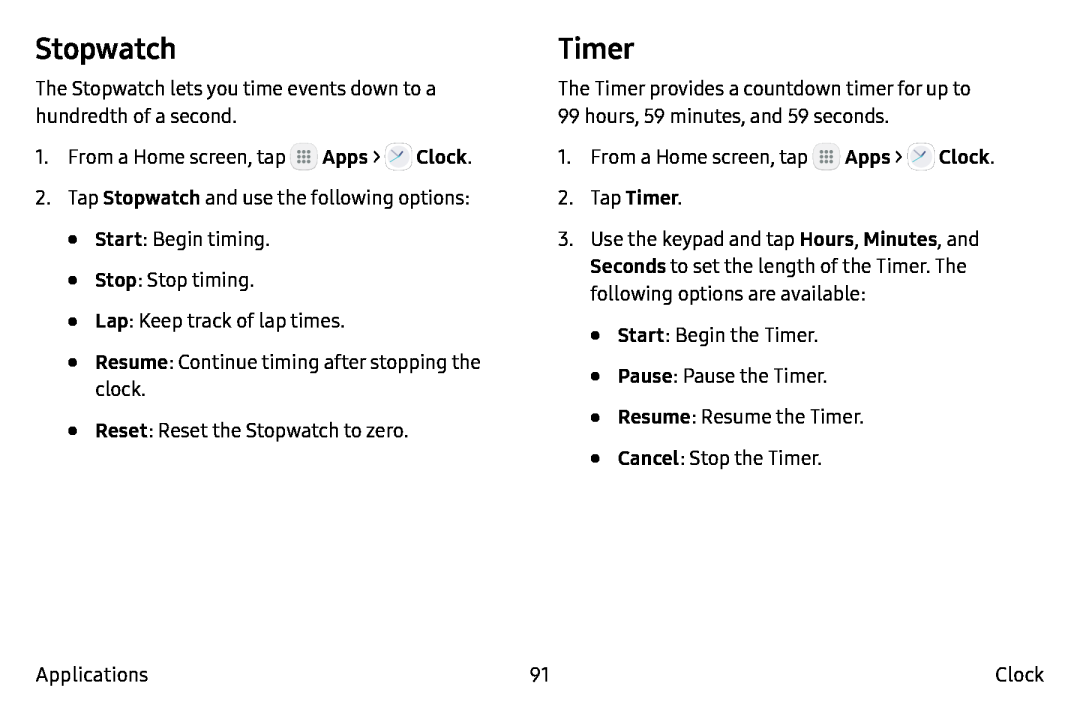 Stopwatch
StopwatchTimer
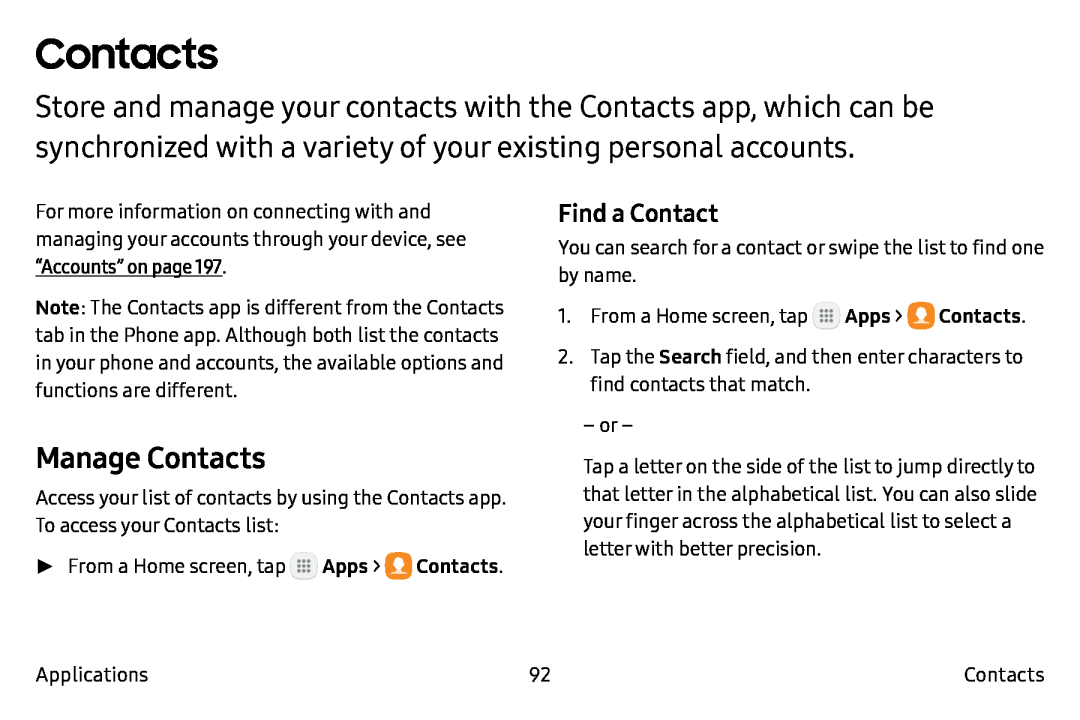 Contacts
ContactsFind a Contact
Manage Contacts
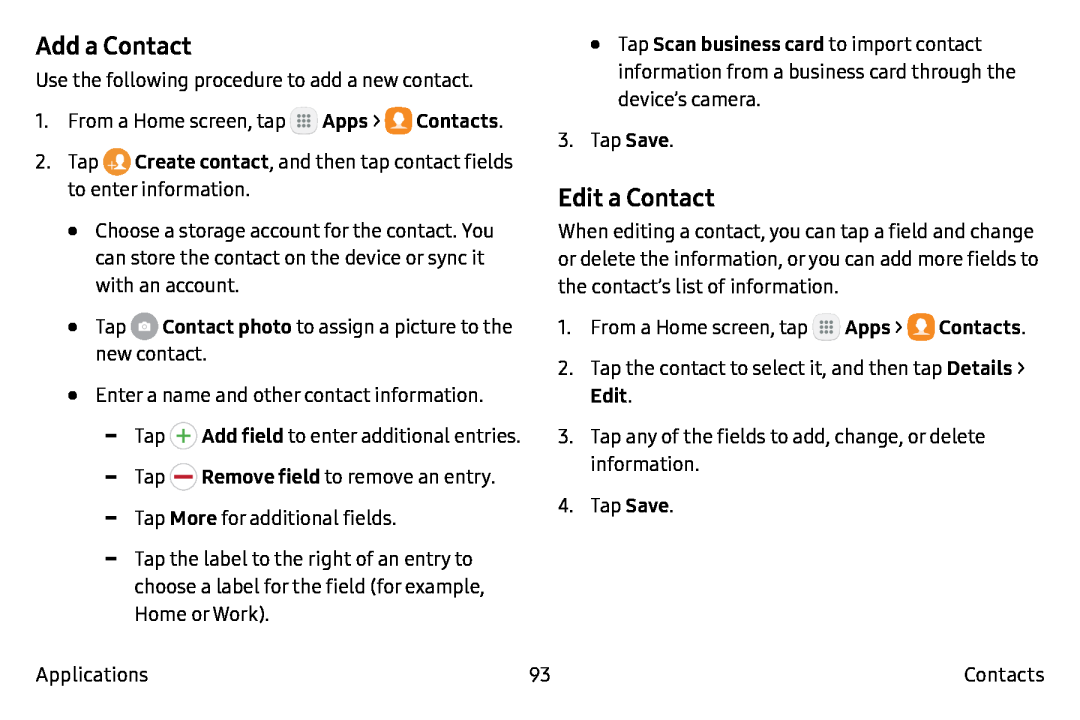 Add a Contact
Add a ContactEdit a Contact
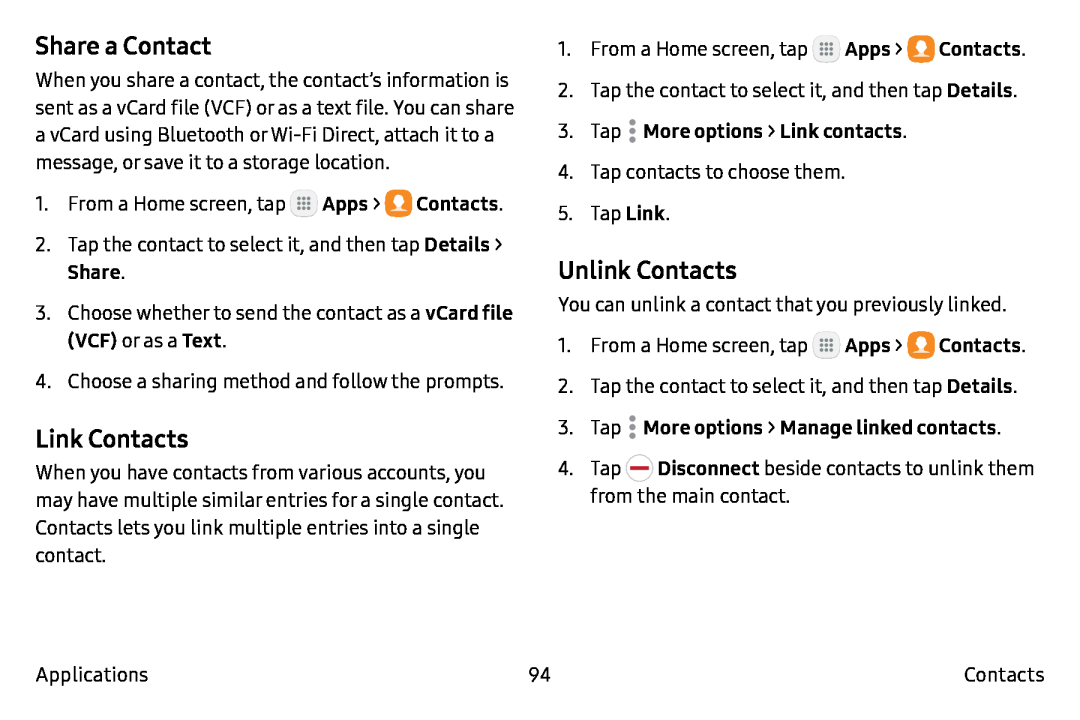 Share a Contact
Share a ContactLink Contacts
Unlink Contacts
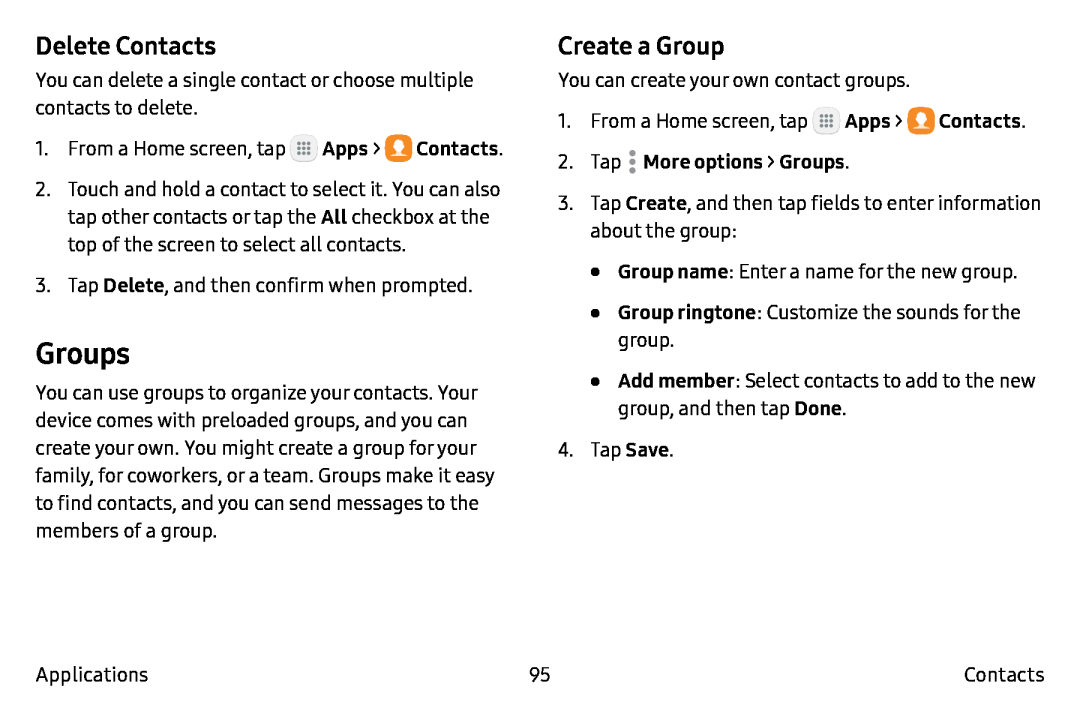 Delete Contacts
Delete ContactsGroups
Create a Group
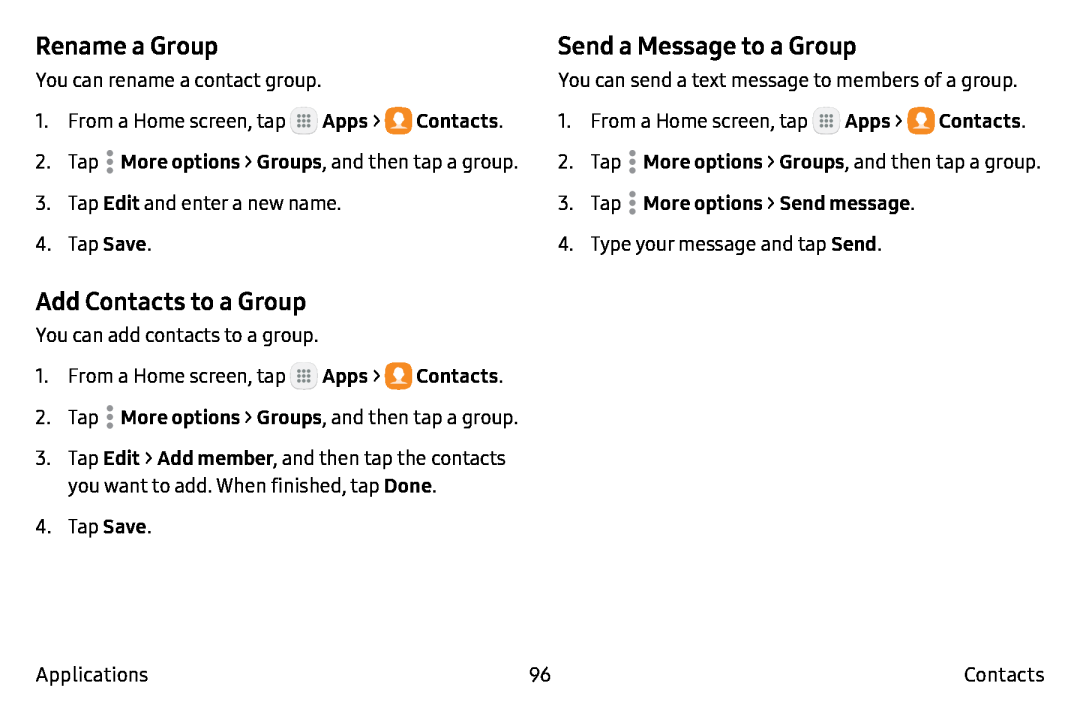 Rename a Group
Rename a GroupAdd Contacts to a Group
Send a Message to a Group
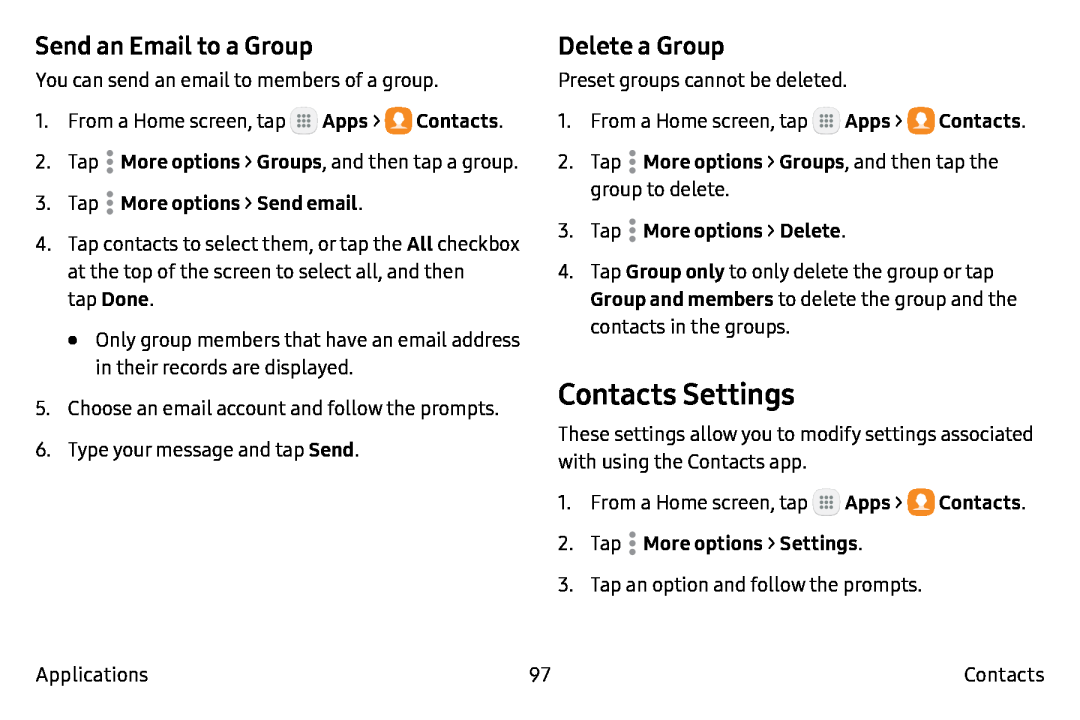 Send an Email to a Group
Send an Email to a GroupDelete a Group
Contacts Settings
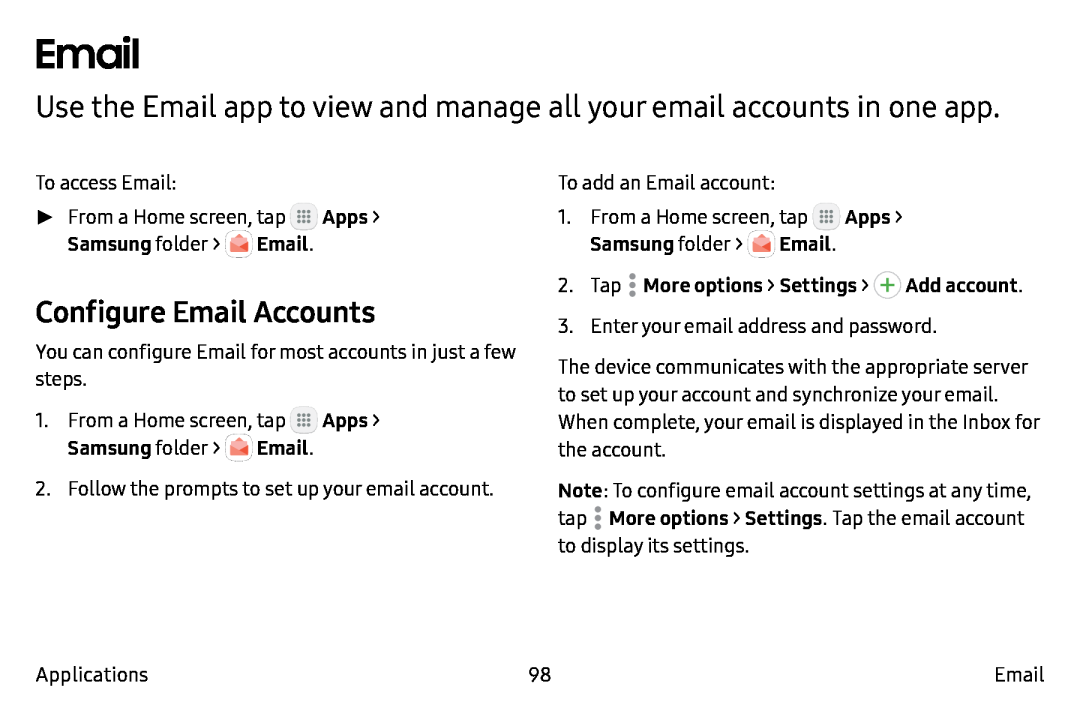 Email
EmailUse the Email app to view and manage all your email accounts in one app
Configure Email Accounts
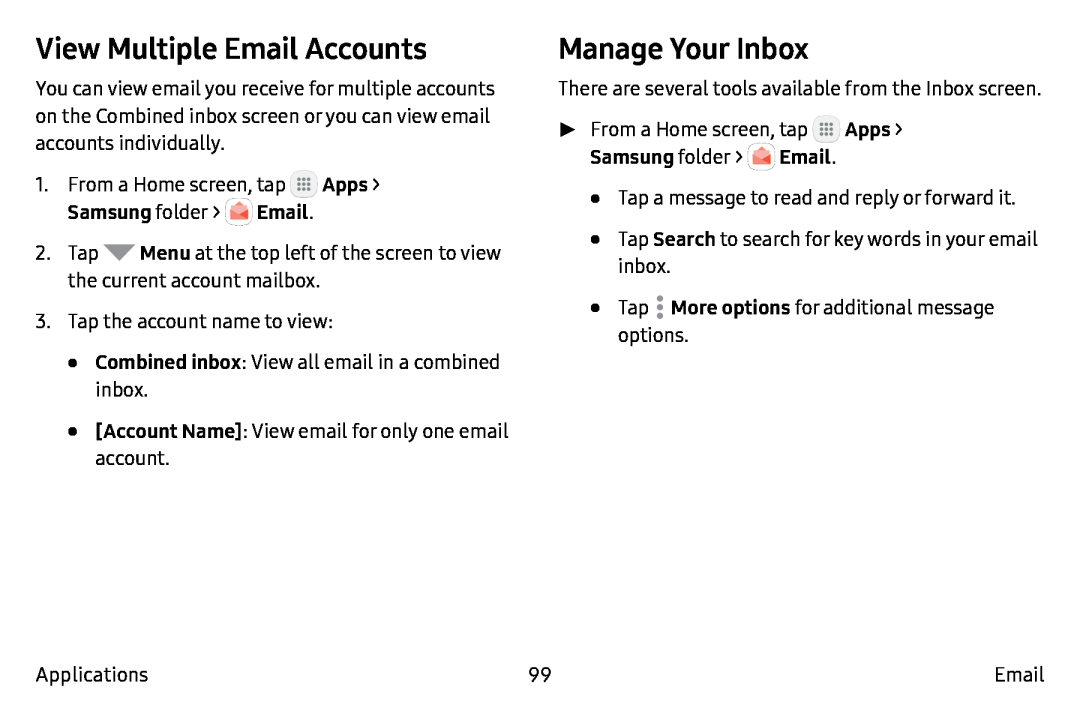 View Multiple Email Accounts
View Multiple Email AccountsManage Your Inbox
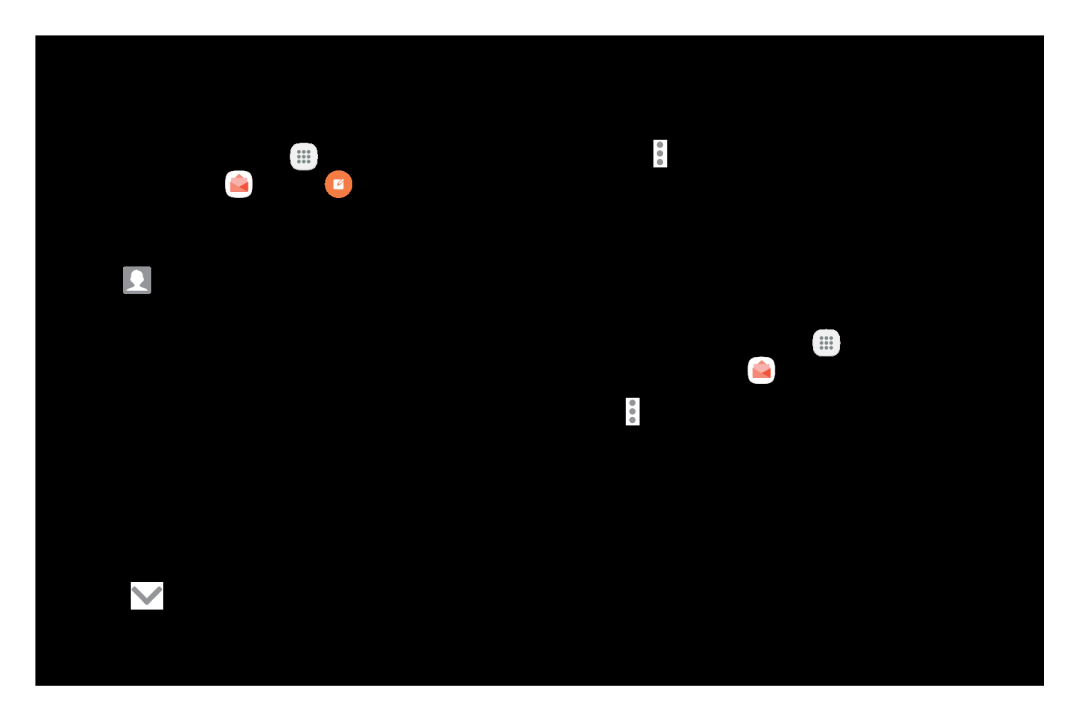 Create and Send an Email
Create and Send an EmailRemove Email Accounts
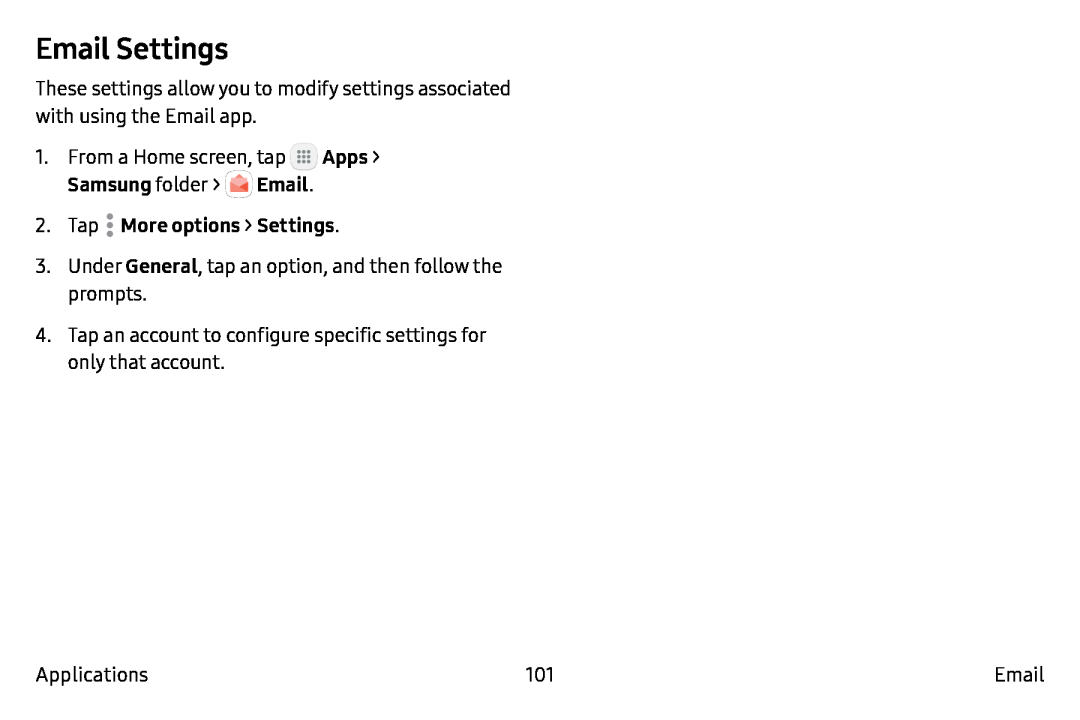 Email Settings
Email Settings
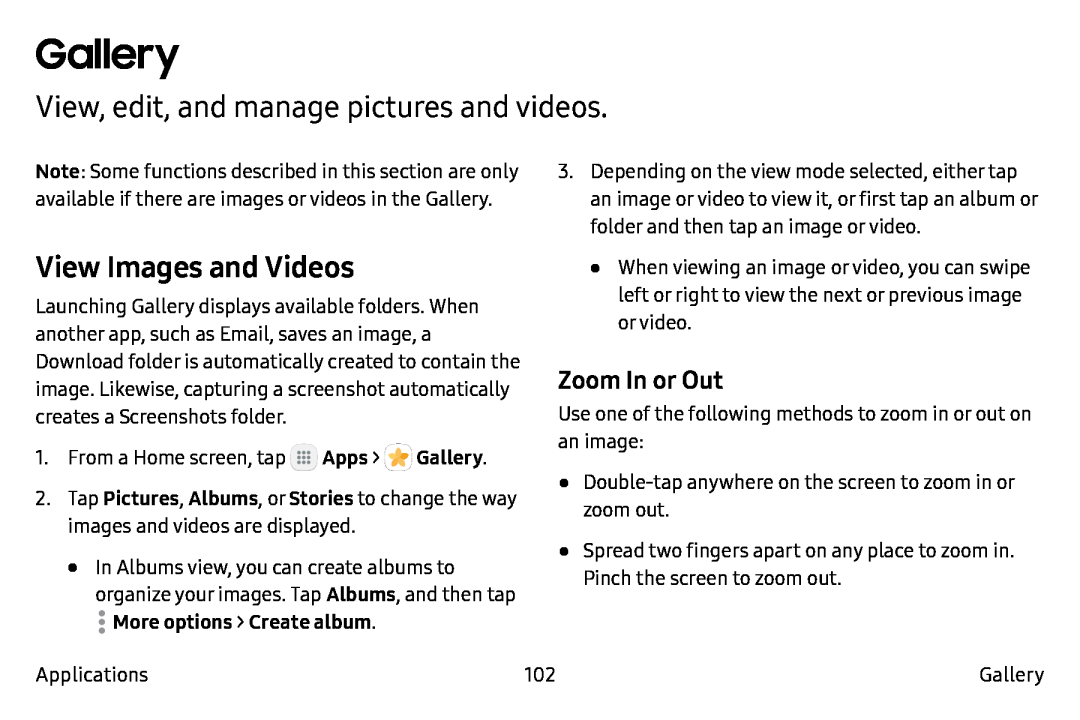 Gallery
GalleryView, edit, and manage pictures and videos
View Images and Videos
Zoom In or Out
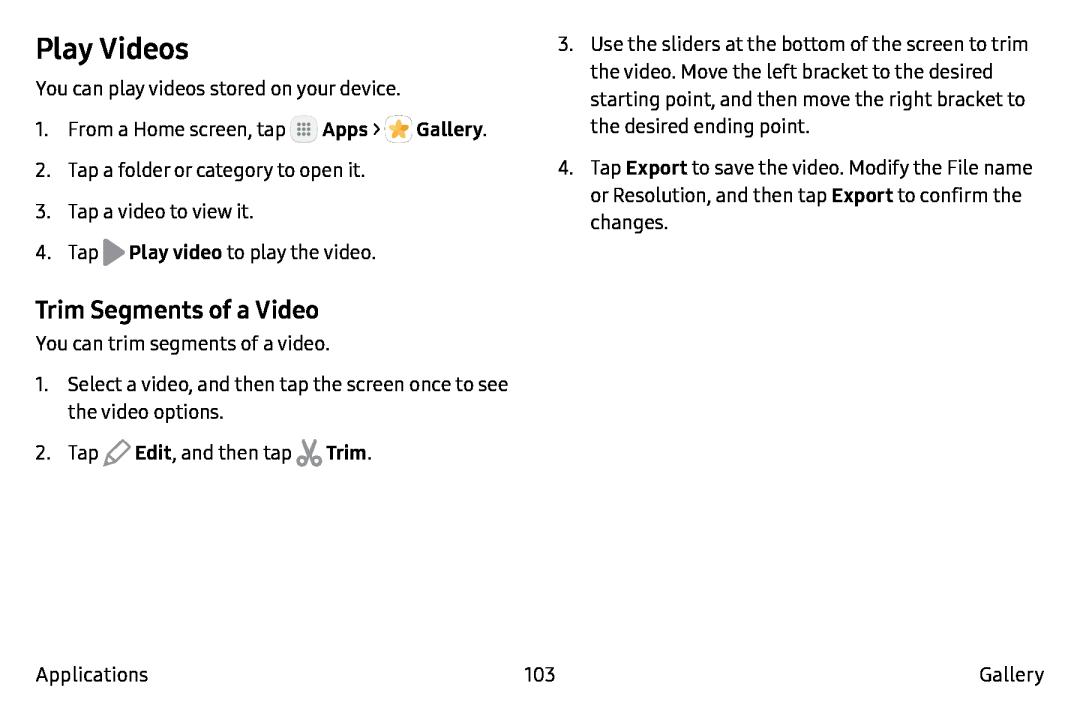 Play Videos
Play VideosTrim Segments of a Video
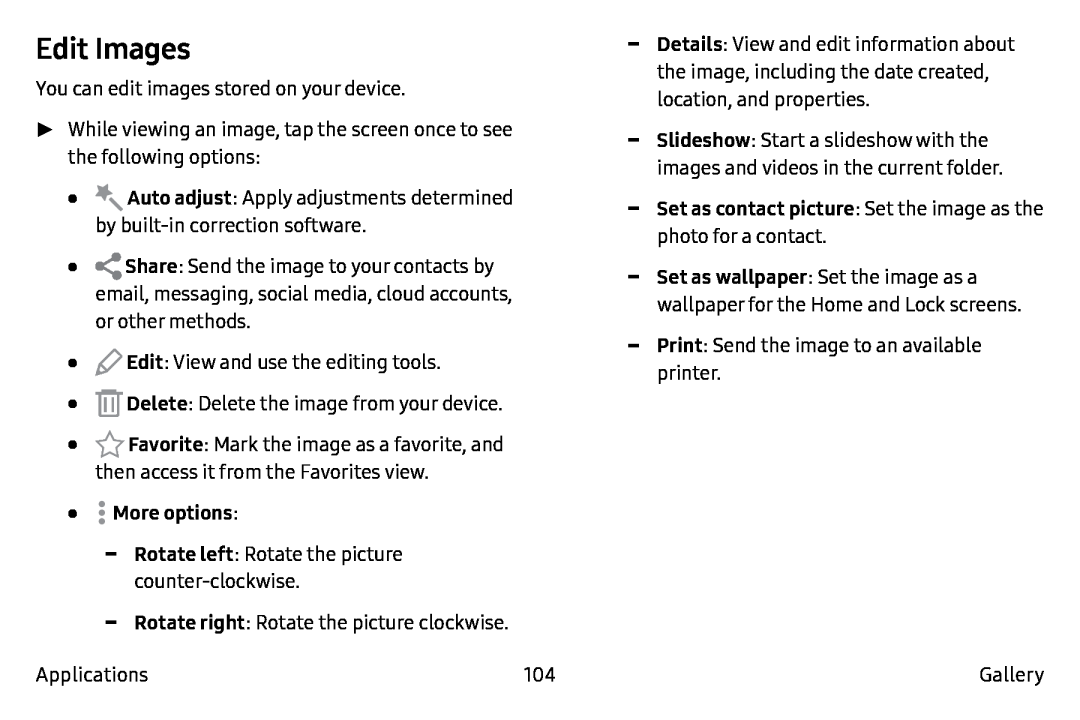 Edit Images
Edit Images
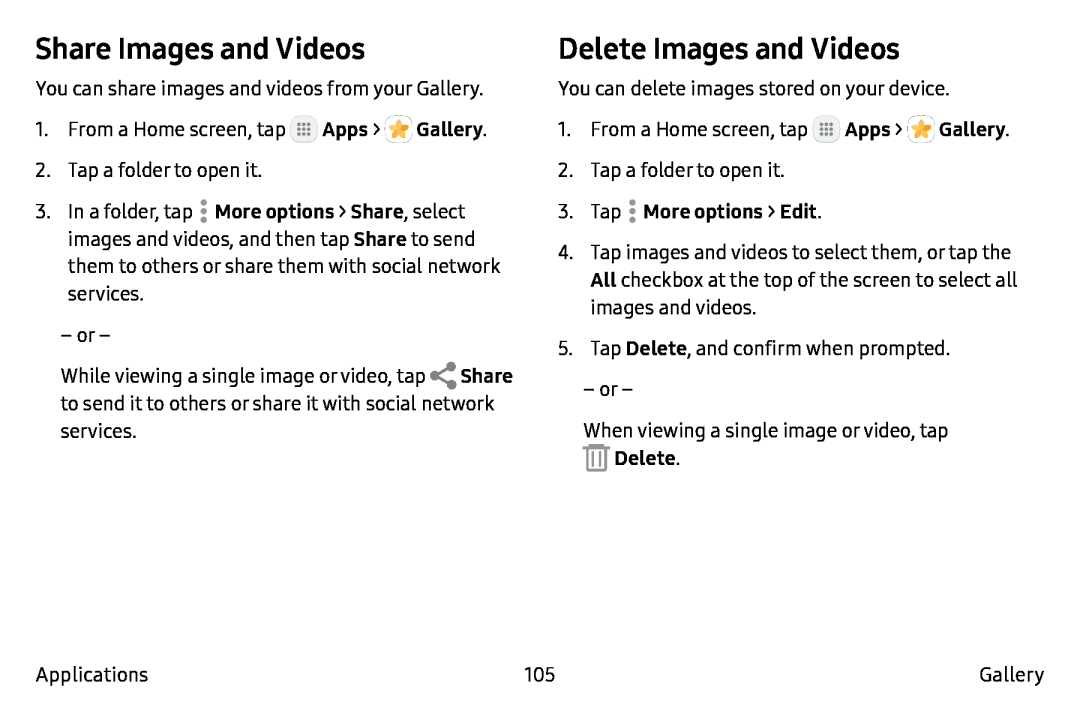 Share Images and Videos
Share Images and VideosDelete Images and Videos
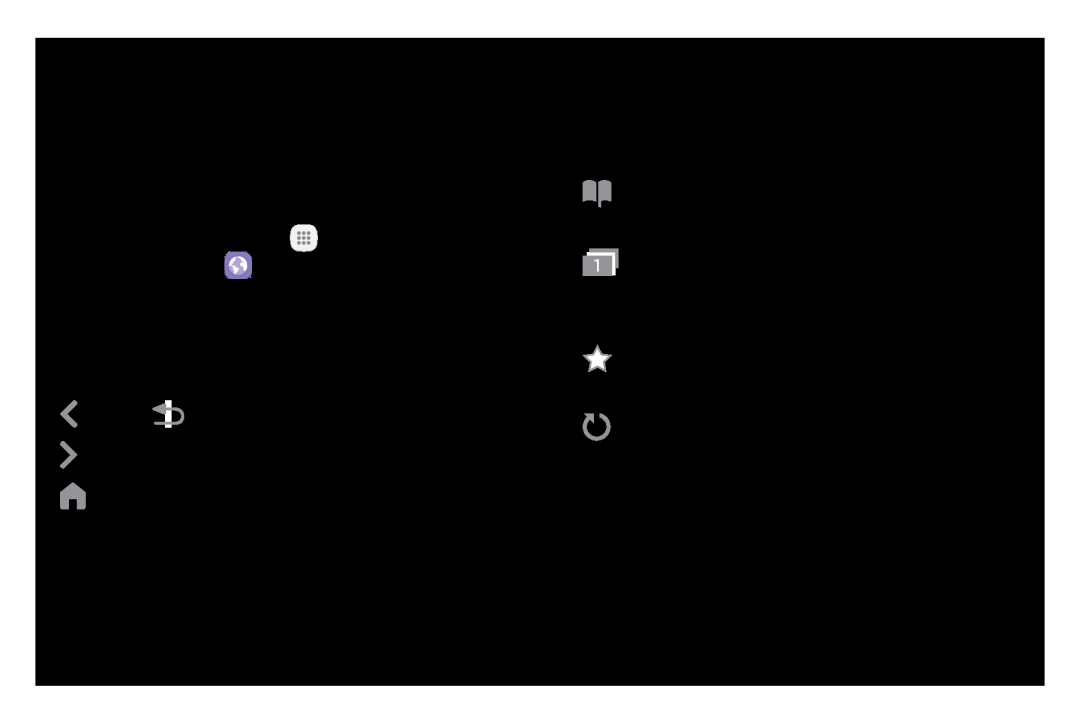 Internet
InternetAccess the Internet with a fully‑featured web browser
Access the Internet
Command Keys
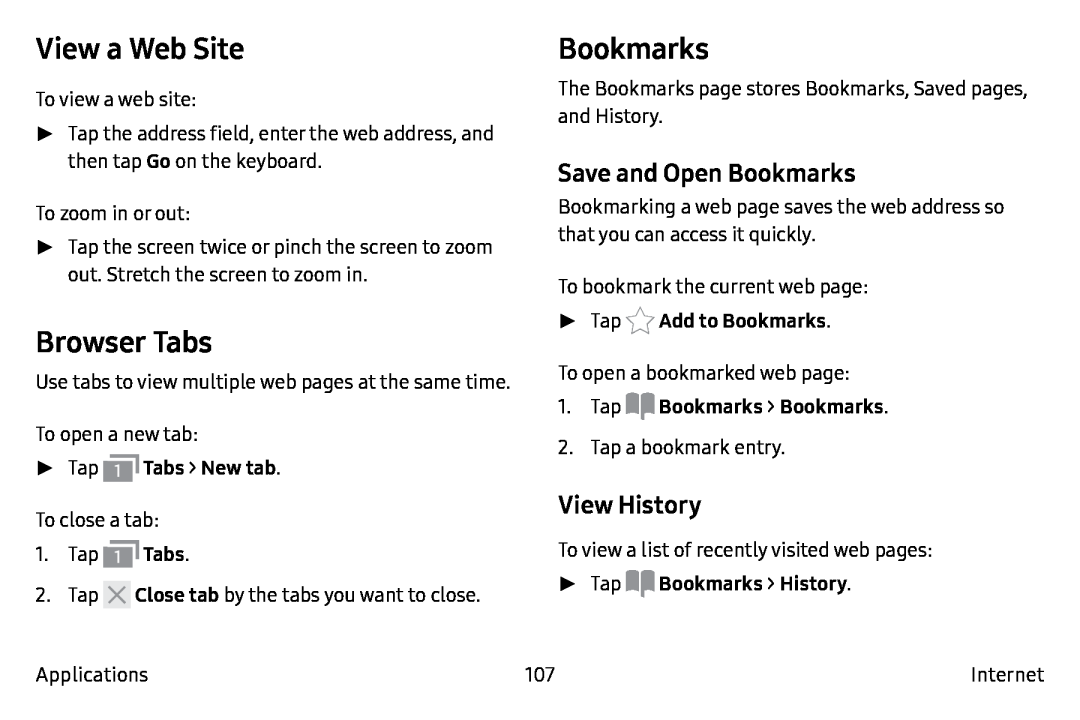 View a Web Site
View a Web SiteBrowser Tabs
Bookmarks
Save and Open Bookmarks
View History
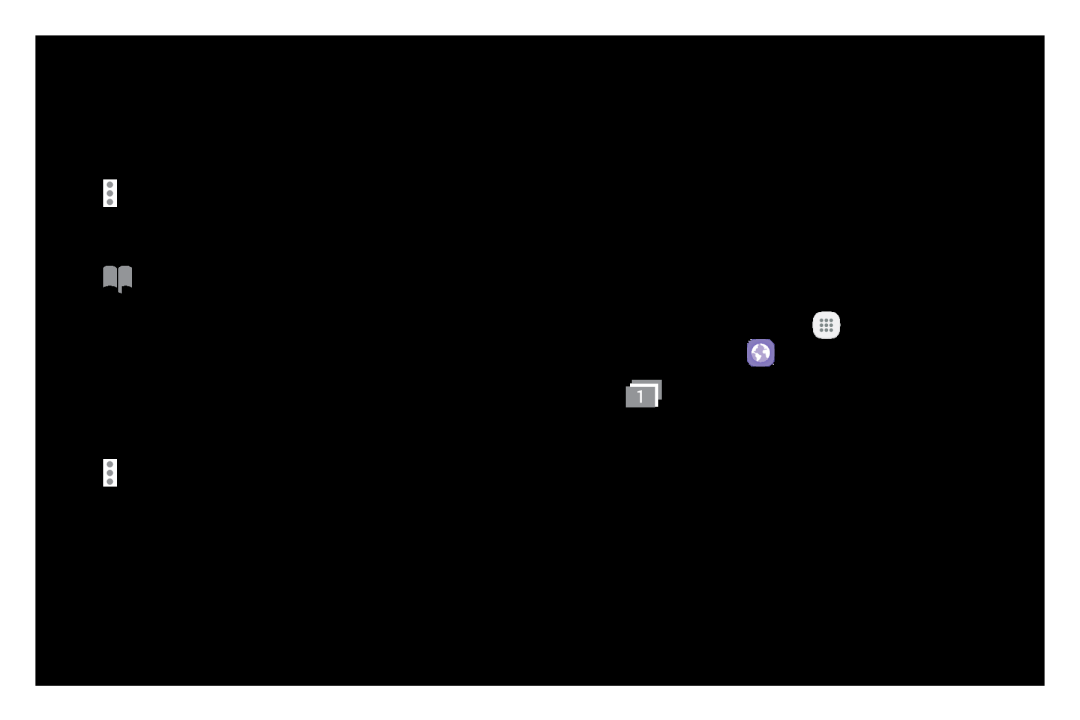 Saved Pages
Saved PagesShare Pages
Secret Mode
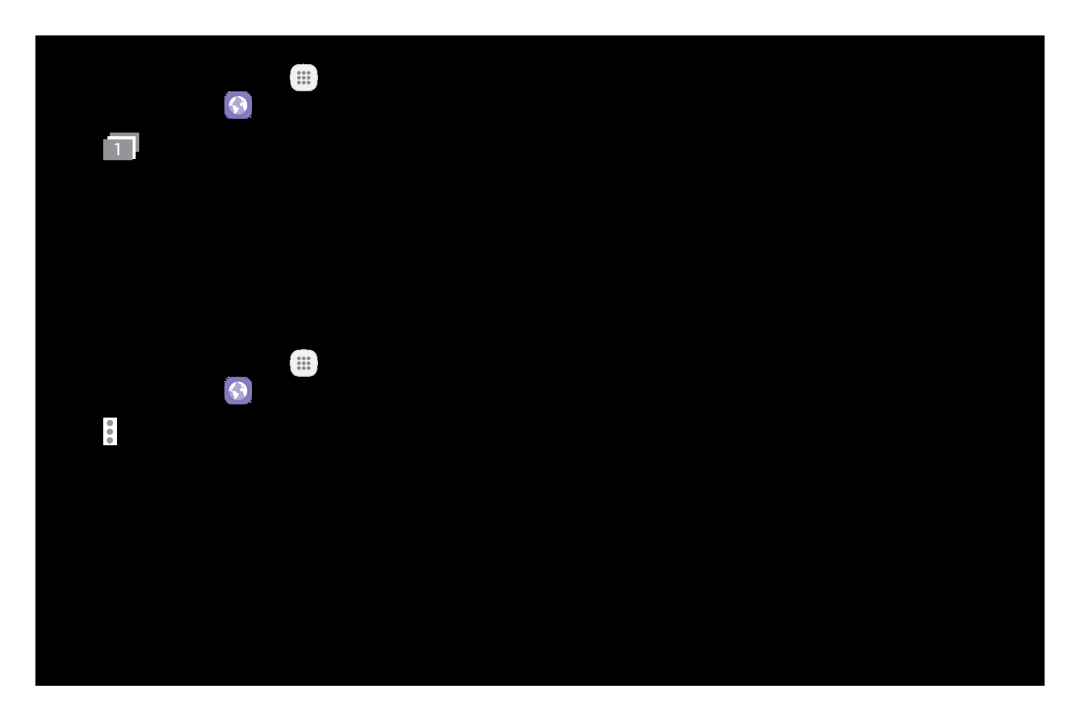 Internet Settings
Internet Settings
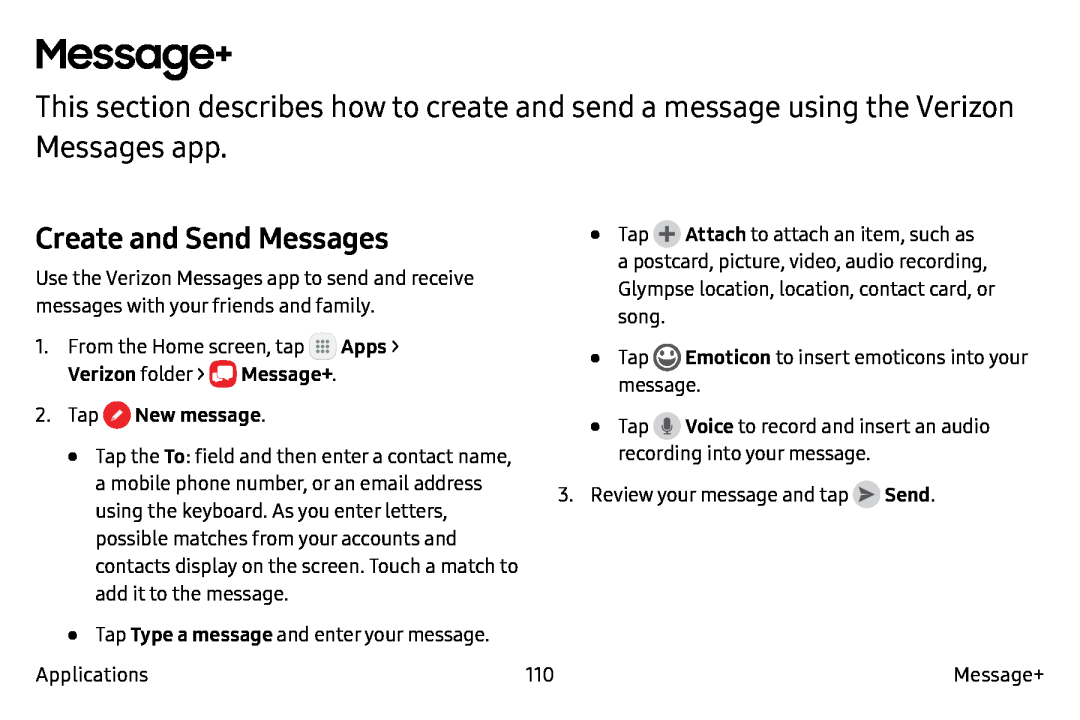 Message+
Message+Create and Send Messages
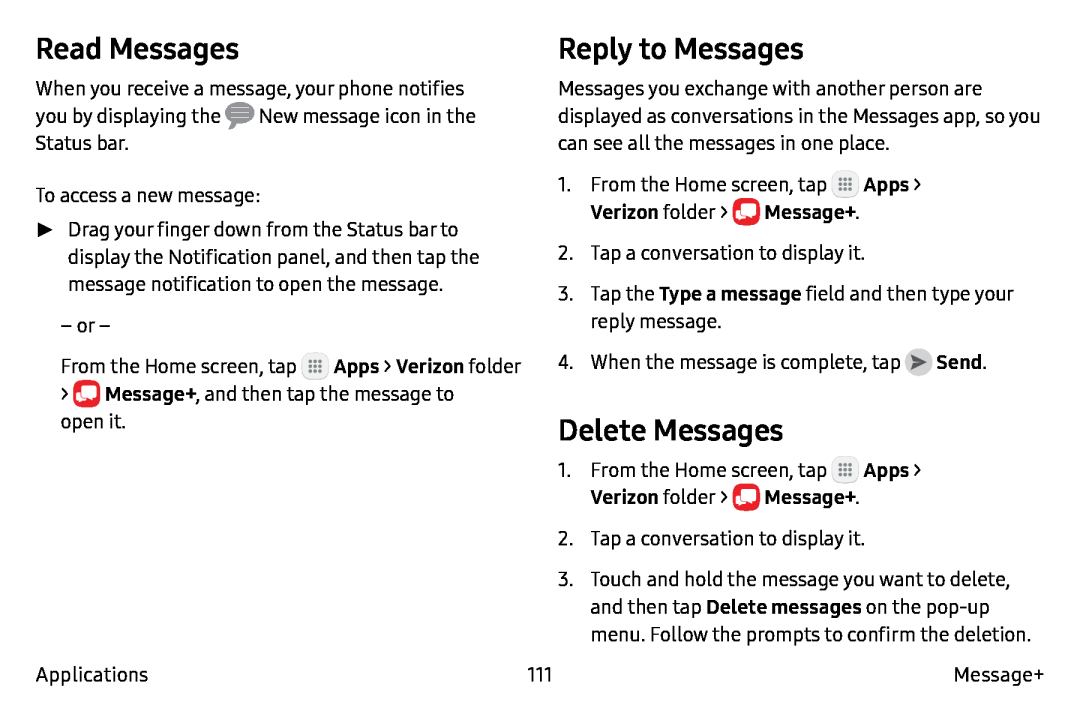 Read Messages
Read MessagesReply to Messages
Delete Messages
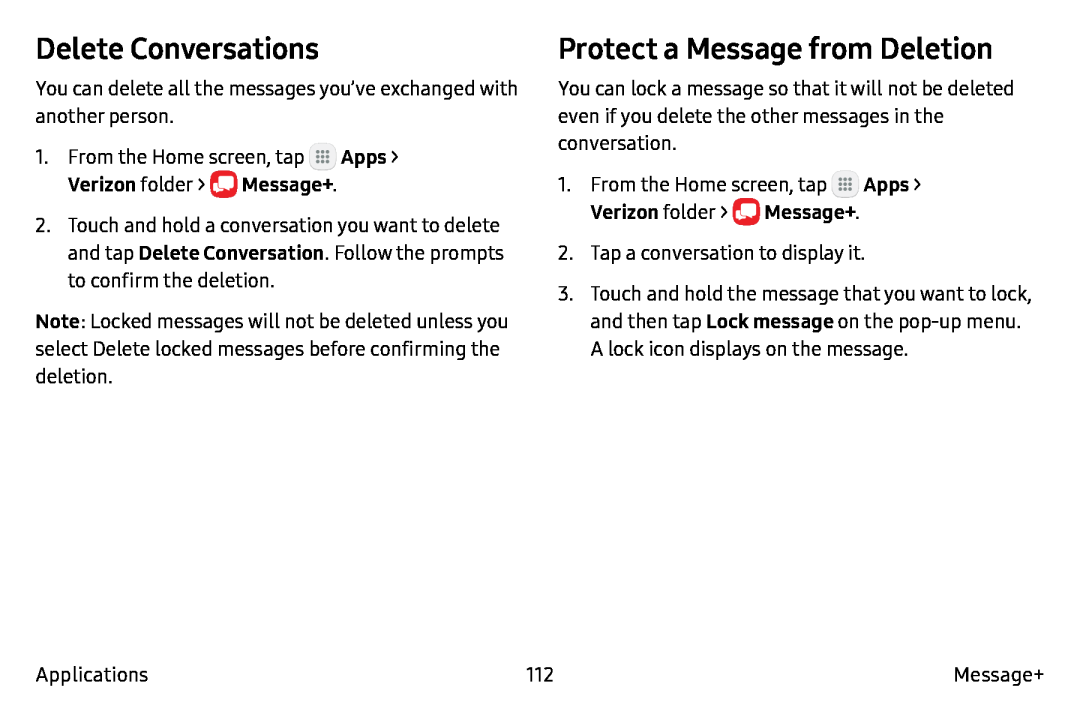 Delete Conversations
Delete ConversationsProtect a Message from Deletion
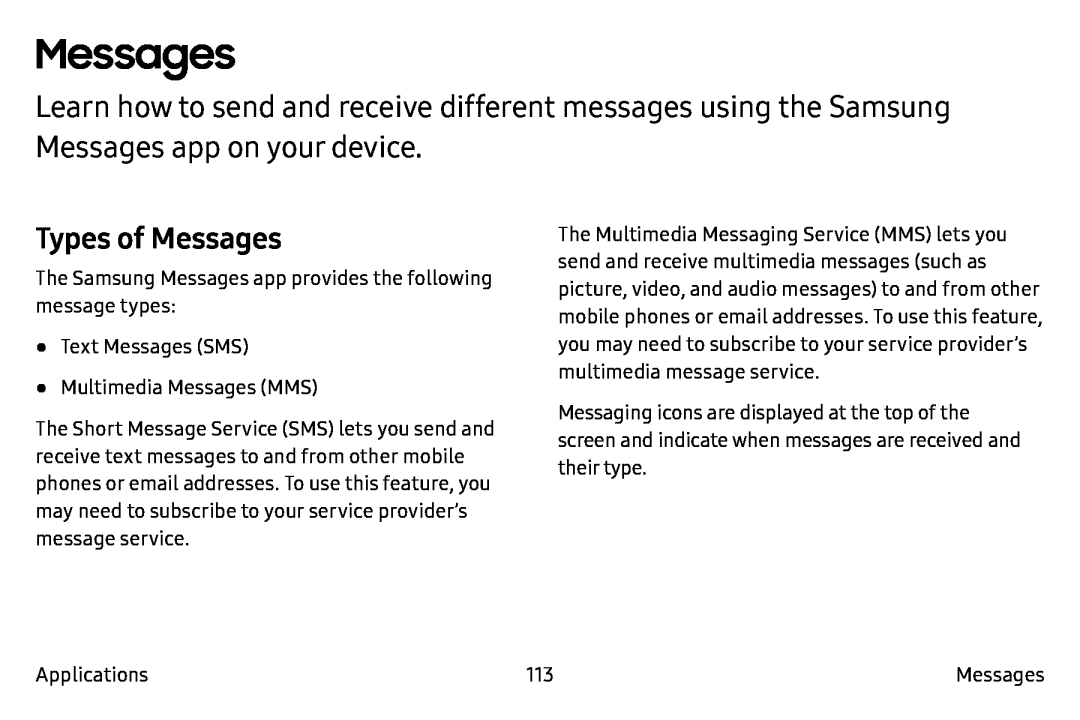 Messages
MessagesTypes of Messages
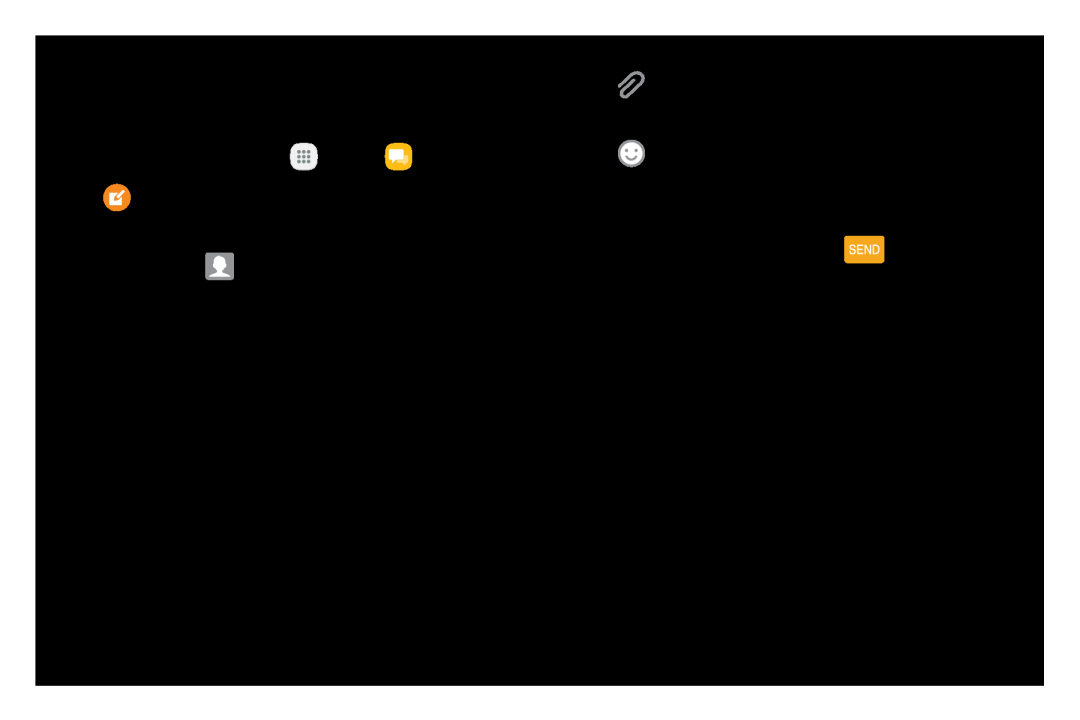 Create and Send Messages
Create and Send MessagesApps
Messages
2.Tap Compose new message
Recipient
Done
Enter message
Attach
Emoticon
Send
Note
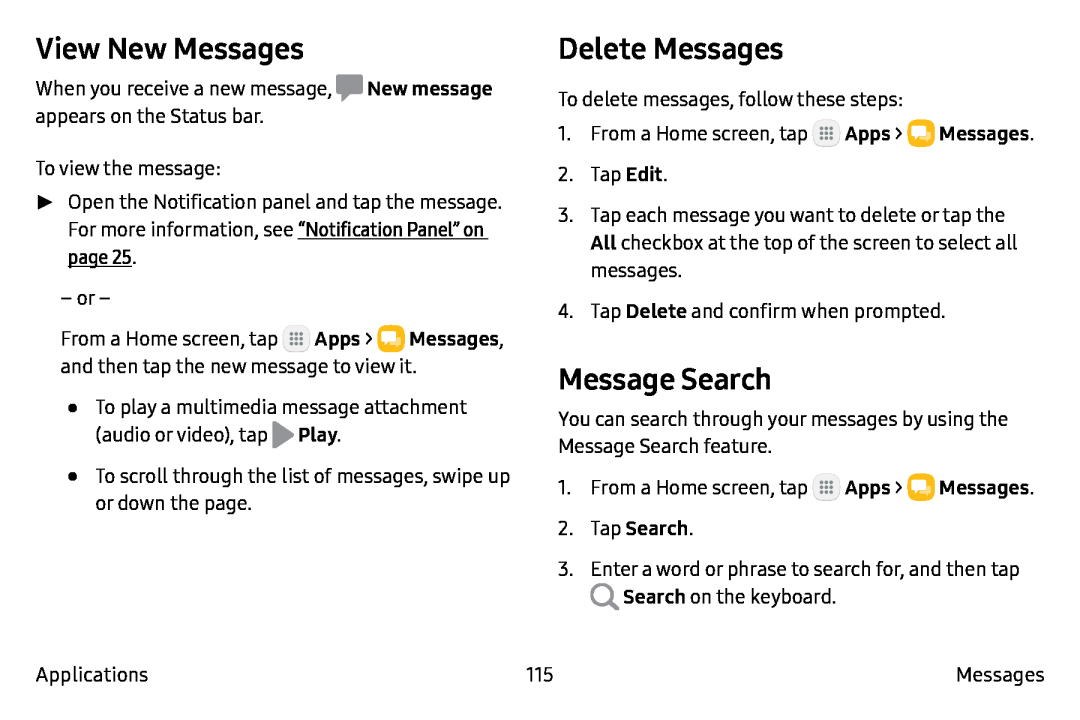 View New Messages
View New MessagesMessage Search
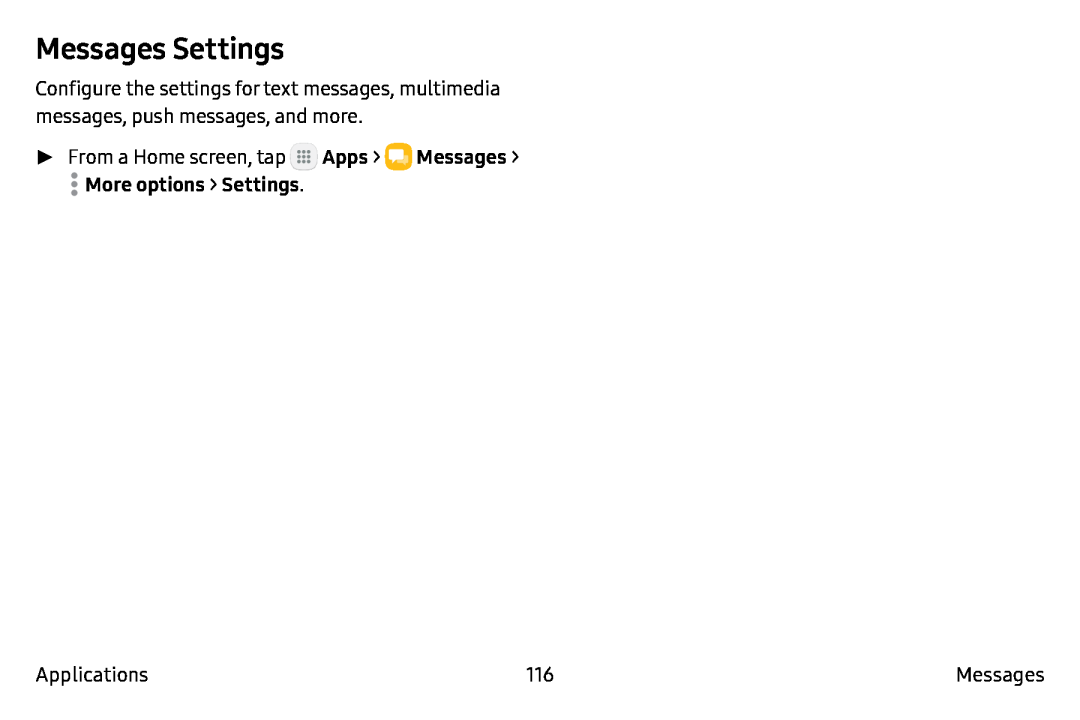 Messages Settings
Messages Settings
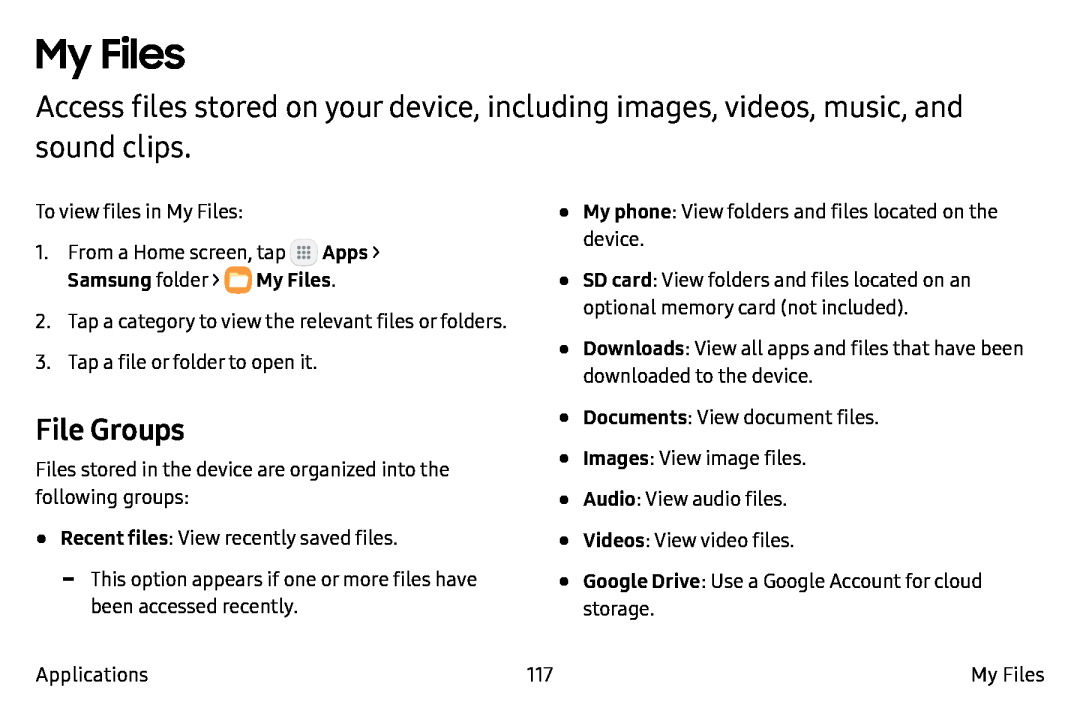 My Files
My FilesFile Groups
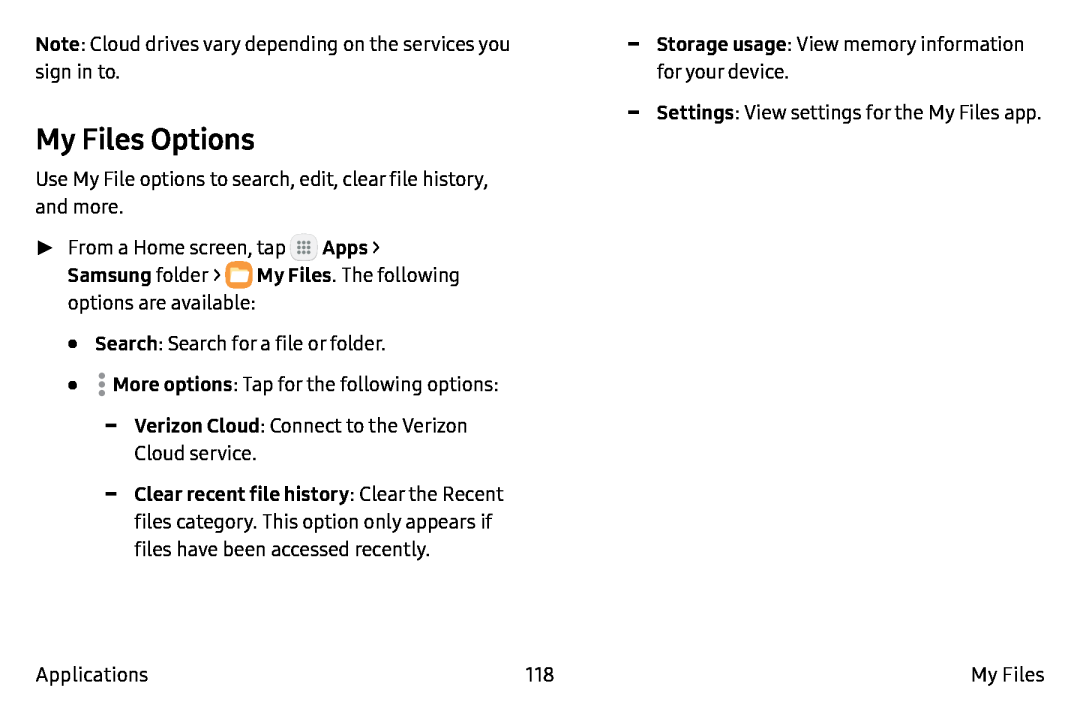 My Files Options
My Files Options
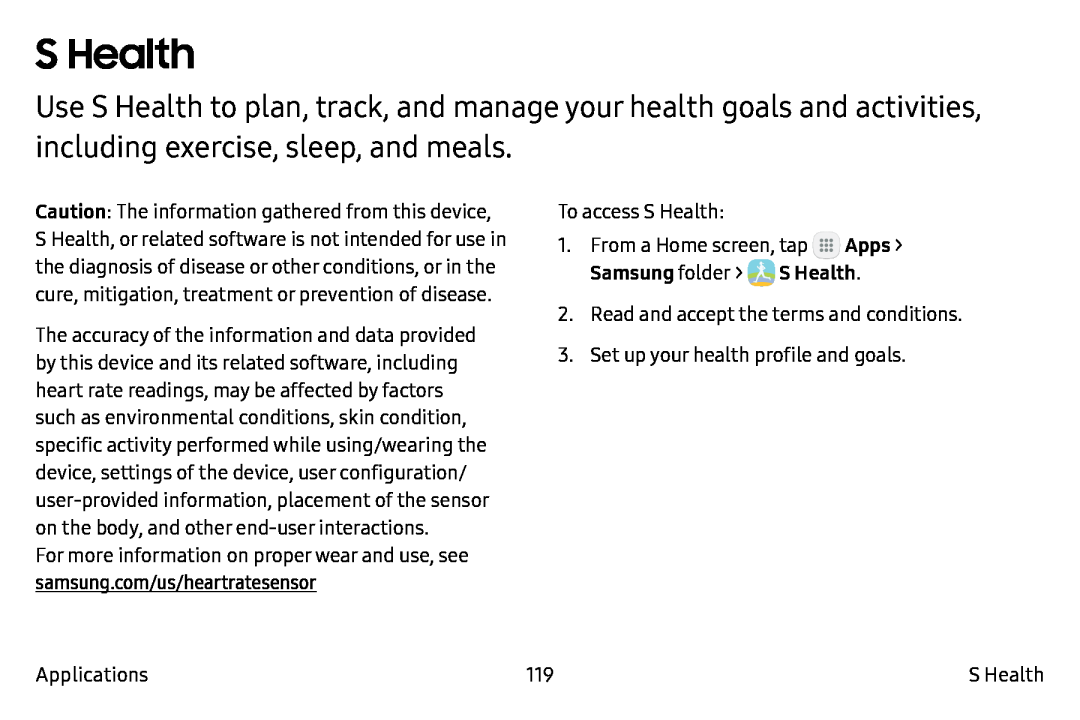 S Health
S Health
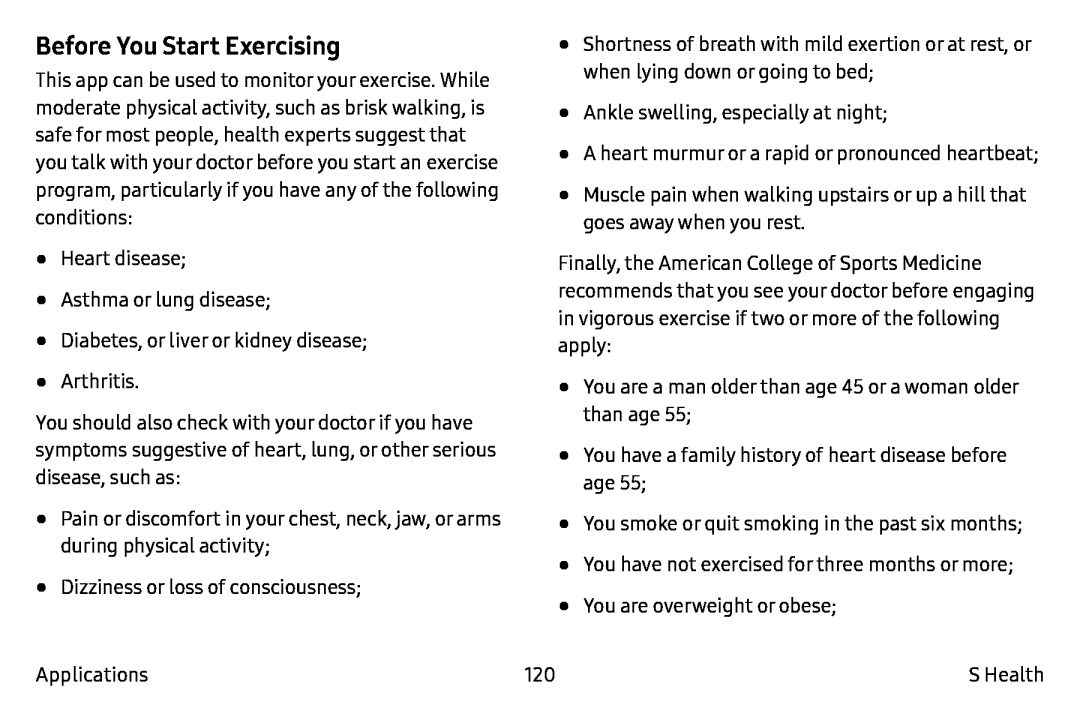 Before You Start Exercising
Before You Start Exercising
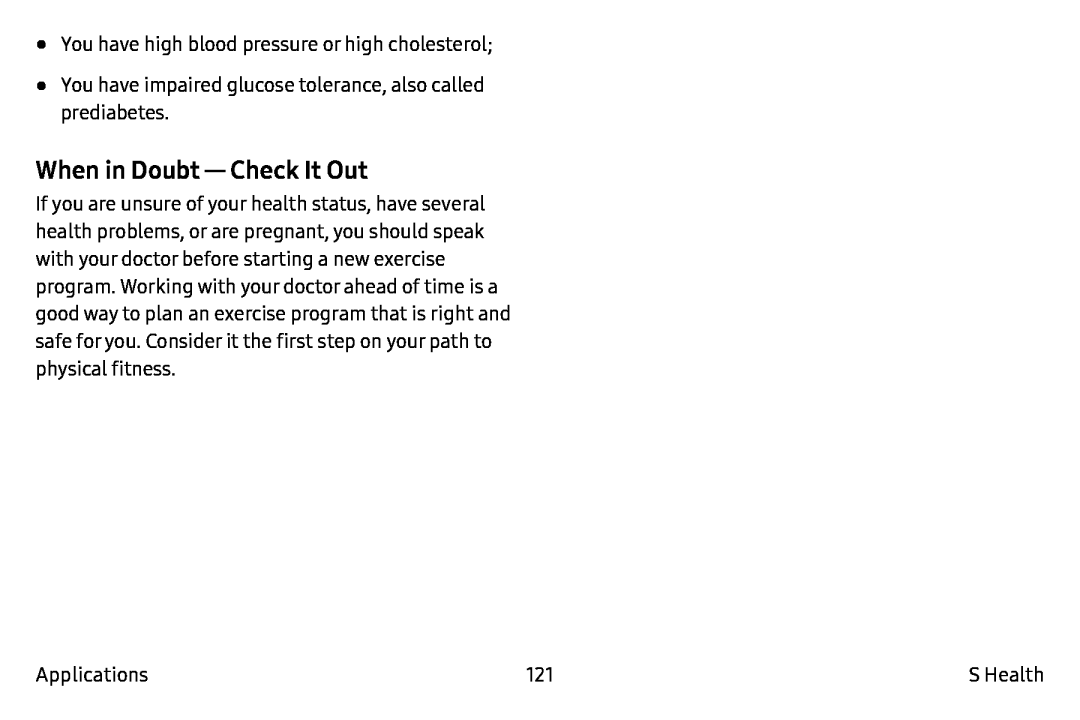 When in Doubt — CheckIt Out
When in Doubt — CheckIt Out
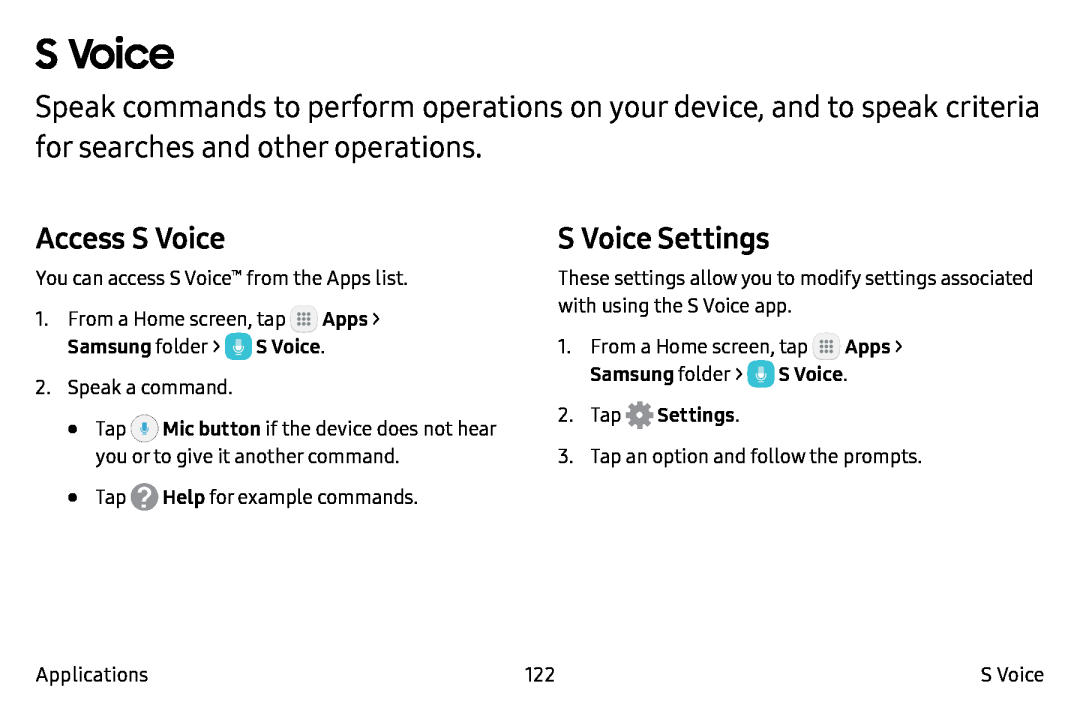 S Voice
S VoiceAccess S Voice
S Voice Settings
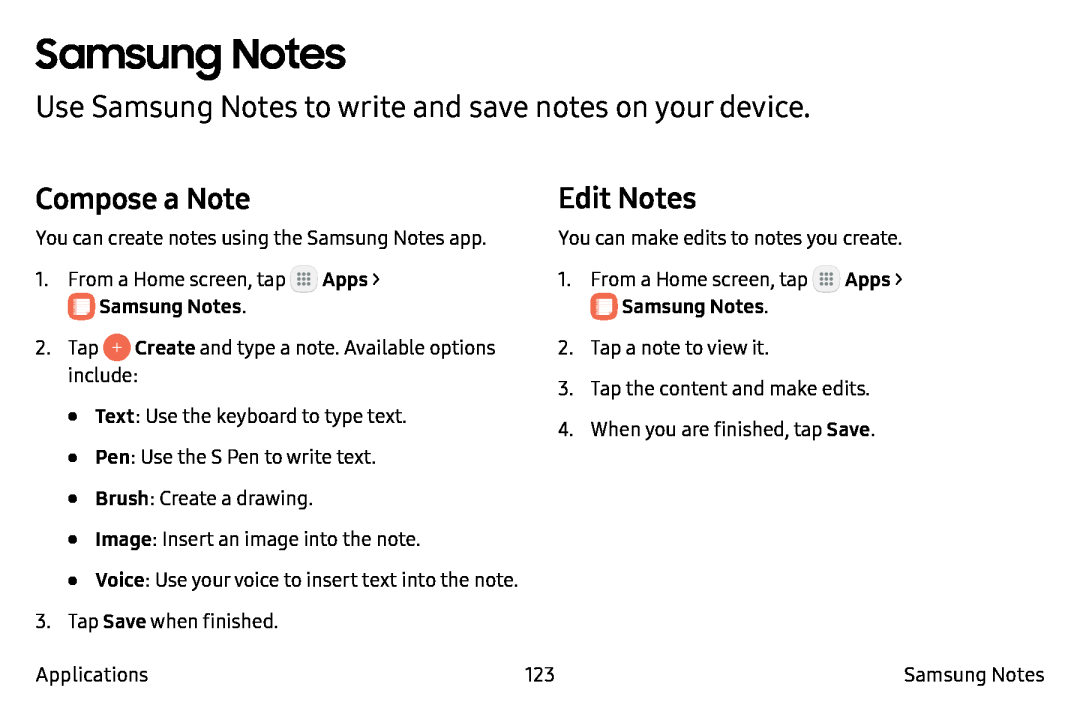 Samsung Notes
Samsung NotesUse Samsung Notes to write and save notes on your device
Compose a Note
Edit Notes
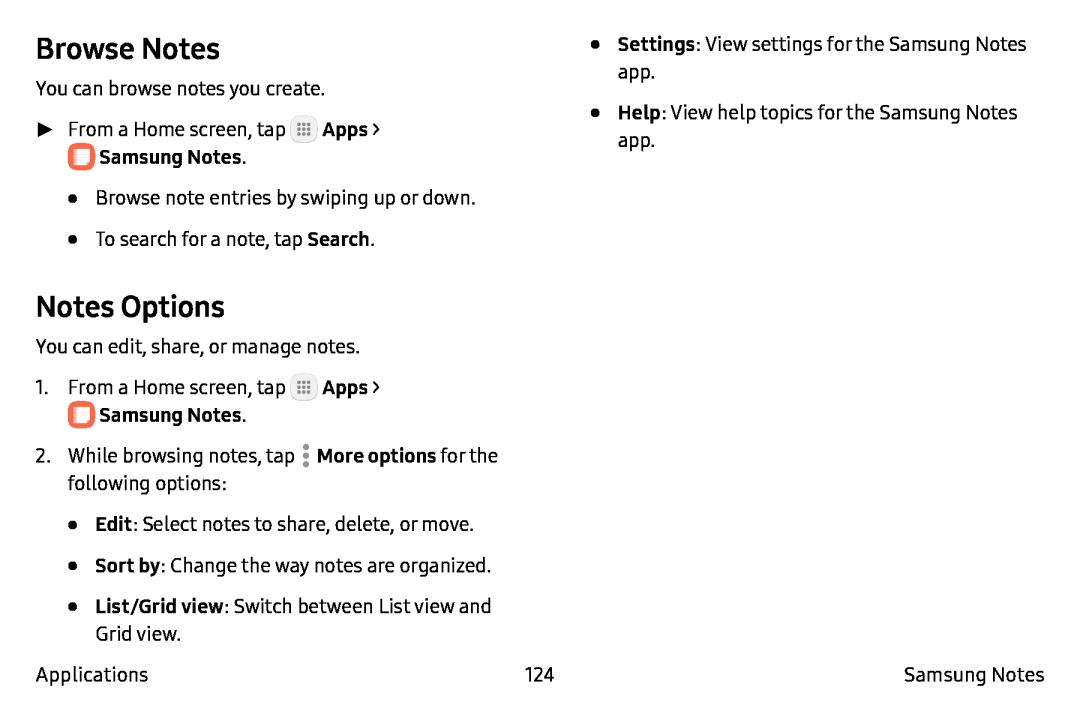 Browse Notes
Browse NotesNotes Options
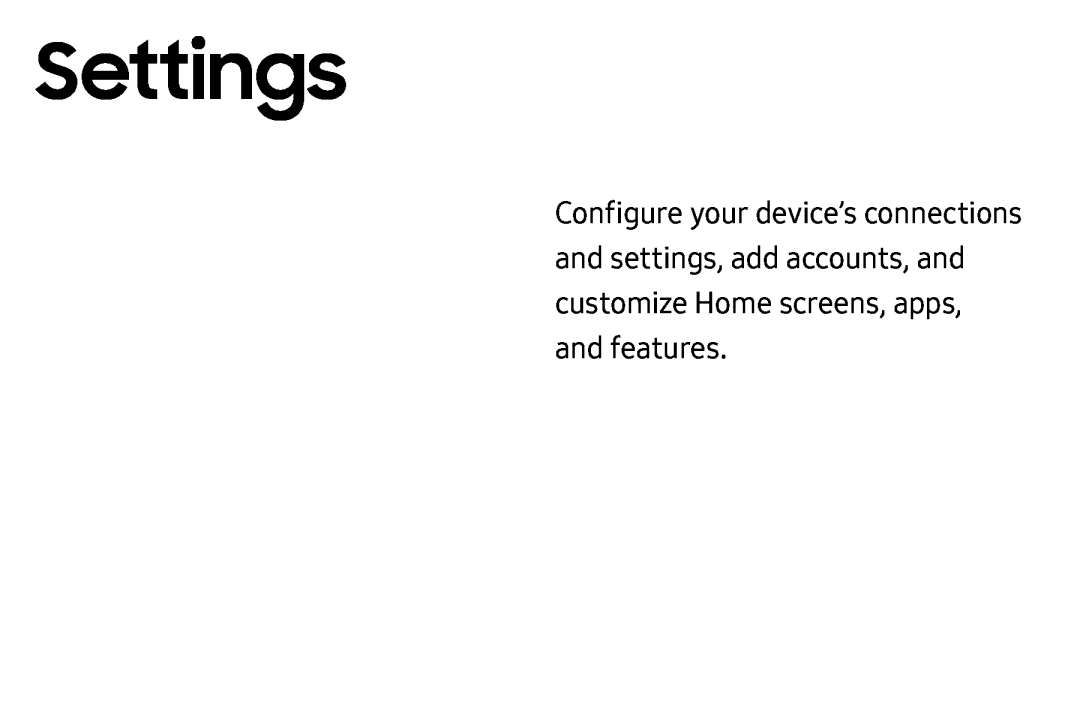 Settings
Settings
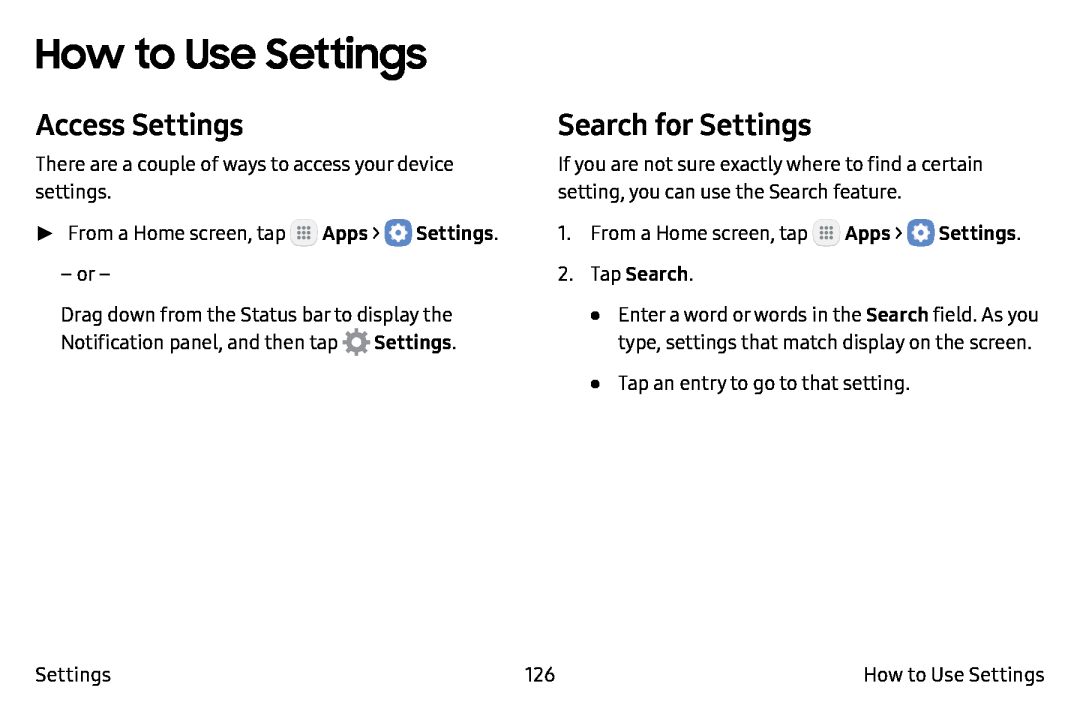 How to Use Settings
How to Use SettingsAccess Settings
Search for Settings
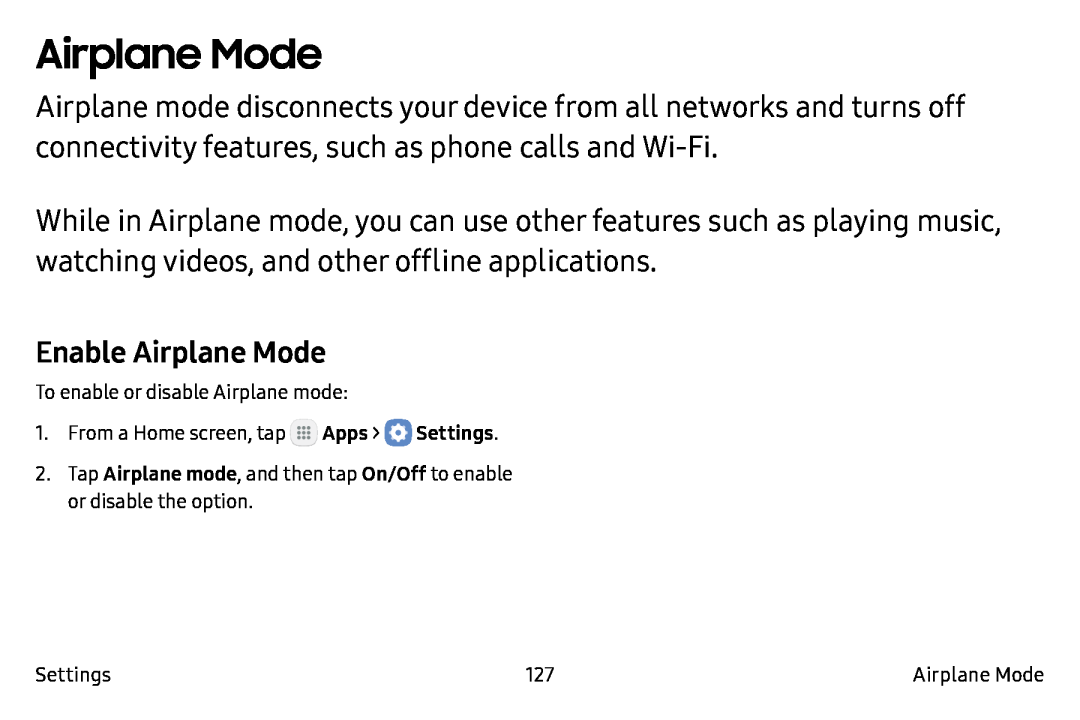 Airplane Mode
Airplane ModeEnable Airplane Mode
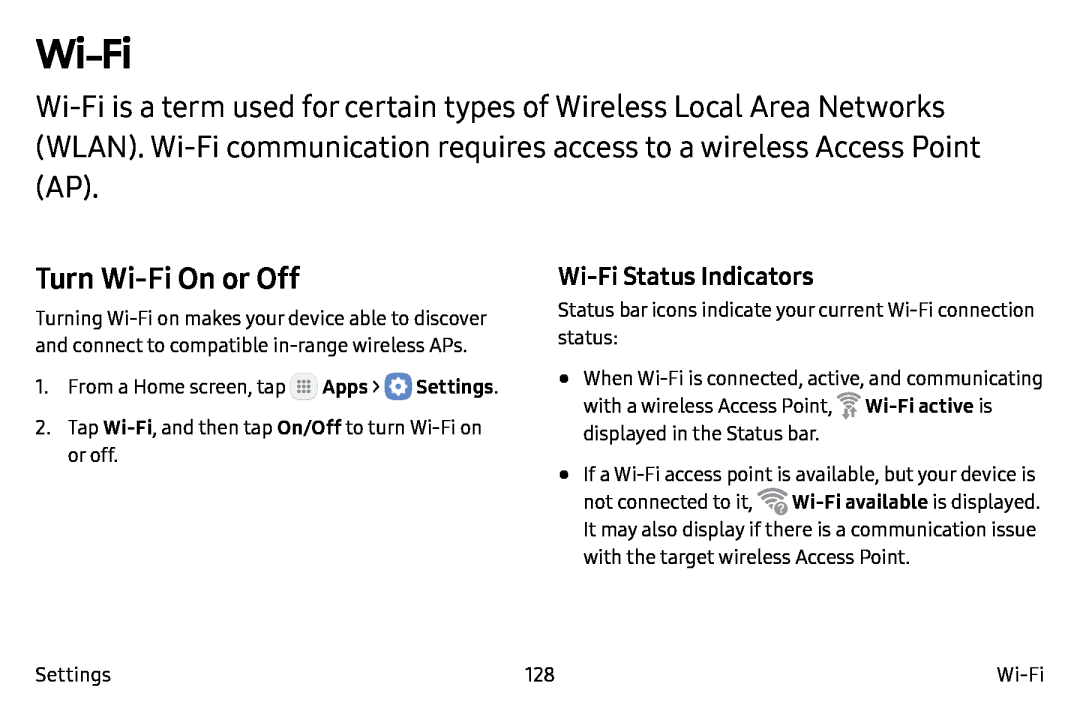 Wi-Fi
Wi-FiTurn Wi‑Fi On or Off
Wi-FiStatus Indicators
 Wi‑Fi Networks
Wi‑Fi NetworksManually Connect to a Wi‑Fi Network
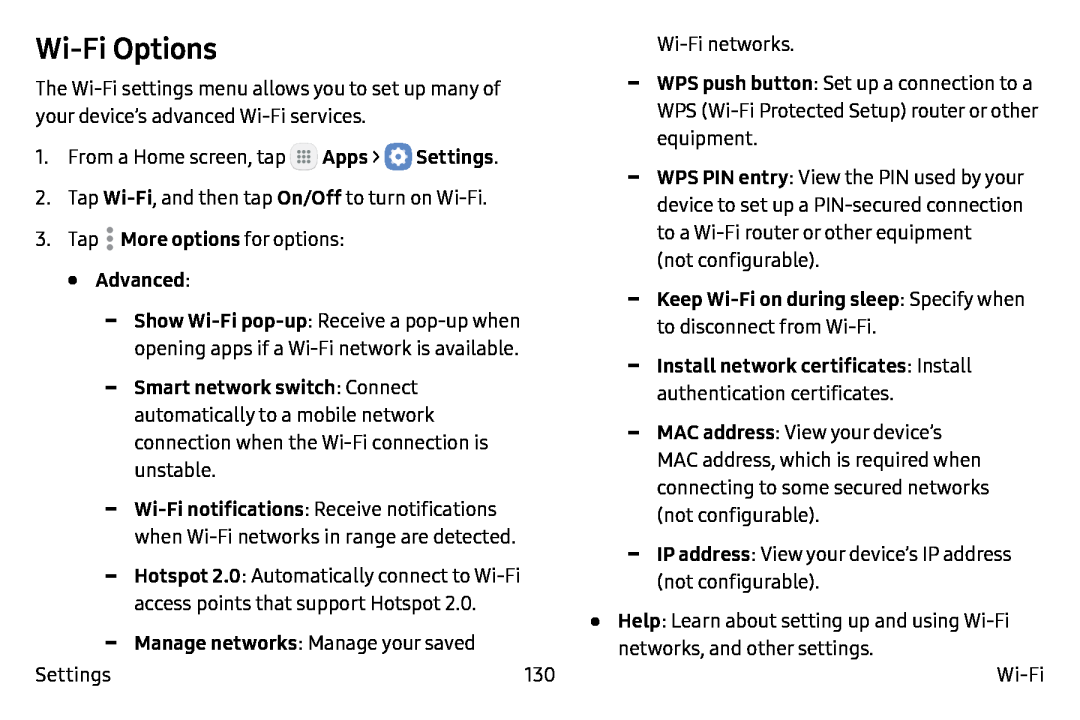 Wi-FiOptions
Wi-FiOptions
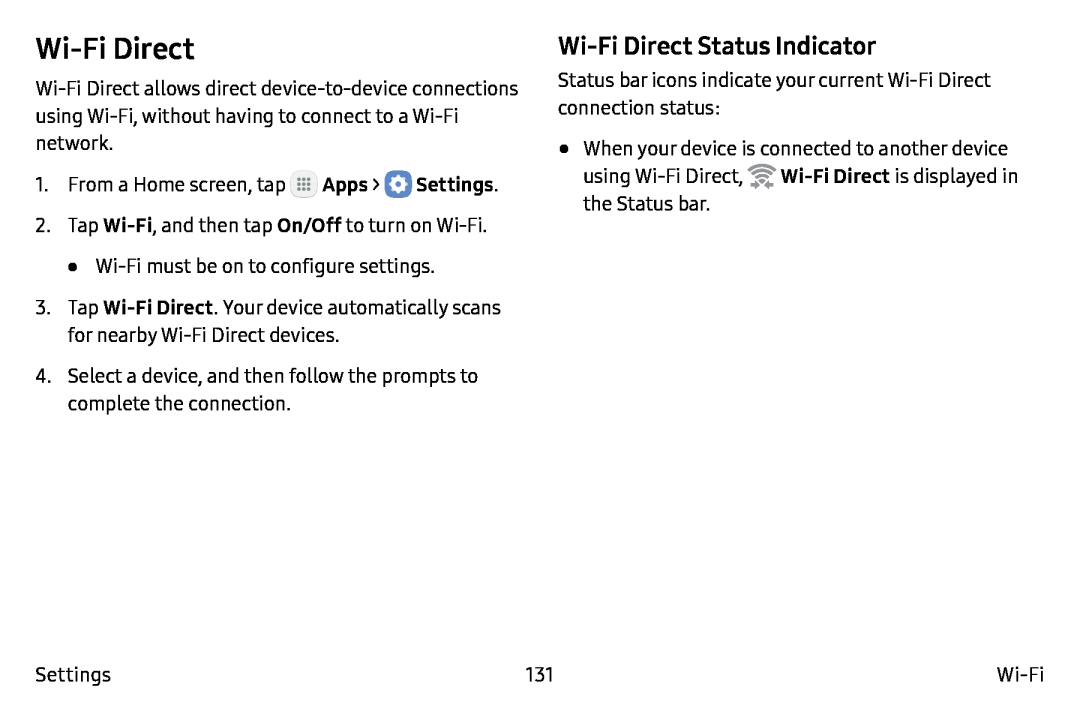 Wi-FiDirect
Wi-FiDirectWi-FiDirect Status Indicator
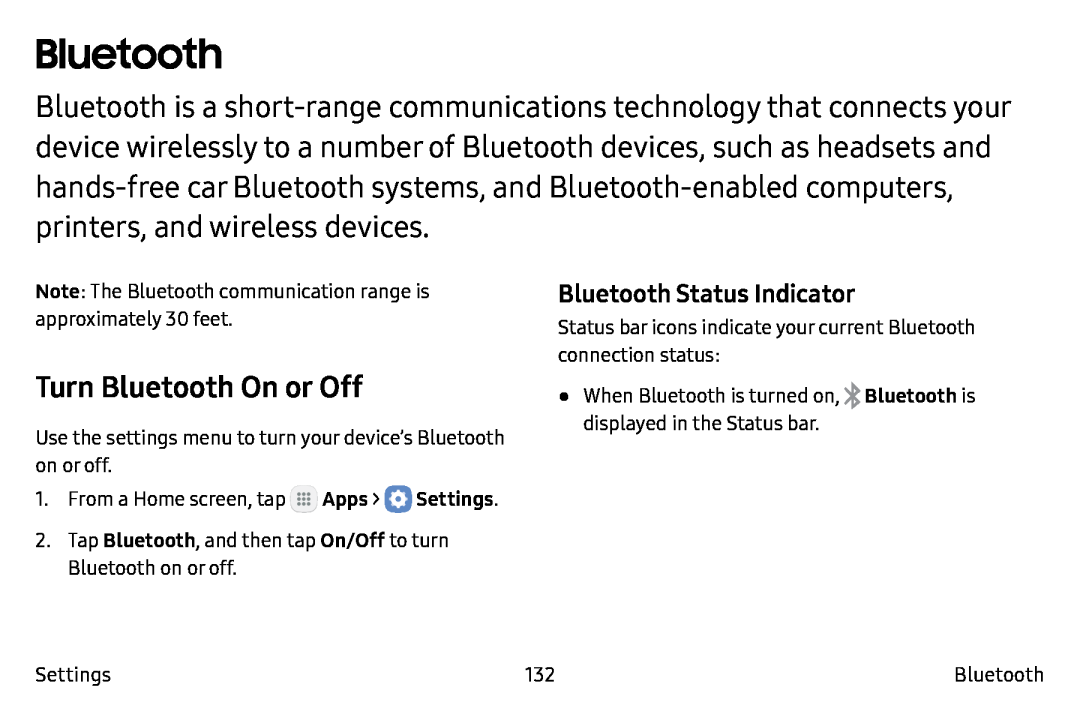 Bluetooth
BluetoothTurn Bluetooth On or Off
Bluetooth Status Indicator
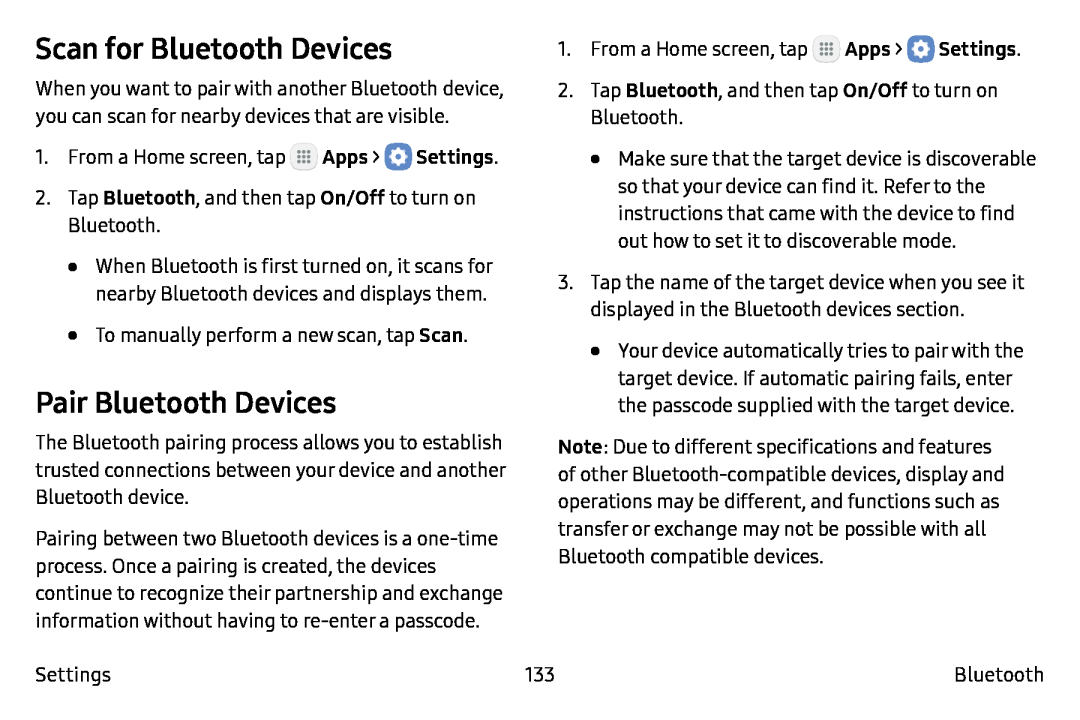 Scan for Bluetooth Devices
Scan for Bluetooth DevicesPair Bluetooth Devices
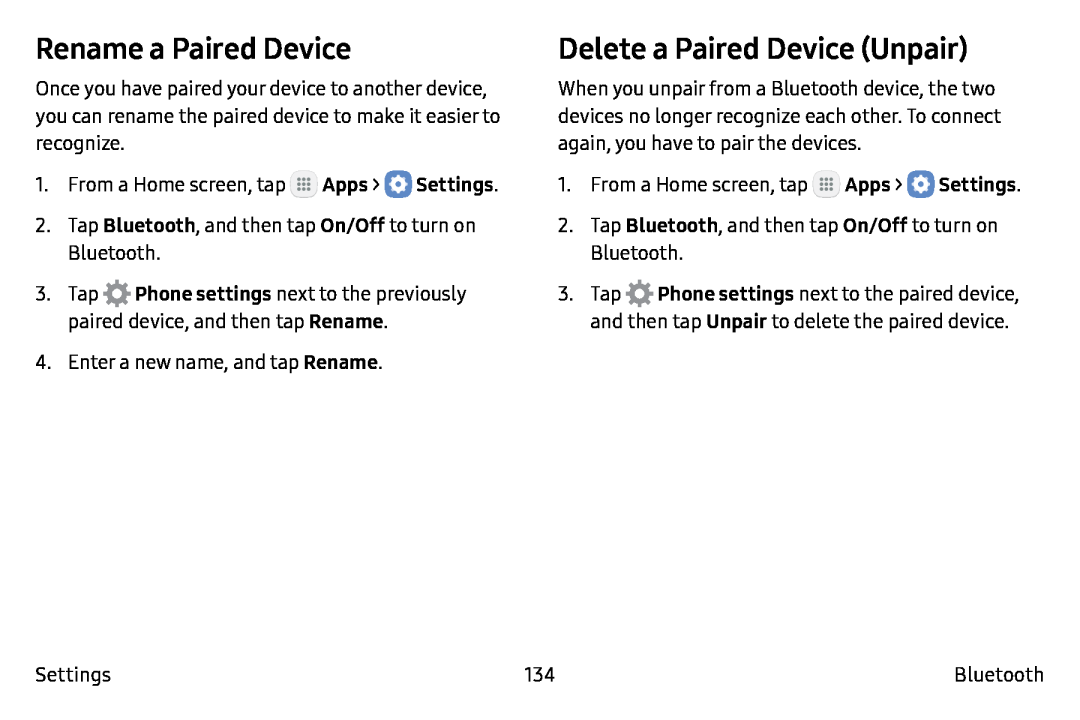 Rename a Paired Device
Rename a Paired DeviceDelete a Paired Device (Unpair)
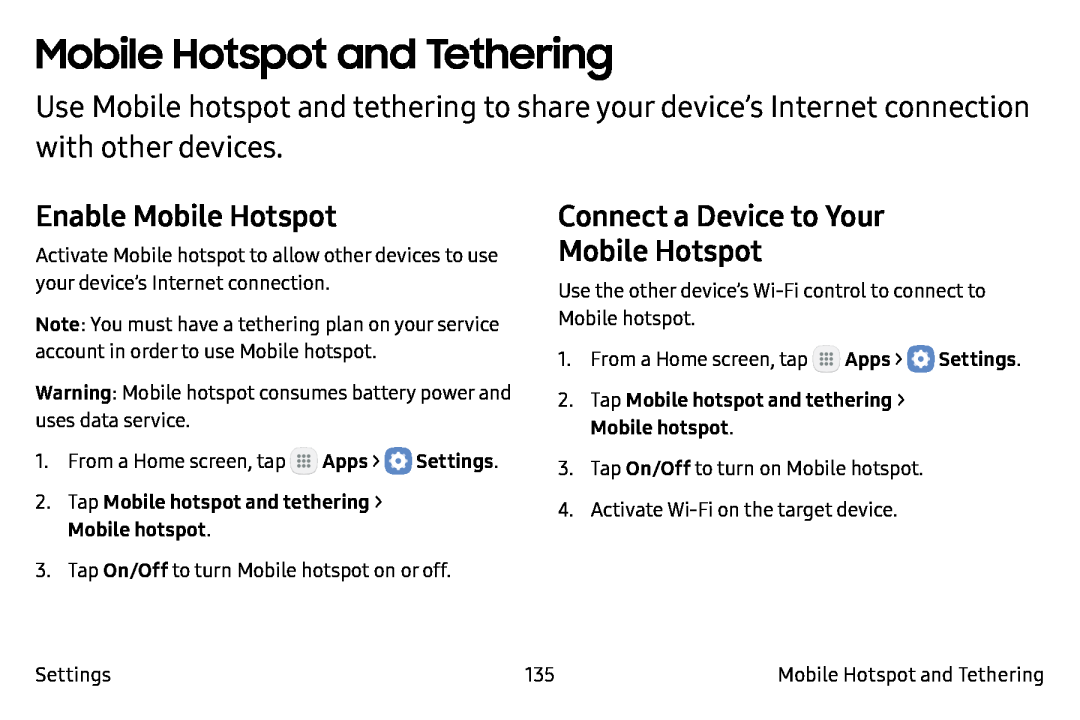 Mobile Hotspot and Tethering
Mobile Hotspot and TetheringEnable Mobile Hotspot
Connect a Device to Your
Mobile Hotspot
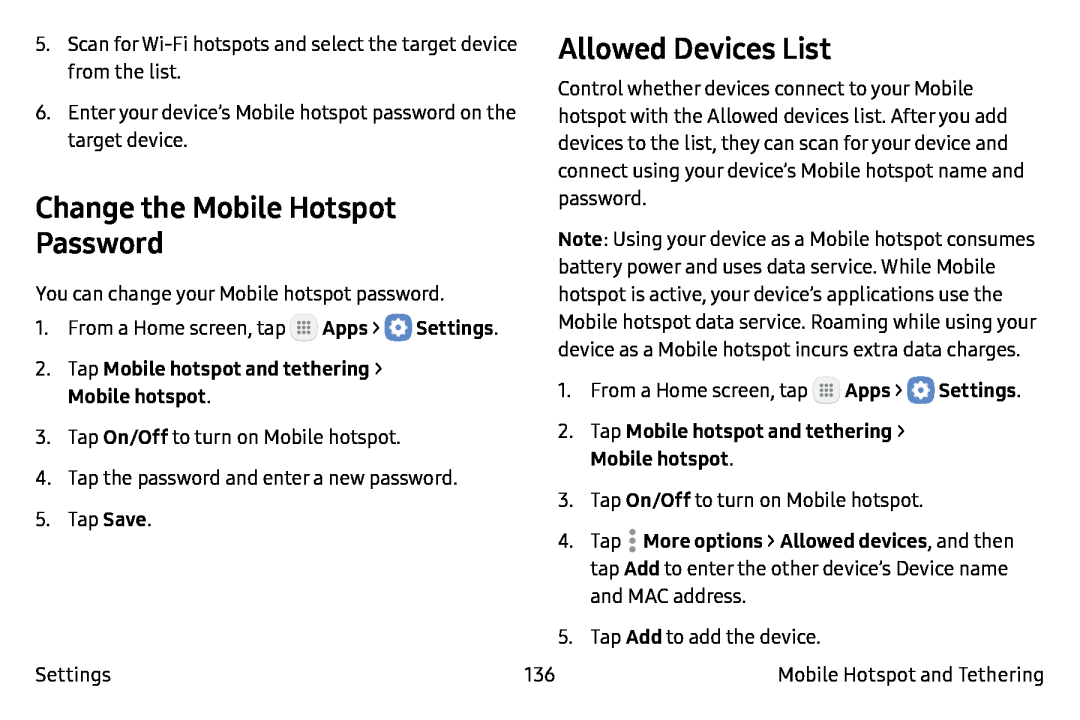 Change the Mobile Hotspot
Change the Mobile HotspotPassword
Allowed Devices List
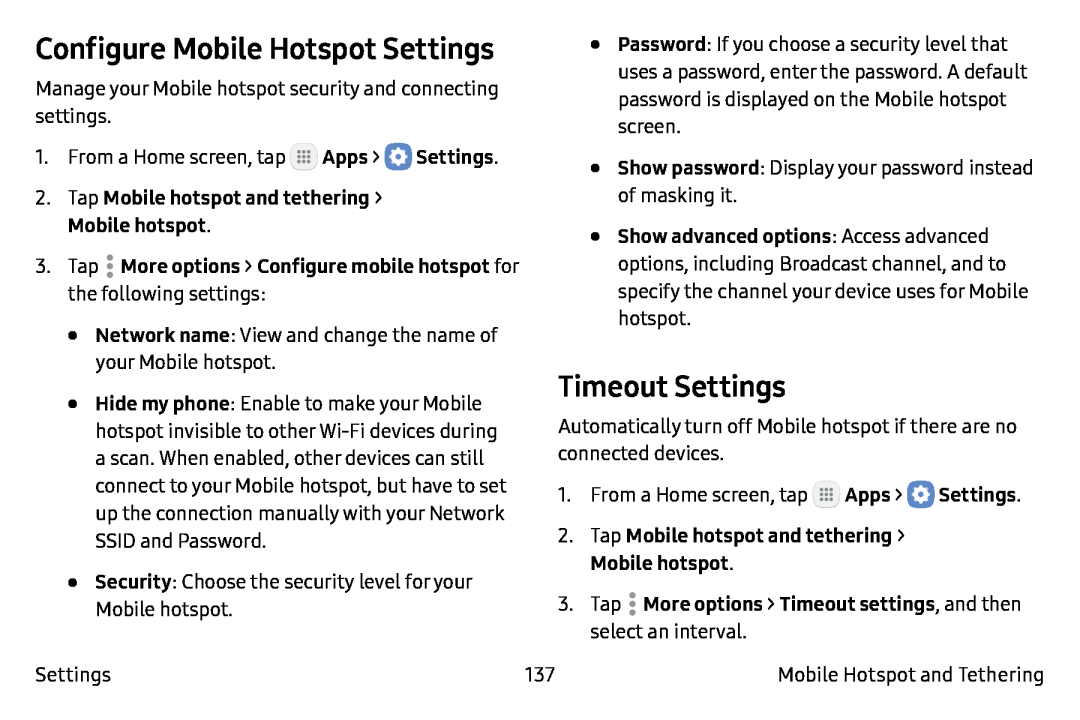 Configure Mobile Hotspot Settings
Configure Mobile Hotspot SettingsTimeout Settings
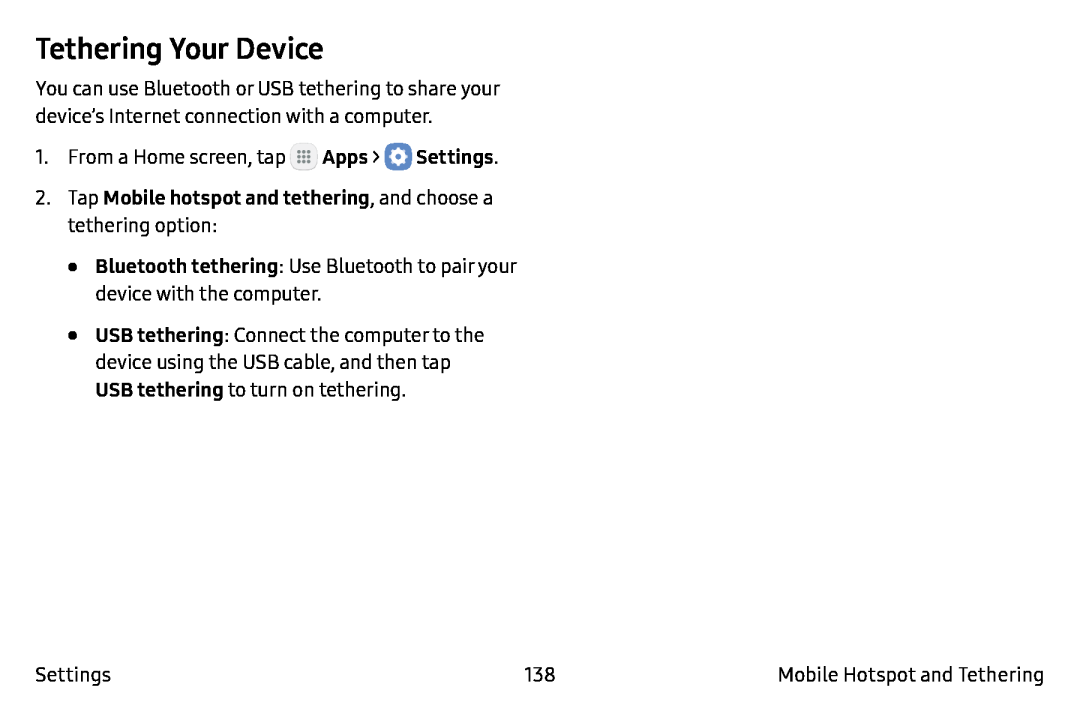 Tethering Your Device
Tethering Your Device
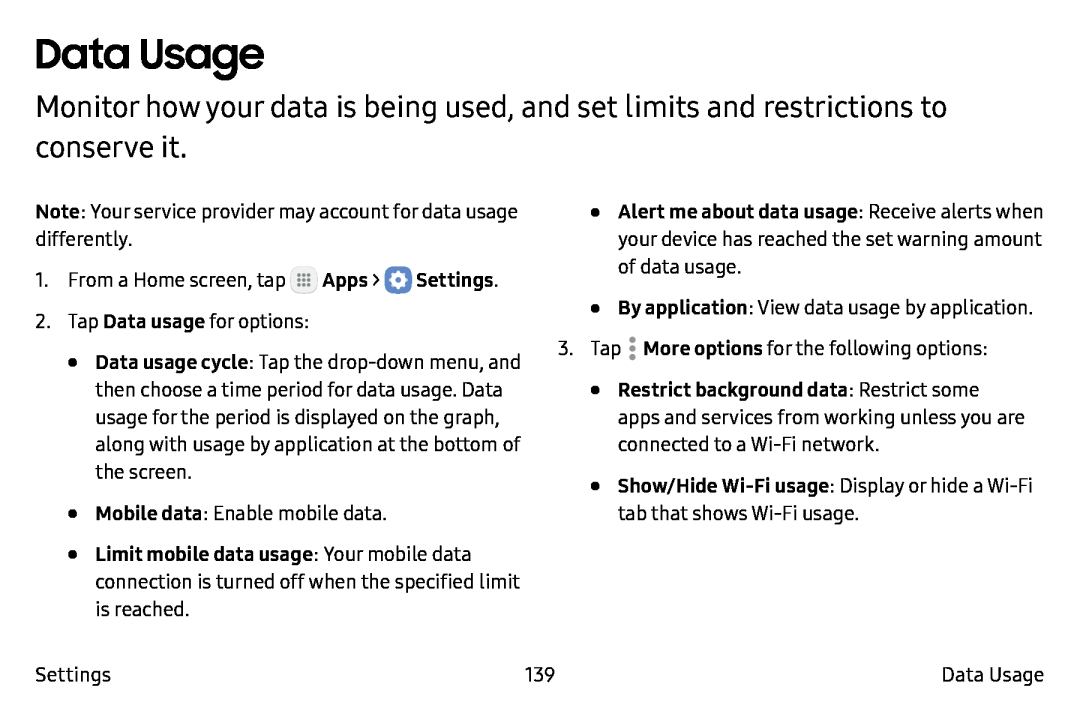 Data Usage
Data Usage
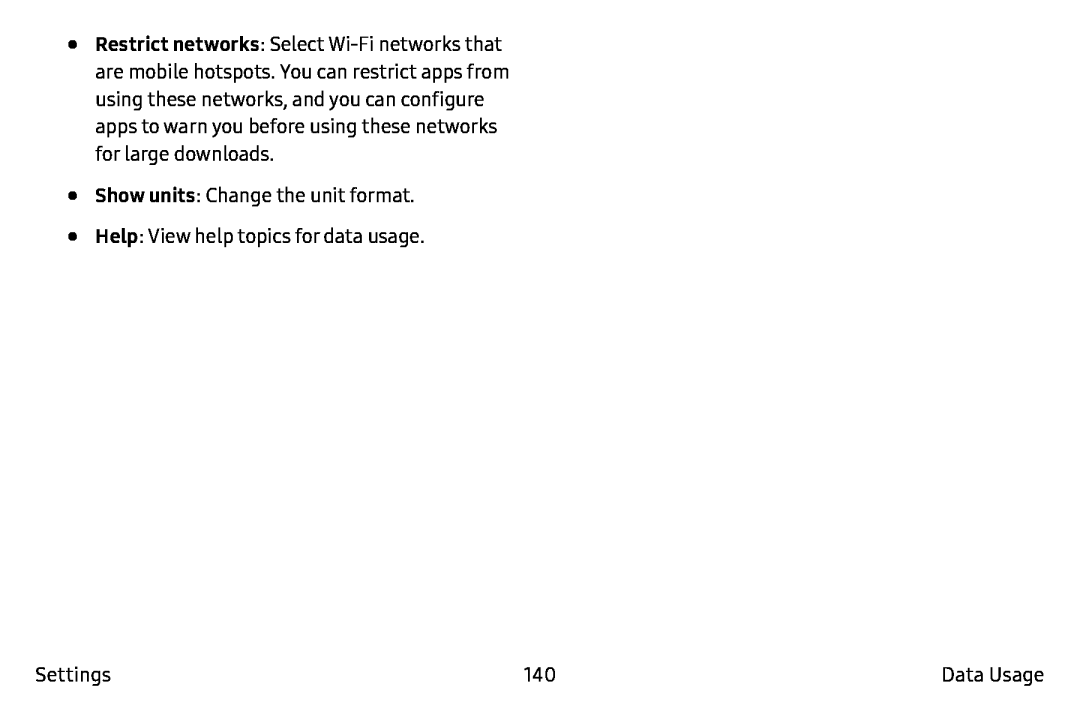 Restrict networks
Restrict networksShow units
Help
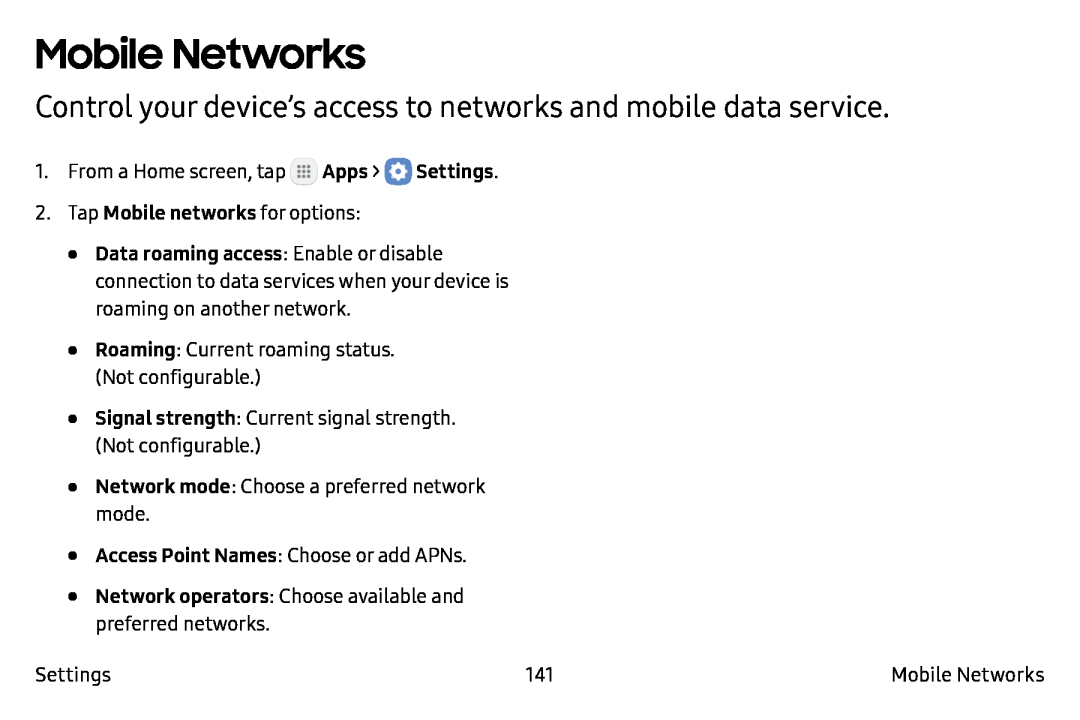 Mobile Networks
Mobile NetworksControl your device’s access to networks and mobile data service
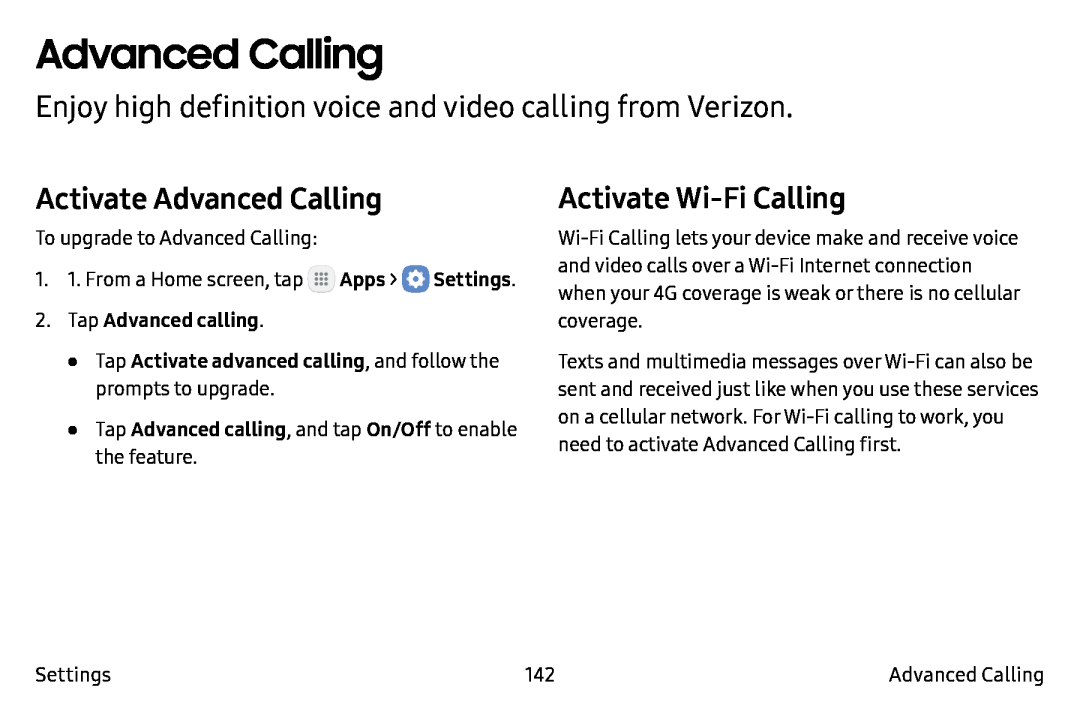 Advanced Calling
Advanced CallingEnjoy high definition voice and video calling from Verizon
Activate Advanced Calling
Activate Wi-FiCalling
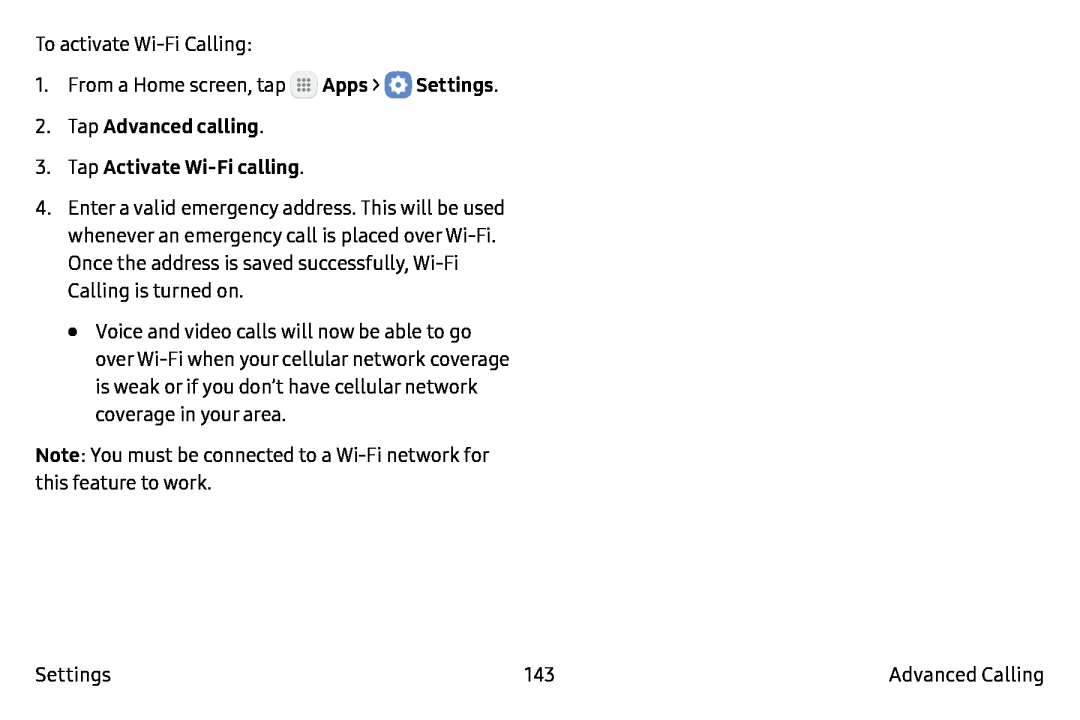 Apps
AppsSettings
2.Tap Advanced calling
3.Tap Activate Wi-Ficalling
Note
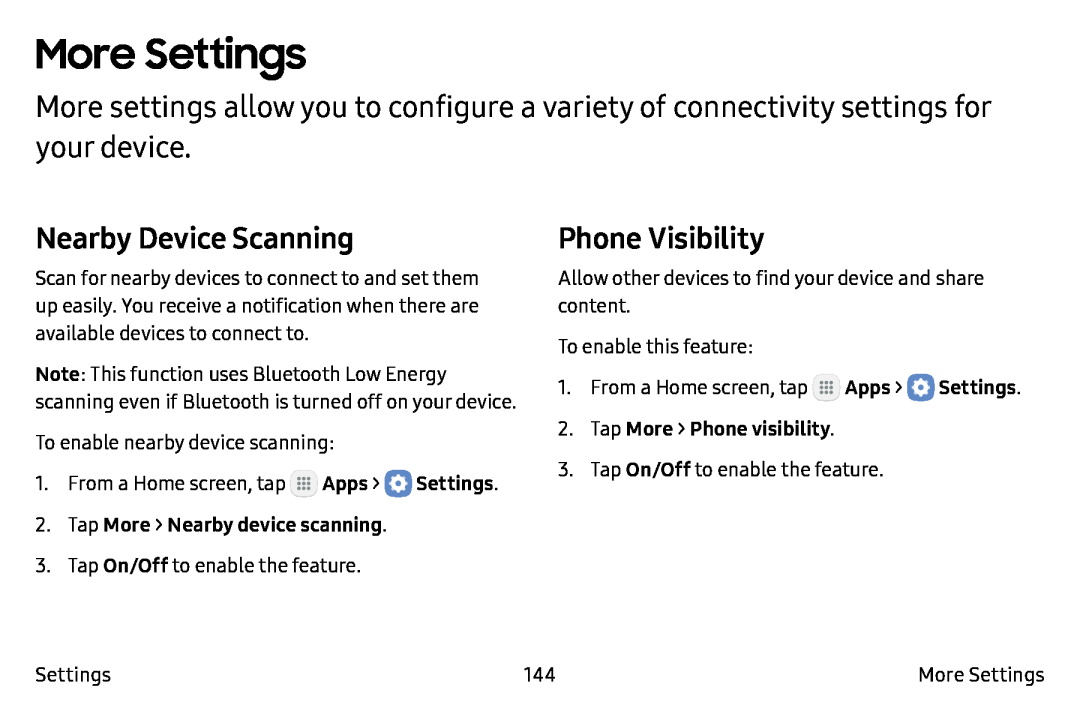 More Settings
More SettingsNearby Device Scanning
Phone Visibility
 Printing
PrintingMirrorLink
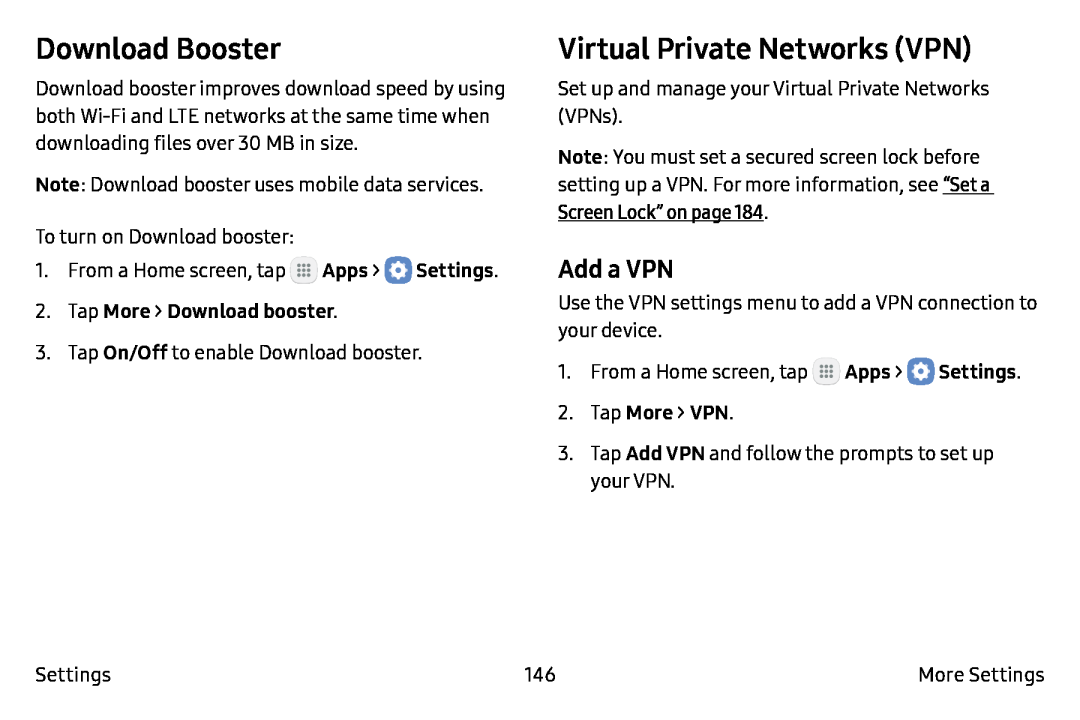 Download Booster
Download BoosterVirtual Private Networks (VPN)
Add a VPN
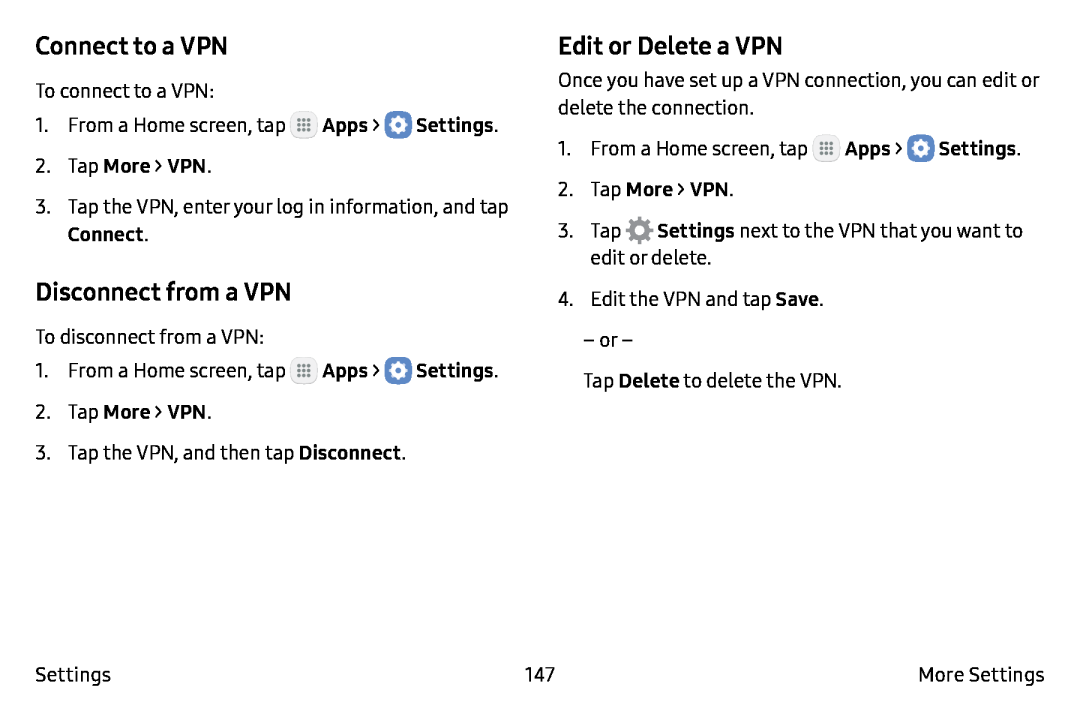 Connect to a VPN
Connect to a VPNDisconnect from a VPN
Edit or Delete a VPN
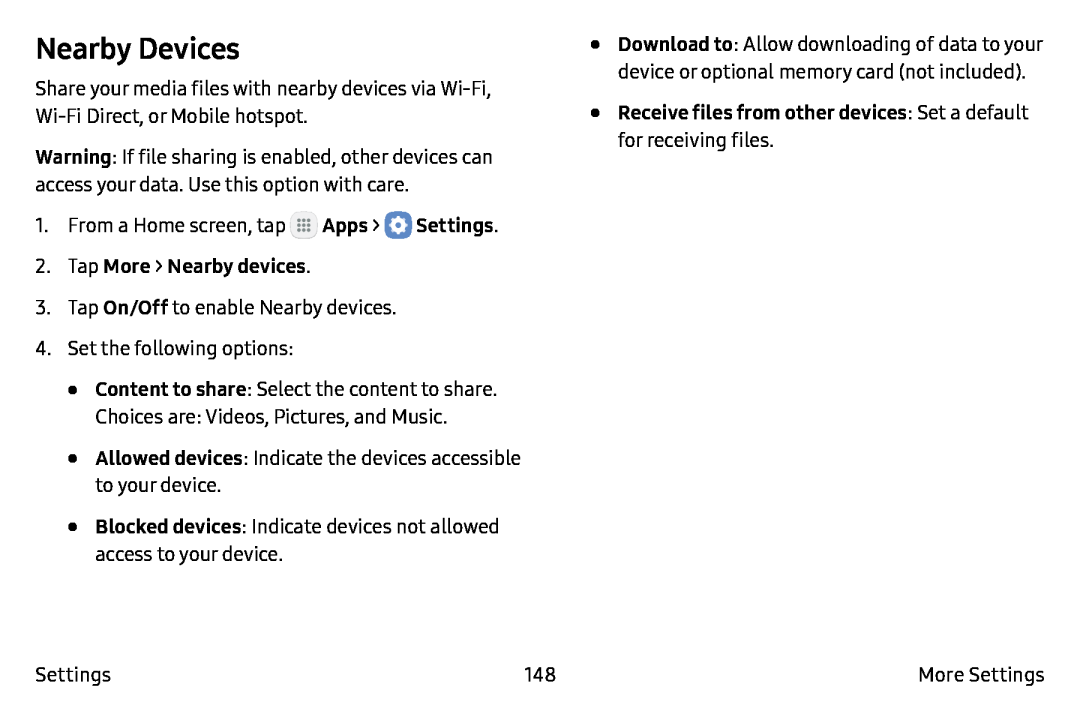 Nearby Devices
Nearby Devices
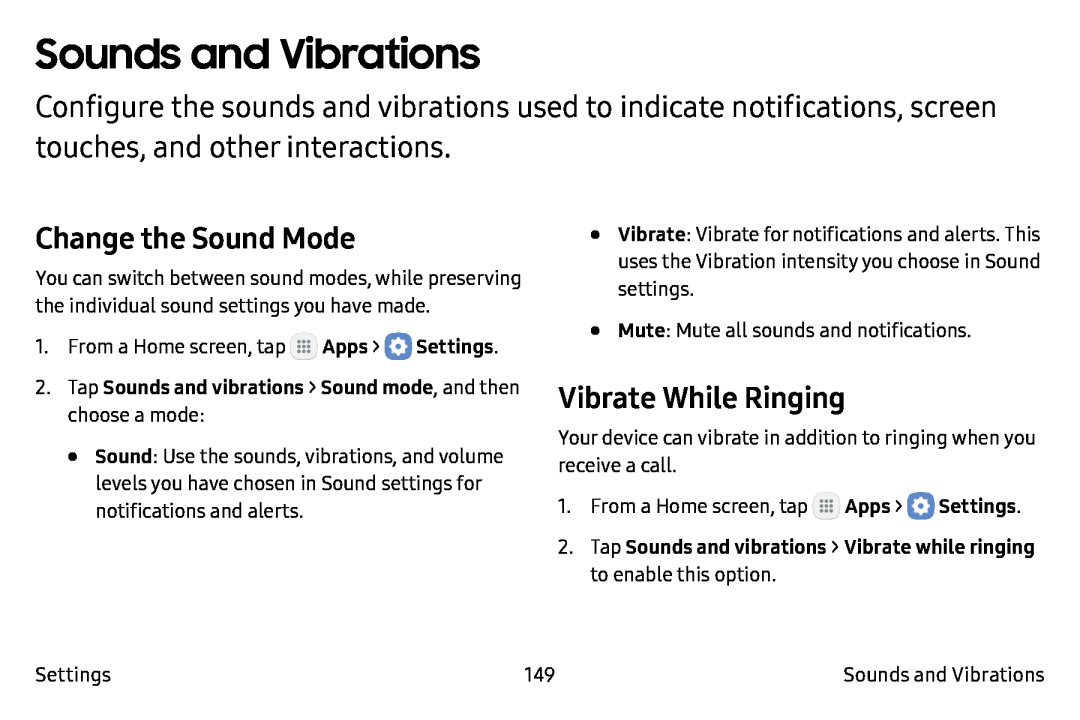 Sounds and Vibrations
Sounds and VibrationsChange the Sound Mode
Vibrate While Ringing
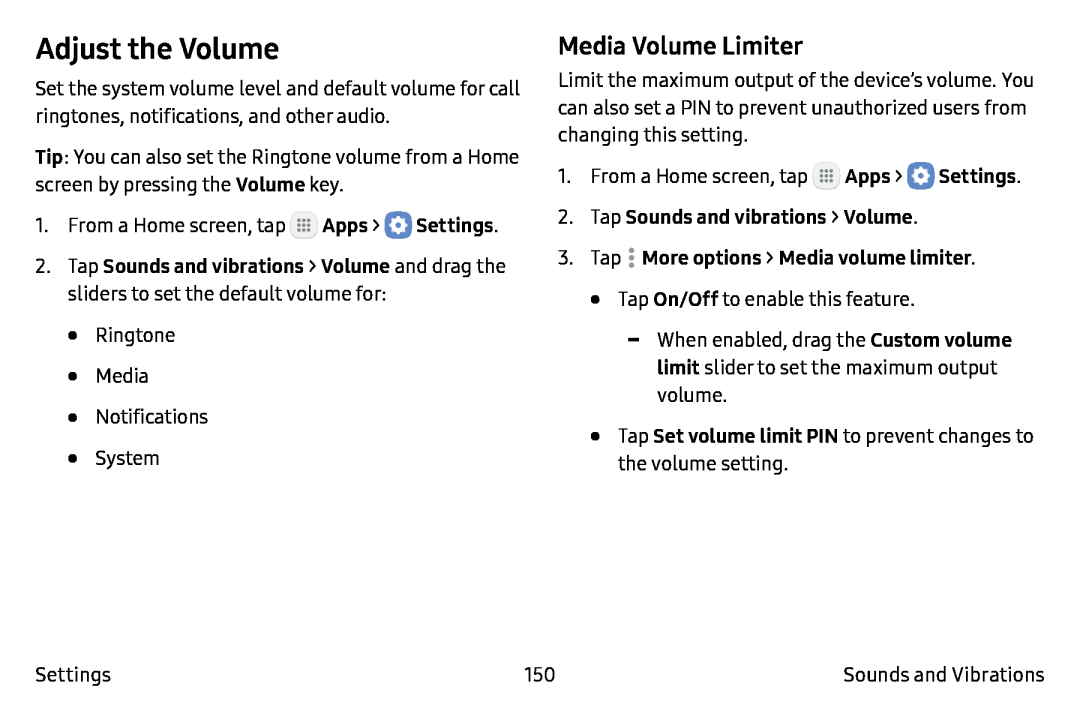 Adjust the Volume
Adjust the VolumeMedia Volume Limiter
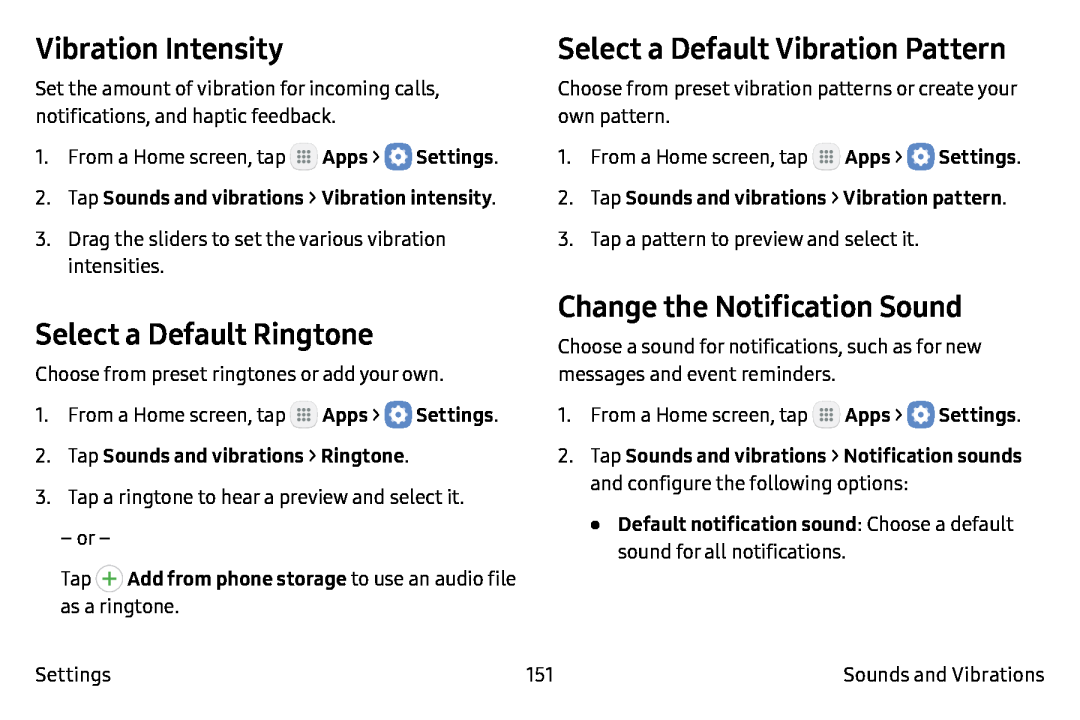 Vibration Intensity
Vibration IntensitySelect a Default Ringtone
Change the Notification Sound
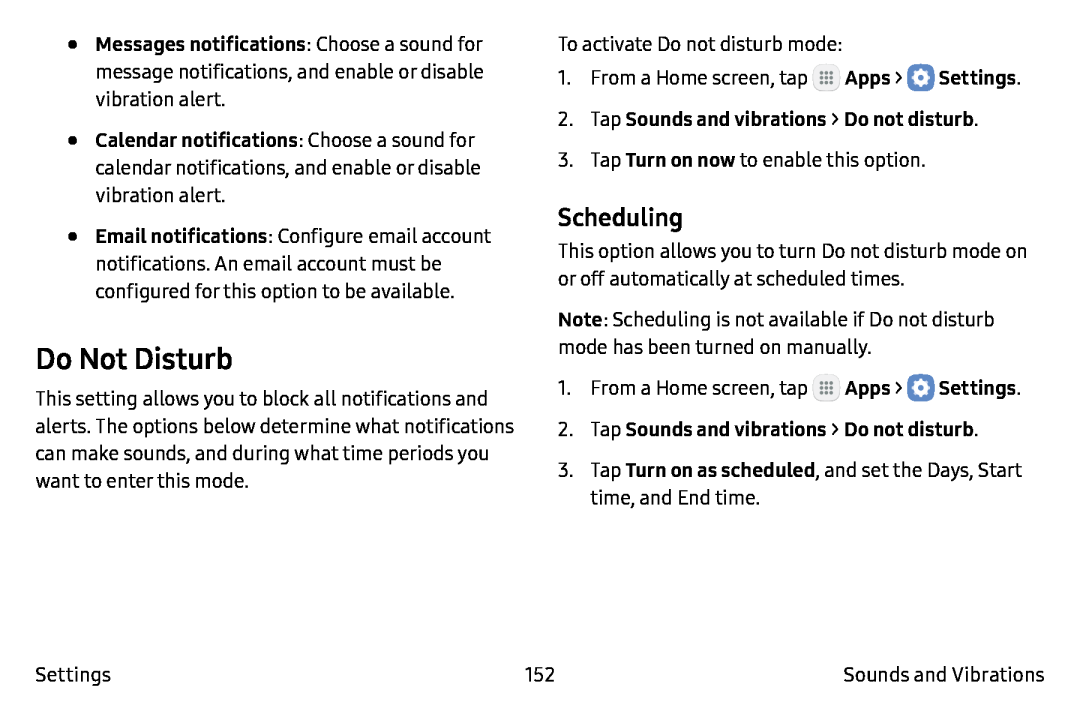 Do Not Disturb
Do Not DisturbScheduling
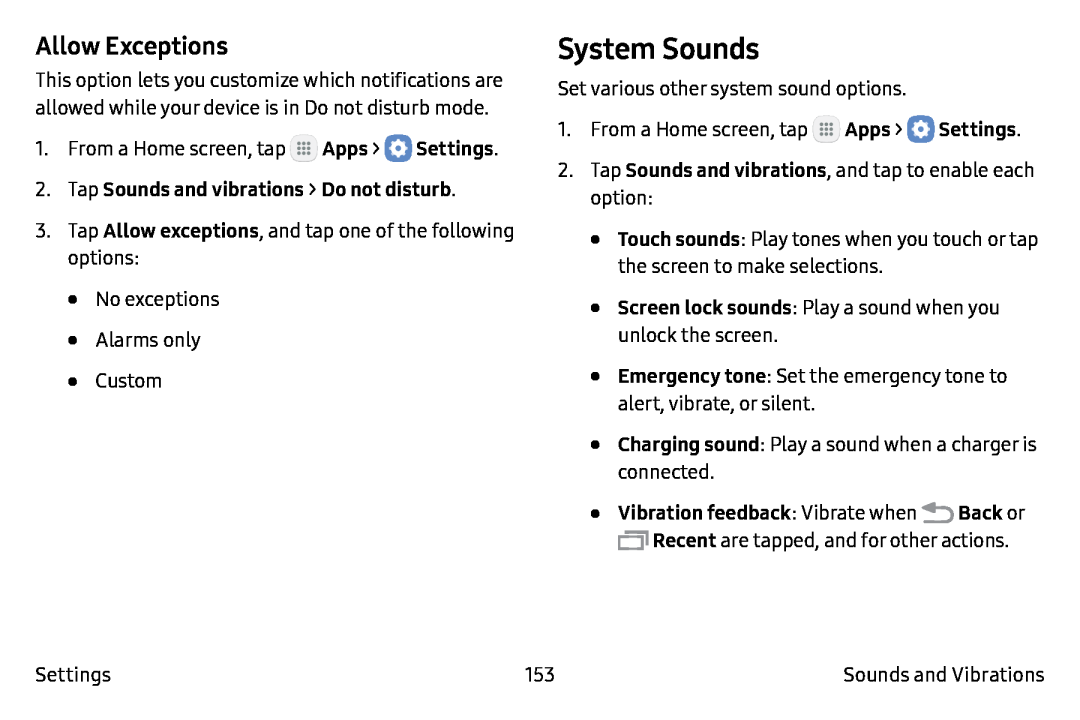 Allow Exceptions
Allow ExceptionsSystem Sounds
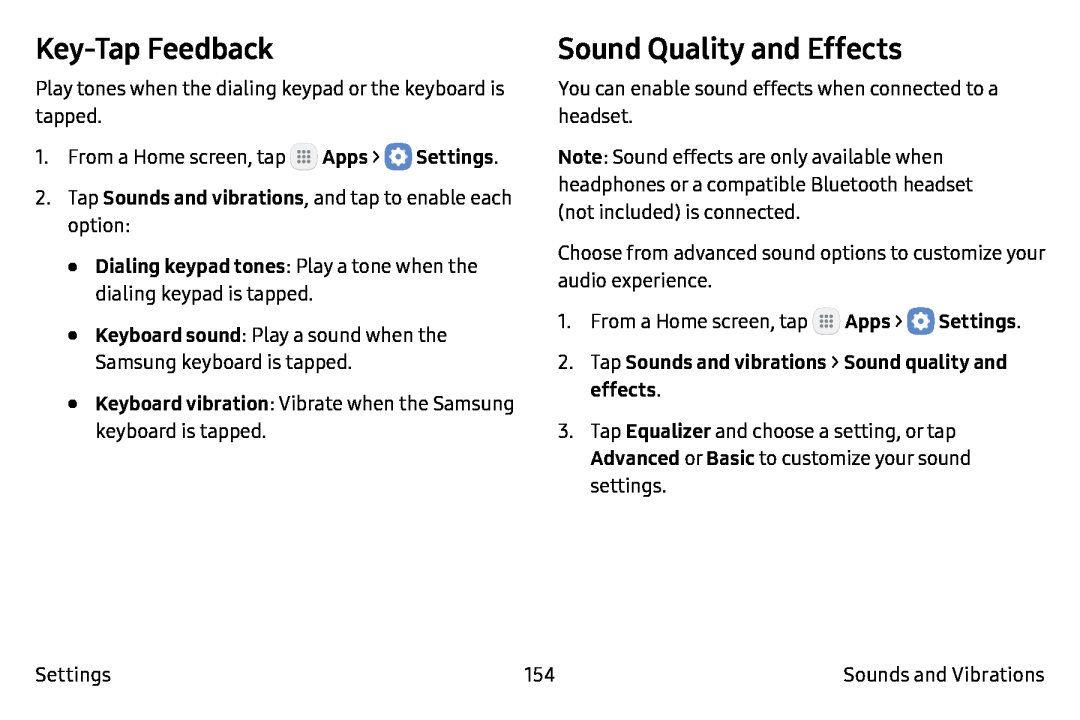 Key-TapFeedback
Key-TapFeedbackSound Quality and Effects
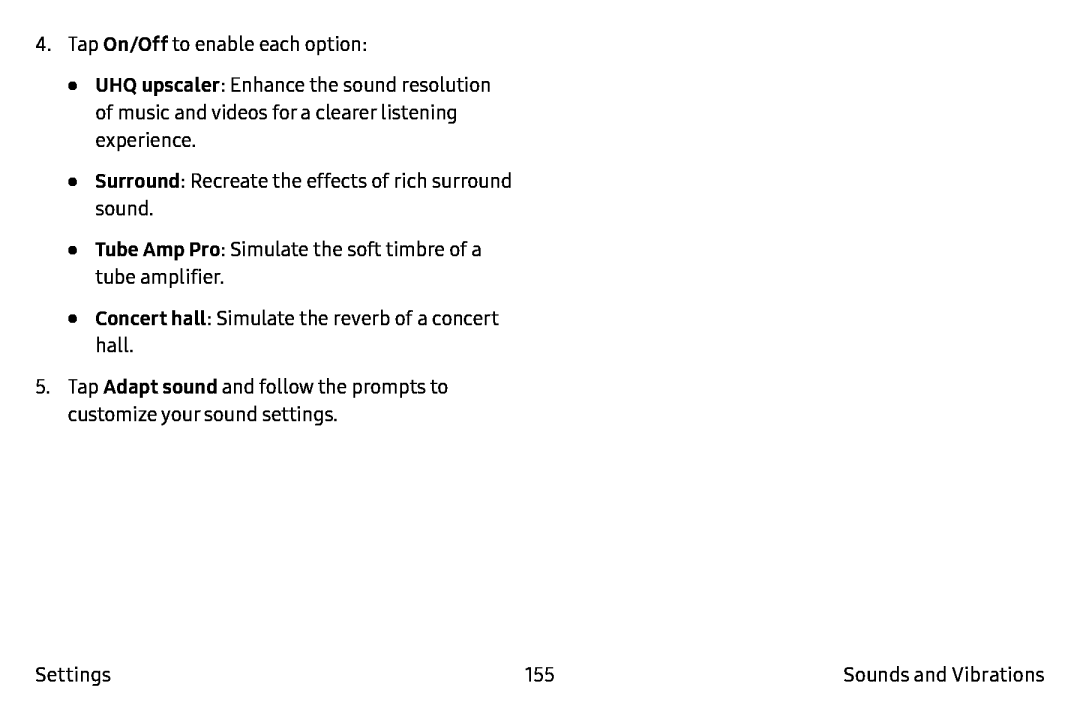 On/Off
On/OffUHQ upscaler
Surround
Tube Amp Pro
Concert hall
Adapt sound
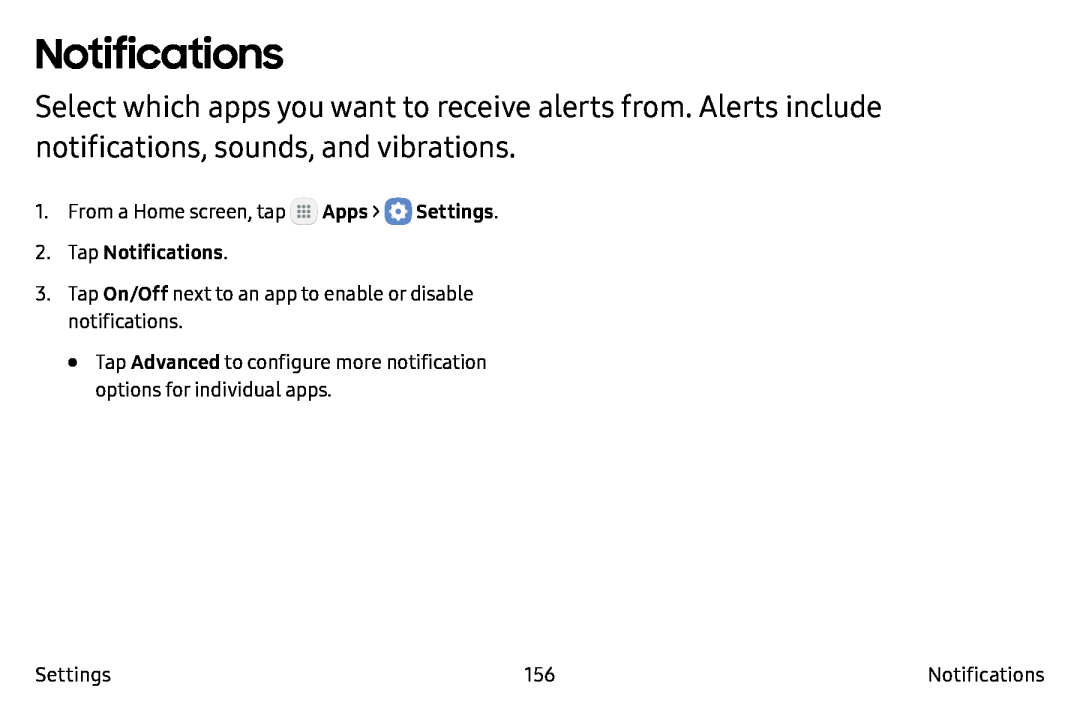 Notifications
Notifications
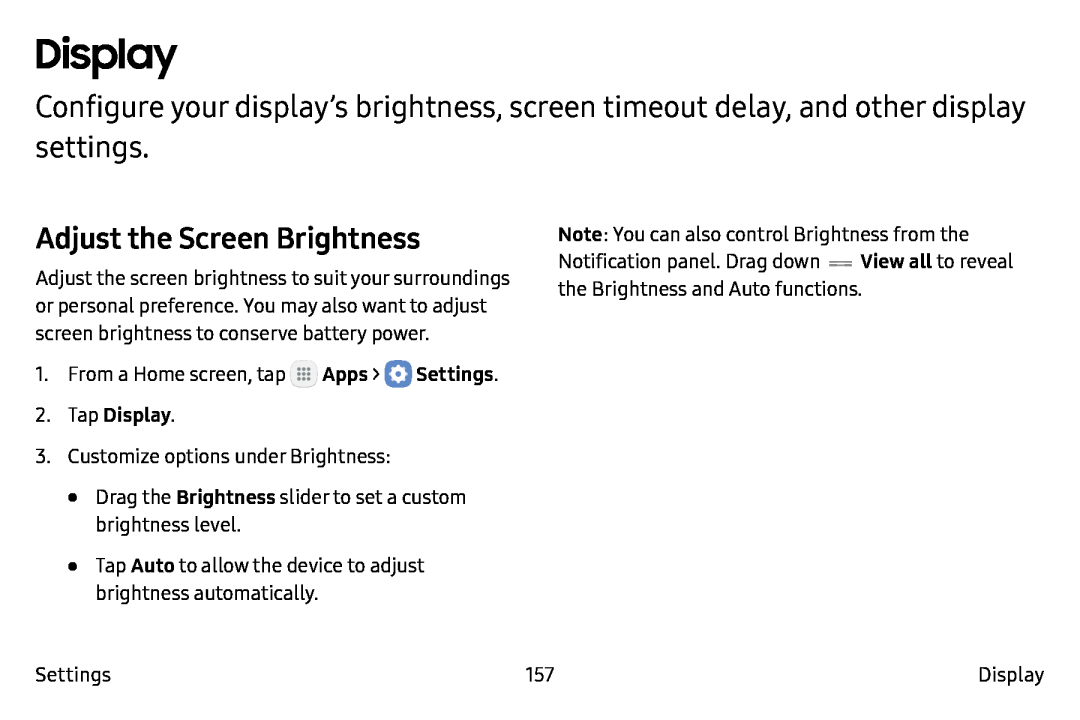 Display
DisplayAdjust the Screen Brightness
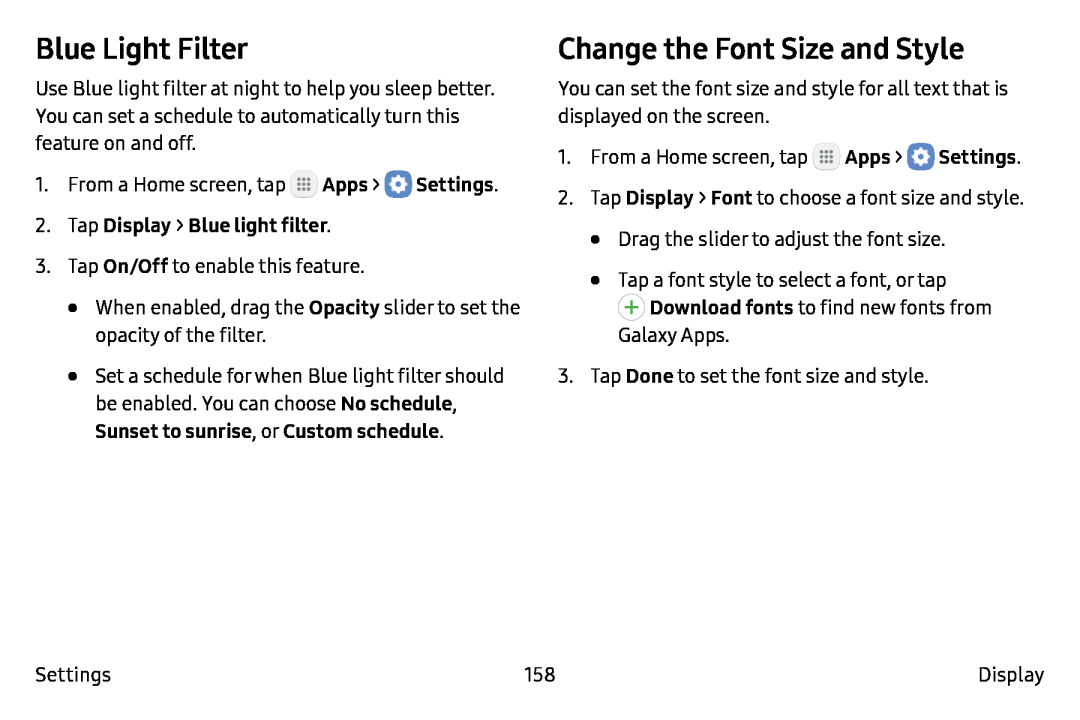 Blue Light Filter
Blue Light FilterChange the Font Size and Style
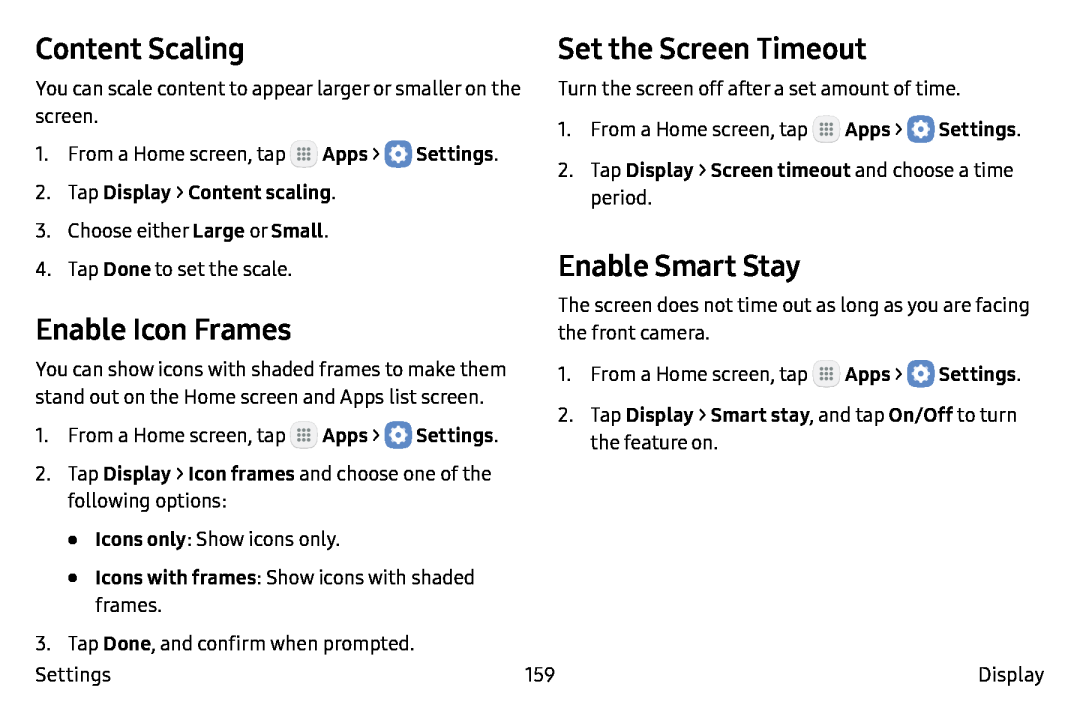 Content Scaling
Content ScalingSet the Screen Timeout
Enable Icon Frames
Enable Smart Stay
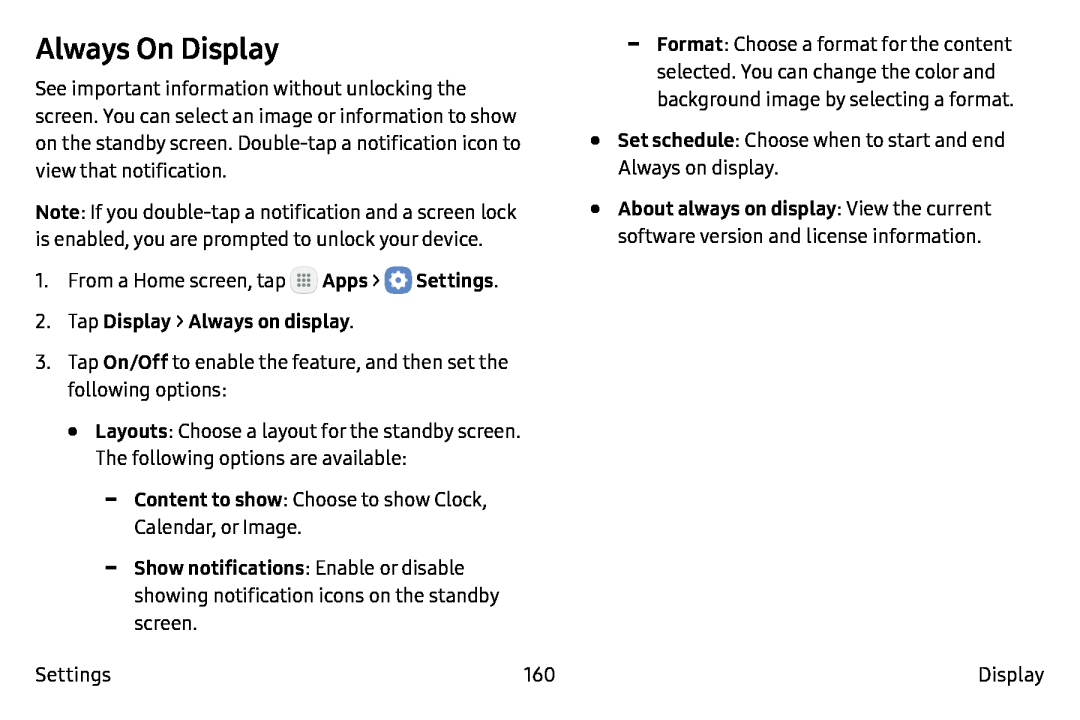 Always On Display
Always On Display
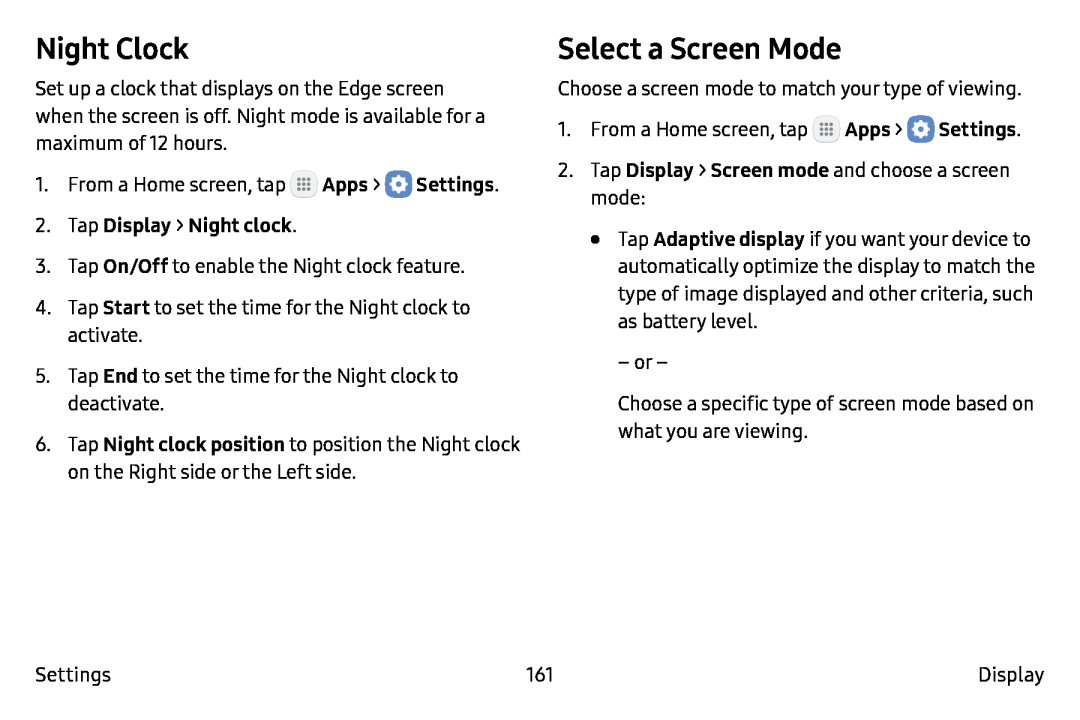 Night Clock
Night ClockSelect a Screen Mode
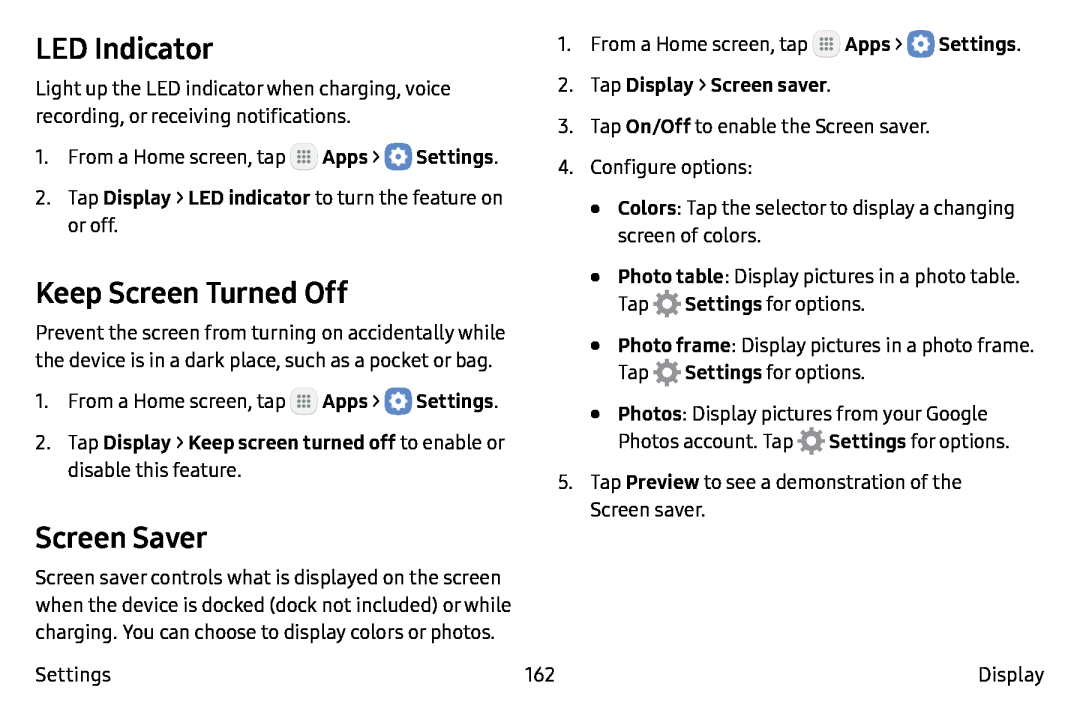 LED Indicator
LED IndicatorKeep Screen Turned Off
Screen Saver
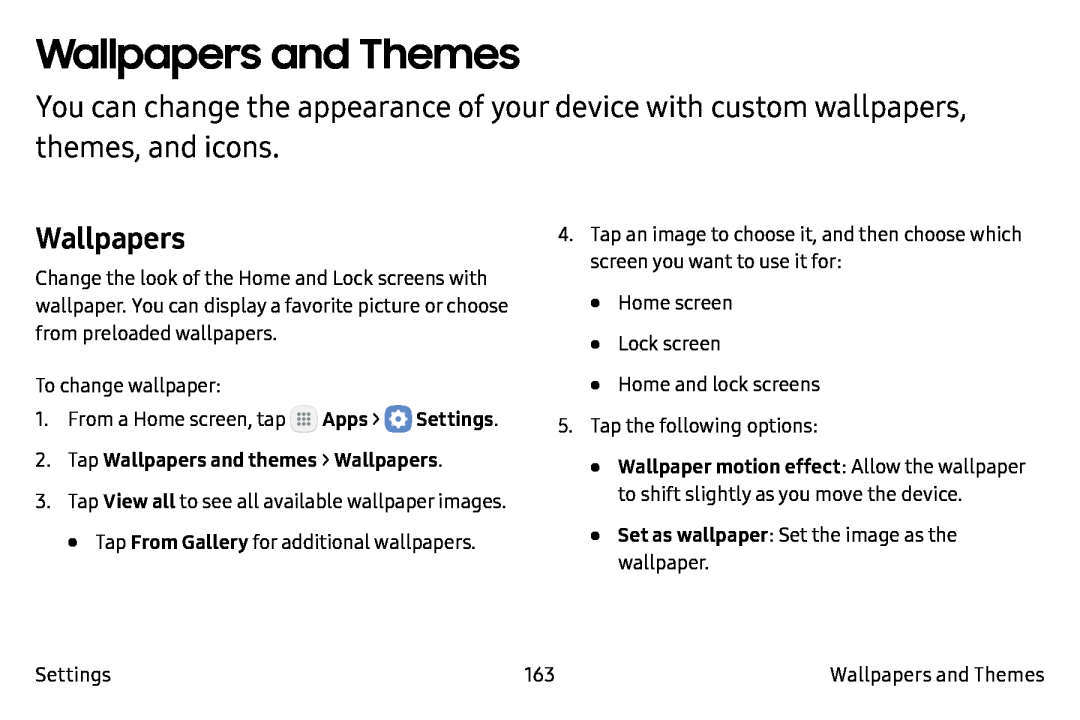 Wallpapers and Themes
Wallpapers and ThemesWallpapers
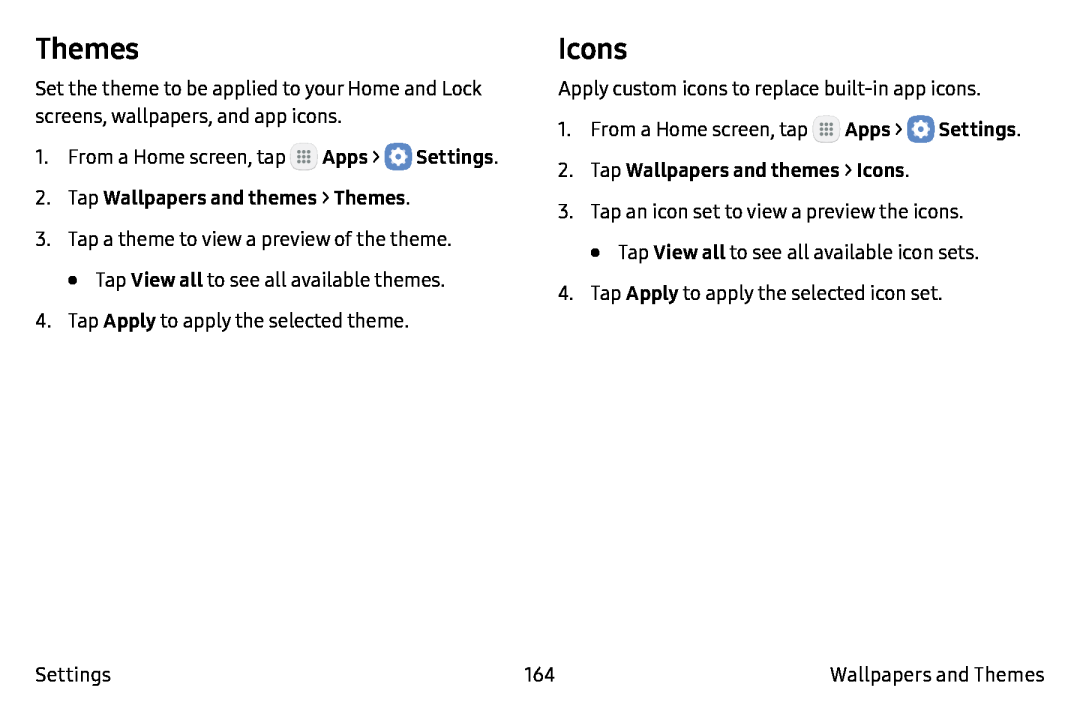 Themes
ThemesIcons
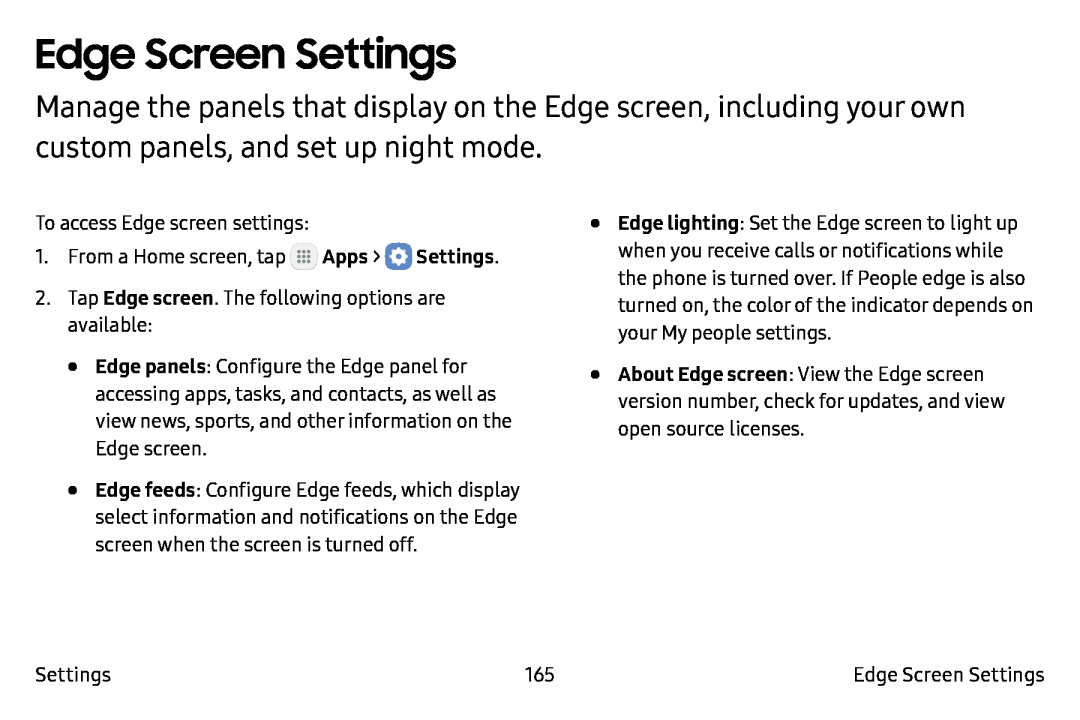 Edge Screen Settings
Edge Screen Settings
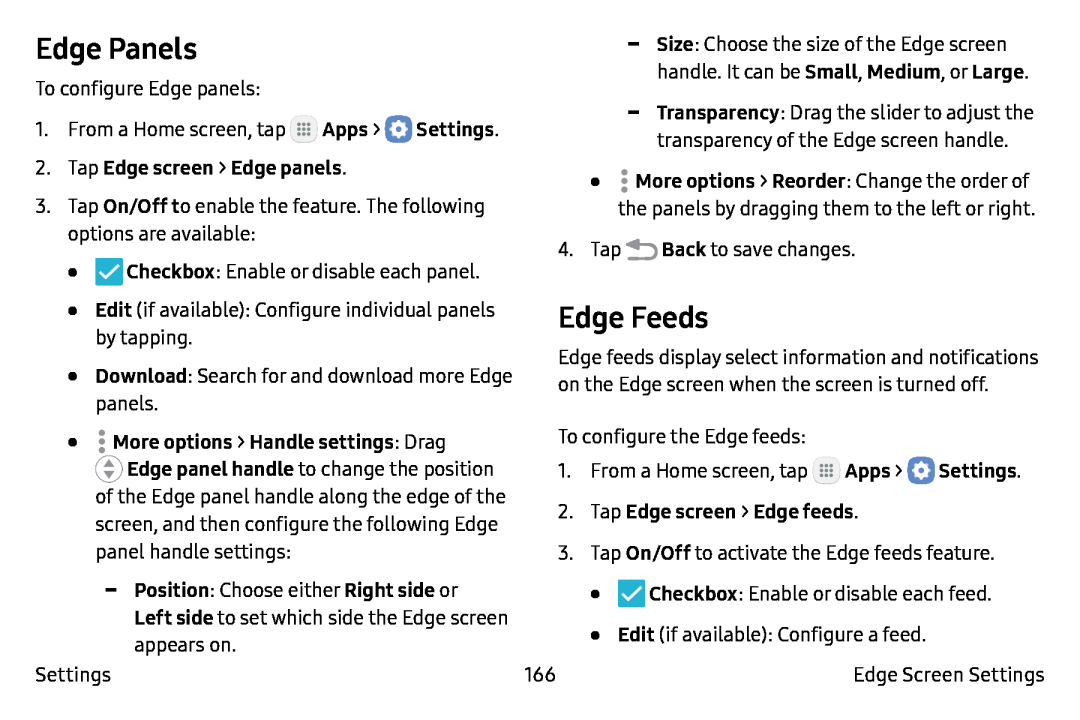 Edge Panels
Edge Panels2.Tap Edge screen > Edge panels
On/Off t
Checkbox
Edit
Download
•More options > Handle settings: Drag
Back
Edge Feeds
Apps
Settings
2.Tap Edge screen > Edge feeds
On/Off
Checkbox
Edit
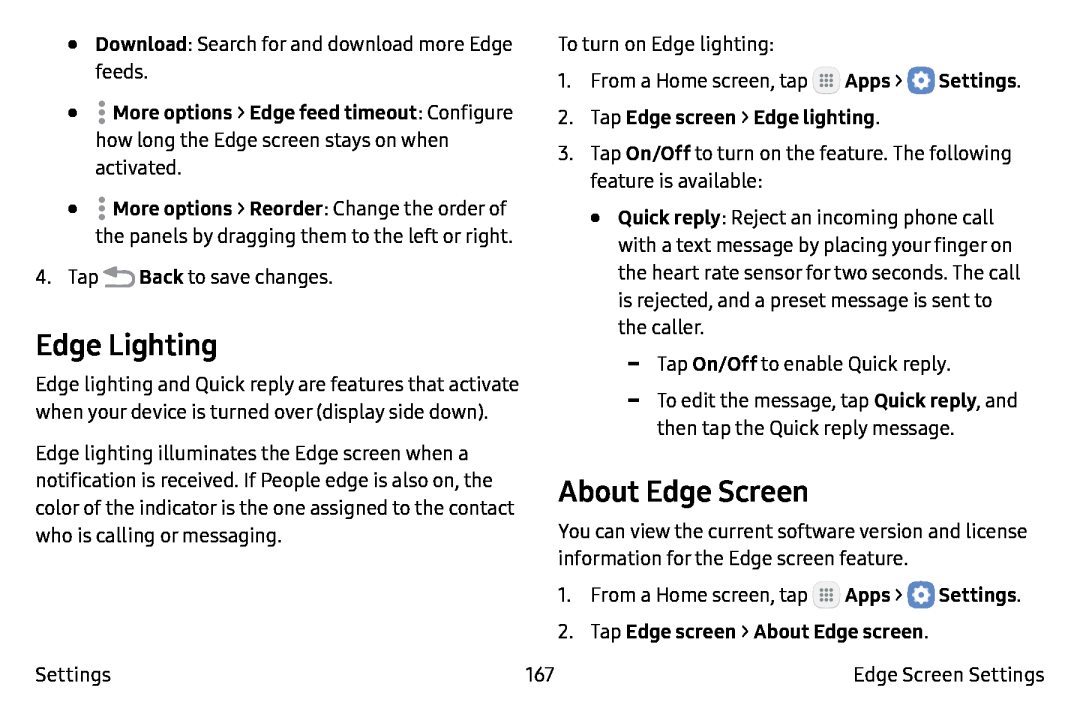 About Edge Screen
About Edge Screen
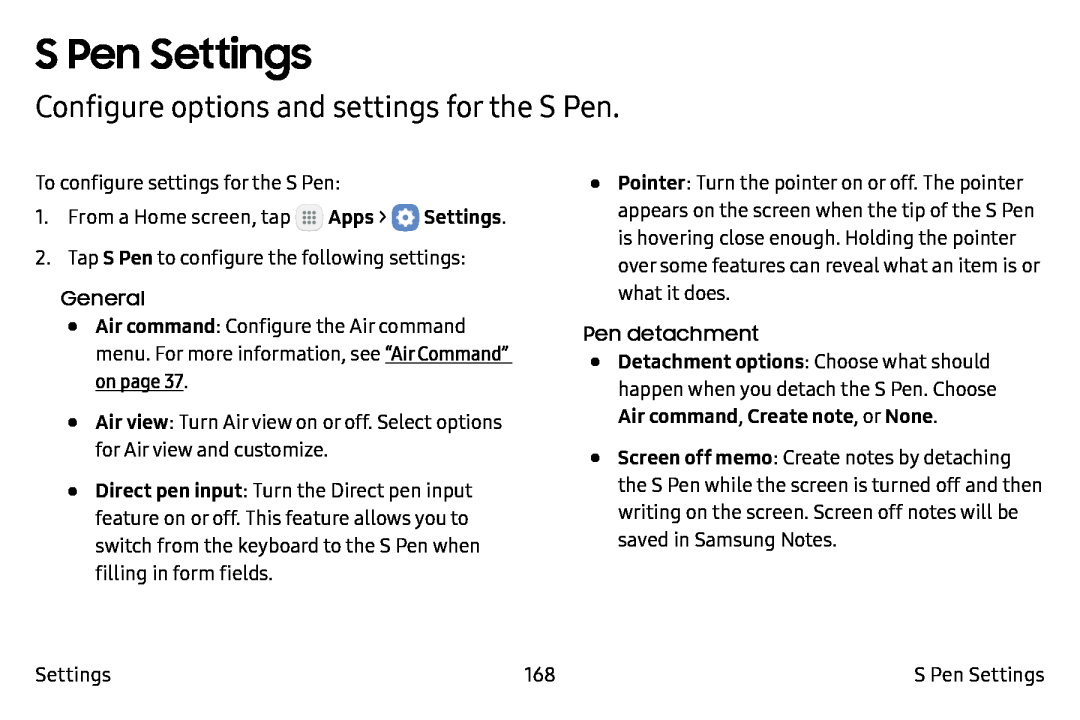 S Pen Settings
S Pen SettingsConfigure options and settings for the S Pen
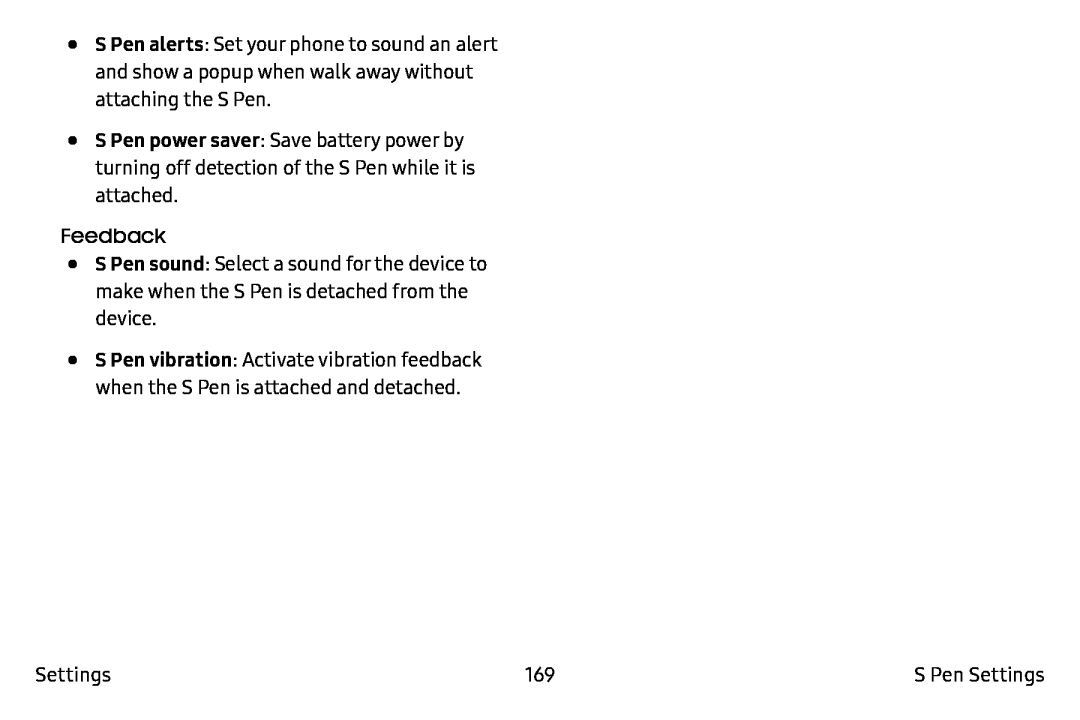 S Pen alerts
S Pen alertsS Pen power saver
Feedback
S Pen sound
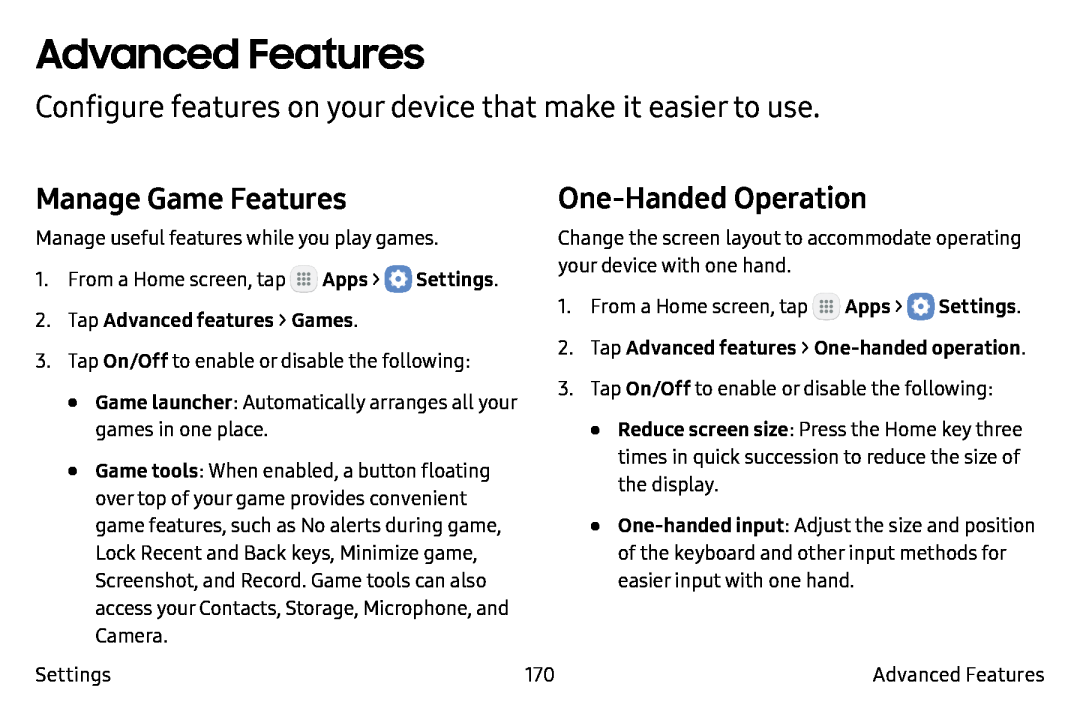 Advanced Features
Advanced FeaturesConfigure features on your device that make it easier to use
Manage Game Features
One-HandedOperation
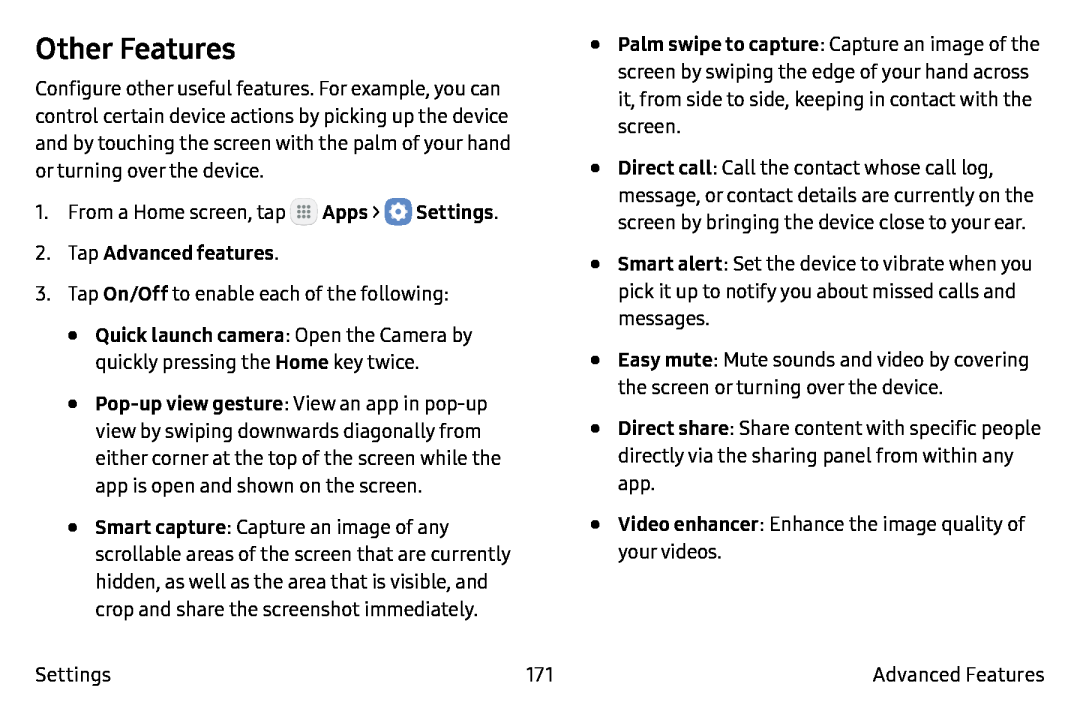 Other Features
Other Features
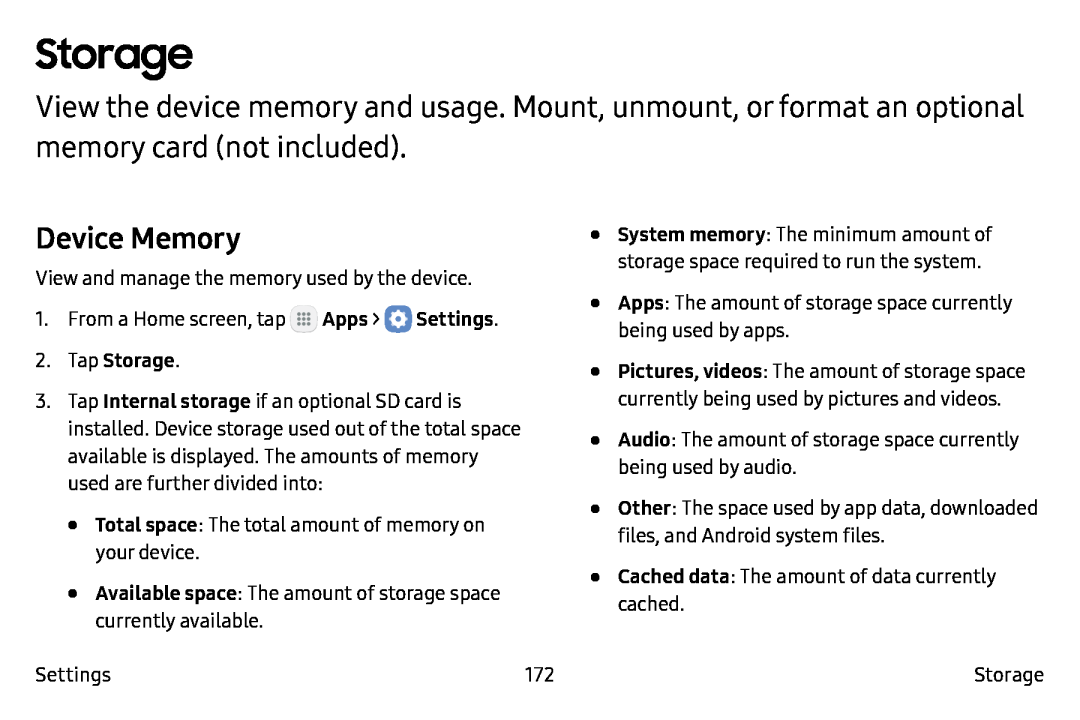 Storage
StorageDevice Memory
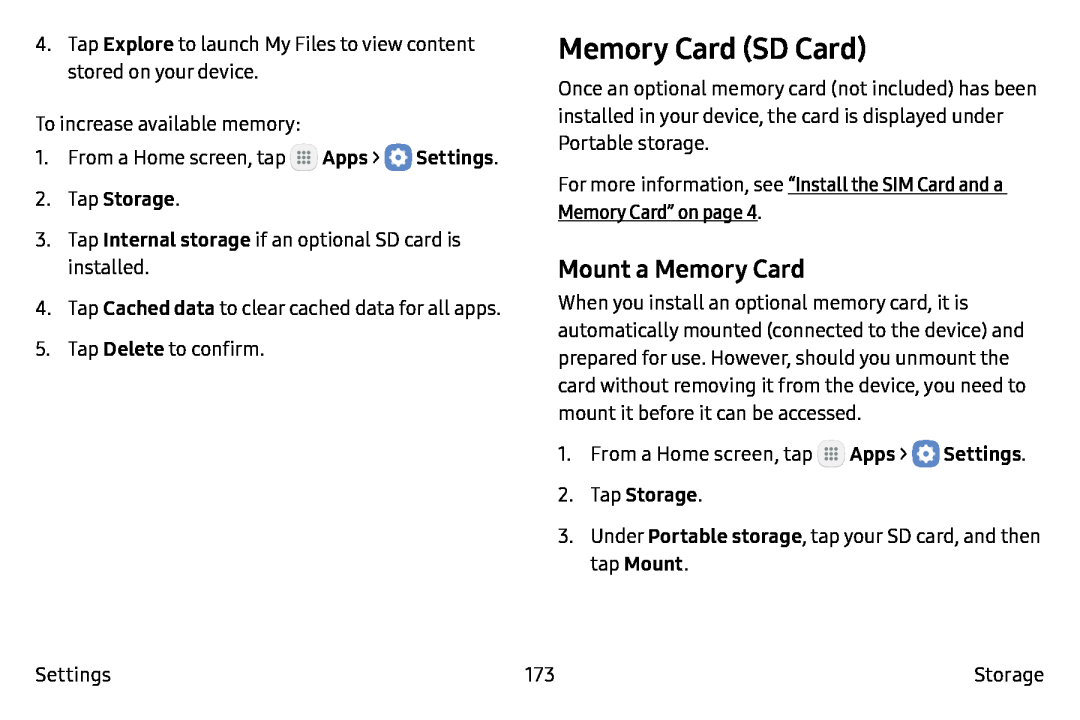 Memory Card (SD Card)
Memory Card (SD Card)Mount a Memory Card
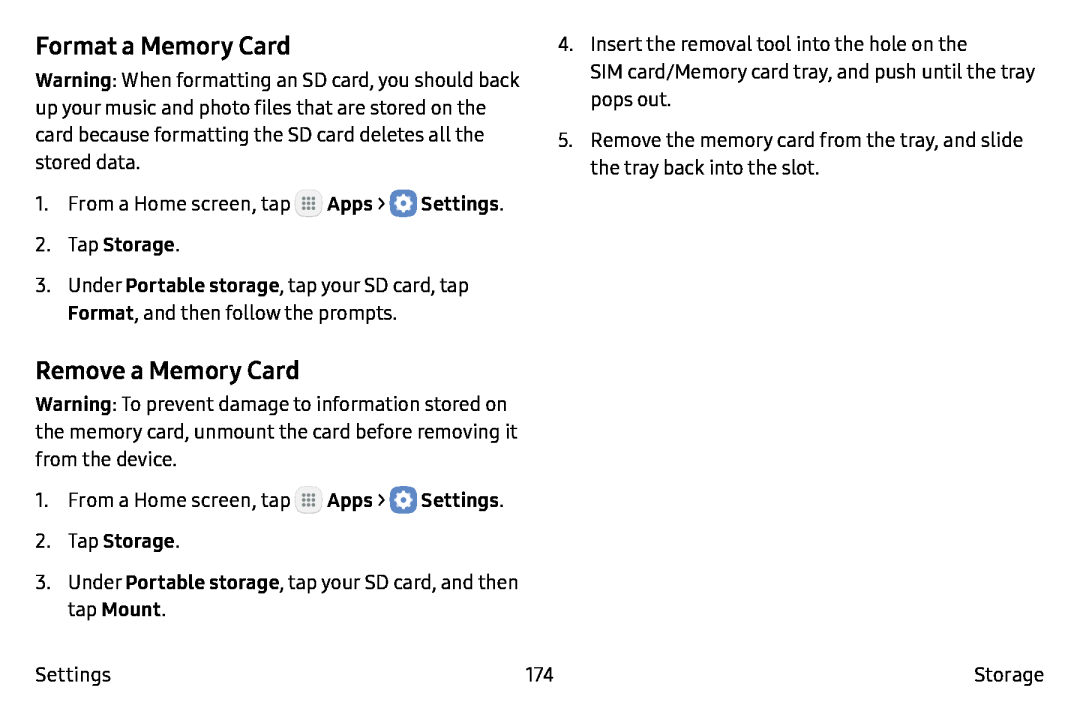 Format a Memory Card
Format a Memory CardRemove a Memory Card
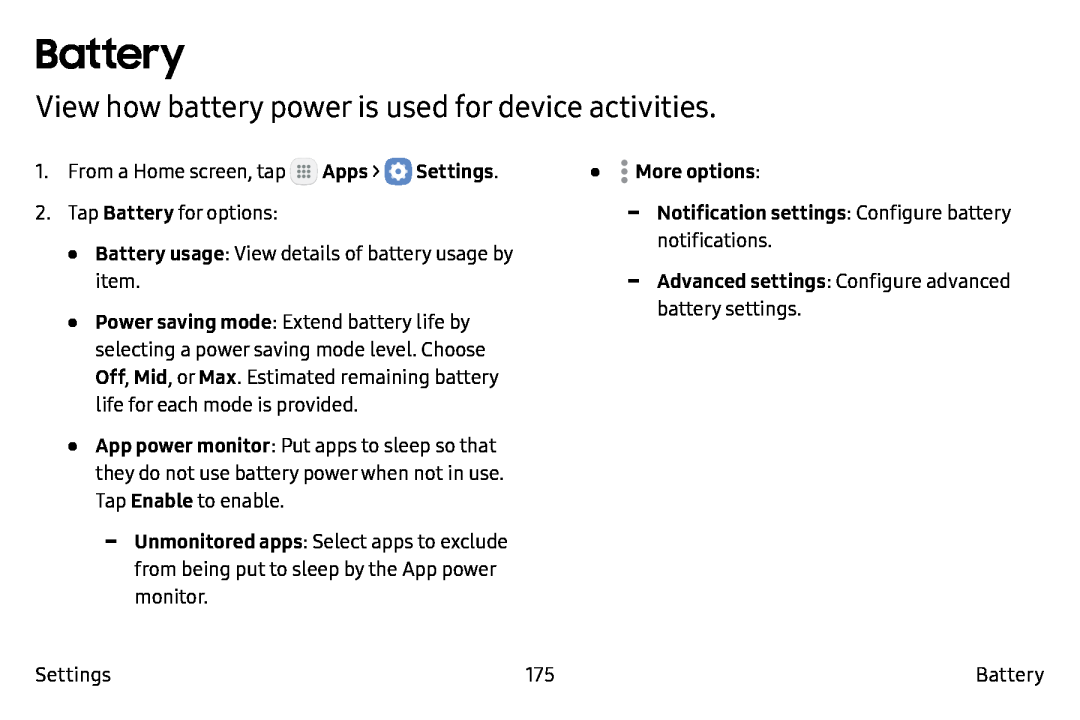 Battery
BatteryView how battery power is used for device activities
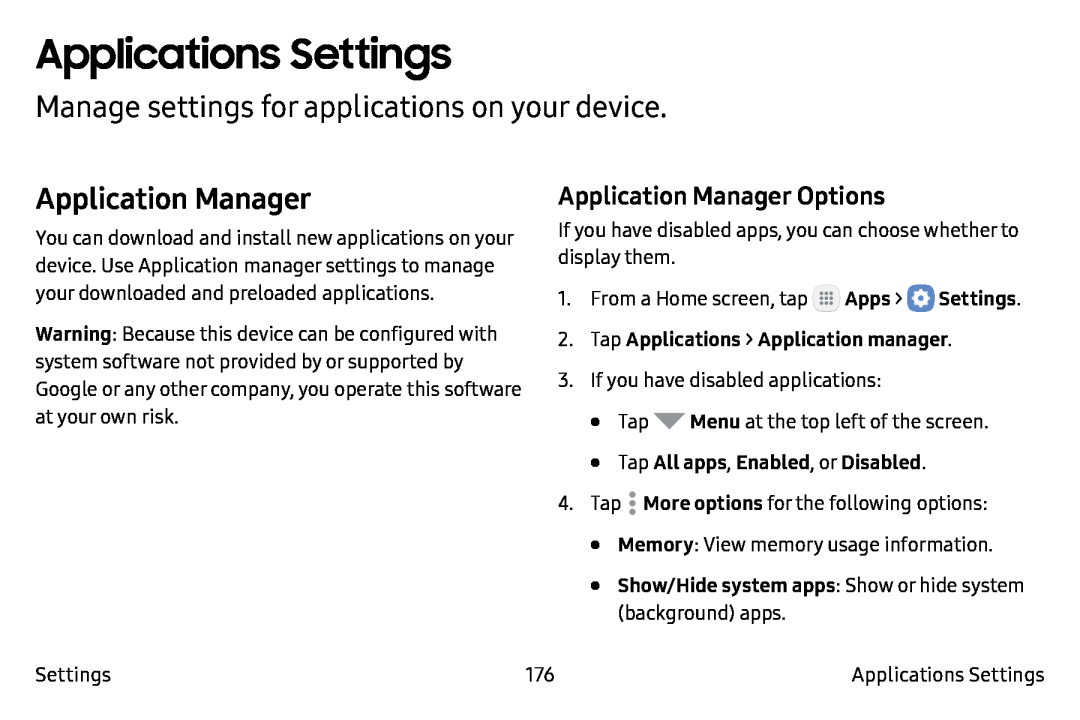 Applications Settings
Applications SettingsManage settings for applications on your device
Application Manager
Application Manager Options
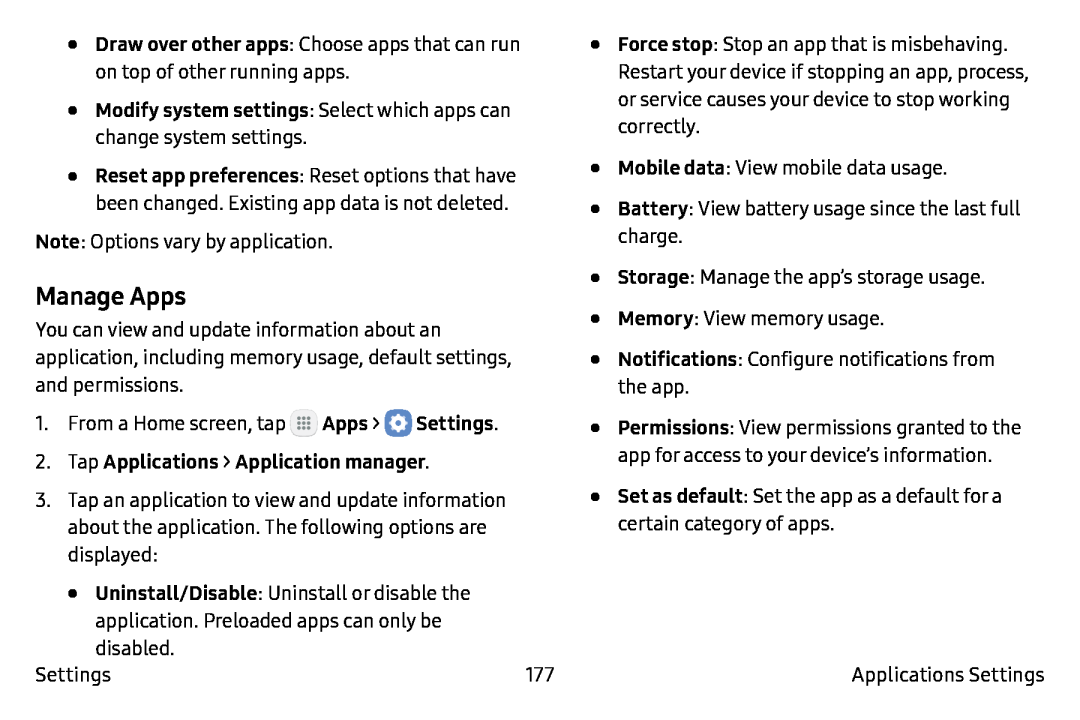 Manage Apps
Manage Apps
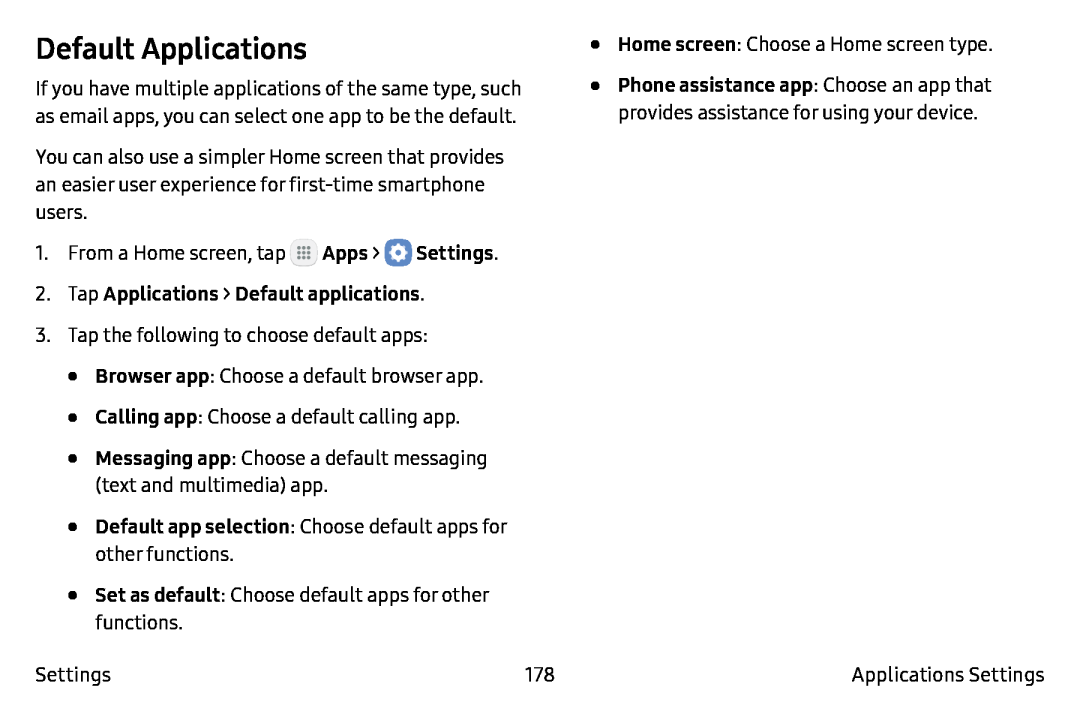 Default Applications
Default Applications
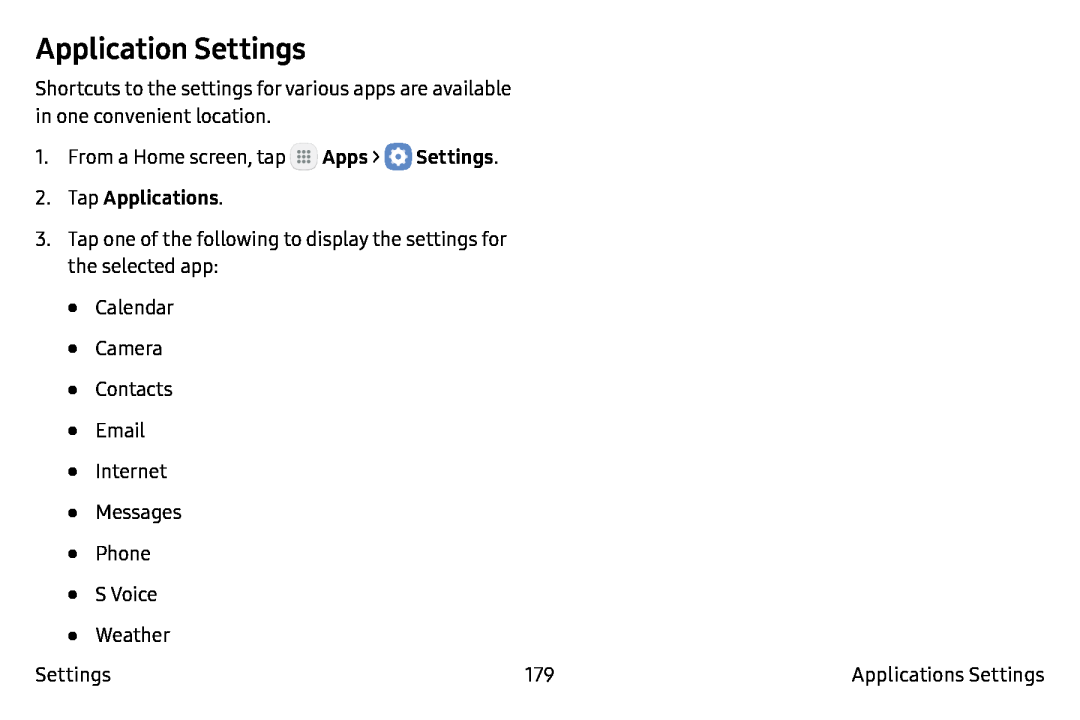 Application Settings
Application Settings
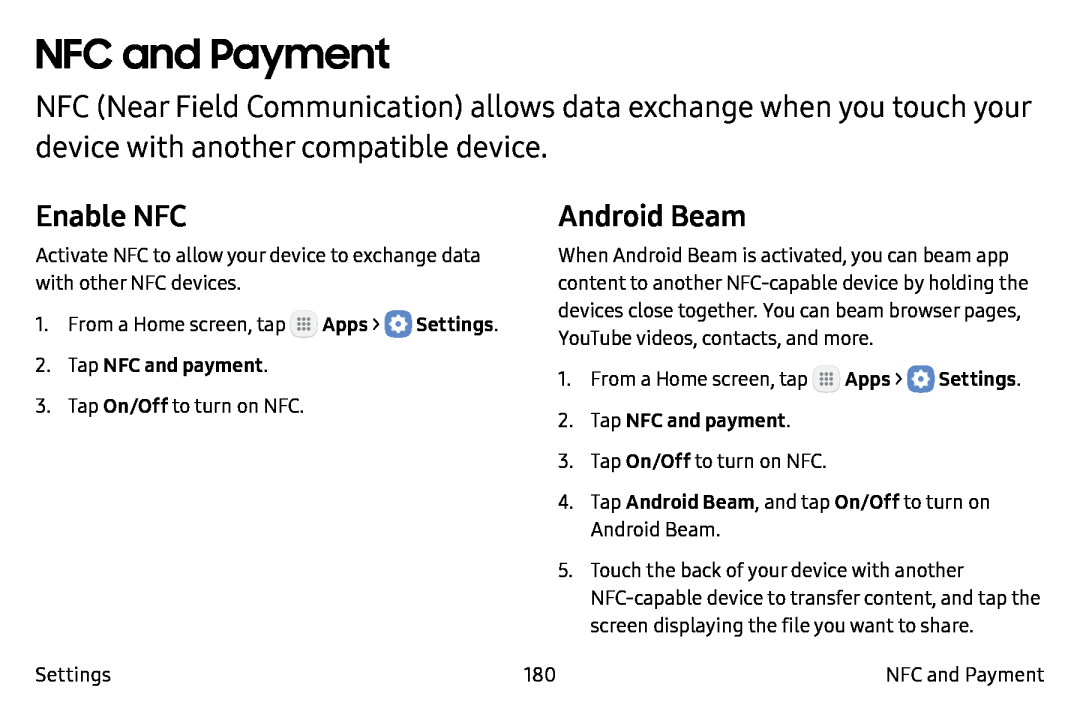 NFC and Payment
NFC and PaymentEnable NFC
Android Beam
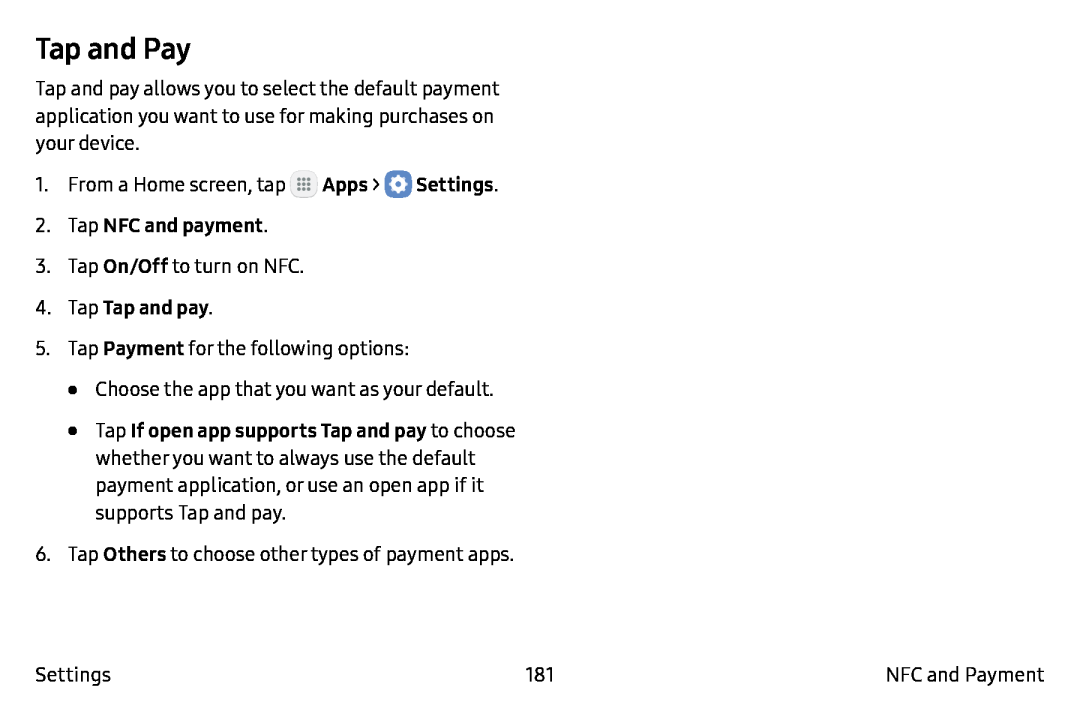 Tap and Pay
Tap and Pay
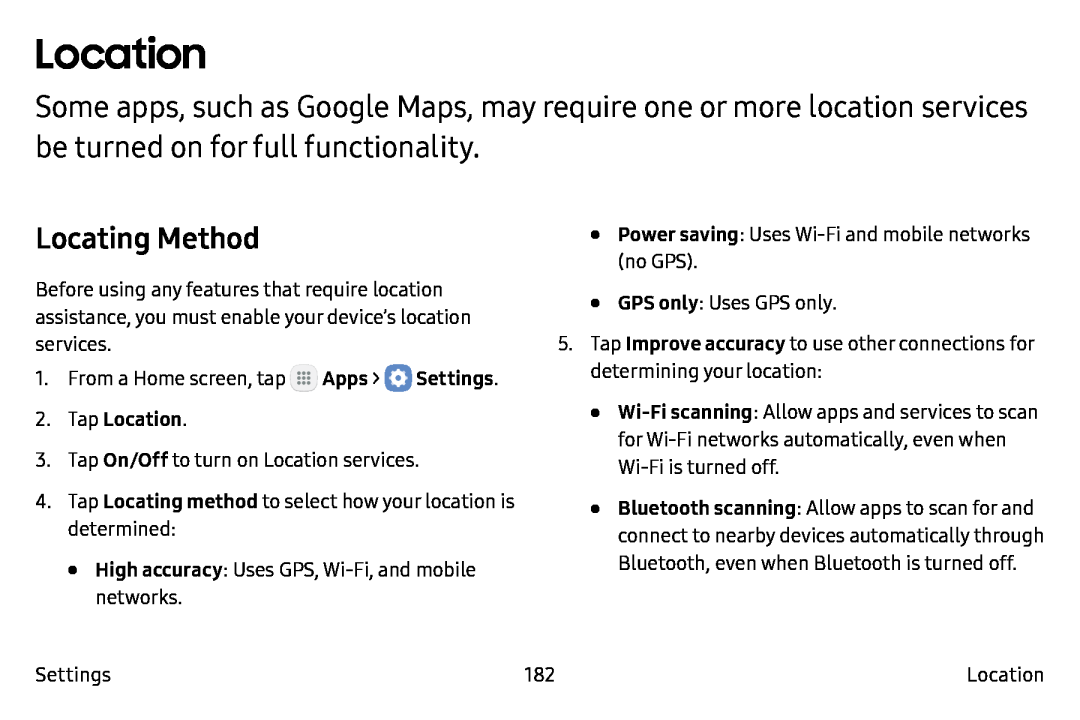 Location
LocationLocating Method
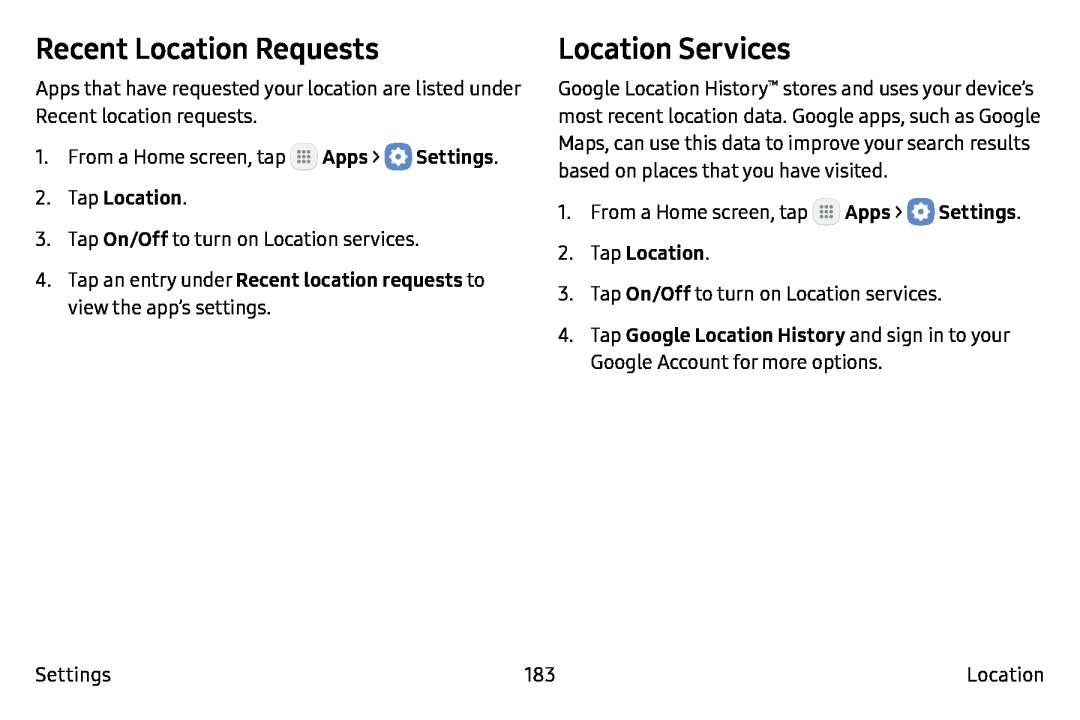 Recent Location Requests
Recent Location RequestsLocation Services
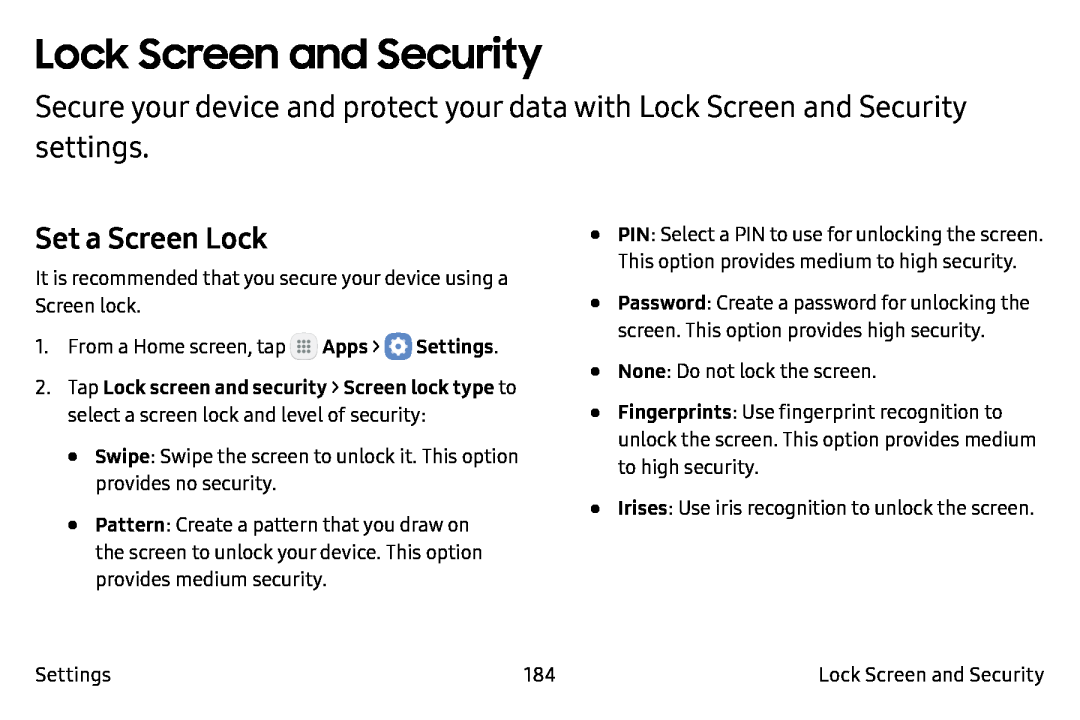 Lock Screen and Security
Lock Screen and SecuritySet a Screen Lock
 Fingerprints
Fingerprints
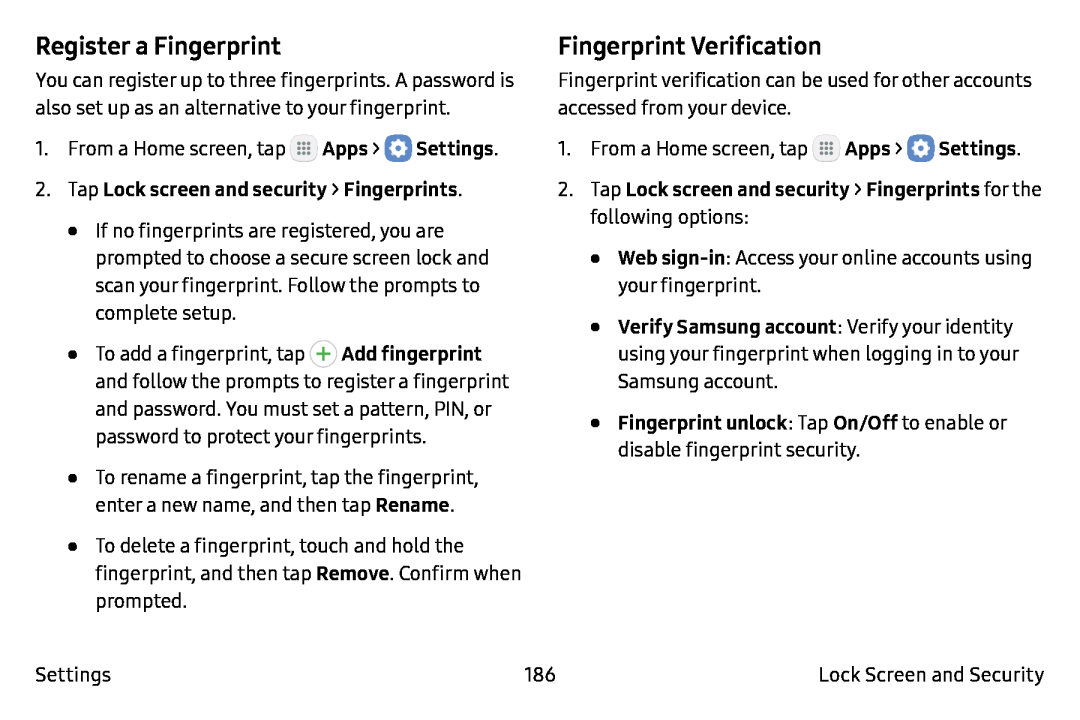 Register a Fingerprint
Register a FingerprintFingerprint Verification
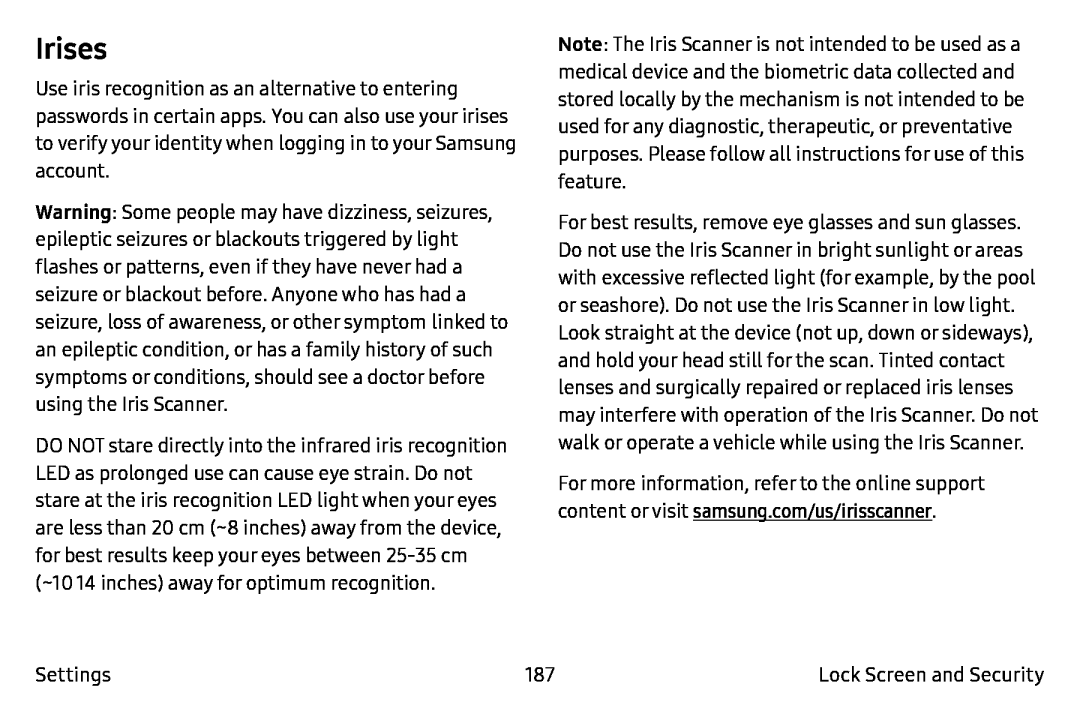 Irises
Irises
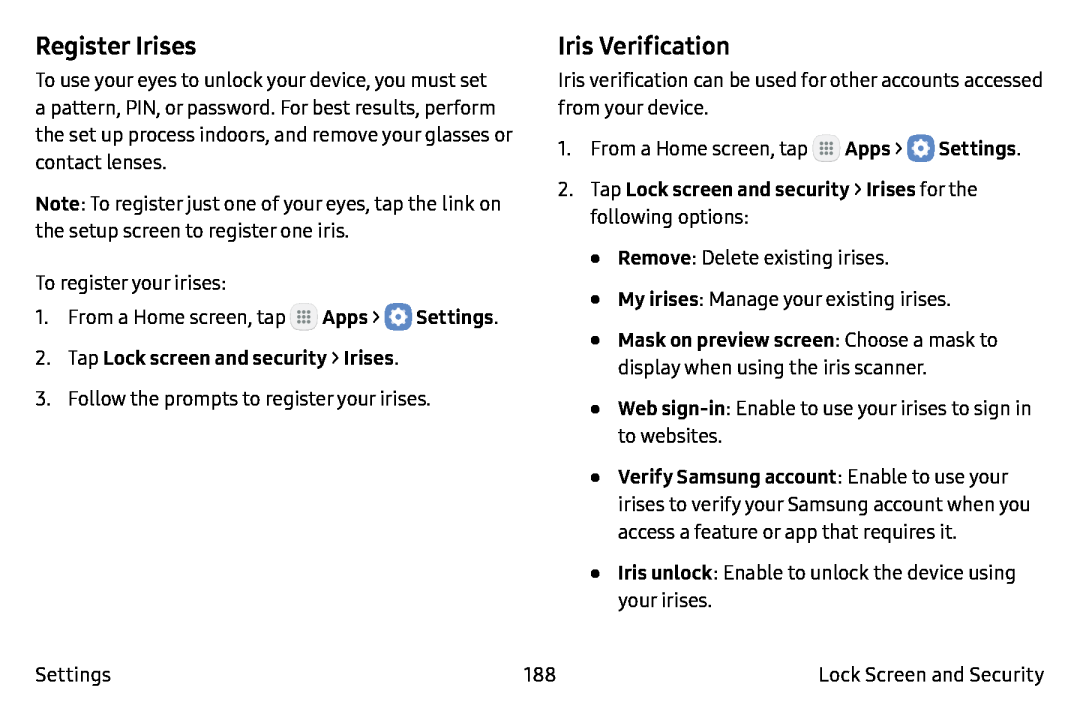 Register Irises
Register IrisesIris Verification
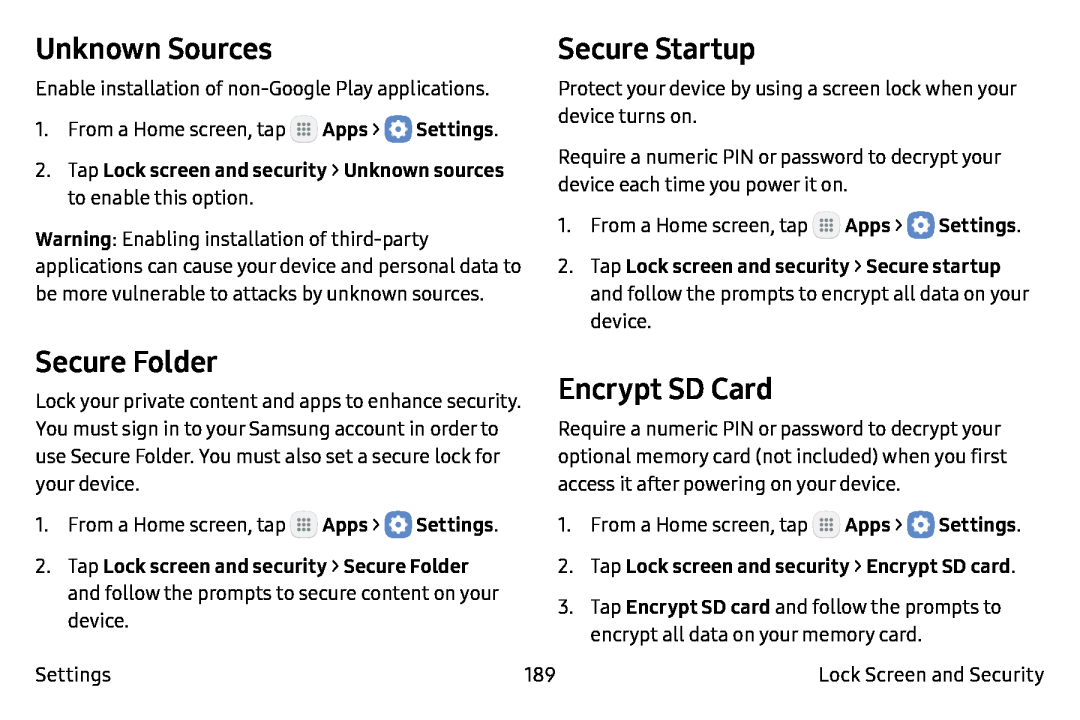 Unknown Sources
Unknown SourcesSecure Startup
Secure Folder
Encrypt SD Card
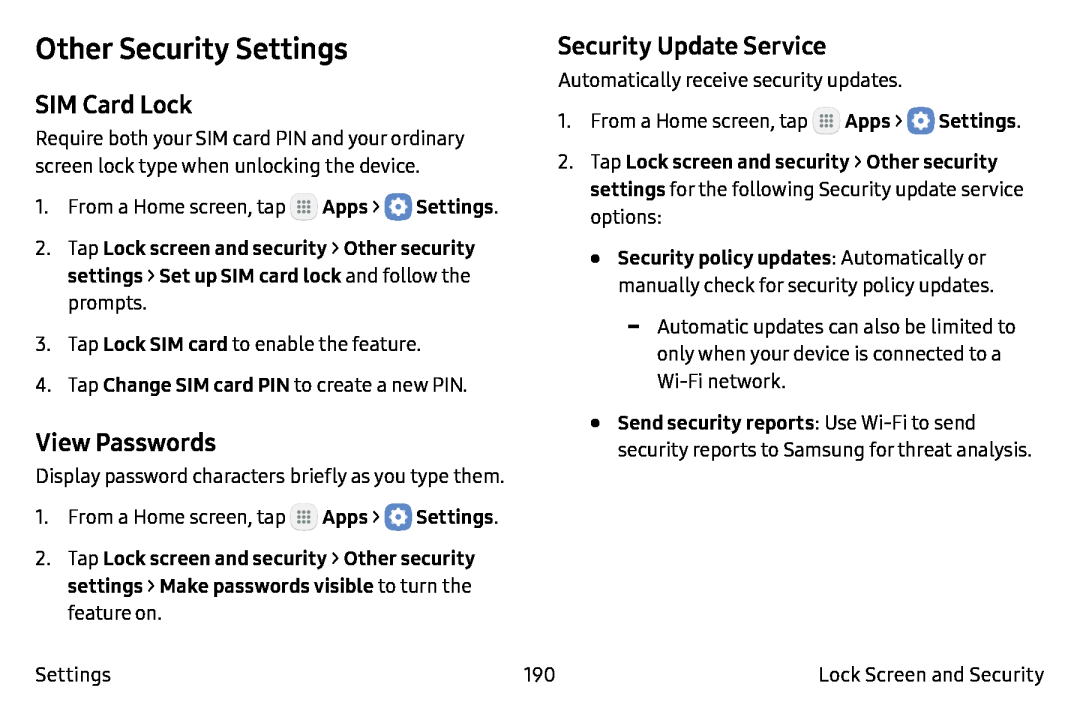 Other Security Settings
Other Security SettingsSIM Card Lock
View Passwords
Security Update Service
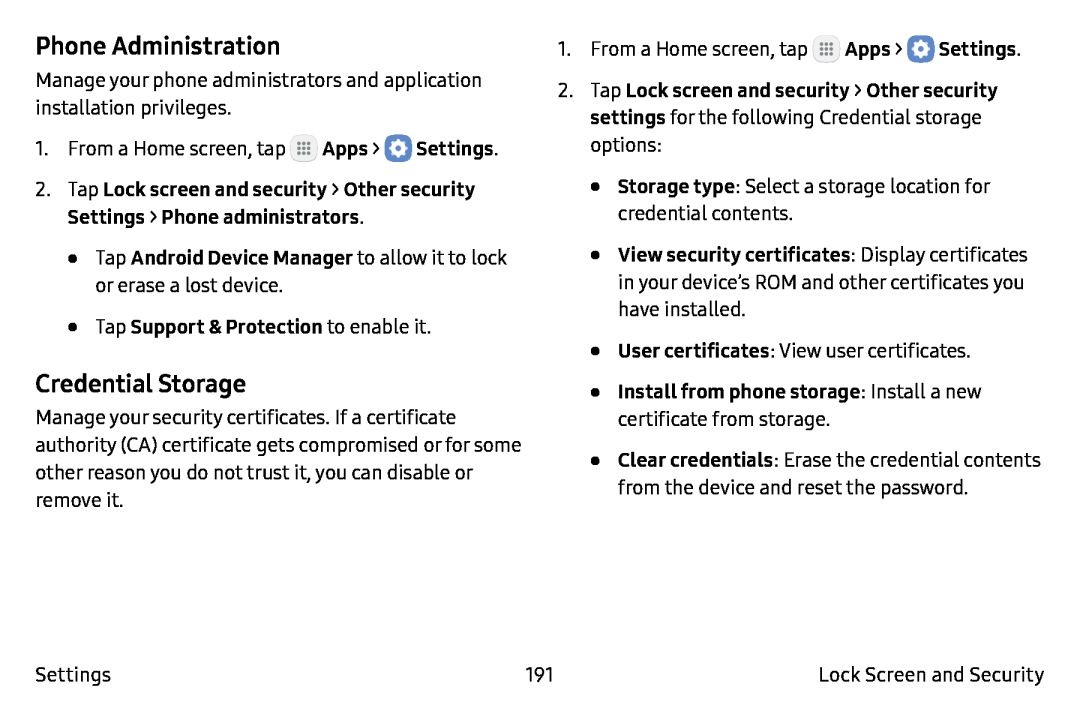 Phone Administration
Phone AdministrationCredential Storage
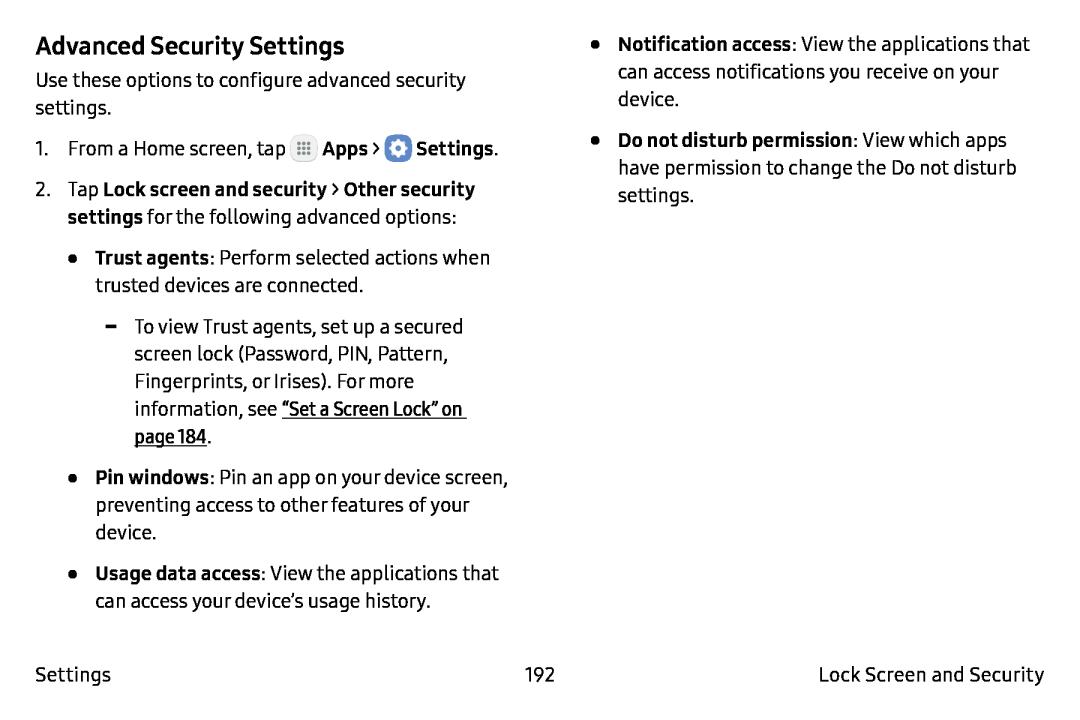 Advanced Security Settings
Advanced Security Settings
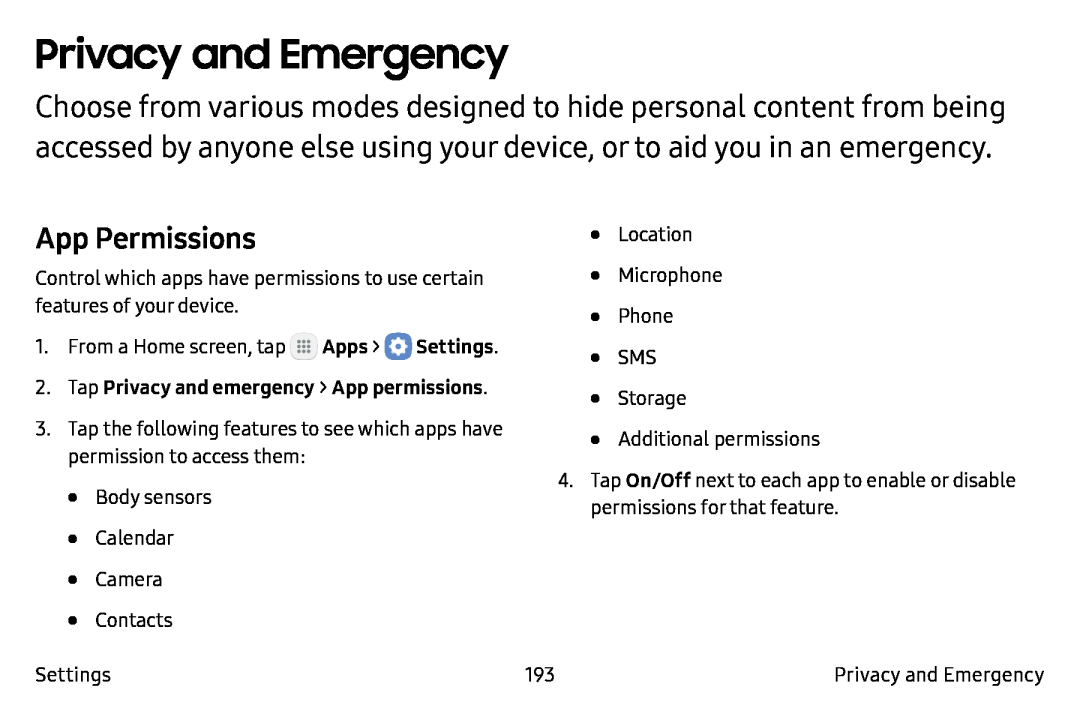 Privacy and Emergency
Privacy and EmergencyApp Permissions
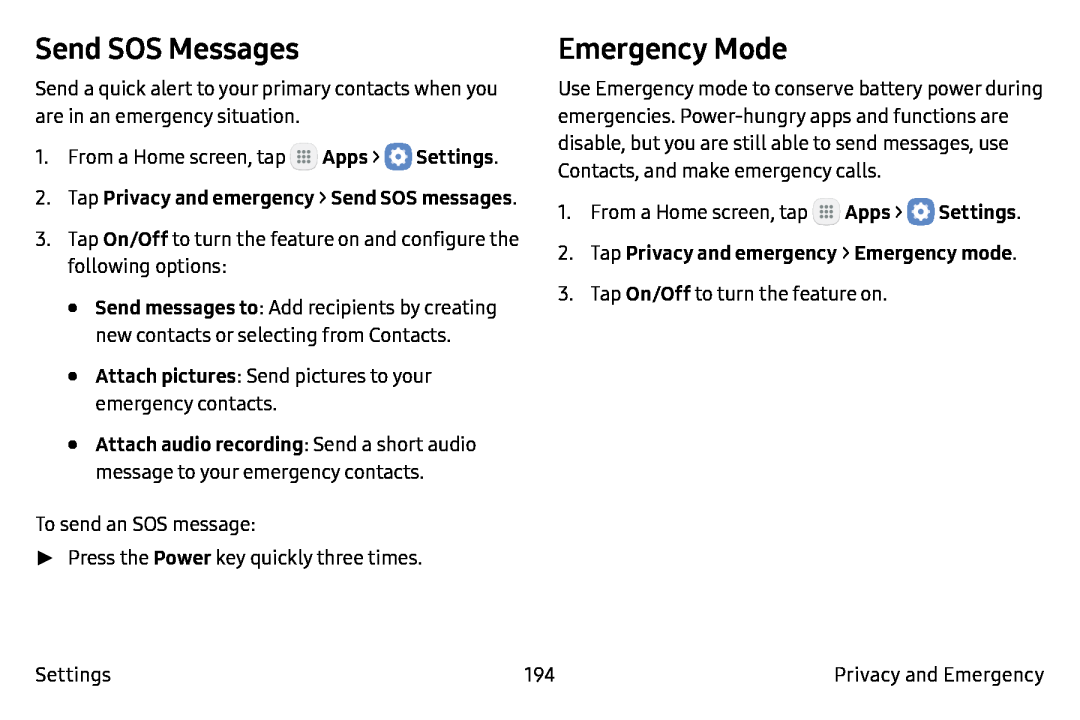 Send SOS Messages
Send SOS MessagesEmergency Mode
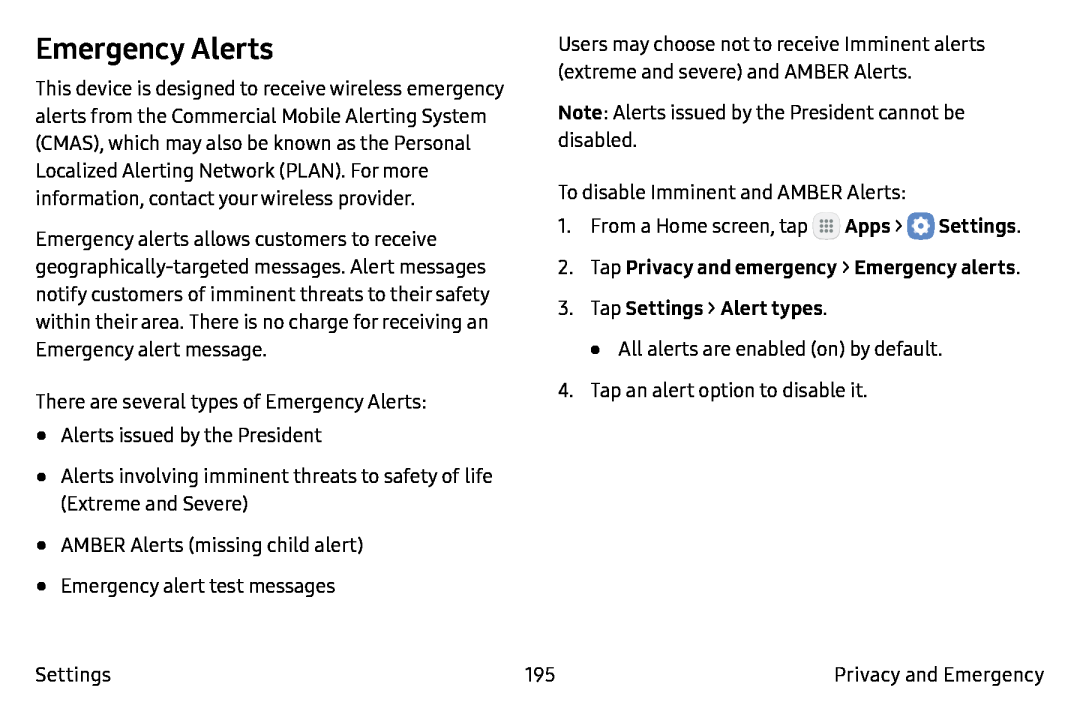 Emergency Alerts
Emergency Alerts
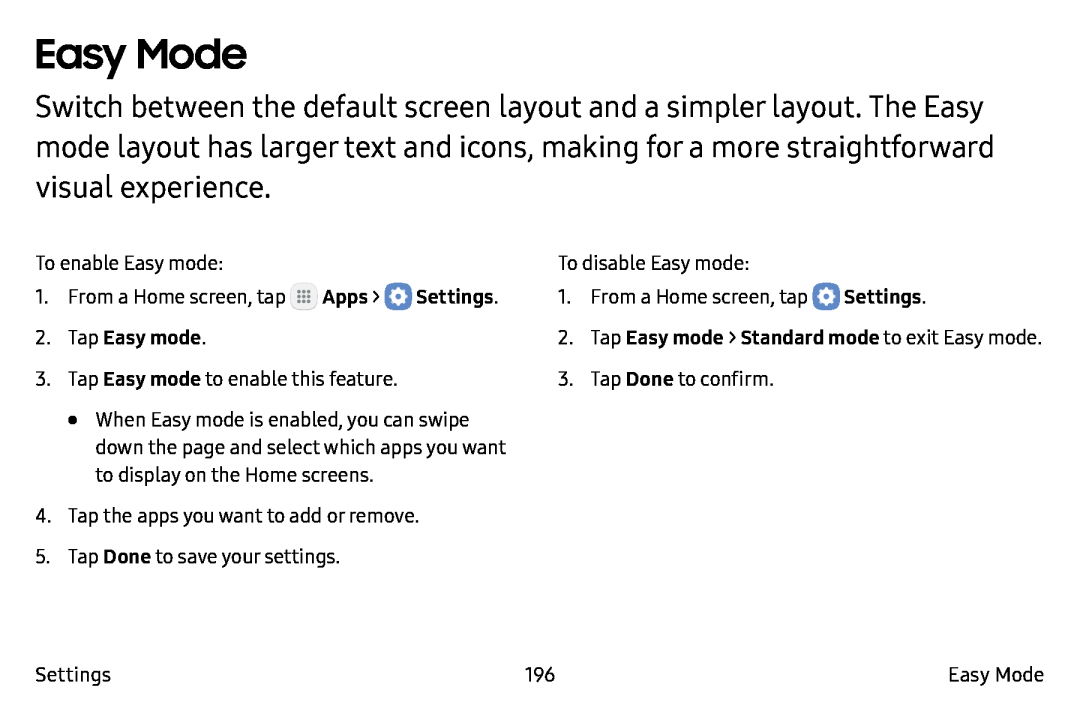 Easy Mode
Easy Mode
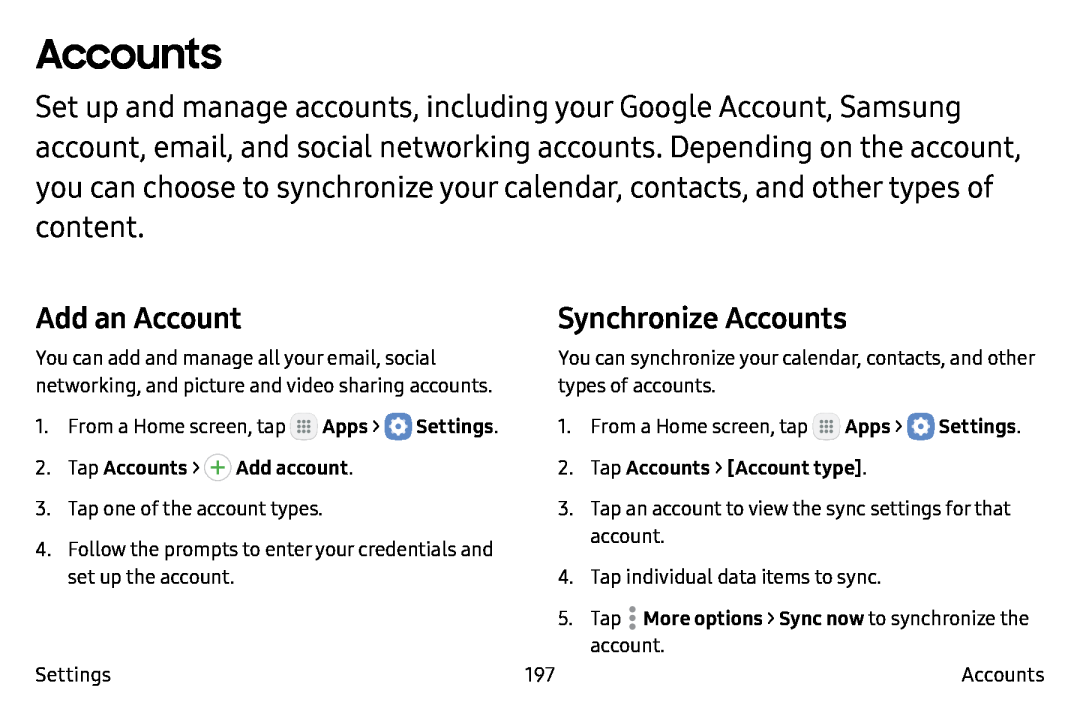 Accounts
AccountsAdd an Account
Synchronize Accounts
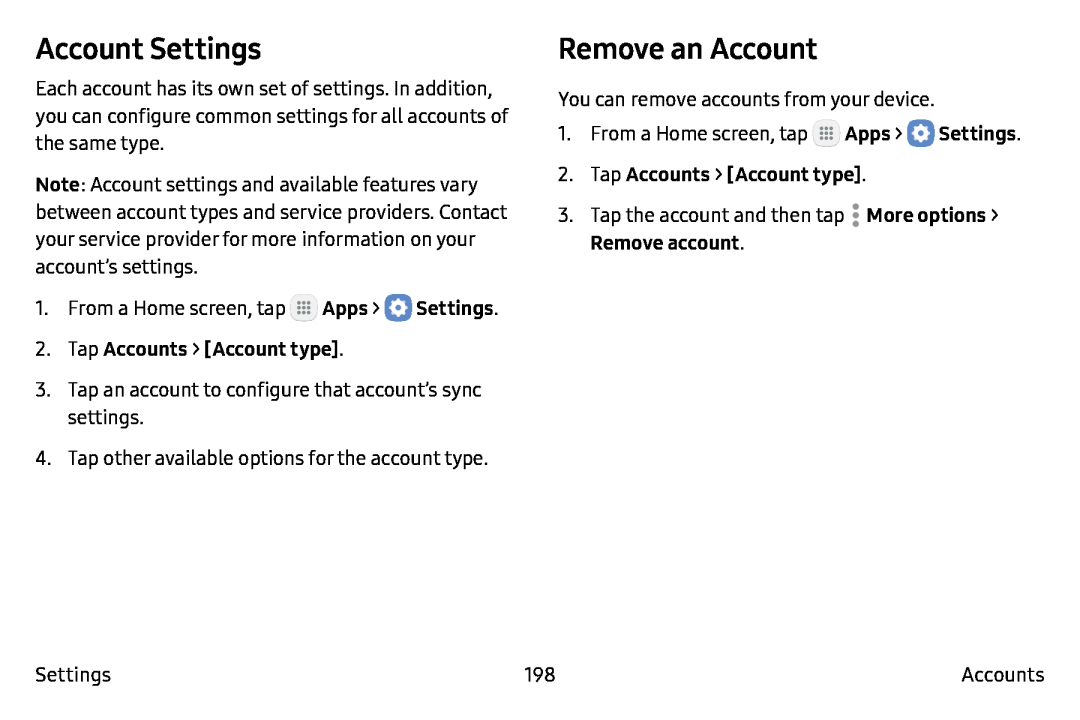 Account Settings
Account SettingsRemove an Account
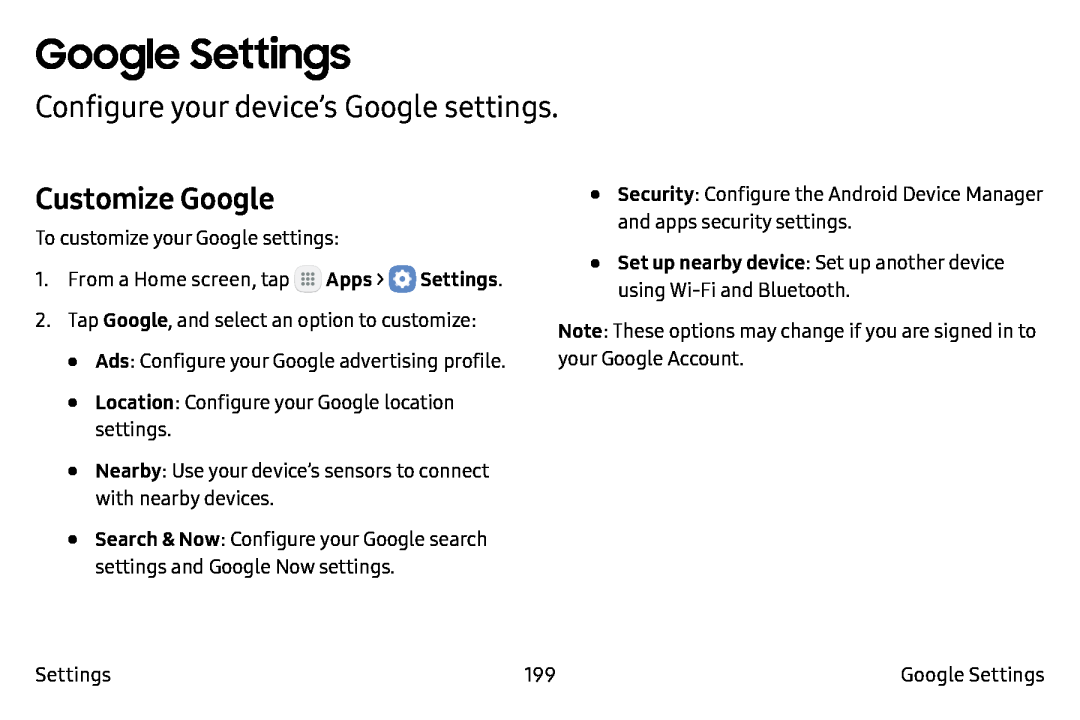 Google Settings
Google SettingsConfigure your device’s Google settings
Customize Google
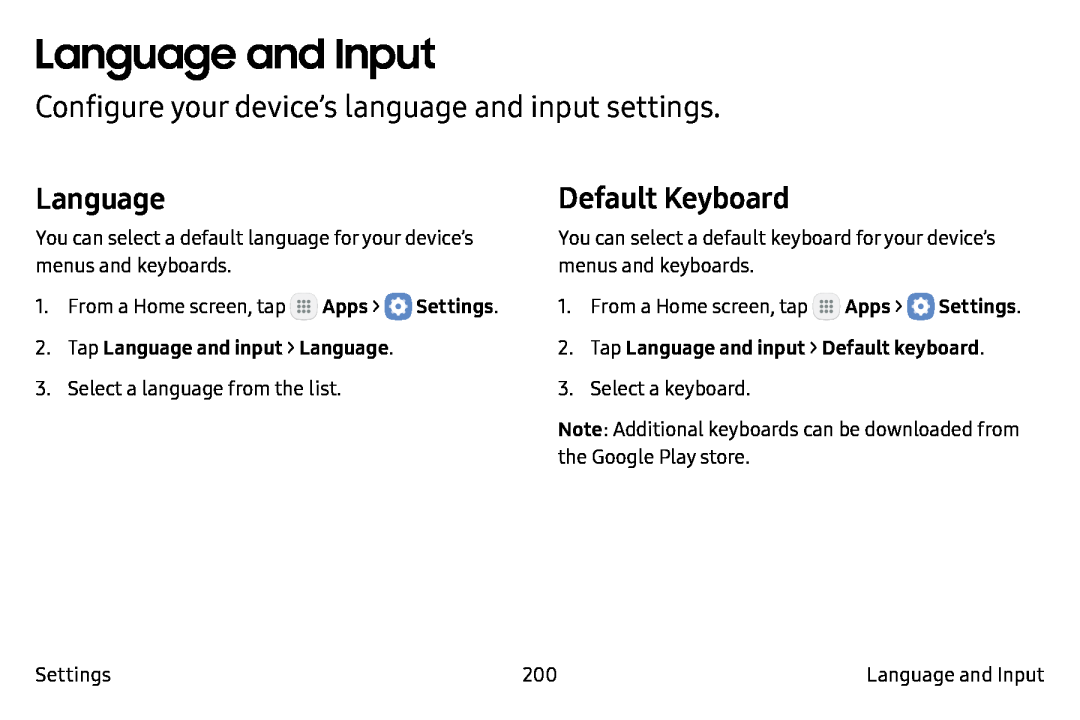 Language and Input
Language and InputConfigure your device’s language and input settings
Language
Default Keyboard
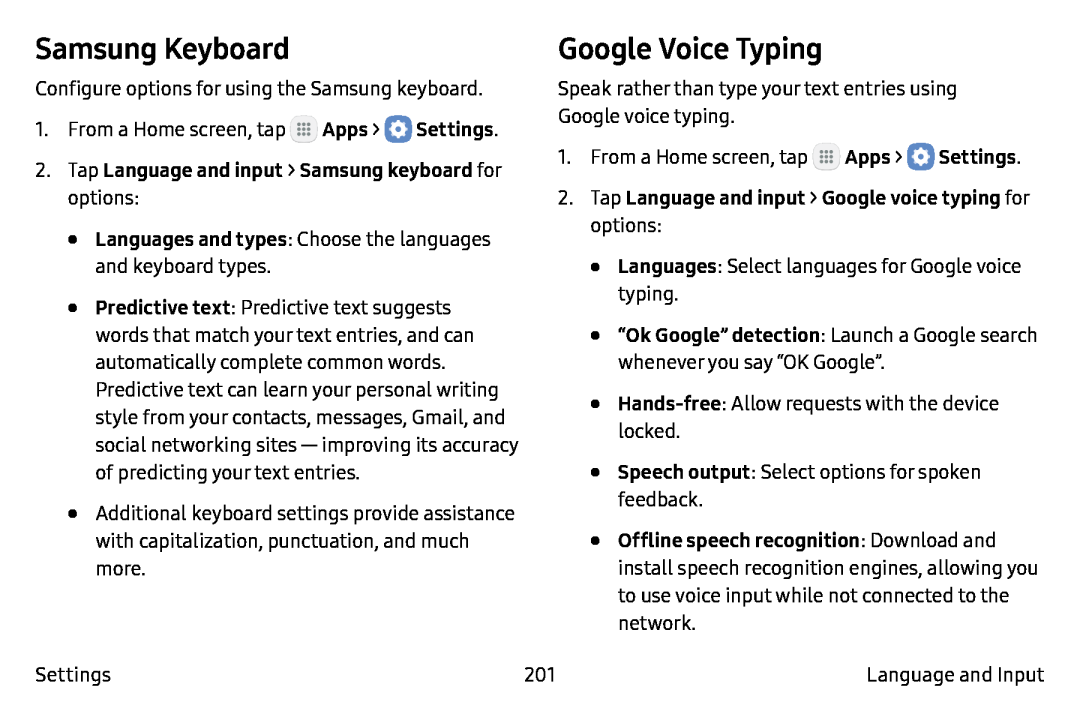 Samsung Keyboard
Samsung KeyboardGoogle Voice Typing
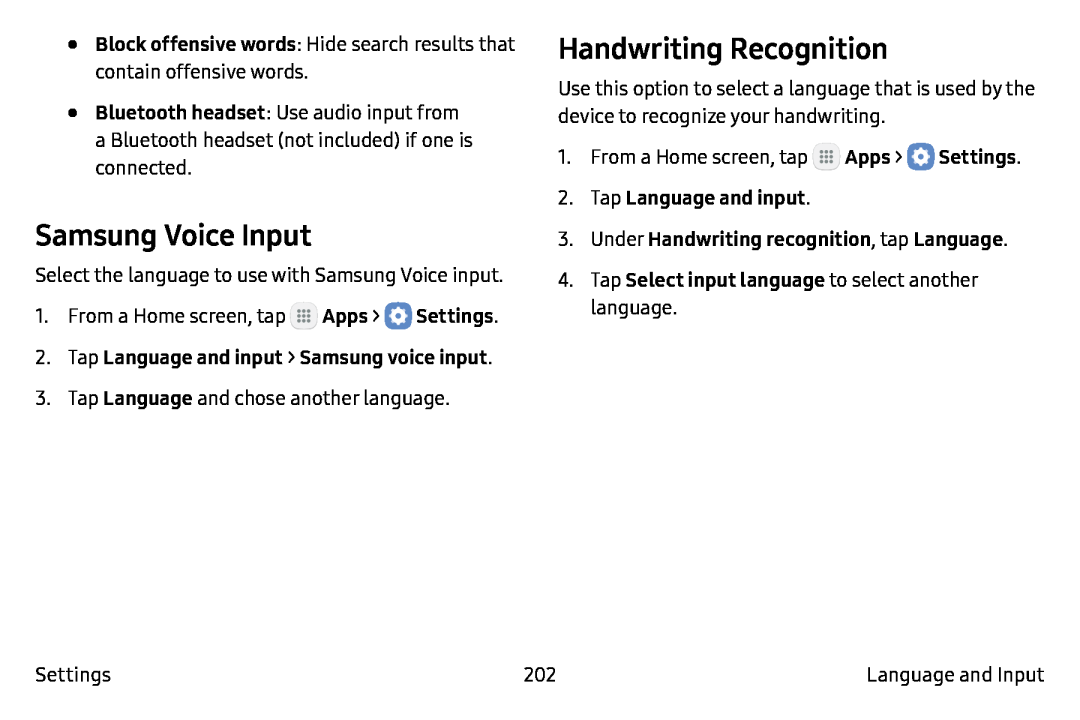 Samsung Voice Input
Samsung Voice InputHandwriting Recognition
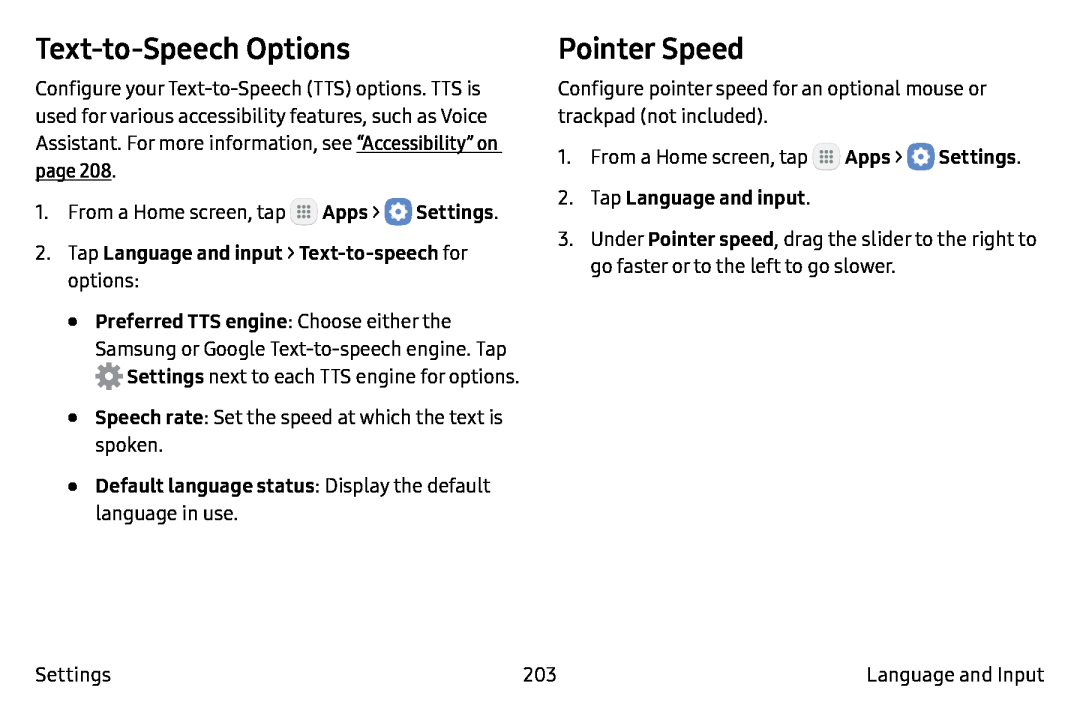 Text-to-SpeechOptions
Text-to-SpeechOptionsPointer Speed
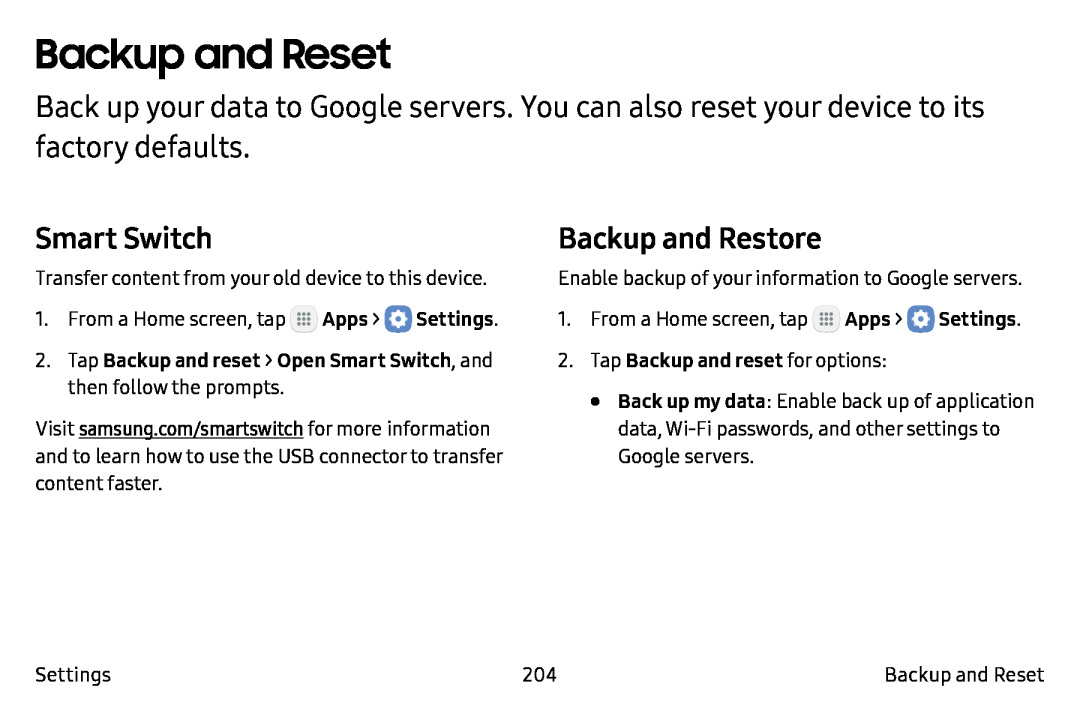 Backup and Reset
Backup and ResetBackup and Restore
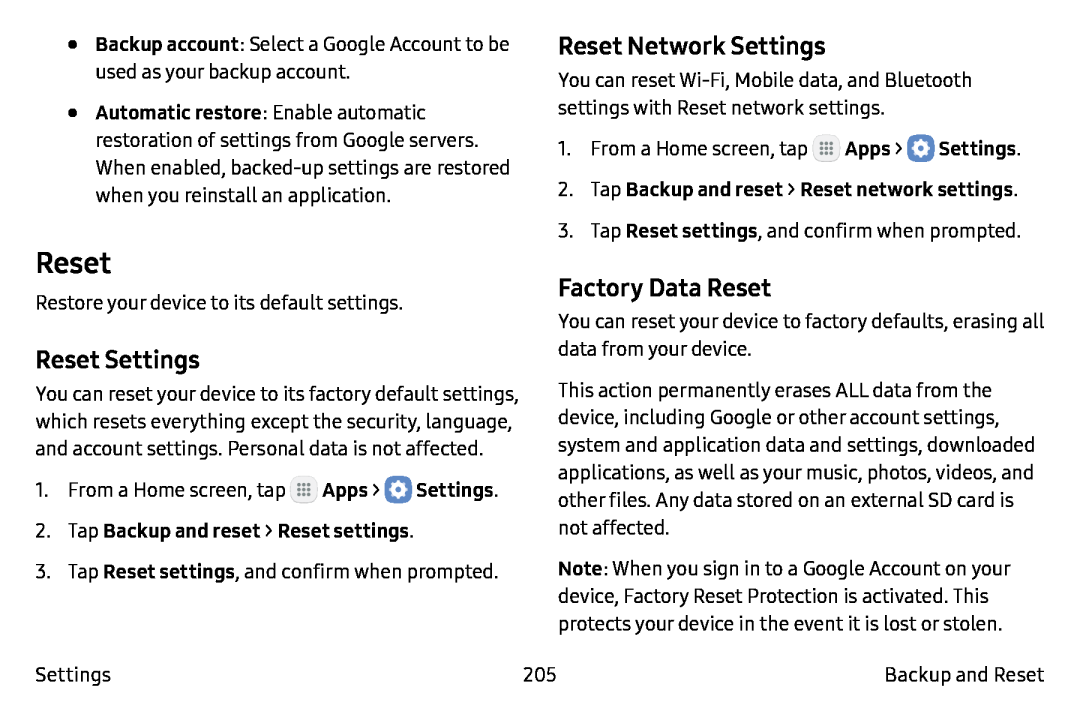 Reset
ResetReset Settings
Reset Network Settings
Factory Data Reset
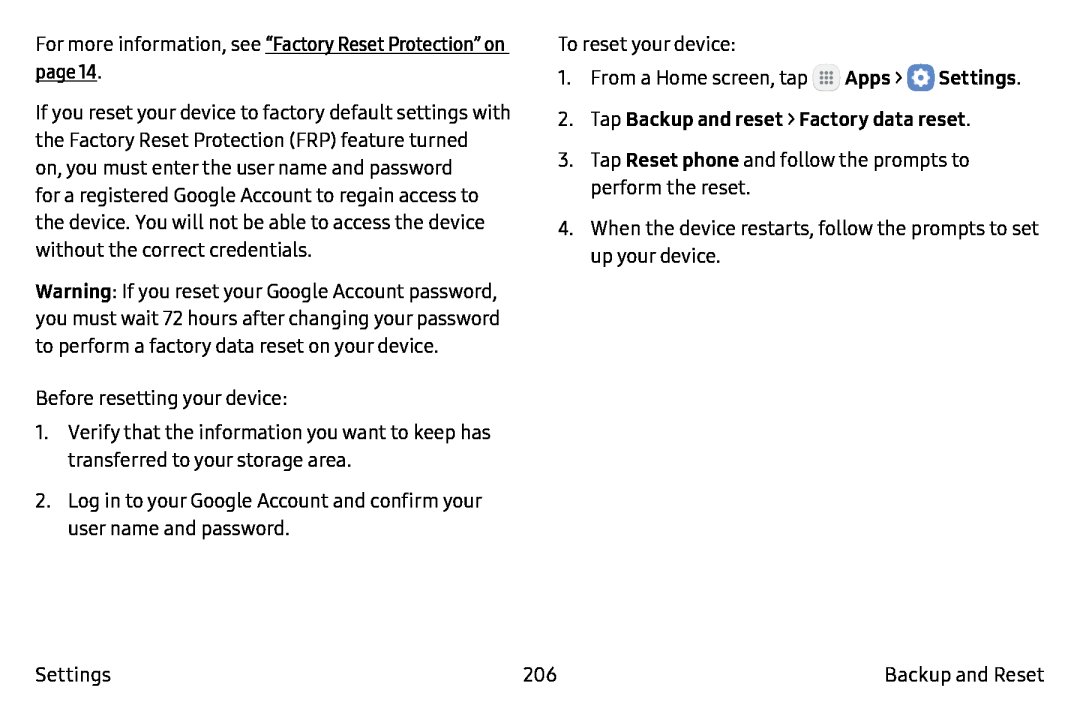 “Factory Reset Protection” on page
“Factory Reset Protection” on pageApps
Settings
2.Tap Backup and reset > Factory data reset
Reset phone
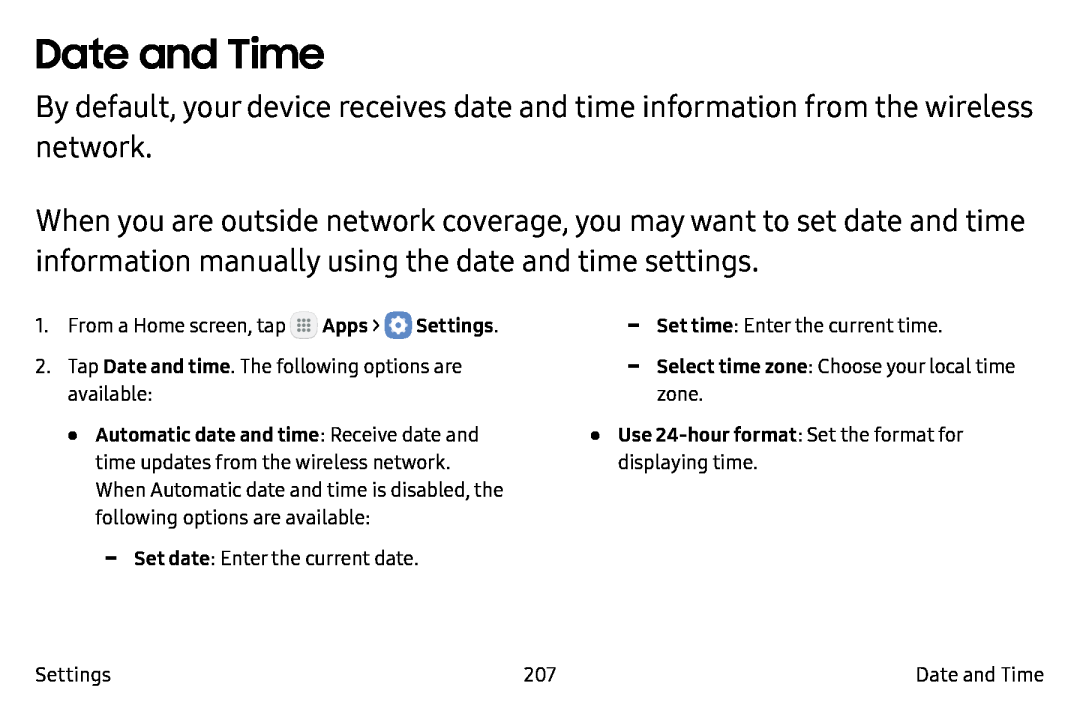 Date and Time
Date and Time
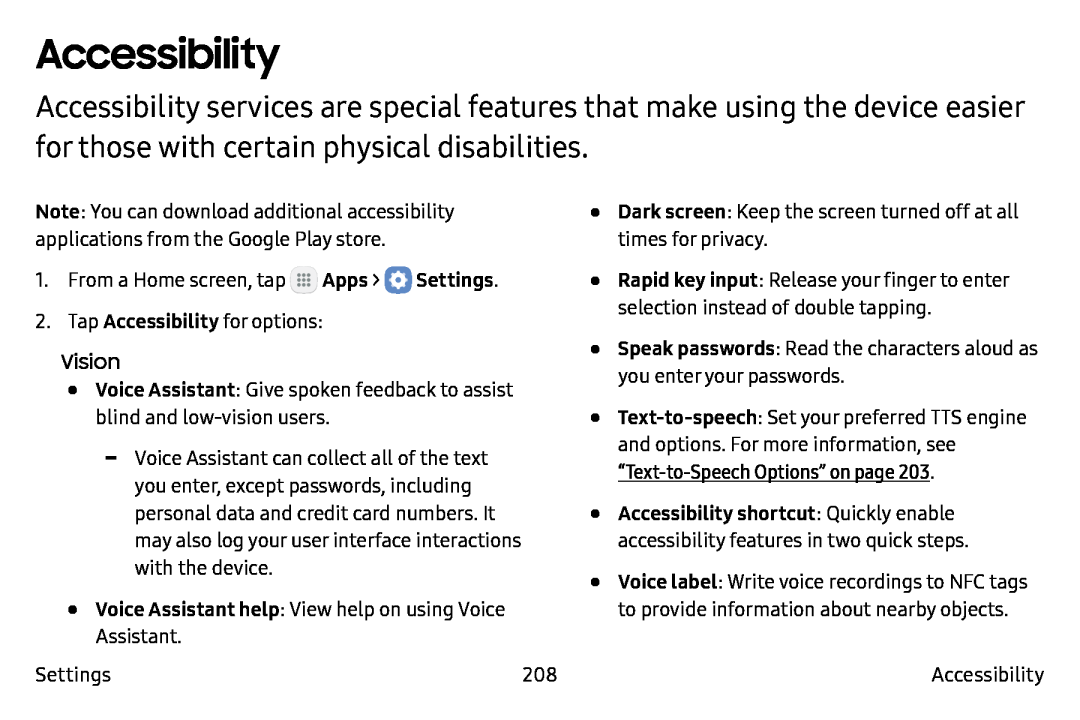 Accessibility
Accessibility
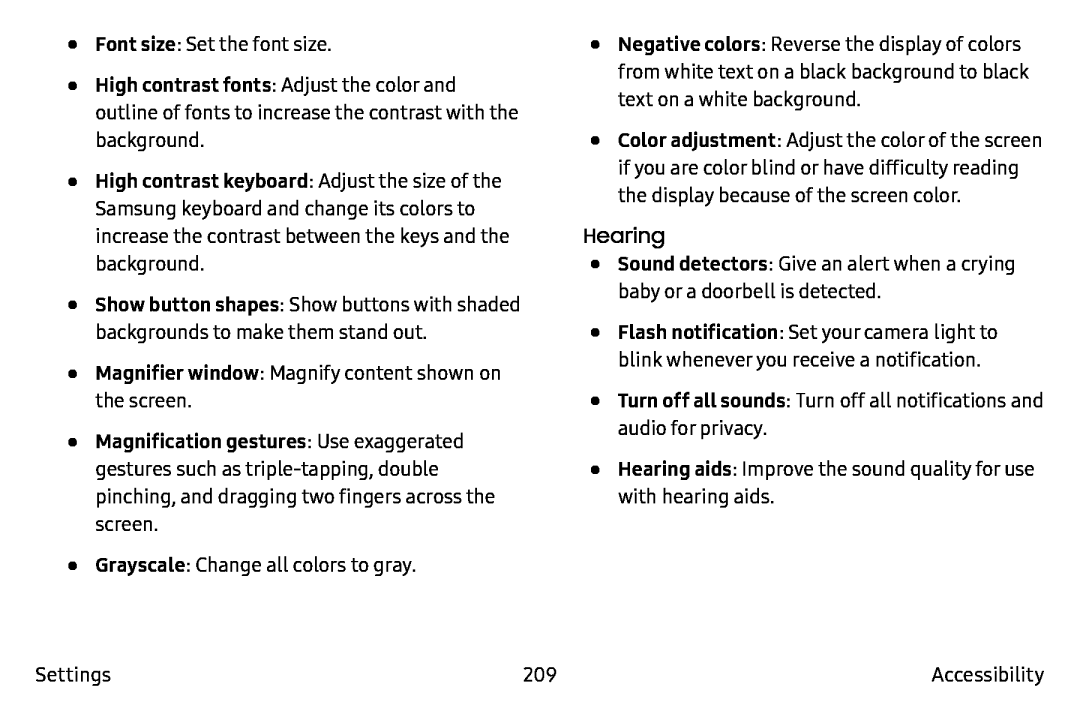 Font size
Font sizeHigh contrast fonts
Show button shapes
Magnifier window
Grayscale
Negative colors
Hearing
Sound detectors
Turn off all sounds
Hearing aids
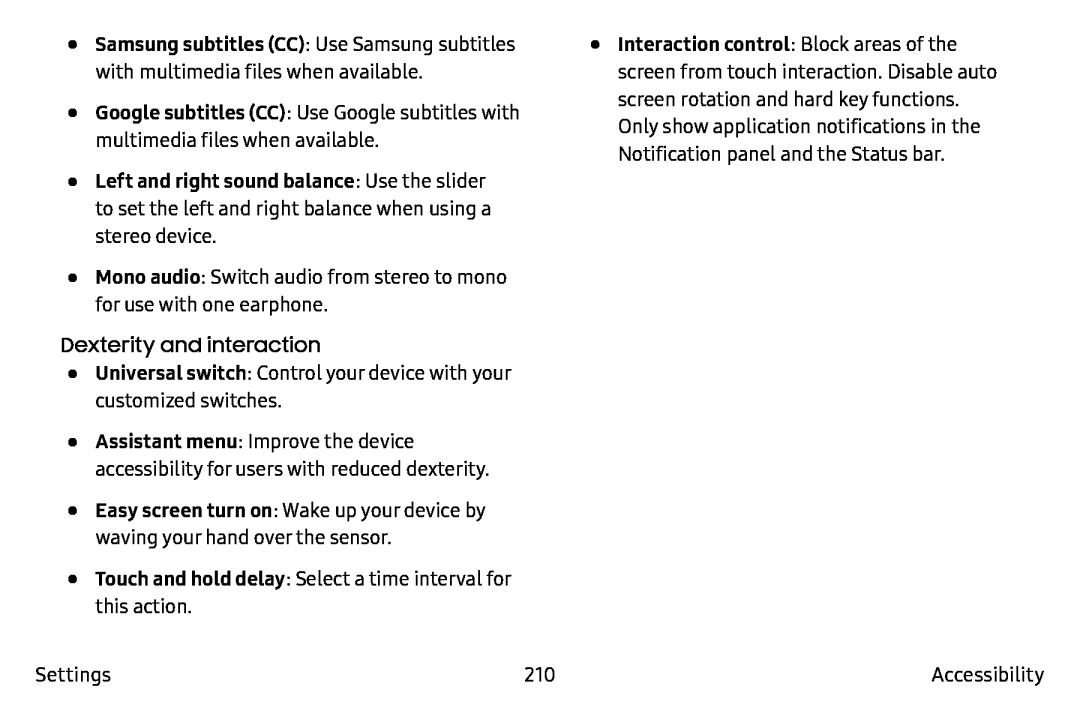 Samsung subtitles (CC)
Samsung subtitles (CC)Google subtitles (CC)
Left and right sound balance
Mono audio
Dexterity and interaction
Universal switch
Easy screen turn on
•Touch and hold delay: Select a time interval for this action
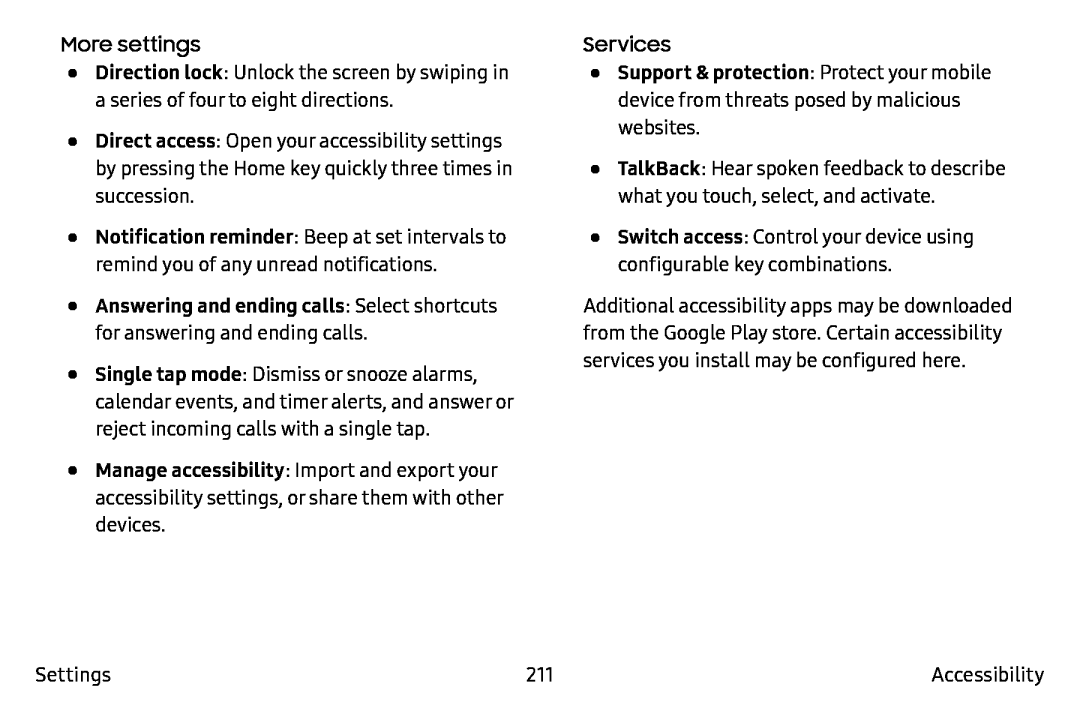 More settings
More settingsDirection lock
Direct access
Notification reminder
•Answering and ending calls: Select shortcuts for answering and ending calls
Single tap mode
Manage accessibility
Services
Support & protection
Switch access
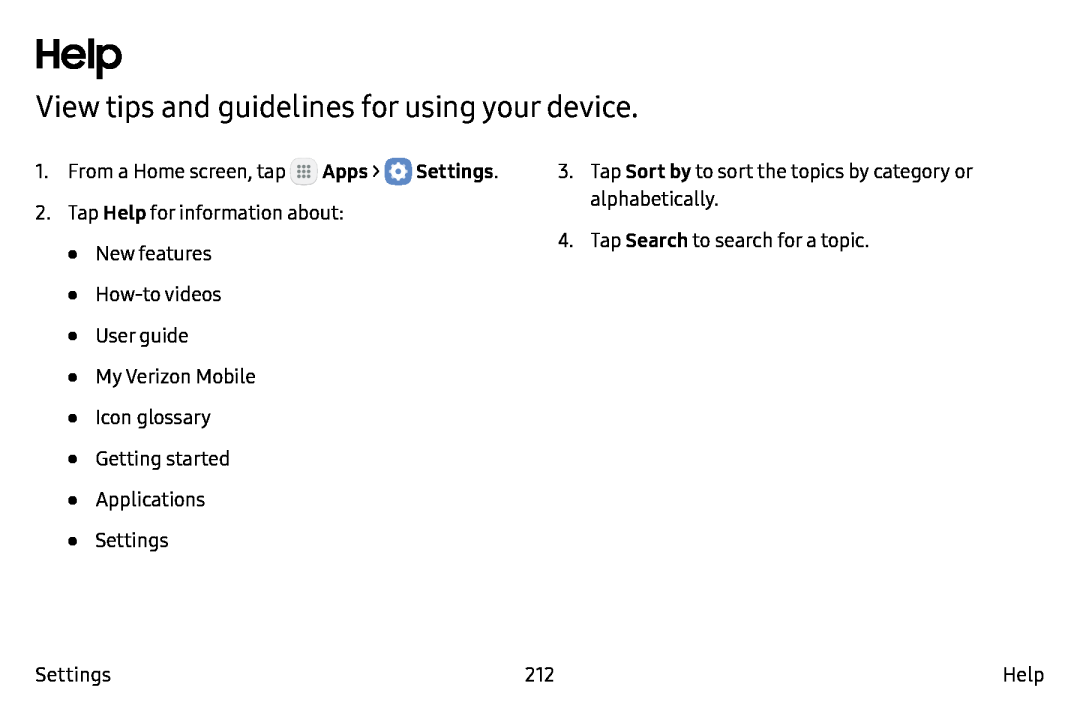 Help
HelpView tips and guidelines for using your device
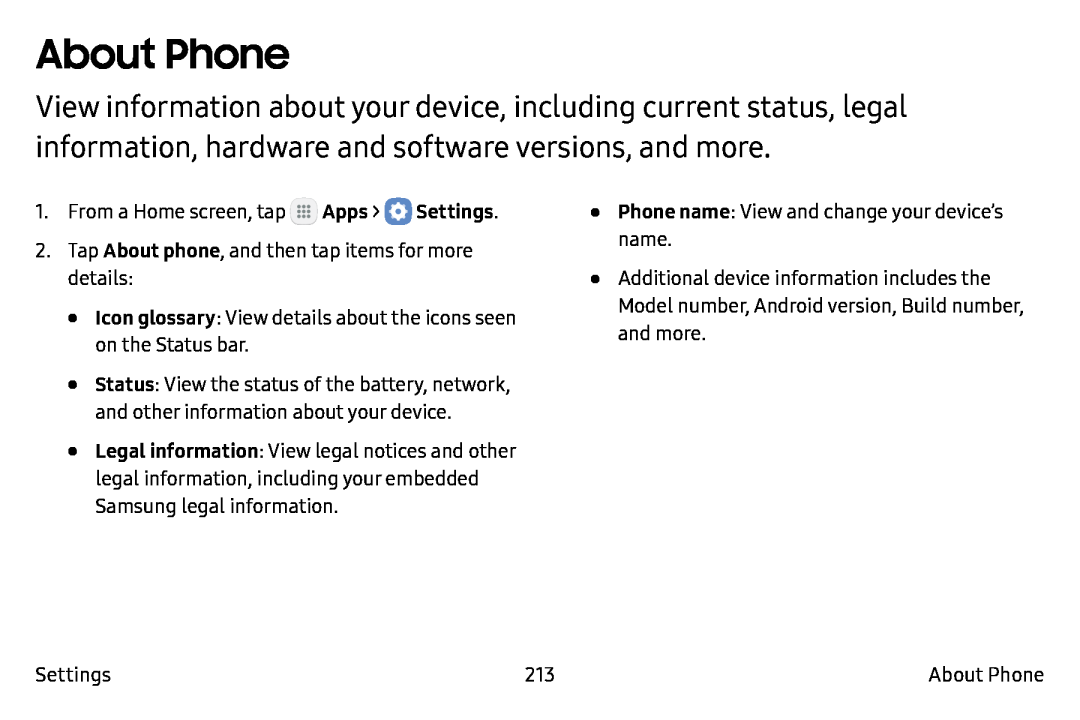 About Phone
About Phone
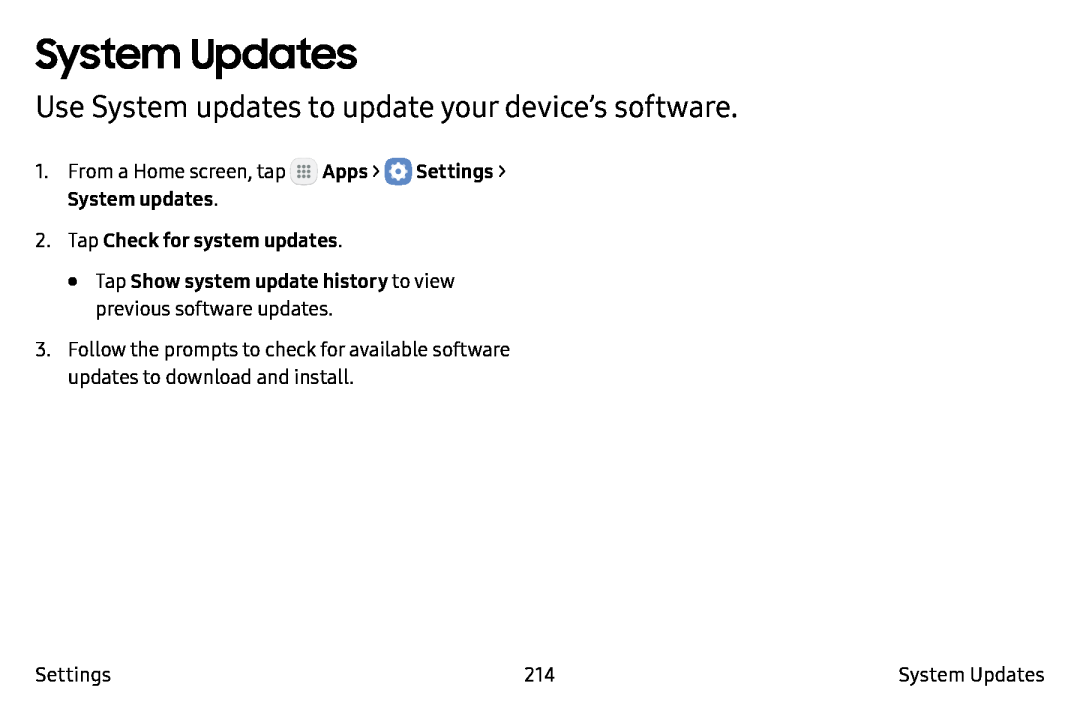 System Updates
System UpdatesUse System updates to update your device’s software