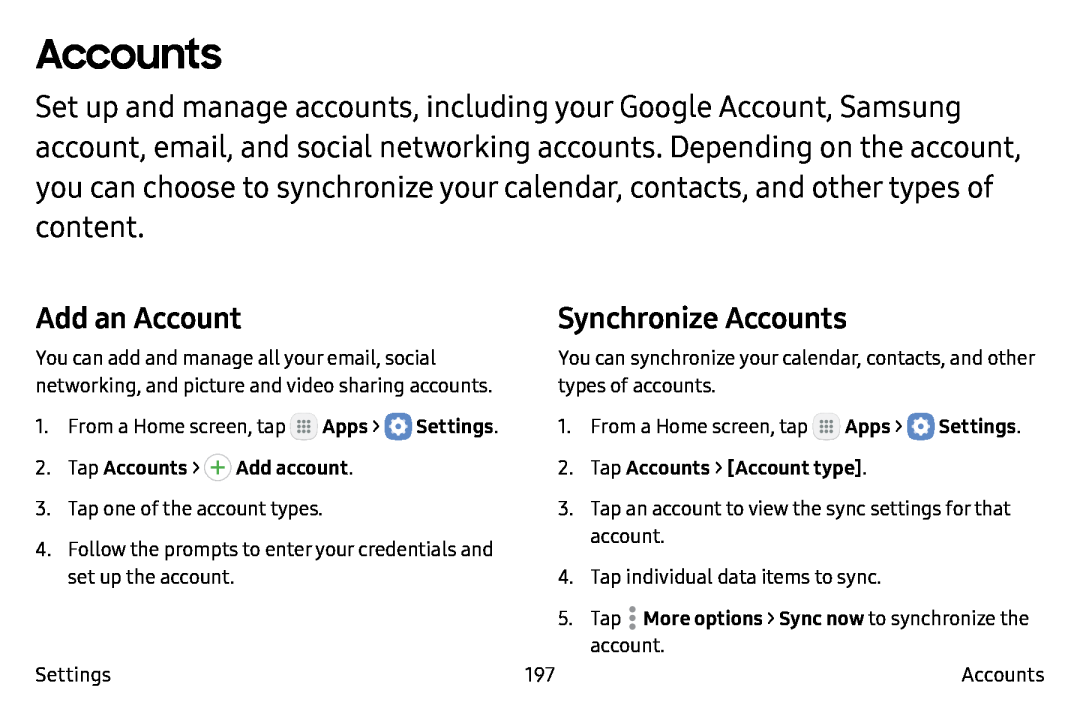Accounts
Set up and manage accounts, including your Google Account, Samsung account, email, and social networking accounts. Depending on the account, you can choose to synchronize your calendar, contacts, and other types of content.
Add an Account
You can add and manage all your email, social networking, and picture and video sharing accounts.
1.From a Home screen, tap ![]() Apps >
Apps > ![]() Settings.
Settings.
3.Tap one of the account types.
4.Follow the prompts to enter your credentials and set up the account.
Settings
Synchronize Accounts
You can synchronize your calendar, contacts, and other types of accounts.
1.From a Home screen, tap ![]() Apps >
Apps > ![]() Settings.
Settings.
3.Tap an account to view the sync settings for that account.
4.Tap individual data items to sync.
5.Tap197 | Accounts |