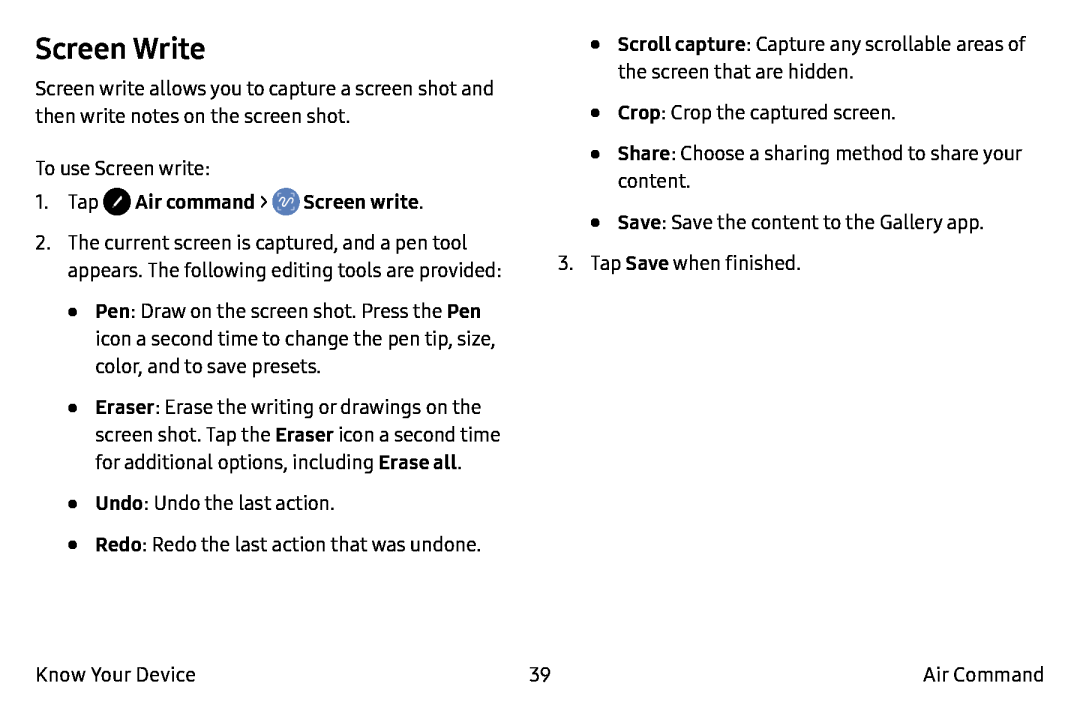Screen Write
Screen write allows you to capture a screen shot and then write notes on the screen shot.
To use Screen write:
1.Tap2.The current screen is captured, and a pen tool appears. The following editing tools are provided:
•Pen: Draw on the screen shot. Press the Pen icon a second time to change the pen tip, size, color, and to save presets.
•Eraser: Erase the writing or drawings on the screen shot. Tap the Eraser icon a second time for additional options, including Erase all.
•Undo: Undo the last action.
•Redo: Redo the last action that was undone.
•Scroll capture: Capture any scrollable areas of the screen that are hidden.
•Crop: Crop the captured screen.
•Share: Choose a sharing method to share your content.
•Save: Save the content to the Gallery app.
3.Tap Save when finished.
Know Your Device | 39 | Air Command |