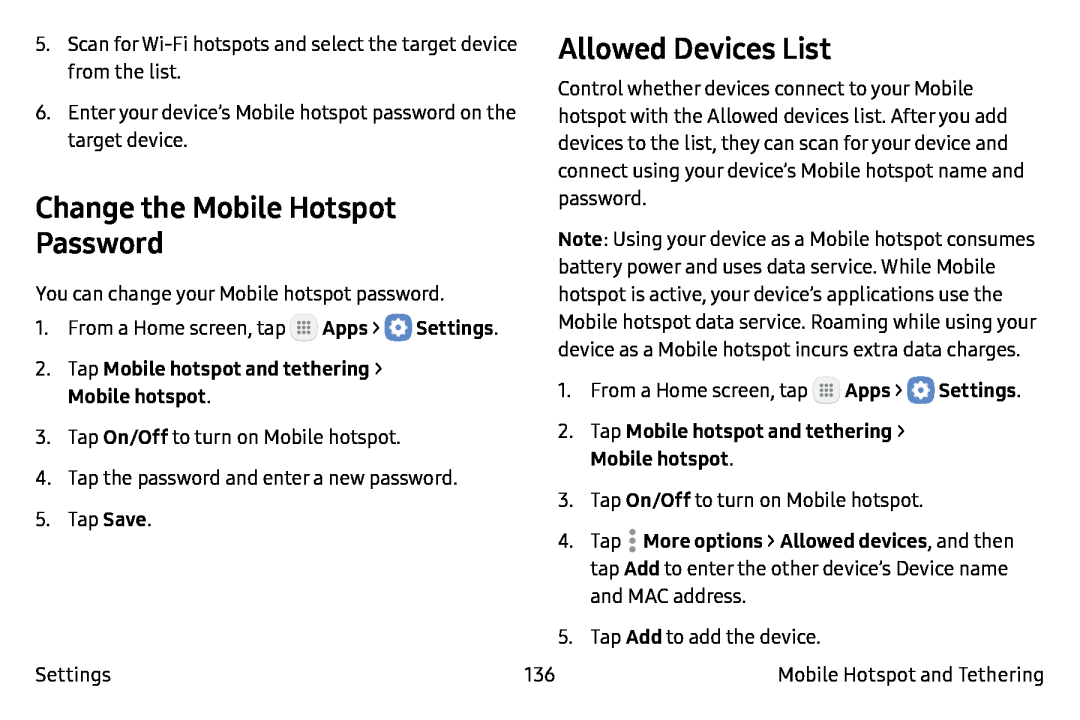5.Scan for
6.Enter your device’s Mobile hotspot password on the target device.
Change the Mobile Hotspot
Password
You can change your Mobile hotspot password.
1.From a Home screen, tap ![]() Apps >
Apps > ![]() Settings.
Settings.
2.Tap Mobile hotspot and tethering >
Mobile hotspot.
3.Tap On/Off to turn on Mobile hotspot.
4.Tap the password and enter a new password.
5.Tap Save.
Settings
Allowed Devices List
Control whether devices connect to your Mobile hotspot with the Allowed devices list. After you add devices to the list, they can scan for your device and connect using your device’s Mobile hotspot name and password.
Note: Using your device as a Mobile hotspot consumes battery power and uses data service. While Mobile hotspot is active, your device’s applications use the Mobile hotspot data service. Roaming while using your device as a Mobile hotspot incurs extra data charges.
1.From a Home screen, tap ![]() Apps >
Apps > ![]() Settings.
Settings.
2.Tap Mobile hotspot and tethering >
Mobile hotspot.
3.Tap On/Off to turn on Mobile hotspot.
4.Tap ![]() More options > Allowed devices, and then tap Add to enter the other device’s Device name and MAC address.
More options > Allowed devices, and then tap Add to enter the other device’s Device name and MAC address.
5.Tap Add to add the device.
136 | Mobile Hotspot and Tethering |