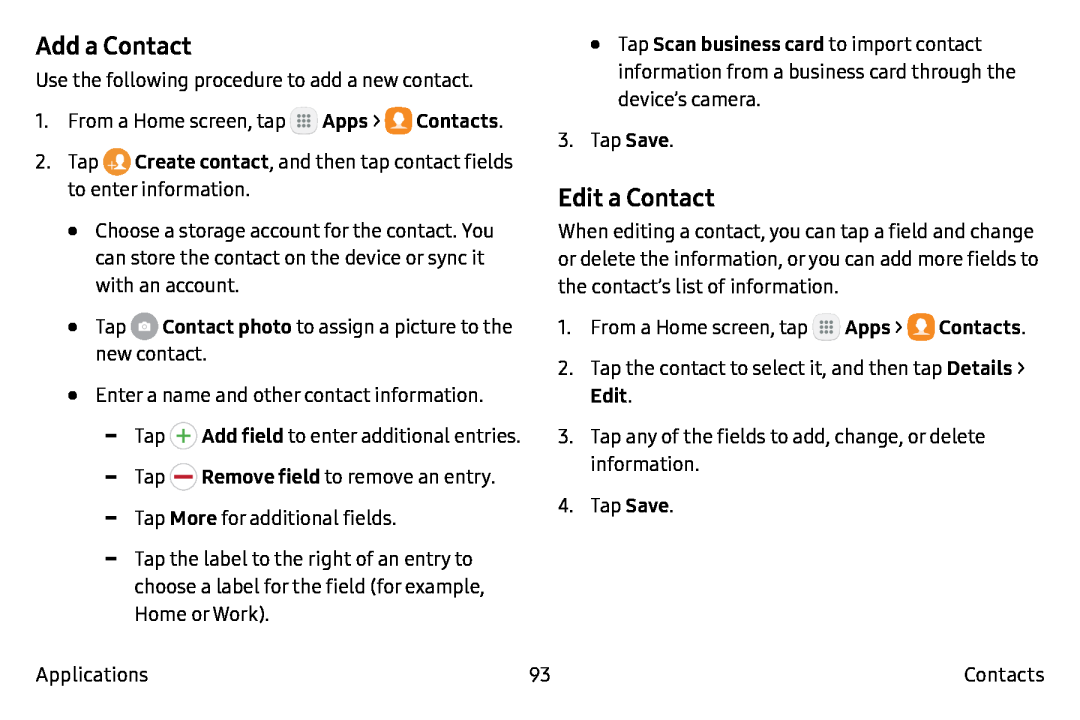Add a Contact
Use the following procedure to add a new contact.
1.From a Home screen, tap ![]() Apps >
Apps > ![]() Contacts.
Contacts.
2.Tap ![]() Create contact, and then tap contact fields to enter information.
Create contact, and then tap contact fields to enter information.
•Choose a storage account for the contact. You can store the contact on the device or sync it with an account.
•Tap ![]() Contact photo to assign a picture to the new contact.
Contact photo to assign a picture to the new contact.
•Enter a name and other contact information.
![]() Add field to enter additional entries.
Add field to enter additional entries. ![]() Remove field to remove an entry.
Remove field to remove an entry.
•Tap Scan business card to import contact information from a business card through the device’s camera.
3.Tap Save.
Edit a Contact
When editing a contact, you can tap a field and change or delete the information, or you can add more fields to the contact’s list of information.
1.From a Home screen, tap ![]() Apps >
Apps > ![]() Contacts.
Contacts.
2.Tap the contact to select it, and then tap Details >
Edit.
3.Tap any of the fields to add, change, or delete information.
4.Tap Save.
Applications | 93 | Contacts |