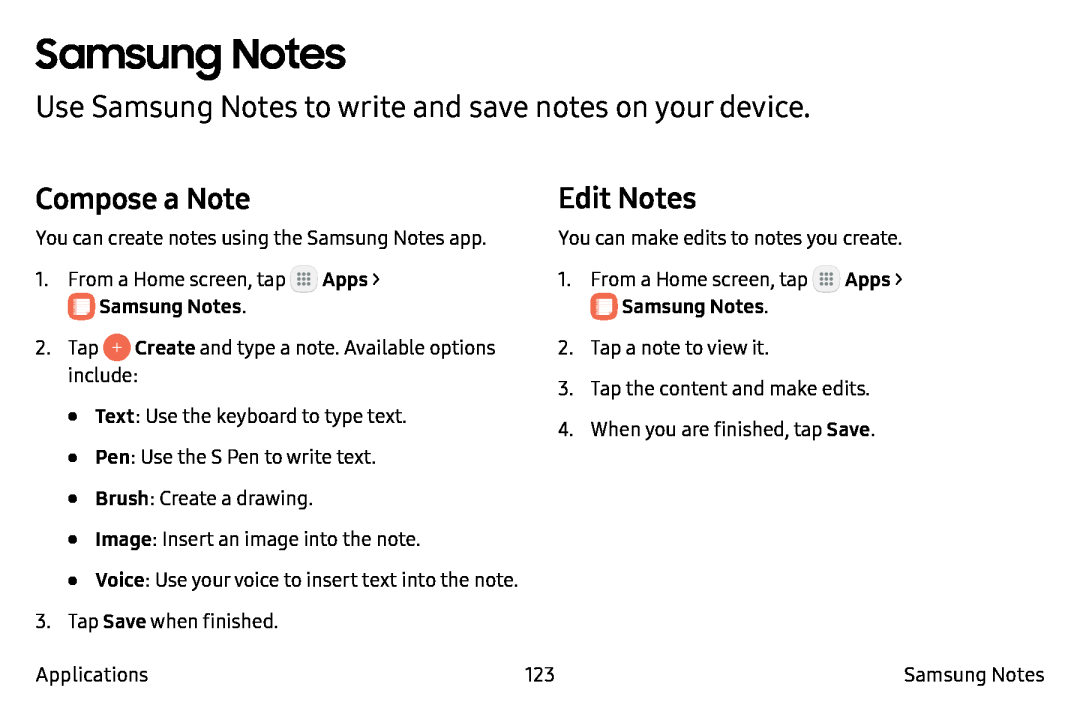Samsung Notes
Use Samsung Notes to write and save notes on your device.
Compose a Note
You can create notes using the Samsung Notes app.
1.From a Home screen, tap ![]() Apps >
Apps >
2.Tap ![]() Create and type a note. Available options include:
Create and type a note. Available options include:
•Text: Use the keyboard to type text.
•Pen: Use the S Pen to write text.
•Brush: Create a drawing.
•Image: Insert an image into the note.
•Voice: Use your voice to insert text into the note.
3.Tap Save when finished.
Edit Notes
You can make edits to notes you create.
1.From a Home screen, tap ![]() Apps >
Apps >
2.Tap a note to view it.
3.Tap the content and make edits.
4.When you are finished, tap Save.
Applications | 123 | Samsung Notes |