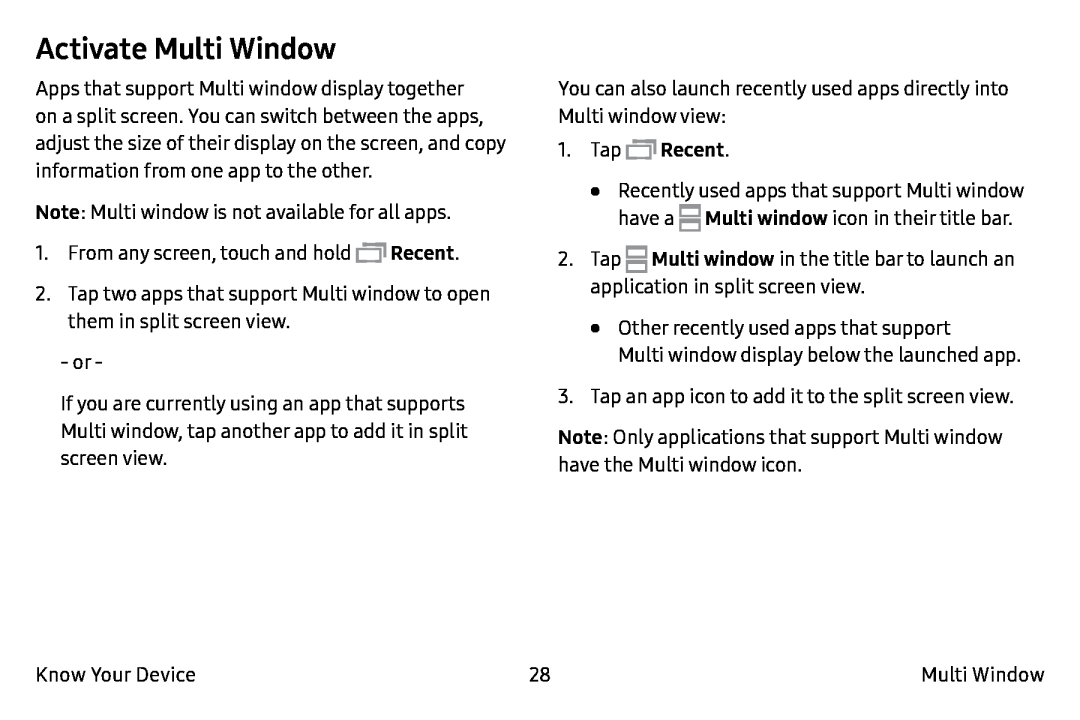Activate Multi Window
Apps that support Multi window display together on a split screen. You can switch between the apps, adjust the size of their display on the screen, and copy information from one app to the other.
Note: Multi window is not available for all apps.
1.From any screen, touch and hold ![]() Recent.
Recent.
2.Tap two apps that support Multi window to open them in split screen view.
‑ or ‑
If you are currently using an app that supports Multi window, tap another app to add it in split screen view.
You can also launch recently used apps directly into Multi window view:
1.Tap•Recently used apps that support Multi window have a ![]() Multi window icon in their title bar.
Multi window icon in their title bar.
2.Tap ![]() Multi window in the title bar to launch an application in split screen view.
Multi window in the title bar to launch an application in split screen view.
•Other recently used apps that support
Multi window display below the launched app.
3.Tap an app icon to add it to the split screen view.
Note: Only applications that support Multi window have the Multi window icon.
Know Your Device | 28 | Multi Window |