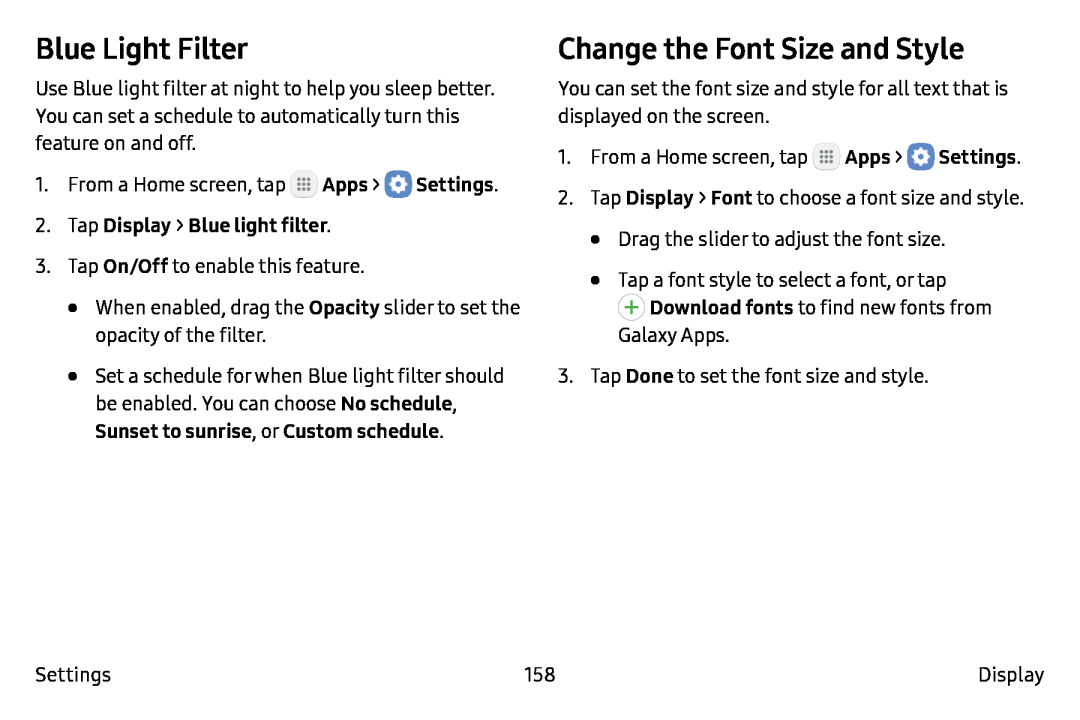Blue Light Filter
Use Blue light filter at night to help you sleep better. You can set a schedule to automatically turn this feature on and off.
1.From a Home screen, tap ![]() Apps >
Apps > ![]() Settings.
Settings.
3.Tap On/Off to enable this feature.
•When enabled, drag the Opacity slider to set the opacity of the filter.
•Set a schedule for when Blue light filter should be enabled. You can choose No schedule, Sunset to sunrise, or Custom schedule.
Change the Font Size and Style
You can set the font size and style for all text that is displayed on the screen.
1.From a Home screen, tap ![]() Apps >
Apps > ![]() Settings.
Settings.
2.Tap Display > Font to choose a font size and style.
•Drag the slider to adjust the font size.
•Tap a font style to select a font, or tap ![]() Download fonts to find new fonts from
Download fonts to find new fonts from
Galaxy Apps.
3.Tap Done to set the font size and style.
Settings | 158 | Display |