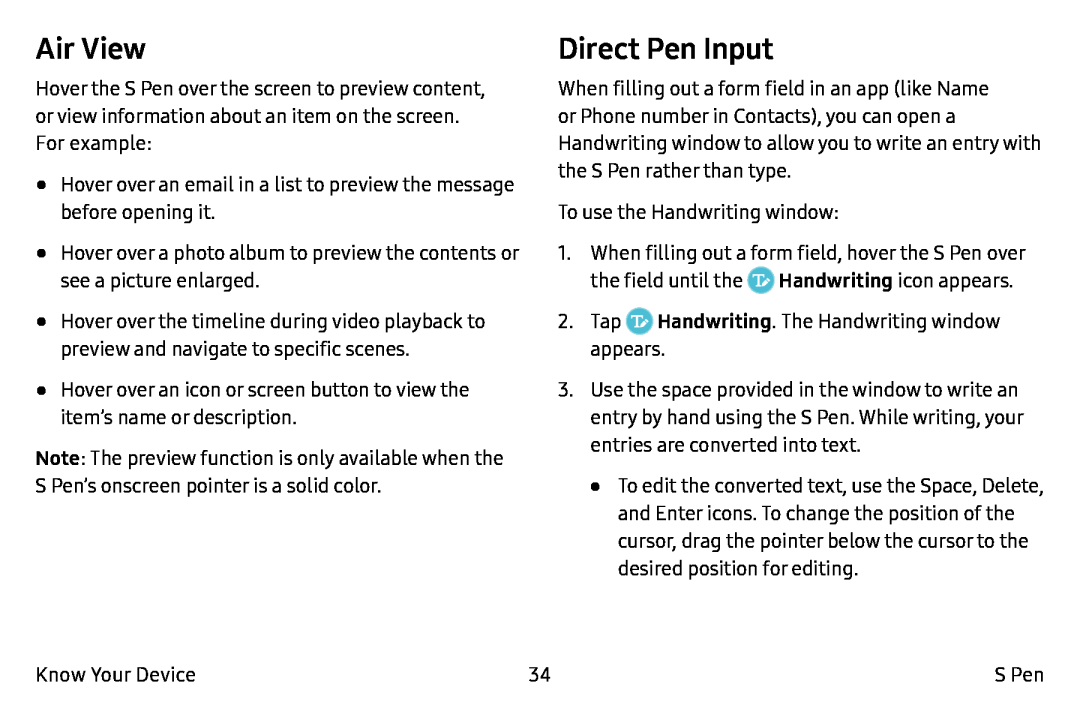Air View
Hover the S Pen over the screen to preview content, or view information about an item on the screen. For example:
•Hover over an email in a list to preview the message before opening it.
•Hover over a photo album to preview the contents or see a picture enlarged.
•Hover over the timeline during video playback to preview and navigate to specific scenes.
•Hover over an icon or screen button to view the item’s name or description.
Note: The preview function is only available when the S Pen’s onscreen pointer is a solid color.
Direct Pen Input
When filling out a form field in an app (like Name or Phone number in Contacts), you can open a Handwriting window to allow you to write an entry with the S Pen rather than type.
To use the Handwriting window:
1.When filling out a form field, hover the S Pen over the field until the ![]() Handwriting icon appears.
Handwriting icon appears.
2.Tap ![]() Handwriting. The Handwriting window appears.
Handwriting. The Handwriting window appears.
3.Use the space provided in the window to write an entry by hand using the S Pen. While writing, your entries are converted into text.
•To edit the converted text, use the Space, Delete, and Enter icons. To change the position of the cursor, drag the pointer below the cursor to the desired position for editing.
Know Your Device | 34 | S Pen |