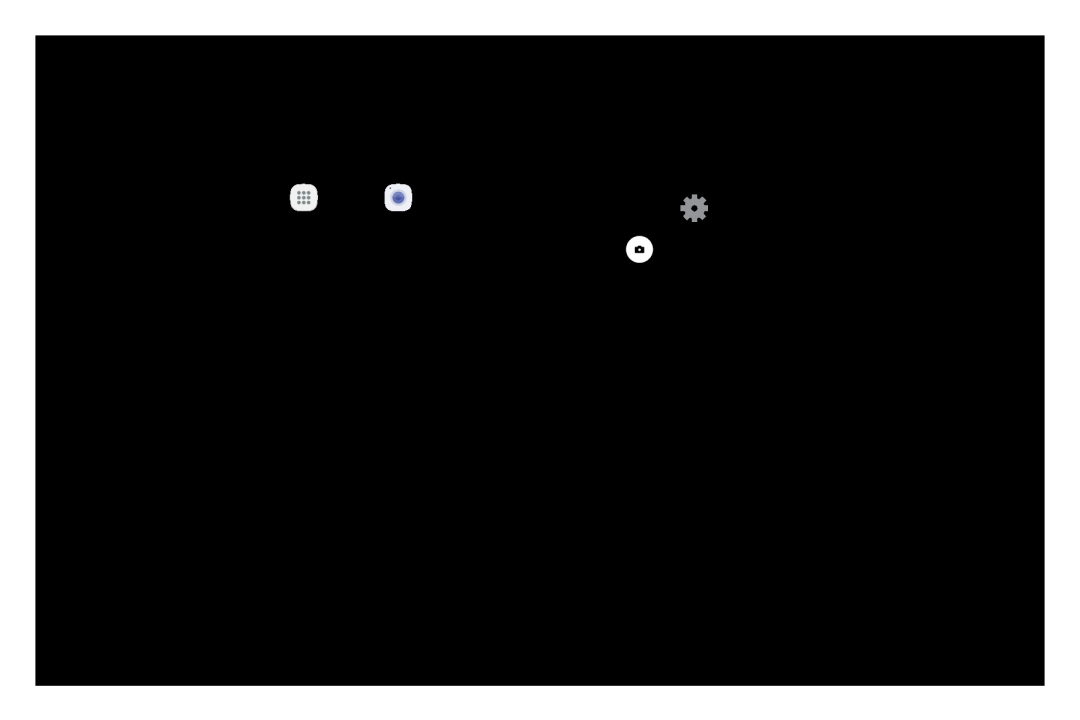Take Pictures
Take pictures with your device’s front or rear camera.
Note: Prior to using the camera, remove the plastic protective covering from the camera lens.
1.From a Home screen, tap ![]() Apps >
Apps > ![]() Camera.
Camera.
2.Using the display screen as a viewfinder, compose your shot by aiming the camera at the subject. While composing your picture, use the available options or these gestures:
•To zoom in or out, touch the screen with two fingers and pinch or spread them on the screen.
•To focus the shot, tap the screen. When you tap the screen, a brightness scale is displayed. Slide the light bulb up or down to adjust the brightness.
•To add an effects filter, swipe to the left and tap a preview filter to apply it to the screen.
•To add a shooting mode, swipe to the right and select a mode.
•To quickly switch between the front and rear cameras, swipe the screen up or down.
•To add a camera setting, tap a Quick settings icon or ![]() Settings along the side of the screen.
Settings along the side of the screen.
3.Tap ![]() Take a picture to take the picture.
Take a picture to take the picture.
Note: You can also press the Volume key up or down to take a picture. This is the default action of the Volume key while the camera is active. You can also set the Volume key to act as the video record key or as a zoom key.
Applications | 81 | Camera and Video |