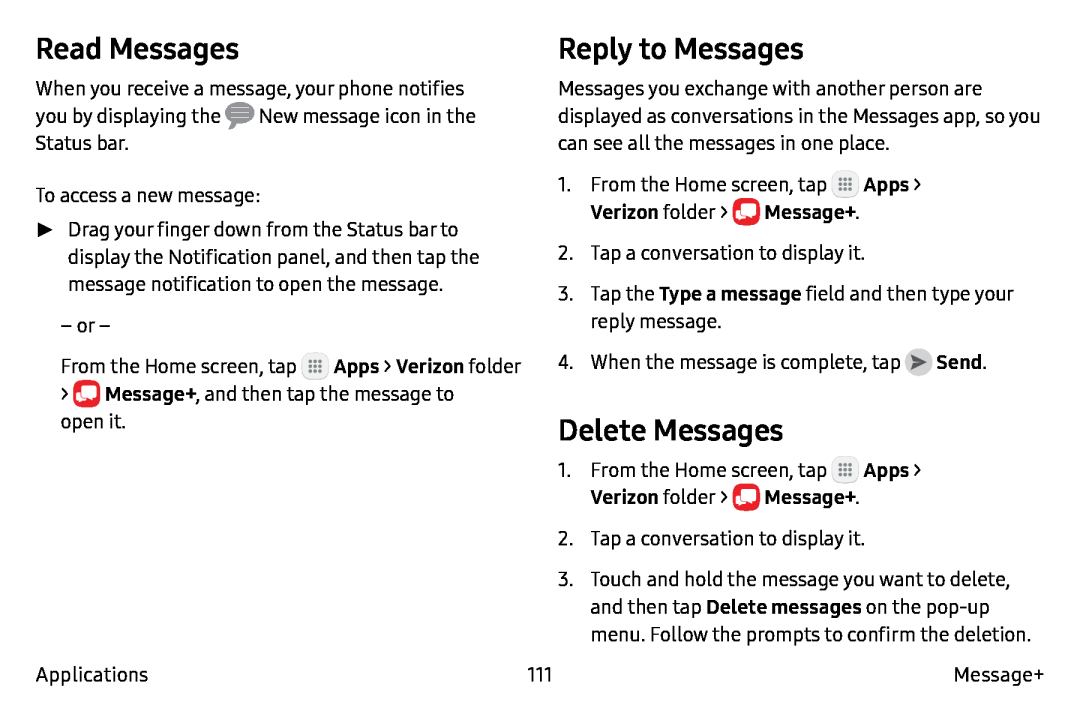Read Messages
When you receive a message, your phone notifies you by displaying the ![]() New message icon in the Status bar.
New message icon in the Status bar.
To access a new message:
►► Drag your finger down from the Status bar to display the Notification panel, and then tap the message notification to open the message.
– or –
From the Home screen, tap ![]() Apps > Verizon folder
Apps > Verizon folder
>![]() Message+, and then tap the message to open it.
Message+, and then tap the message to open it.
Reply to Messages
Messages you exchange with another person are displayed as conversations in the Messages app, so you can see all the messages in one place.
1.From the Home screen, tap ![]() Apps > Verizon folder >
Apps > Verizon folder > ![]() Message+.
Message+.
2.Tap a conversation to display it.
3.Tap the Type a message field and then type your reply message.
4.When the message is complete, tap ![]() Send.
Send.
Delete Messages
1.From the Home screen, tap ![]() Apps > Verizon folder >
Apps > Verizon folder > ![]() Message+.
Message+.
2.Tap a conversation to display it.
3.Touch and hold the message you want to delete, and then tap Delete messages on the
Applications | 111 | Message+ |