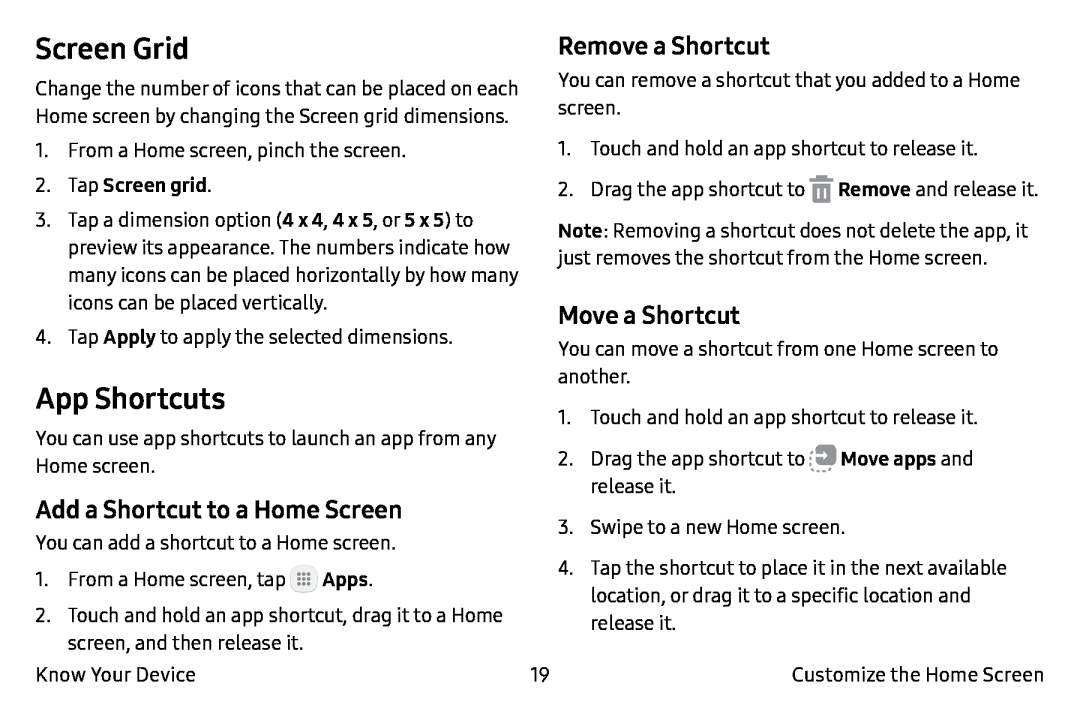Screen Grid
Change the number of icons that can be placed on each Home screen by changing the Screen grid dimensions.
1.From a Home screen, pinch the screen.
2.Tap Screen grid.
3.Tap a dimension option (4 x 4, 4 x 5, or 5 x 5) to preview its appearance. The numbers indicate how many icons can be placed horizontally by how many icons can be placed vertically.
4.Tap Apply to apply the selected dimensions.
App Shortcuts
You can use app shortcuts to launch an app from any Home screen.
Add a Shortcut to a Home Screen
You can add a shortcut to a Home screen.
1.From a Home screen, tap ![]() Apps.
Apps.
2.Touch and hold an app shortcut, drag it to a Home screen, and then release it.
Remove a Shortcut
You can remove a shortcut that you added to a Home screen.
1.Touch and hold an app shortcut to release it.
2.Drag the app shortcut to ![]() Remove and release it.
Remove and release it.
Note: Removing a shortcut does not delete the app, it just removes the shortcut from the Home screen.
Move a Shortcut
You can move a shortcut from one Home screen to another.
1.Touch and hold an app shortcut to release it.
2.Drag the app shortcut to ![]()
![]() Move apps and release it.
Move apps and release it.
3.Swipe to a new Home screen.
4.Tap the shortcut to place it in the next available location, or drag it to a specific location and release it.
Know Your Device | 19 | Customize the Home Screen |