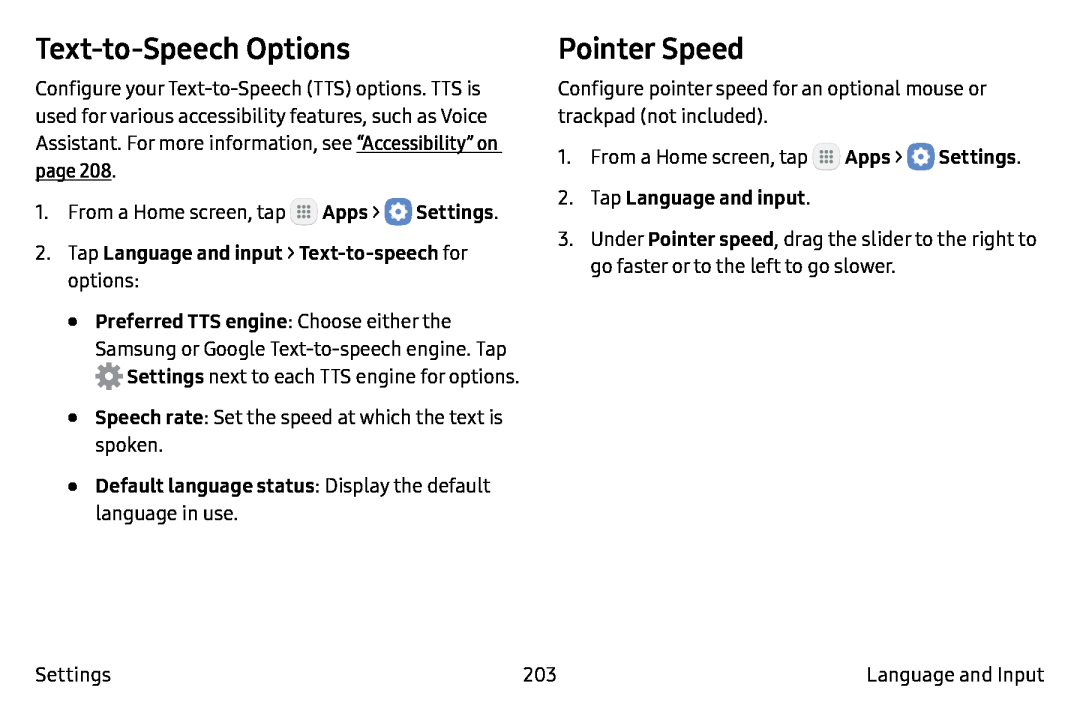Text-to-Speech Options
Configure your
1.From a Home screen, tap ![]() Apps >
Apps > ![]() Settings.
Settings.
•Preferred TTS engine: Choose either the Samsung or Google ![]() Settings next to each TTS engine for options.
Settings next to each TTS engine for options.
•Speech rate: Set the speed at which the text is spoken.
•Default language status: Display the default language in use.Pointer Speed
Configure pointer speed for an optional mouse or trackpad (not included).
1.From a Home screen, tap ![]() Apps >
Apps > ![]() Settings.
Settings.
3.Under Pointer speed, drag the slider to the right to go faster or to the left to go slower.
Settings | 203 | Language and Input |