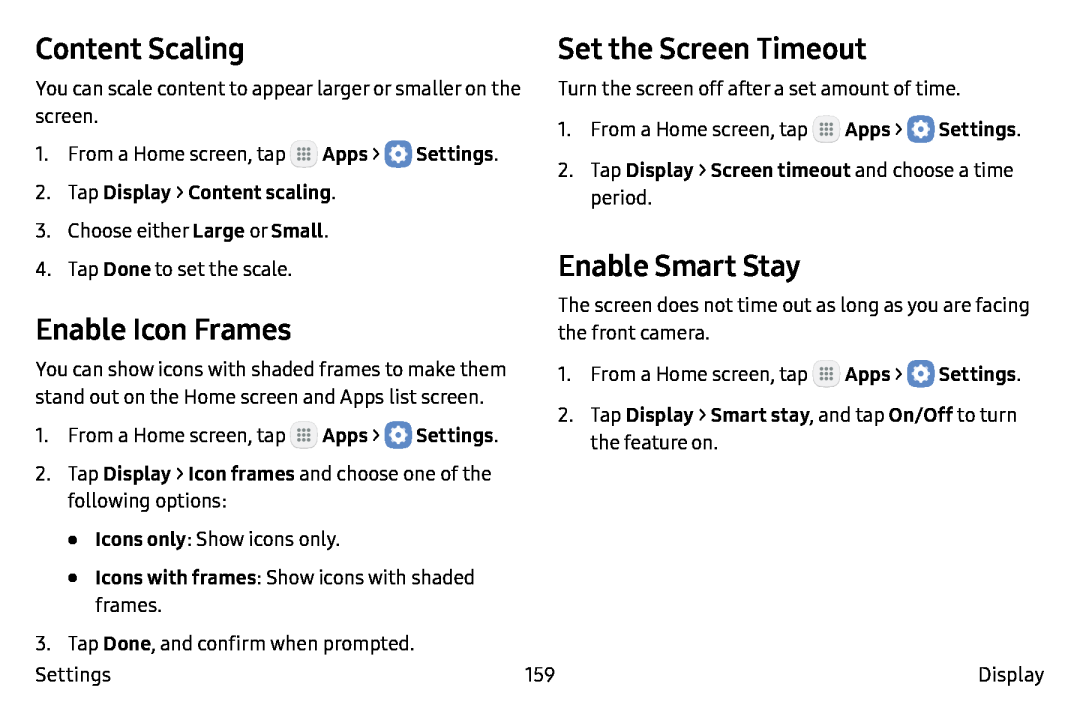Content Scaling
You can scale content to appear larger or smaller on the screen.
1.From a Home screen, tap ![]() Apps >
Apps > ![]() Settings.
Settings.
3.Choose either Large or Small.
Set the Screen Timeout
Turn the screen off after a set amount of time.
1.From a Home screen, tap ![]() Apps >
Apps > ![]() Settings.
Settings.
4. Tap Done to set the scale.
Enable Icon Frames
You can show icons with shaded frames to make them stand out on the Home screen and Apps list screen.
1.From a Home screen, tap ![]() Apps >
Apps > ![]() Settings.
Settings.
2.Tap Display > Icon frames and choose one of the following options:
•Icons only: Show icons only.
•Icons with frames: Show icons with shaded frames.
3.Tap Done, and confirm when prompted.
Settings
Enable Smart Stay
The screen does not time out as long as you are facing the front camera.
1.From a Home screen, tap ![]() Apps >
Apps > ![]() Settings.
Settings.
159 | Display |