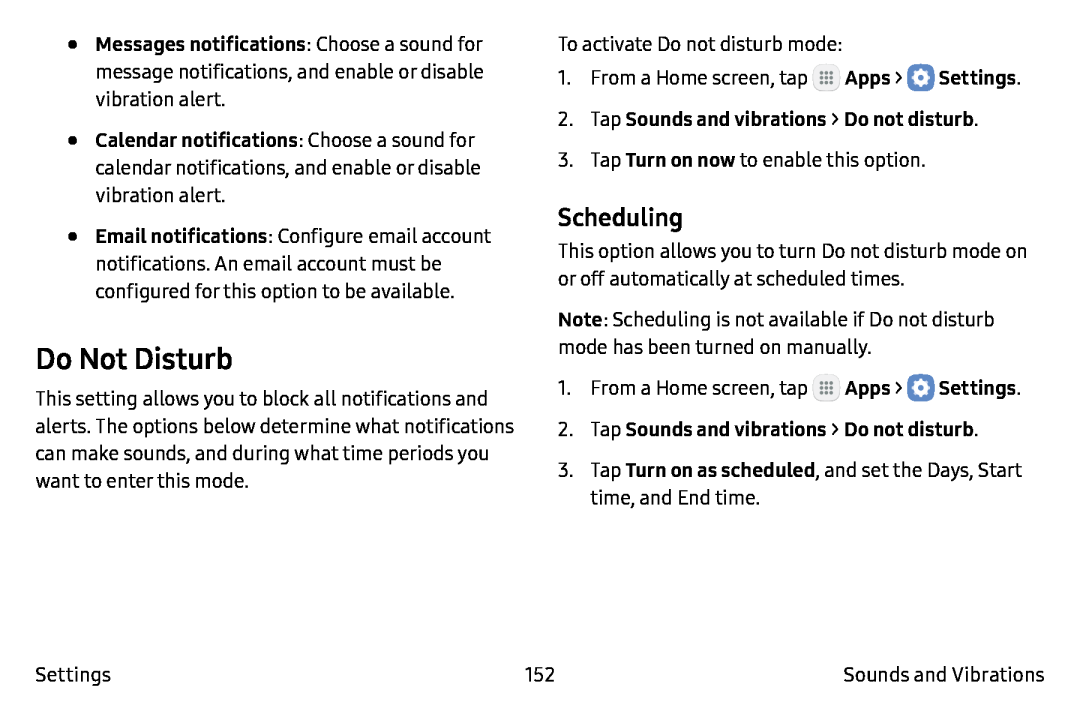•Messages notifications: Choose a sound for message notifications, and enable or disable vibration alert.
•Calendar notifications: Choose a sound for calendar notifications, and enable or disable vibration alert.
•Email notifications: Configure email account notifications. An email account must be configured for this option to be available.
Do Not Disturb
This setting allows you to block all notifications and alerts. The options below determine what notifications can make sounds, and during what time periods you want to enter this mode.
To activate Do not disturb mode:
1.From a Home screen, tap ![]() Apps >
Apps > ![]() Settings.
Settings.
2.Tap Sounds and vibrations > Do not disturb.
3.Tap Turn on now to enable this option.
Scheduling
This option allows you to turn Do not disturb mode on or off automatically at scheduled times.
Note: Scheduling is not available if Do not disturb mode has been turned on manually.
1.From a Home screen, tap ![]() Apps >
Apps > ![]() Settings.
Settings.
2.Tap Sounds and vibrations > Do not disturb.
3.Tap Turn on as scheduled, and set the Days, Start time, and End time.
Settings | 152 | Sounds and Vibrations |