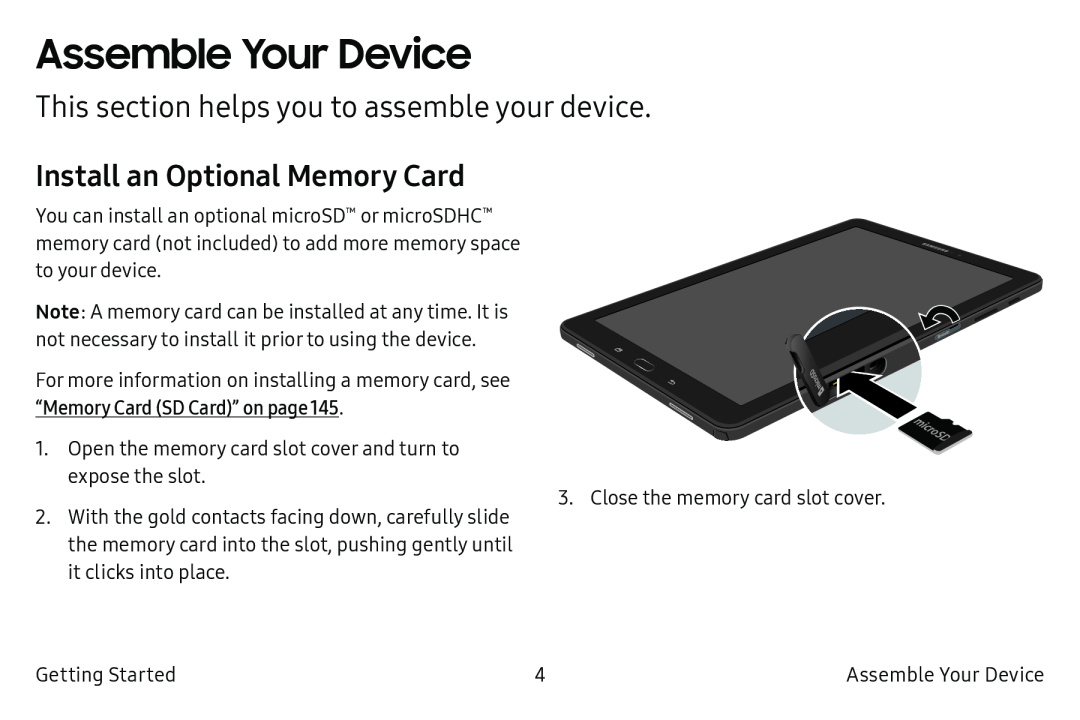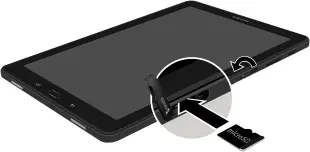
Assemble Your Device
This section helps you to assemble your device.
Install an Optional Memory Card
You can install an optional microSD™ or microSDHC™ memory card (not included) to add more memory space to your device.
Note: A memory card can be installed at any time. It is not necessary to install it prior to using the device.
For more information on installing a memory card, see “Memory Card (SD Card)” on page 145.
1. Open the memory card slot cover and turn to expose the slot.
2. With the gold contacts facing down, carefully slide the memory card into the slot, pushing gently until it clicks into place.
3. Close the memory card slot cover.
Getting Started | 4 | Assemble Your Device |