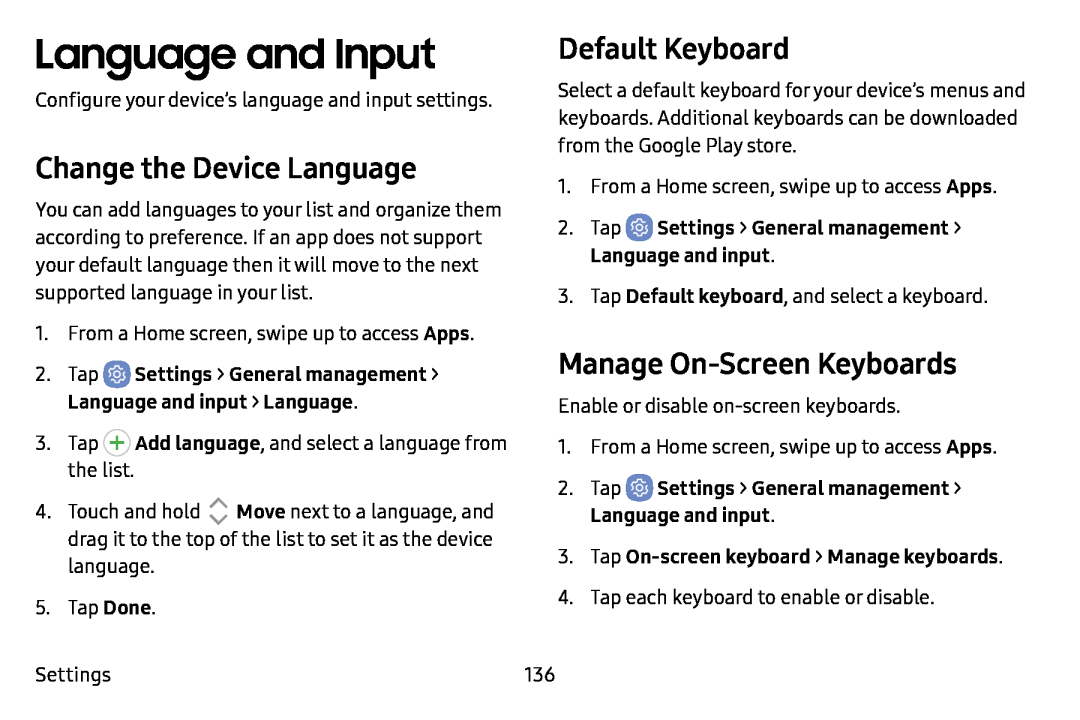Language and Input
Configure your device’s language and input settings.
Change the Device Language
You can add languages to your list and organize them according to preference. If an app does not support your default language then it will move to the next supported language in your list.
1.From a Home screen, swipe up to access Apps.
2.Tap ![]() Settings > General management > Language and input > Language.
Settings > General management > Language and input > Language.
3.Tap (+)Add language, and select a language from the list.
4. Touch and hold AV Move next to a language, and drag it to the top of the list to set it as the device language.
5.Tap Done. Settings
Default Keyboard
Select a default keyboard for your device’s menus and keyboards. Additional keyboards can be downloaded from the Google Play store.
1.From a Home screen, swipe up to access Apps.
2.Tap3.Tap Default keyboard, and select a keyboard.
Manage On-Screen Keyboards
Enable or disable
1.From a Home screen, swipe up to access Apps.
2.Tap ![]() Settings > General management > Language and input.
Settings > General management > Language and input.
4.Tap each keyboard to enable or disable.
136