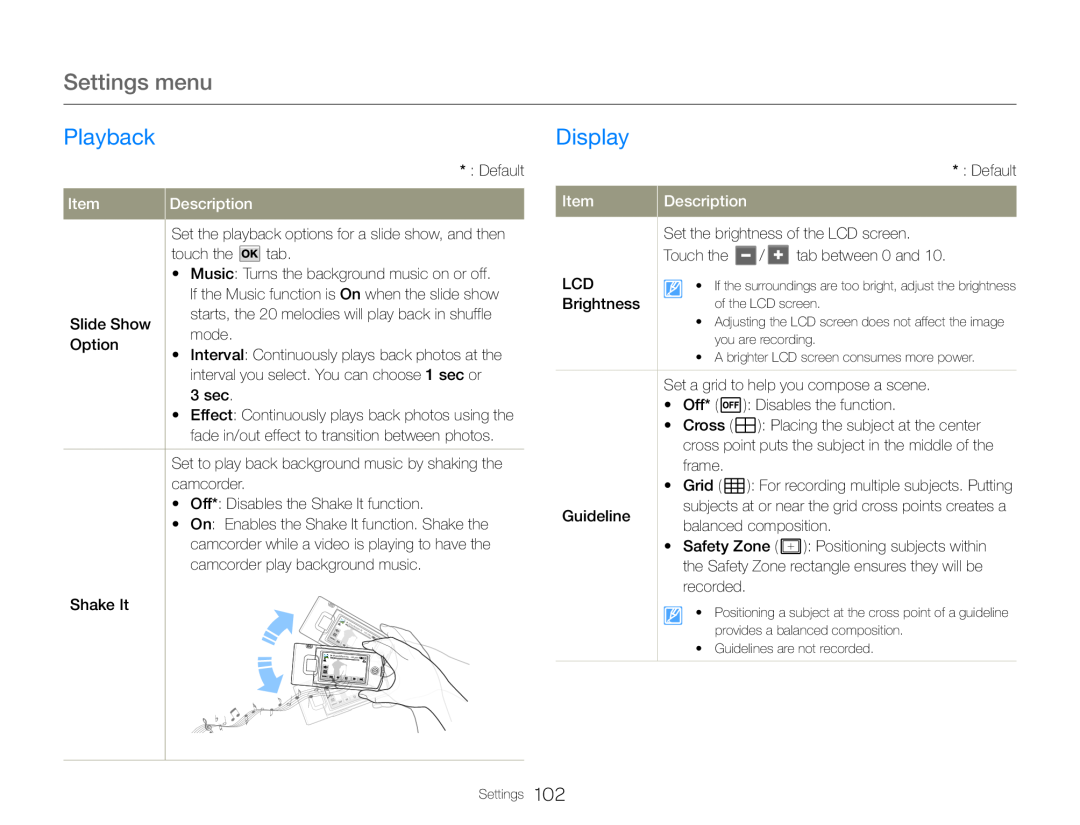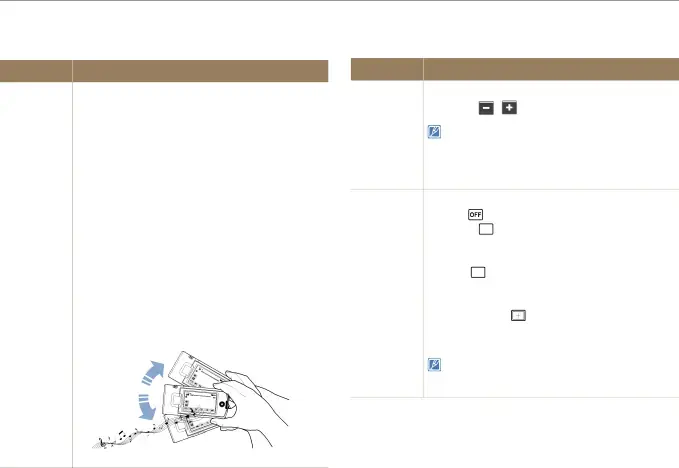
Settings menu
Playback | Display |
* : Default
Set the playback options for a slide show, and then touch the  tab.
tab.
| Item | Description |
•Music: Turns the background music on or off. If the Music function is On when the slide show
| Slide Show |
| starts, the 20 melodies will play back in shuffle | |
| mode. | ||
| Option |
| ||
• | Interval: Continuously plays back photos at the | ||
| |||
|
| interval you select. You can choose 1 sec or | |
|
| 3 sec. | |
| • Effect: Continuously plays back photos using the | ||
|
| fade in/out effect to transition between photos. | |
|
| ||
| Set to play back background music by shaking the | ||
| camcorder. | ||
| • Off*: Disables the Shake It function. | ||
| • On: Enables the Shake It function. Shake the | ||
|
| camcorder while a video is playing to have the | |
|
| camcorder play background music. | |
| Shake It |
|
| |
| * : Default |
| Item | Description |
| Set the brightness of the LCD screen. |
| Touch the / tab between 0 and 10. |
| LCD | • If the surroundings are too bright, adjust the brightness |
| Brightness | of the LCD screen. |
•Adjusting the LCD screen does not affect the image you are recording.
•A brighter LCD screen consumes more power.
Set a grid to help you compose a scene.• | Off* ( | ): Disables the function. | |||||||||
• | Cross ( |
|
|
|
|
| ): Placing the subject at the center | ||||
| cross point puts the subject in the middle of the | ||||||||||
| frame. |
|
|
|
| ||||||
• | Grid ( |
|
|
|
|
| ): For recording multiple subjects. Putting | ||||
| Guideline | subjects at or near the grid cross points creates a | ||||||||||
| balanced composition. | |||||||||||
| |||||||||||
• | Safety Zone ( ): Positioning subjects within | ||||||||||
| the Safety Zone rectangle ensures they will be | ||||||||||
| recorded. | ||||||||||
• Positioning a subject at the cross point of a guideline provides a balanced composition.
•Guidelines are not recorded.
Settings 102