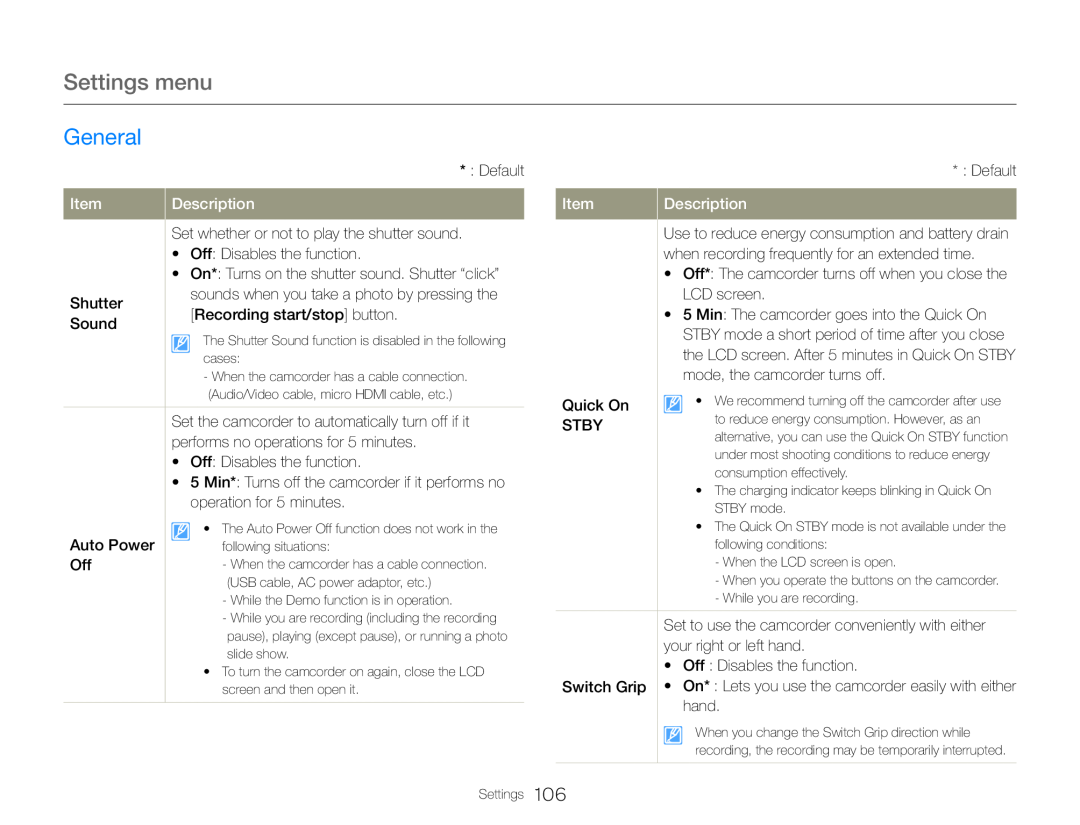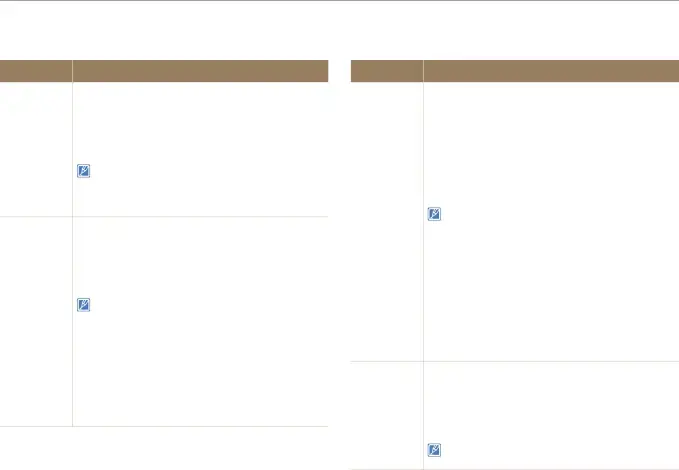
Settings menu
General
| Item | Description | |
| Set whether or not to play the shutter sound. | |
| • Off: Disables the function. | |
| • On*: Turns on the shutter sound. Shutter “click” | |
| Shutter | sounds when you take a photo by pressing the | |
| [Recording start/stop] button. | ||
| Sound | ||
| ||
| The Shutter Sound function is disabled in the following | |
| cases: | |
| - When the camcorder has a cable connection. | |
| (Audio/Video cable, micro HDMI cable, etc.) |
Set the camcorder to automatically turn off if it performs no operations for 5 minutes.
•Off: Disables the function.•5 Min*: Turns off the camcorder if it performs no operation for 5 minutes.| Auto Power | • The Auto Power Off function does not work in the |
| following situations: | |
| Off | - When the camcorder has a cable connection. |
| (USB cable, AC power adaptor, etc.) |
-While you are recording (including the recording pause), playing (except pause), or running a photo slide show.
•To turn the camcorder on again, close the LCD screen and then open it.| Item | Description |
Use to reduce energy consumption and battery drain when recording frequently for an extended time.
•Off*: The camcorder turns off when you close the LCD screen.•5 Min: The camcorder goes into the Quick On STBY mode a short period of time after you close the LCD screen. After 5 minutes in Quick On STBY mode, the camcorder turns off.
| Quick On | • We recommend turning off the camcorder after use | |
| STBY | to reduce energy consumption. However, as an | |
alternative, you can use the Quick On STBY function | ||
| ||
| under most shooting conditions to reduce energy | |
| consumption effectively. |
When you change the Switch Grip direction while recording, the recording may be temporarily interrupted.