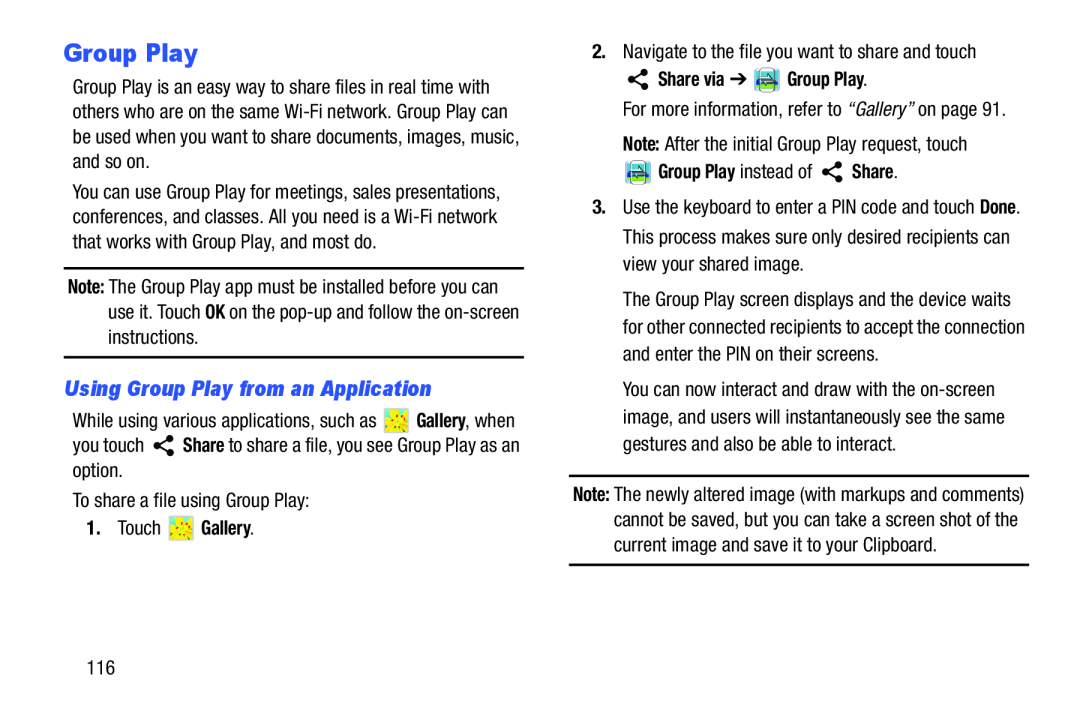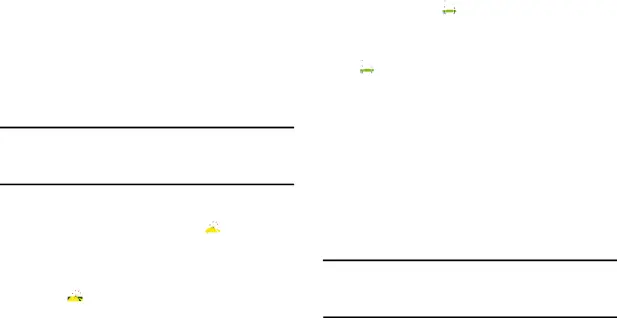
Group Play
Group Play is an easy way to share files in real time with others who are on the same
You can use Group Play for meetings, sales presentations, conferences, and classes. All you need is a
Note: The Group Play app must be installed before you can use it. Touch OK on the
Using Group Play from an Application
While using various applications, such as ![]() Gallery, when
Gallery, when
1. Touch  Gallery.
Gallery.
 Share via ➔
Share via ➔ 


 Group Play.
Group Play.
For more information, refer to “Gallery” on page 91.Note: After the initial Group Play request, touch


 Group Play instead of
Group Play instead of  Share.
Share.
3.Use the keyboard to enter a PIN code and touch Done. This process makes sure only desired recipients can view your shared image.
The Group Play screen displays and the device waits for other connected recipients to accept the connection and enter the PIN on their screens.
You can now interact and draw with the
Note: The newly altered image (with markups and comments) cannot be saved, but you can take a screen shot of the current image and save it to your Clipboard.
116