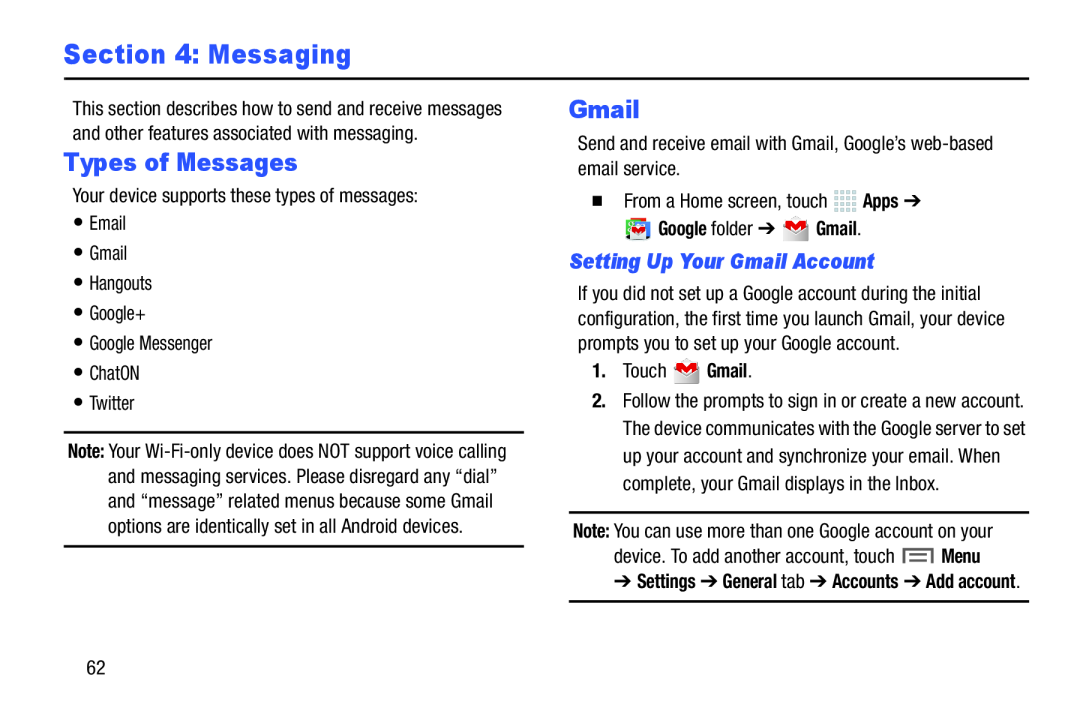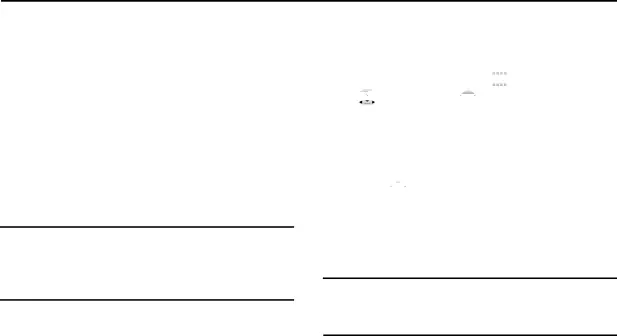
Section 4: Messaging
This section describes how to send and receive messages and other features associated with messaging.
Types of Messages
Your device supports these types of messages:•Email•Gmail•Hangouts•Google+•Google Messenger•ChatON•TwitterNote: Your
Gmail
Send and receive email with Gmail, Google’s
 Google folder ➔
Google folder ➔  Gmail.
Gmail.
Setting Up Your Gmail Account
If you did not set up a Google account during the initial configuration, the first time you launch Gmail, your device prompts you to set up your Google account.
1.Touch2.Follow the prompts to sign in or create a new account. The device communicates with the Google server to set up your account and synchronize your email. When complete, your Gmail displays in the Inbox.
Note: You can use more than one Google account on yourdevice. To add another account, touch➔Settings ➔ General tab ➔ Accounts ➔ Add account.
62