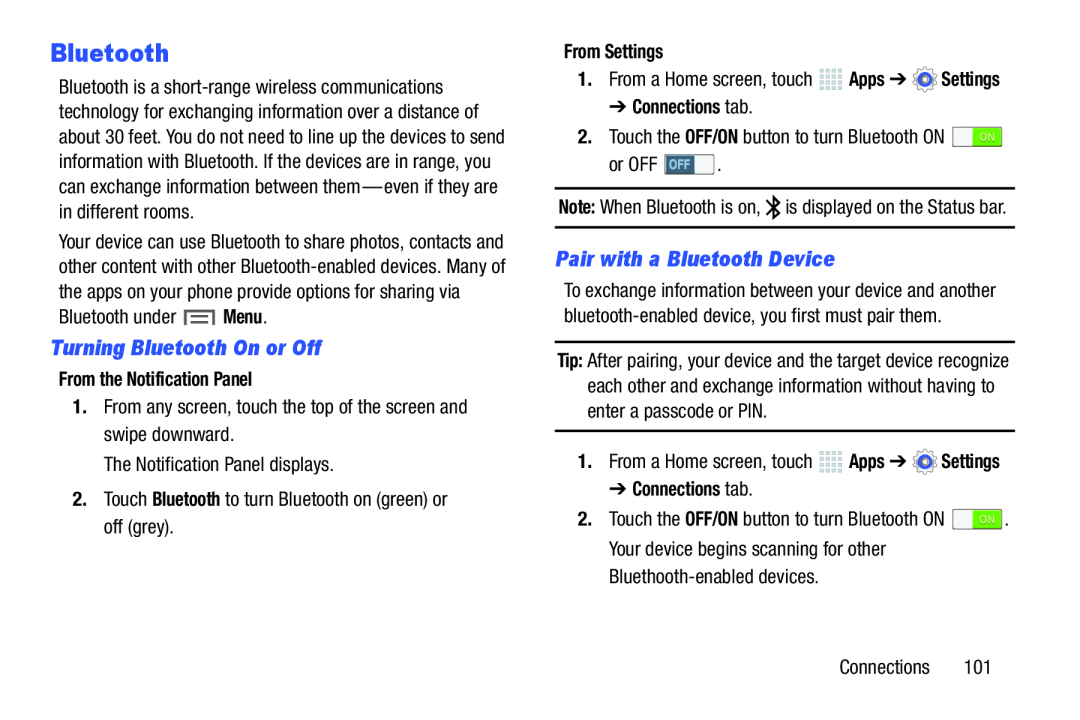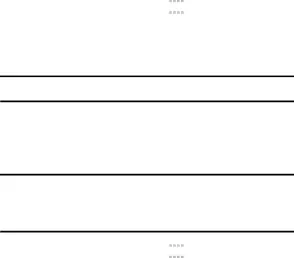
Bluetooth
Bluetooth is a
Your device can use Bluetooth to share photos, contacts and other content with other
Turning Bluetooth On or Off
From the Notification Panel
1.From any screen, touch the top of the screen and swipe downward.The Notification Panel displays.2.Touch Bluetooth to turn Bluetooth on (green) or off (grey).From Settings
1.From a Home screen, touch➔ Connections tab.
2.Touch the OFF/ON button to turn Bluetooth ONPair with a Bluetooth Device
To exchange information between your device and another
Tip: After pairing, your device and the target device recognize each other and exchange information without having to enter a passcode or PIN.
1.From a Home screen, touch➔ Connections tab.
2.Touch the OFF/ON button to turn Bluetooth ON ![]() . Your device begins scanning for other
. Your device begins scanning for other