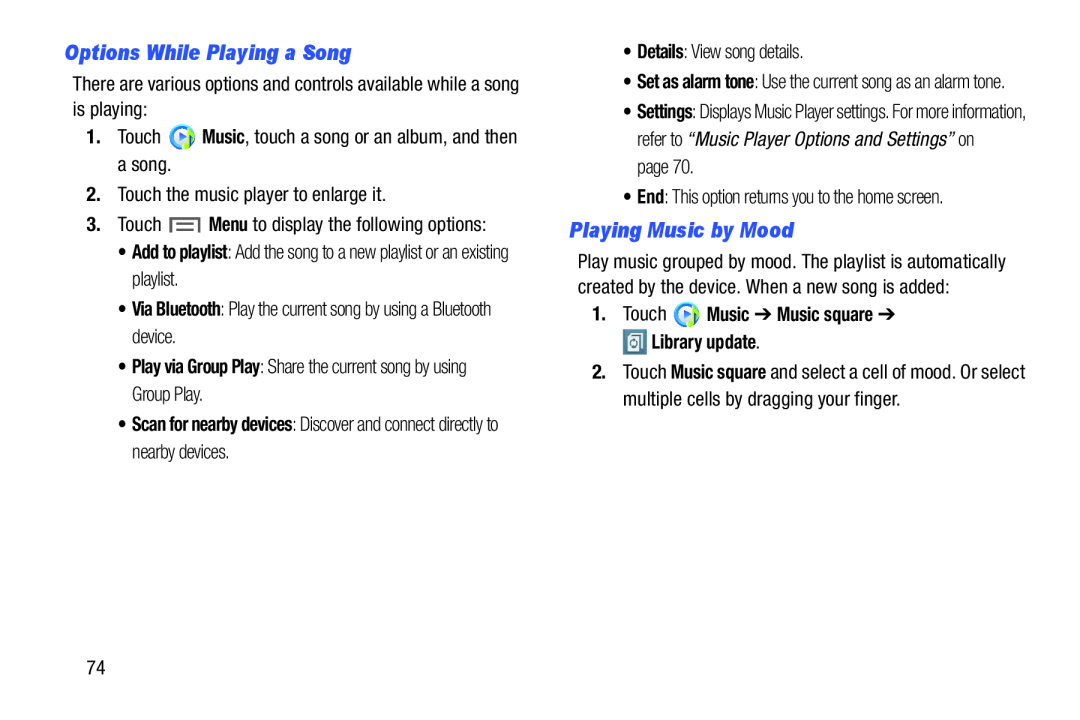
Options While Playing a Song
There are various options and controls available while a song is playing:1.Touch•Play via Group Play: Share the current song by using Group Play.
•Scan for nearby devices: Discover and connect directly to nearby devices.
•Details: View song details.1.Touch
•Set as alarm tone: Use the current song as an alarm tone.
•Settings: Displays Music Player settings. For more information, refer to “Music Player Options and Settings” on
page 70.•End: This option returns you to the home screen.Playing Music by Mood
Play music grouped by mood. The playlist is automatically created by the device. When a new song is added:
1.Touch  Music ➔ Music square ➔
Music ➔ Music square ➔
 Library update.
Library update.
2.Touch Music square and select a cell of mood. Or select multiple cells by dragging your finger.
74