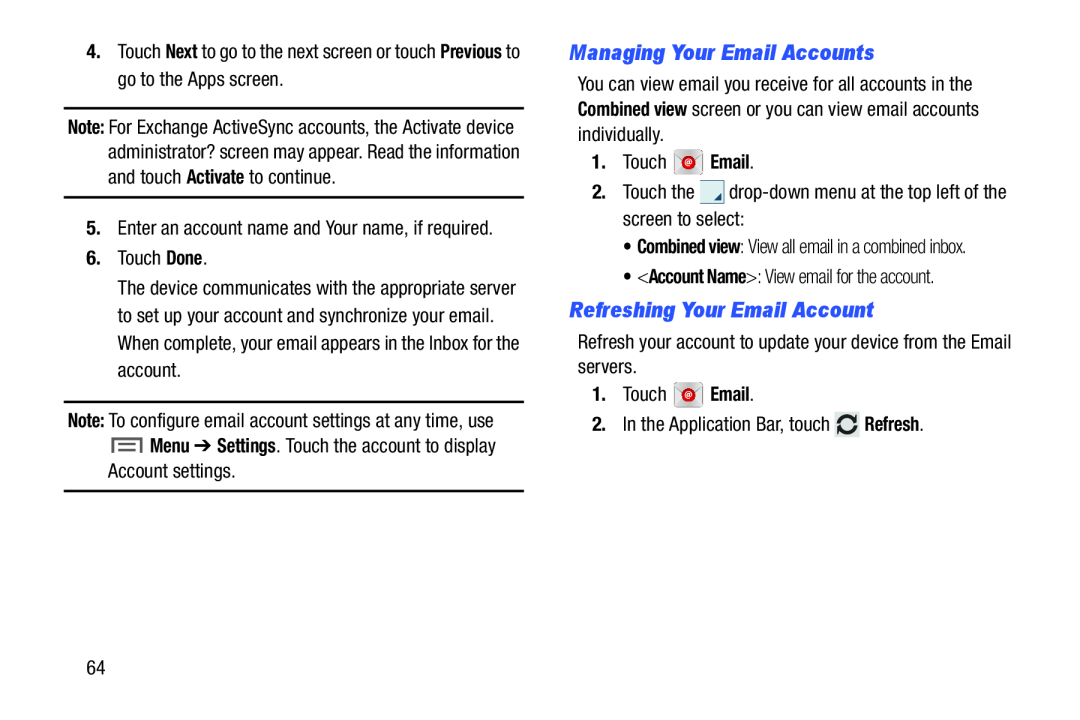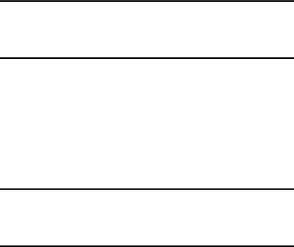
4.Touch Next to go to the next screen or touch Previous to go to the Apps screen.
Note: For Exchange ActiveSync accounts, the Activate device administrator? screen may appear. Read the information and touch Activate to continue.
5.Enter an account name and Your name, if required.
6.Touch Done.The device communicates with the appropriate server to set up your account and synchronize your email. When complete, your email appears in the Inbox for the account.
Note: To configure email account settings at any time, use
 Menu ➔ Settings. Touch the account to display Account settings.
Menu ➔ Settings. Touch the account to display Account settings.
Managing Your Email Accounts
You can view email you receive for all accounts in the Combined view screen or you can view email accounts individually.
1.Touch•Combined view: View all email in a combined inbox.
•<Account Name>: View email for the account.Refreshing Your Email Account
Refresh your account to update your device from the Email servers.1.Touch64