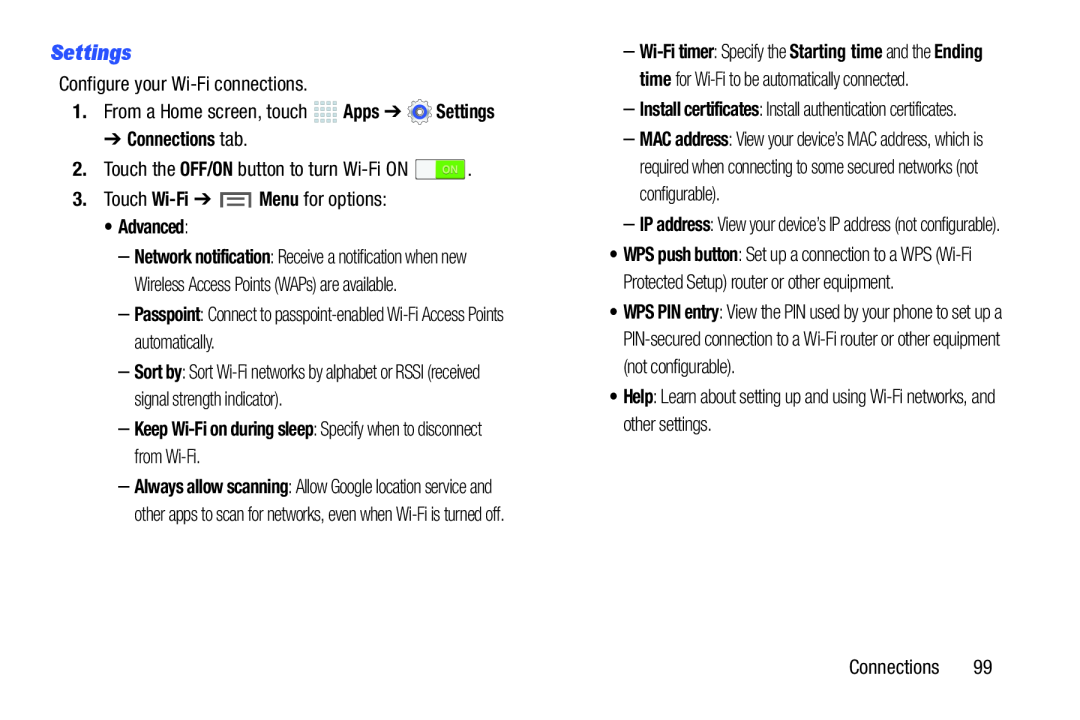Settings
Configure your➔Connections tab.
2.Touch the OFF/ON button to turn• Advanced:
–Network notification: Receive a notification when new Wireless Access Points (WAPs) are available.
–Passpoint: Connect to–Sort by: Sort
–Keep Wi-Fi on during sleep: Specify when to disconnect from Wi-Fi.
–Always allow scanning: Allow Google location service and other apps to scan for networks, even when
–
–Install certificates: Install authentication certificates.
–MAC address: View your device’s MAC address, which is required when connecting to some secured networks (not configurable).
–IP address: View your device’s IP address (not configurable).
•WPS push button: Set up a connection to a WPS
•WPS PIN entry: View the PIN used by your phone to set up a