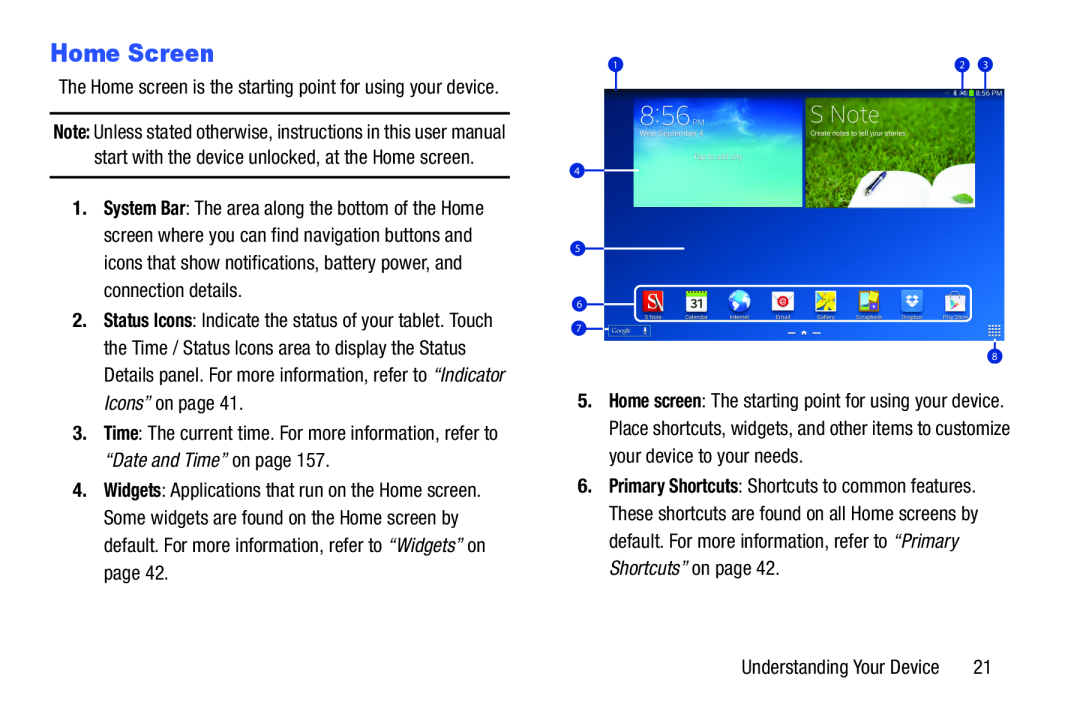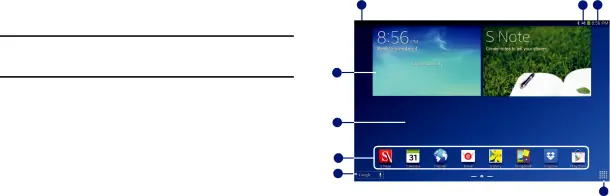
Home Screen
The Home screen is the starting point for using your device.Note: Unless stated otherwise, instructions in this user manual start with the device unlocked, at the Home screen.
1.System Bar: The area along the bottom of the Home screen where you can find navigation buttons and icons that show notifications, battery power, and connection details.
2.Status Icons: Indicate the status of your tablet. Touch the Time / Status Icons area to display the Status Details panel. For more information, refer to “Indicator Icons” on page 41.
3.Time: The current time. For more information, refer to “Date and Time” on page 157.
4.Widgets: Applications that run on the Home screen. Some widgets are found on the Home screen by default. For more information, refer to “Widgets” on page 42.
1 | 2 | 3 |
4
5
6
7
8
5. Home screen: The starting point for using your device. Place shortcuts, widgets, and other items to customize your device to your needs.
6. Primary Shortcuts: Shortcuts to common features. These shortcuts are found on all Home screens by default. For more information, refer to “Primary Shortcuts” on page 42.
Understanding Your Device | 21 |