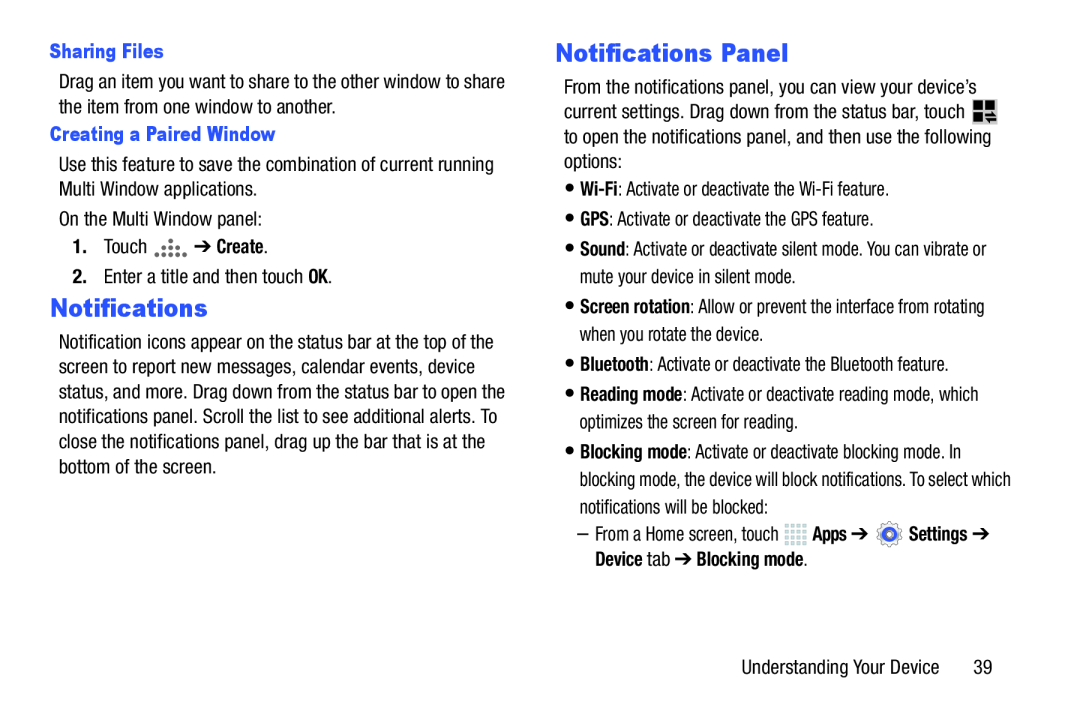
Drag an item you want to share to the other window to share the item from one window to another.
Creating a Paired WindowUse this feature to save the combination of current running Multi Window applications.
On the Multi Window panel:1.TouchNotifications
Notification icons appear on the status bar at the top of the screen to report new messages, calendar events, device status, and more. Drag down from the status bar to open the notifications panel. Scroll the list to see additional alerts. To close the notifications panel, drag up the bar that is at the bottom of the screen.
Notifications Panel
From the notifications panel, you can view your device’s current settings. Drag down from the status bar, touch ![]() to open the notifications panel, and then use the following options:
to open the notifications panel, and then use the following options:
•Sound: Activate or deactivate silent mode. You can vibrate or mute your device in silent mode.
•Screen rotation: Allow or prevent the interface from rotating when you rotate the device.
•Bluetooth: Activate or deactivate the Bluetooth feature.•Reading mode: Activate or deactivate reading mode, which optimizes the screen for reading.
•Blocking mode: Activate or deactivate blocking mode. In blocking mode, the device will block notifications. To select which notifications will be blocked:
–From a Home screen, touchUnderstanding Your Device | 39 |