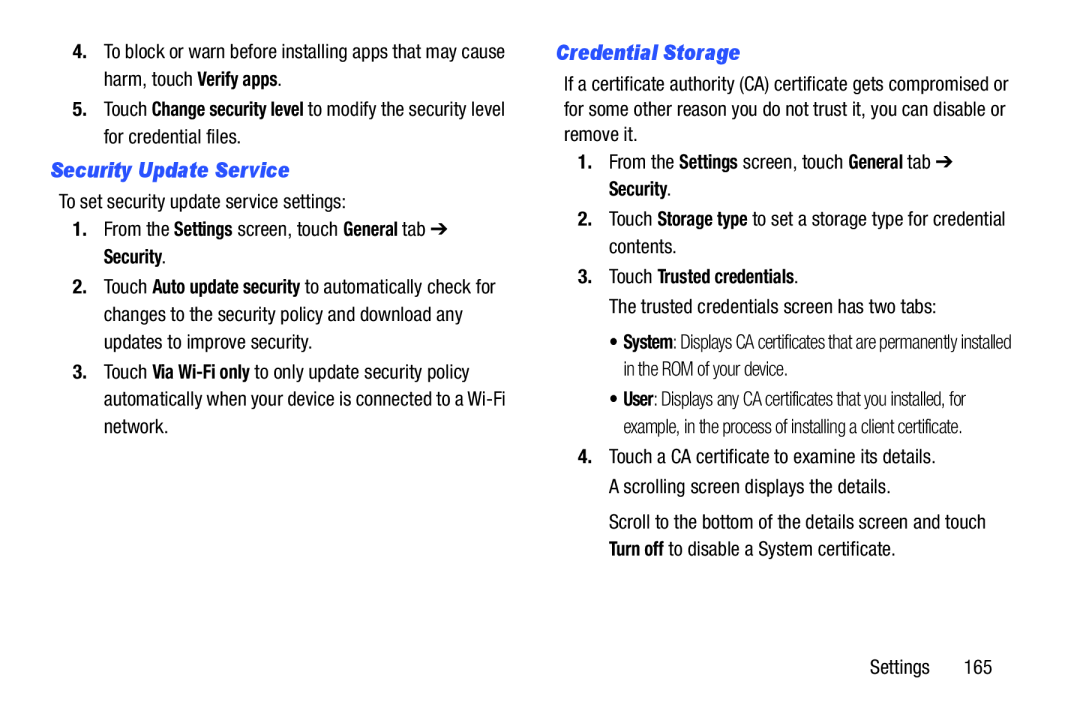4.To block or warn before installing apps that may cause harm, touch Verify apps.
5.Touch Change security level to modify the security level for credential files.
Security Update Service
To set security update service settings:1.From the Settings screen, touch General tab ➔ Security.2.Touch Auto update security to automatically check for changes to the security policy and download any updates to improve security.
3.Touch Via
Credential Storage
If a certificate authority (CA) certificate gets compromised or for some other reason you do not trust it, you can disable or remove it.
1.From the Settings screen, touch General tab ➔ Security.2.Touch Storage type to set a storage type for credential contents.3.Touch Trusted credentials.
The trusted credentials screen has two tabs:•System: Displays CA certificates that are permanently installed in the ROM of your device.
•User: Displays any CA certificates that you installed, for example, in the process of installing a client certificate.
4.Touch a CA certificate to examine its details. A scrolling screen displays the details.
Scroll to the bottom of the details screen and touch Turn off to disable a System certificate.