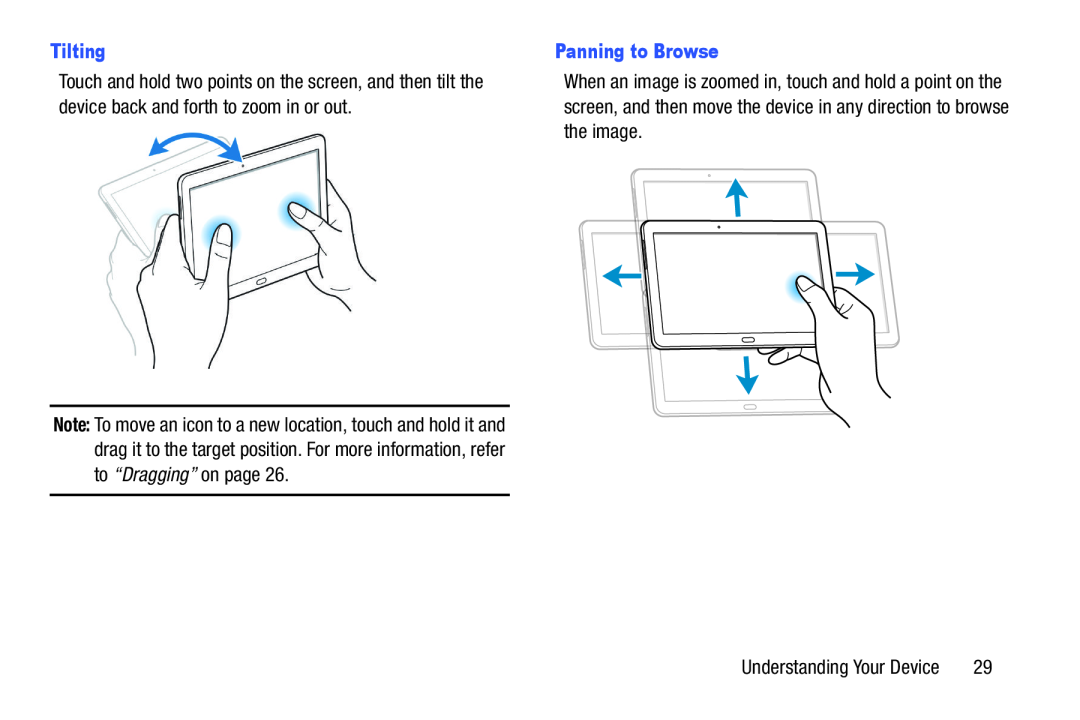Tilting
Touch and hold two points on the screen, and then tilt the device back and forth to zoom in or out.
Note: To move an icon to a new location, touch and hold it and drag it to the target position. For more information, refer to “Dragging” on page 26.
Panning to Browse
When an image is zoomed in, touch and hold a point on the screen, and then move the device in any direction to browse the image.
Understanding Your Device | 29 |