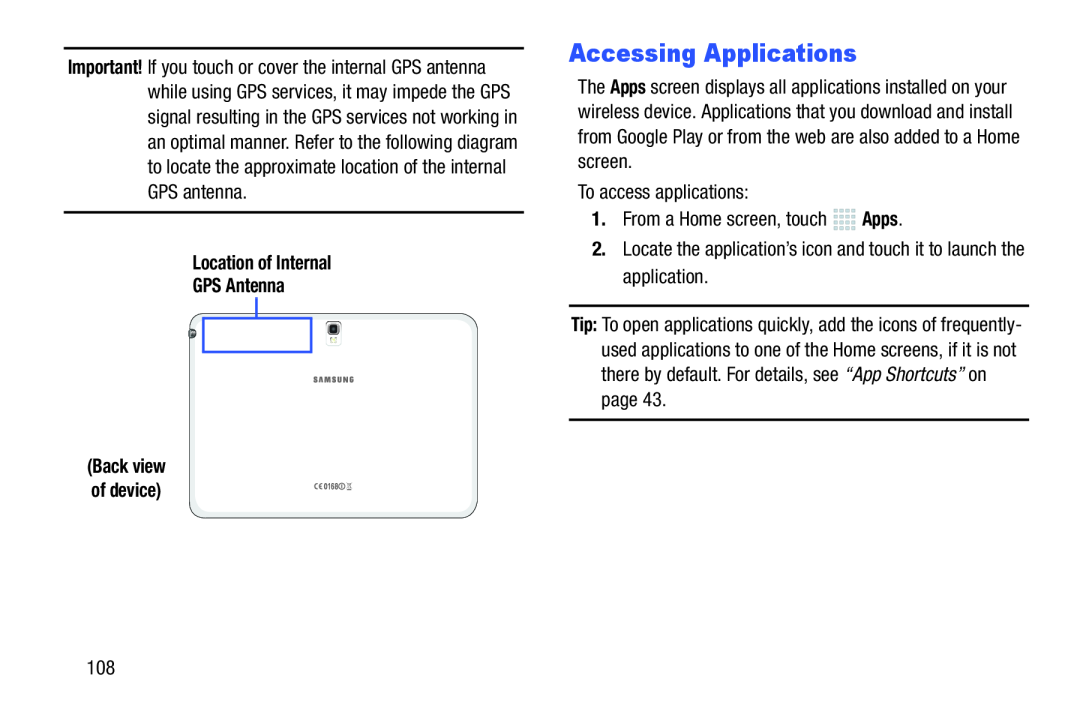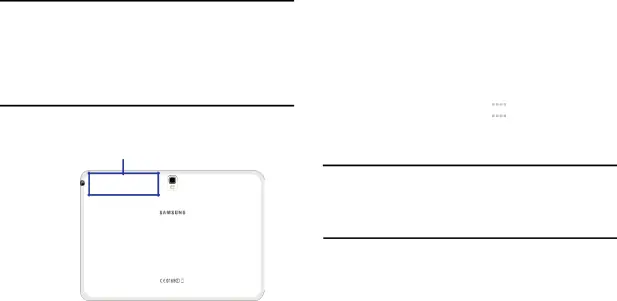
Important! If you touch or cover the internal GPS antenna while using GPS services, it may impede the GPS signal resulting in the GPS services not working in an optimal manner. Refer to the following diagram to locate the approximate location of the internal GPS antenna.
Location of InternalGPS Antenna(Back view of device)
Accessing Applications
The Apps screen displays all applications installed on your wireless device. Applications that you download and install from Google Play or from the web are also added to a Home screen.
To access applications:1.From a Home screen, touchTip: To open applications quickly, add the icons of frequently- used applications to one of the Home screens, if it is not there by default. For details, see “App Shortcuts” on page 43.
108