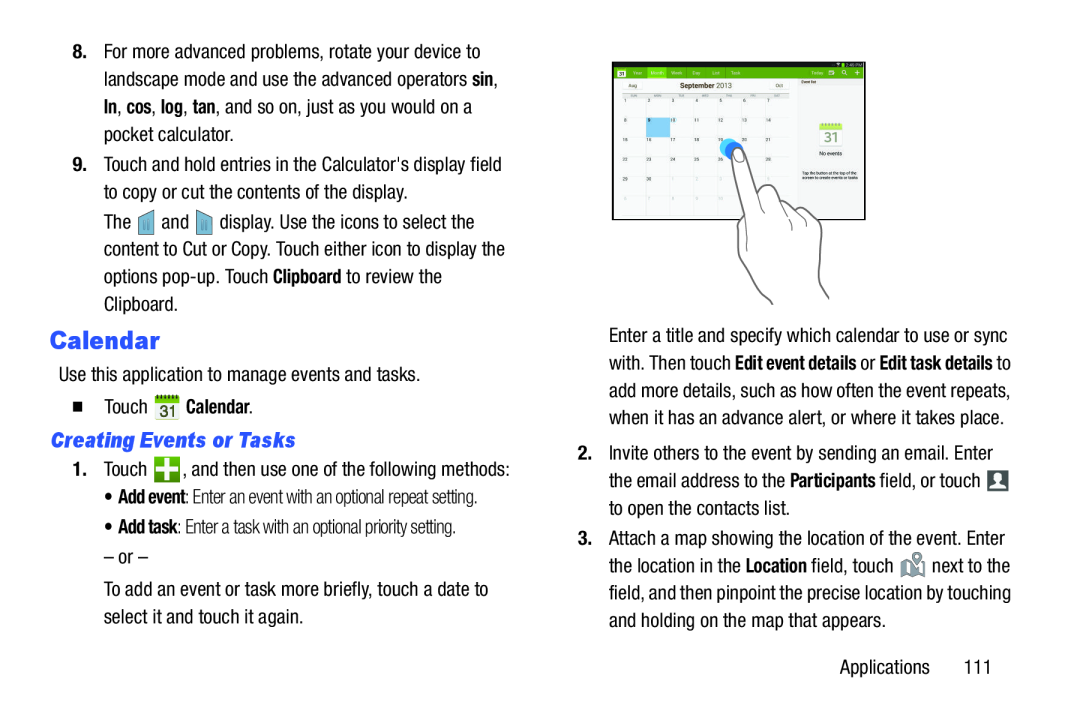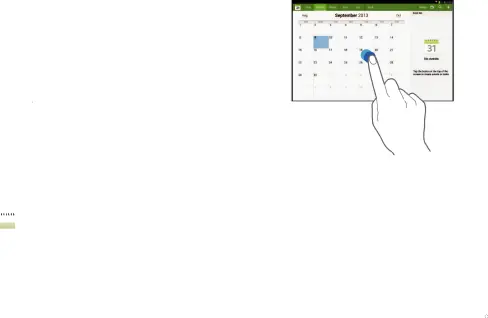
8.For more advanced problems, rotate your device to landscape mode and use the advanced operators sin, ln, cos, log, tan, and so on, just as you would on a pocket calculator.
9.Touch and hold entries in the Calculator's display field to copy or cut the contents of the display.
The ![]() and
and ![]() display. Use the icons to select the content to Cut or Copy. Touch either icon to display the
display. Use the icons to select the content to Cut or Copy. Touch either icon to display the
Calendar
Use this application to manage events and tasks.Touch  Calendar.
Calendar.
Creating Events or Tasks
1.Touch•Add event: Enter an event with an optional repeat setting.
•Add task: Enter a task with an optional priority setting.– or –To add an event or task more briefly, touch a date to select it and touch it again.
Enter a title and specify which calendar to use or sync with. Then touch Edit event details or Edit task details to add more details, such as how often the event repeats, when it has an advance alert, or where it takes place.
2.Invite others to the event by sending an email. Enter the email address to the Participants field, or touch ![]() to open the contacts list.
to open the contacts list.
the location in the Location field, touch ![]() next to the field, and then pinpoint the precise location by touching
next to the field, and then pinpoint the precise location by touching