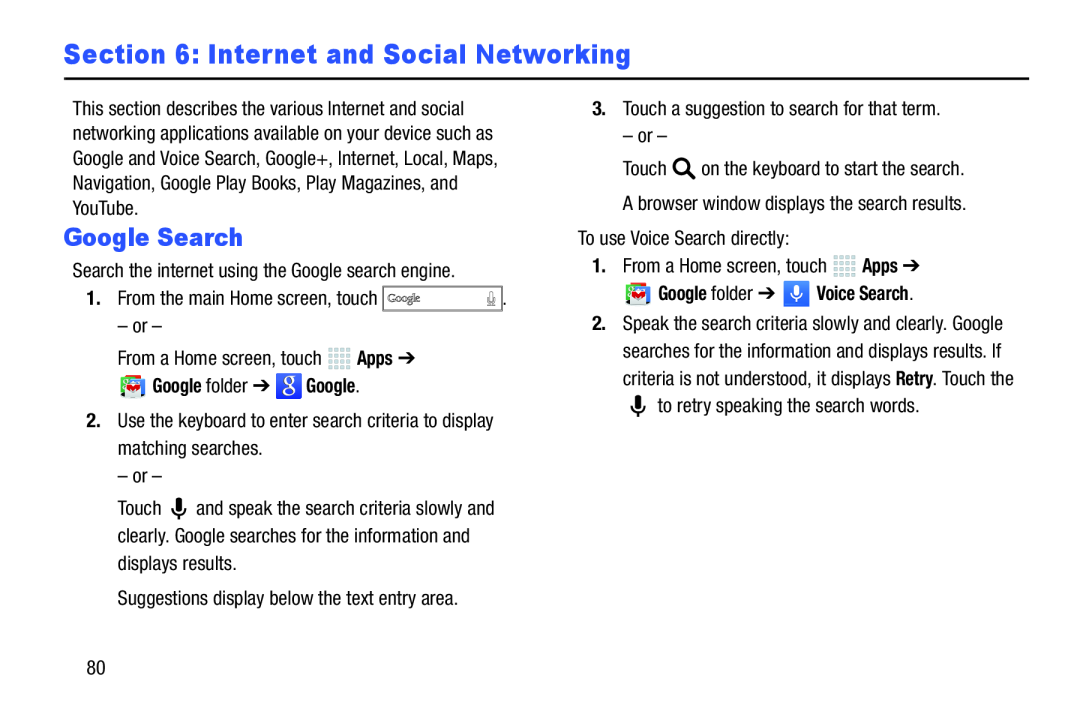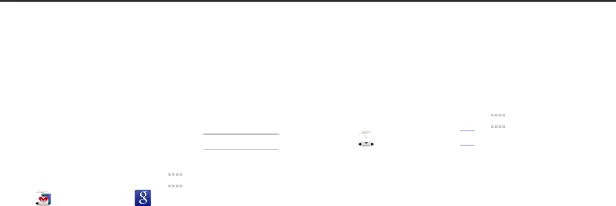
Section 6: Internet and Social Networking
This section describes the various Internet and social networking applications available on your device such as Google and Voice Search, Google+, Internet, Local, Maps, Navigation, Google Play Books, Play Magazines, and YouTube.
Google Search
Search the internet using the Google search engine.1.From the main Home screen, touchTouch ![]() and speak the search criteria slowly and clearly. Google searches for the information and displays results.
and speak the search criteria slowly and clearly. Google searches for the information and displays results.
3.Touch a suggestion to search for that term.– or –


 Apps ➔
Apps ➔
 Google folder ➔
Google folder ➔  Voice Search.
Voice Search.
Touch ![]() on the keyboard to start the search. A browser window displays the search results.
on the keyboard to start the search. A browser window displays the search results.
2.Speak the search criteria slowly and clearly. Google searches for the information and displays results. If criteria is not understood, it displays Retry. Touch the ![]() to retry speaking the search words.
to retry speaking the search words.
80